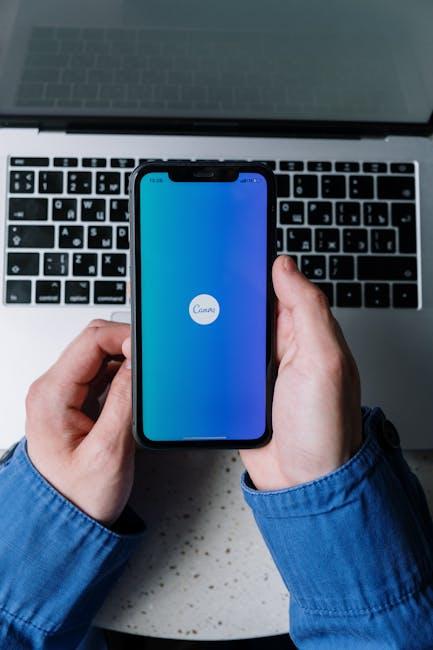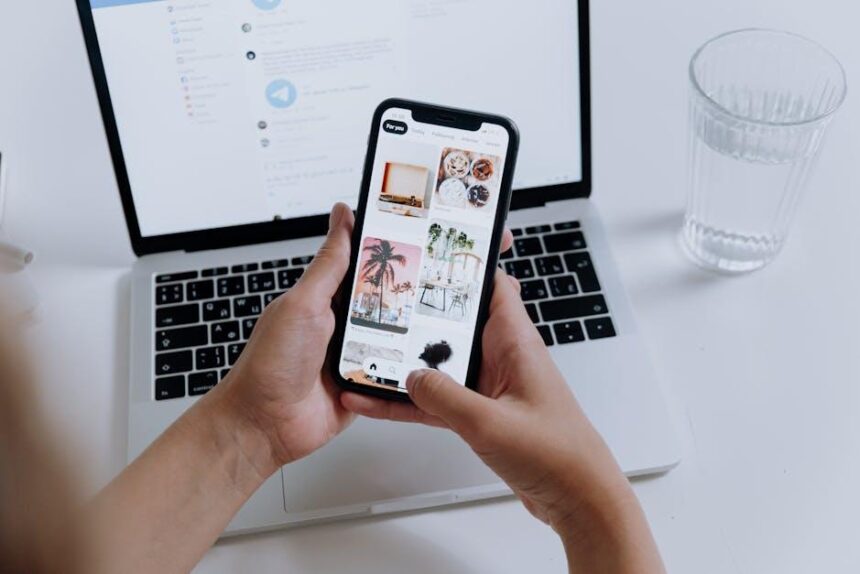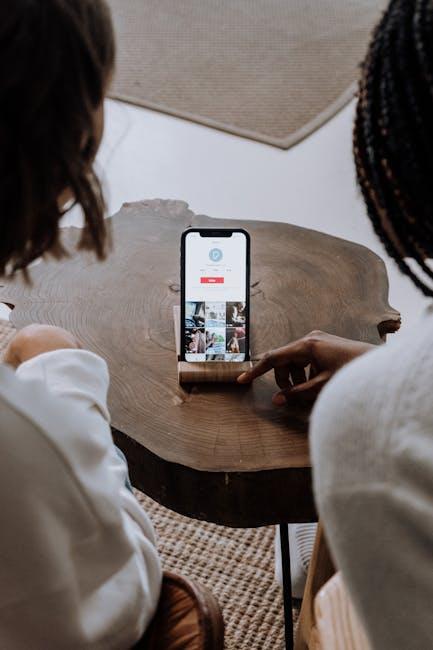In a world where health emergencies can strike unexpectedly, having quick access to vital medical information can be a lifesaver. Enter the Medical ID feature on your iPhone-a simple, intuitive tool designed to keep your essential health details at your fingertips. Whether you have specific medical conditions, allergies, or emergency contacts that need to be reached in a critical situation, setting up your Medical ID can enhance your safety and peace of mind. In this article, we’ll walk you through the straightforward steps to easily establish your Medical ID, ensuring that both you and your loved ones are better prepared in any health-related scenario. Let’s dive in and secure your health information today!
Understanding Medical ID and Its Importance for Emergency Care
Setting up a Medical ID on your iPhone is not just a proactive approach; it can be a literal lifesaver in emergencies. This feature allows first responders immediate access to critical health information, ensuring you receive appropriate care without delay. Here’s why it’s essential:
- Immediate Access to Vital Information: In a medical emergency, time is of the essence. Your Medical ID can provide paramedics with crucial data, such as allergies, existing medical conditions, and medications you are taking.
- Contact Emergency Contacts: Through your Medical ID, medical professionals can reach out to your designated emergency contacts, ensuring your loved ones are informed promptly.
- Insurance Details: Including your insurance provider’s name and policy number can facilitate quicker billing and insurance verification, reducing confusion during stressful situations.
In addition to its fundamental role in emergencies, the Medical ID feature caters to various needs:
- Customizable Options: You can tailor your Medical ID to reflect your personal health circumstances, including specific conditions like diabetes or heart issues.
- Privacy Control: Your Medical ID can be accessed without unlocking your phone, but only to those who are trained to respond in emergencies, protecting your data while ensuring it is available when needed.
| Information to Include | Description |
|---|---|
| Full Name | Your legal name for identification. |
| Medical Conditions | List of chronic conditions relevant for treatment. |
| Allergies | Inform of any allergies, especially to medications. |
| Medications | List of current medications, including dosages. |
| Emergency Contacts | Names and phone numbers of key contacts. |
| Insurance Information | Your provider’s name and policy number. |
Setting up your Medical ID is a simple yet powerful step toward ensuring your safety. With just a few taps, you can prepare for any unexpected medical event, enhancing your peace of mind in everyday life.

Step-by-Step Guide to Setting Up Your Medical ID on iPhone
Setting up your Medical ID on your iPhone is a straightforward process that can provide crucial information to first responders in case of an emergency. Follow these easy steps to ensure your Medical ID is ready when you need it.
- Open the Health app: Locate the Health app icon on your iPhone’s home screen. It’s represented by a heart symbol.
- Tap on your profile picture: In the upper right corner, you’ll see your profile picture or the silhouette of a person. Tap it to access your account.
- Select “Medical ID”: Scroll down and find the “Medical ID” option. This is where you will enter the necessary information.
- Fill in your details: Input important information such as:
- Your medical conditions
- Allergies
- Medications
- Emergency contacts
- Your blood type
- Enable the option to “Show When Locked”: This setting allows first responders to access your Medical ID even when your phone is locked.
- Save your information: Once you’ve filled everything out, be sure to tap “Done” in the upper right corner to save your Medical ID.
- Test it out: Lock your phone and then swipe to the Emergency option on the lock screen to ensure your Medical ID is accessible.
Here’s a quick reference table for common fields you might want to include in your Medical ID:
| Field | Description |
|---|---|
| Medical Conditions | List any chronic conditions like diabetes or asthma. |
| Allergies | Specify any allergies to medications, foods, or other substances. |
| Medications | Include all medications you currently take. |
| Emergency Contacts | Add phone numbers of individuals who should be contacted in an emergency. |
| Blood Type | Your blood type can be critical information during medical emergencies. |
By following these simple steps, you can have peace of mind knowing that your vital health information is readily available when it matters most.

Customizing Your Medical ID for Maximum Safety
Customizing your Medical ID on your iPhone is crucial for ensuring your health information is accessible during emergencies. Here’s how to create a comprehensive Medical ID that prioritizes your safety:
- Access Your Health App: Open the Health app on your iPhone. This is where you can set up and edit your Medical ID.
- Medical ID Tab: Tap on the “Medical ID” tab at the bottom of the screen.
- Edit Your Information: Click “Edit” in the upper right corner to add necessary details.
Consider including the following information to enhance your Medical ID:
- Full Name: Ensure your name is spelled correctly for easy identification.
- Medical Conditions: List chronic illnesses, allergies, or conditions to inform responders.
- Medications: Add any medications you are currently taking, including dosages.
- Emergency Contacts: Include at least one person who can be contacted, providing their relationship to you.
- Blood Type: This information can be vital in emergency situations.
- Organ Donor Status: Indicate whether you are an organ donor.
To ensure your Medical ID is easily accessible in an emergency:
- Show When Locked: Enable the option to “Show When Locked” so first responders can access it without unlocking your device.
- Update Regularly: Make sure to update your Medical ID as your health information changes.
- Share with Family: Encourage family members to set up their Medical IDs for their safety as well.
| Field | Description |
|---|---|
| Full Name | Your complete legal name |
| Medical Conditions | Chronic illnesses and health issues |
| Medications | Current prescriptions and dosages |
| Emergency Contacts | People to contact in case of an emergency |
| Blood Type | Your blood type for medical staff |
| Organ Donor | Your status regarding organ donation |
By customizing your Medical ID effectively, you ensure that emergency responders have the critical information they need to provide you with the best care possible in a time of need.

Tips for Keeping Your Medical ID Updated and Accessible
Keeping your Medical ID updated and easily accessible is essential for ensuring that first responders have accurate information in emergency situations. Here are some practical tips to help you maintain your Medical ID effectively:
- Regularly Review Your Information: Make it a habit to check your Medical ID every six months. This includes updating any changes in medications, allergies, or medical conditions.
- Add Emergency Contacts: Include the phone numbers of trusted family members or friends who can be contacted during an emergency. Ensure these contacts are aware they’ve been listed.
- Ensure Accuracy: Always ensure that the information is precise and easy to understand. Double-check spellings of medications and medical terms to avoid any confusion.
- Update Following Doctor Visits: After any doctor’s appointments, review your Medical ID. New allergies, prescriptions, or diagnoses should be added promptly.
- Set Reminders: Use calendar alerts or reminder apps to prompt you to review and update your Medical ID regularly. This creates a routine that minimizes oversight.
- Verify Accessibility: Test your Medical ID accessibility by locking your phone and trying to access it. Familiarize yourself with the process to ease access for first responders.
- Use the Health App’s Features: Leverage any available features in the Health app, such as integrating mental health information or a summary of your medical history, to provide comprehensive insights into your health.
Consider the following table to keep track of key updates:
| Item | Update Frequency | Last Updated |
|---|---|---|
| Medications | Every 6 Months | [Insert Date] |
| Allergies | Post Doctor Visits | [Insert Date] |
| Emergency Contacts | Every 6 Months | [Insert Date] |
By implementing these strategies, you can ensure that your Medical ID remains a reliable source of critical health information, providing peace of mind for you and your loved ones.
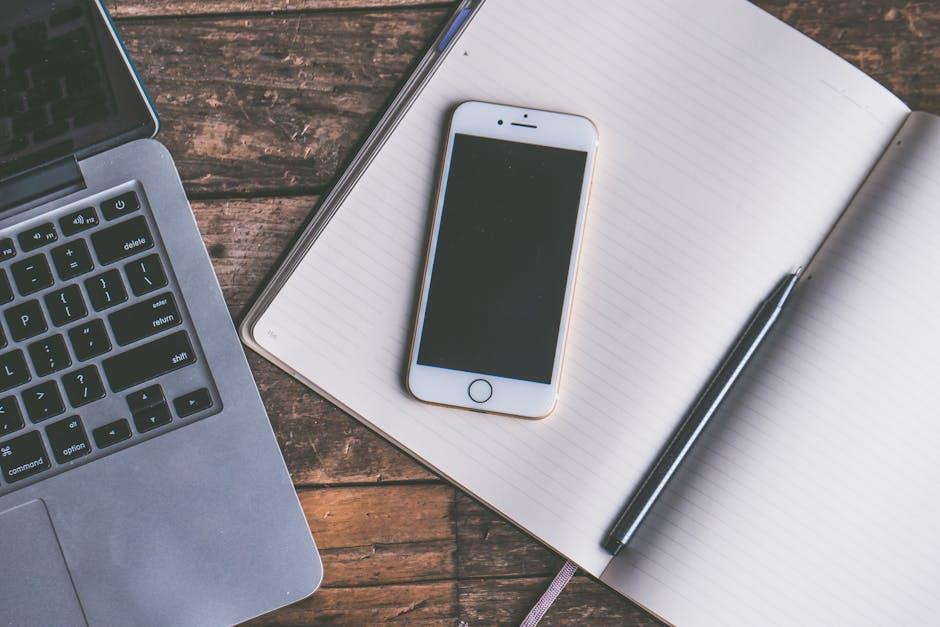
In Retrospect
In a world where emergencies can strike at any moment, having quick access to vital health information can make all the difference. Setting up your Medical ID on your iPhone is not just a simple task; it’s a proactive step toward safeguarding your health. By taking a few minutes to input your medical details, you empower first responders to provide timely and effective care when it matters most. So go ahead-take that moment now, and let your iPhone become a vital partner in your safety and well-being. Remember, preparation is the key to peace of mind. Stay safe!