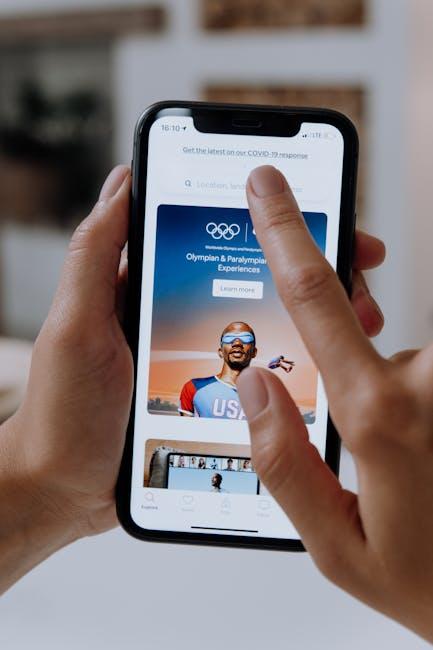In our increasingly digital world, maintaining connections with loved ones has never been more essential. Apple’s Family Sharing feature offers a simple solution, allowing you to share not just purchases, but also experiences with family members. Imagine effortlessly accessing music, movies, apps, and more, all while keeping everyone in the loop and engaged. Setting up Family Sharing on your Mac is a straightforward process that brings a world of shared enjoyment to your fingertips. Join us as we explore the easy steps to create a joyful, connected environment right from your Mac, enriching your family experience and making shared memories a priority.
Discovering the Benefits of Family Sharing on Your Mac
Family Sharing on your Mac opens up a world of convenience and connection. By linking your Apple IDs, you can easily manage and share family purchases, subscriptions, and more. Here are some key benefits:
- Share Purchases: Apps, music, movies, and books purchased by one family member can be accessed by everyone in the group, ensuring everyone benefits from shared interests.
- Apple Music and TV+ Access: With Family Sharing, your entire family can enjoy Apple Music and Apple TV+ subscriptions under a single plan, making entertainment more accessible.
- iCloud Storage: You can share iCloud storage plans, helping everyone in the family maintain their important files and memories without needing to purchase individual plans.
- Screen Time Management: Parents can monitor and set limits on their children’s device usage, promoting healthy screen time habits.
- Find My Friends: Easily locate family members’ devices using the “Find My” feature, providing peace of mind and security.
| Feature | Description |
|---|---|
| Shared Purchases | Access apps, music, movies, and books purchased by family members. |
| Family Subscriptions | Share Apple Music and Apple TV+ subscriptions with the whole family. |
| iCloud Storage | Share storage plans to keep family files organized and accessible. |
| Screen Time Controls | Manage and monitor children’s device usage easily. |
| Location Sharing | Use “Find My” to stay updated on family members’ locations. |
Setting up Family Sharing is simple, allowing you to enhance your family’s digital life while fostering great connections. Start enjoying these advantages today!

Step-by-Step Guide to Setting Up Family Sharing Effortlessly
Setting up Family Sharing on your Mac is a breeze, allowing you and your loved ones to share purchases, subscriptions, and more. Here’s how you can effortlessly get started:
- Check Compatibility: Ensure your Mac is running macOS Yosemite or later. Family Sharing works best with the latest updates.
- Open System Preferences: Click on the Apple menu at the top left of your screen and select System Preferences.
- Select Family Sharing: Look for the Family Sharing icon and click on it to begin the setup process.
Once in the Family Sharing section:
- Add Family Members: Click on “+” and enter the Apple ID email address of the family member you wish to invite. They will receive an invitation via email.
- Choose What to Share: Decide what you want to share with your family group. Options include:
| Type of Content | Description |
|---|---|
| iTunes & App Store Purchases | Share apps, music, movies, and books with your family. |
| Apple Music | Allow family members to share a single Apple Music subscription. |
| Apple Arcade | Access to Apple Arcade games for everyone in the family. |
| iCloud Storage | Share your iCloud storage plan with your family group. |
After inviting family members and selecting shared content:
- Confirm Family Member Acceptances: Each member must accept the invitation to join your Family Sharing group.
- Manage Family Settings: You can adjust shared features anytime by returning to the Family Sharing menu in System Preferences.
With Family Sharing set up, you can enjoy seamless access to shared purchases and family features, enhancing your digital experience together!

Maximizing Your Experience: Choosing the Right Family Sharing Features
When it comes to making the most of Apple’s Family Sharing, understanding which features align best with your family’s needs can significantly enhance your overall experience. Here’s how to effectively choose and utilize these features:
Customize Your Family Group: Start by identifying who in your household will benefit the most from Family Sharing. You can add up to five family members to your group, making it easier to share resources and keep connected. Whether it’s parents or kids, make sure everyone understands the value of the shared features.
- Subscriptions: Family Sharing allows you to share access to various services like Apple Music, Apple TV+, and Apple Arcade. This not only saves money but also encourages family bonding through media consumption.
- App Sharing: Purchases from the App Store can be shared. If someone in your family buys a new game or productivity tool, everyone can enjoy it without additional costs.
- Shared Photos and Calendars: Create a shared photo album where everyone can contribute and view family memories. Sync calendars for seamless scheduling of family events.
Track Expenses and Stay Organized: Utilize Family Sharing to keep tabs on your family finances. You can set up a shared payment method to manage purchases, which is particularly useful among teens learning about money management. Consider using family budgeting apps for a comprehensive financial overview.
Privacy Matters: One of the best aspects of Family Sharing is that each member maintains their own privacy. For instance, if you’re sharing location with family, you can choose what information to share without compromising your personal data.
| Feature | Description |
|---|---|
| Shared Purchases | Share apps, books, and music without repurchasing. |
| Location Sharing | Keep track of family members’ locations for safety. |
| Family Calendar | Organize and share events easily among family members. |
| Apple Cash Family | Send money and manage allowances through Apple Cash. |
Getting the most from Family Sharing means active participation. Encourage family members to engage with shared features regularly. This not only fosters communication but also creates a cohesive family experience filled with shared joys and responsibilities.

Troubleshooting Common Issues for a Smooth Connection
When setting up Family Sharing on your Mac, you may encounter some common issues that can disrupt the connection. Thankfully, with a few troubleshooting tips, you can resolve these problems quickly.
- Apple ID Conflicts: Ensure that all family members are using separate Apple IDs. If someone is using your Apple ID, this can cause issues with Family Sharing.
- Software Updates: Make sure your Mac is running the latest version of macOS. Outdated software can lead to connection issues. Go to Apple Menu > About This Mac > Software Update to check for updates.
- iCloud Settings: Verify that Family Sharing is enabled in your iCloud settings. Navigate to System Preferences > Apple ID > Family Sharing and ensure everyone is listed correctly.
- Network Issues: A stable internet connection is crucial. If you’re having connectivity problems, try resetting your router or connecting to a different network.
- Device Compatibility: Ensure that all devices involved are compatible with Family Sharing. Check Apple’s support page for details on device requirements.
- Sign Out and Back In: Sometimes, simply signing out of your Apple ID and signing back in can resolve various issues. Go to System Preferences > Apple ID > Overview to log out.
If you’re experiencing persistent problems, consider using some built-in troubleshooting tools:
| Tool | Function |
|---|---|
| Apple Support App | Use this app to get tailored troubleshooting steps for your device. |
| macOS Troubleshooters | Run system diagnostic tests to identify and fix issues affecting your connection. |
| Help & Support online | You can find extensive guides and community support on Apple’s official website. |
By following these straightforward tips and making use of available tools, you can ensure a smooth connection for your Family Sharing setup. Should you continue to face challenges, reaching out to Apple Support can provide additional assistance tailored to your needs.

The Way Forward
In conclusion, setting up Family Sharing on your Mac is not just a simple process; it’s a gateway to enriching your family’s digital experience. Whether it’s sharing purchases, calendars, or photos, this feature fosters deeper connections and makes it easier to stay in touch with loved ones. By embracing these tools, you can transform how your family engages with technology, making everyday moments more joyful and connected. So go ahead, take the leap, and create a shared space that brings everyone closer together. Your Mac is more than just a device; it’s a bridge to meaningful interactions. Happy sharing!