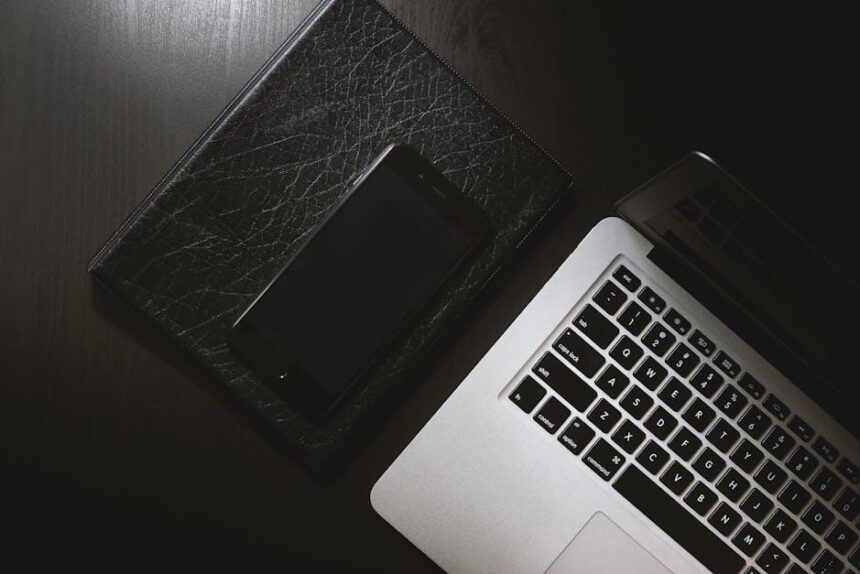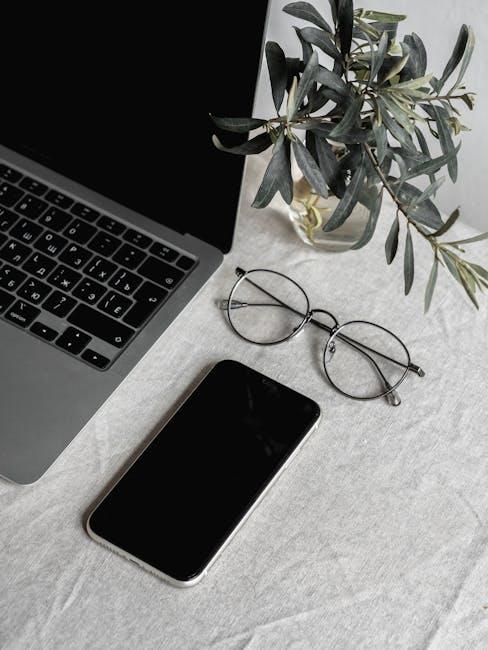In today’s fast-paced world, convenience is key, and Apple Pay offers a seamless way to make purchases directly from your iPhone. Whether you’re shopping at your favorite store, dining at a café, or even making online transactions, setting up Apple Pay can transform your payment experience. In just a few simple steps, you can unlock the power of contactless payments, all while ensuring your financial information remains secure. Dive into this straightforward guide, and discover how to set up Apple Pay on your iPhone in just minutes, bringing technology and ease together at your fingertips.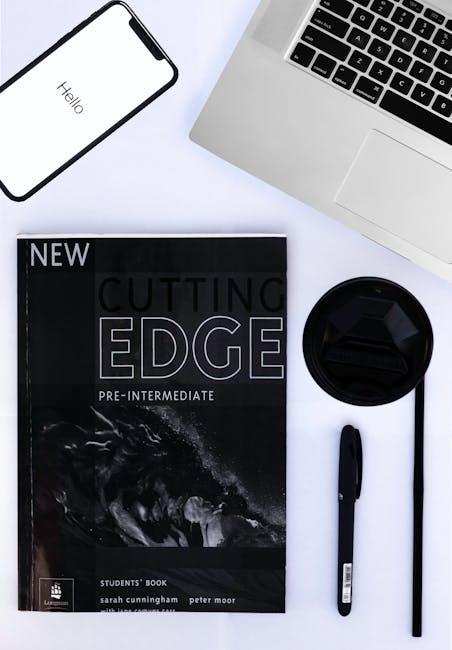
Understanding Apple Pay and Its Benefits
Apple Pay is revolutionizing the way we handle transactions by offering a simple, secure, and convenient payment method right from your iPhone. This contactless payment service allows users to make purchases effortlessly at millions of retail locations, online stores, and within apps. Here’s a closer look at its numerous benefits:
- Convenience: Apple Pay makes transactions seamless. With just a tap of your phone, you can pay at stores with compatible payment terminals or check out in apps and on websites with ease.
- Enhanced Security: Instead of sharing your credit card number, Apple Pay uses a unique device account number to process payments. This means your sensitive information is kept secure. Additionally, every transaction requires authentication through Face ID, Touch ID, or your passcode.
- Rewards Integration: Apple Pay works with popular rewards programs. You can earn points or cash back with many participating banks and retailers, directly through the app.
- Wide Acceptance: Major retailers, restaurants, and online services accept Apple Pay. From local coffee shops to large department stores, it’s widely recognized.
- Track Spending: Apple Pay allows you to view your recent purchases directly in the Wallet app, making it easier to track your spending habits.
| Feature | Benefit |
|---|---|
| Contactless Payments | Speed up transactions and reduce physical contact. |
| Device Security | Transaction details are anonymized; your financial information stays private. |
| Availability | Compatible with a wide range of banks, including Chase, Bank of America, and Wells Fargo. |
| In-app Purchases | Quick, easy payments without leaving your favorite apps. |
With these advantages, it’s no wonder that Apple Pay is becoming a preferred payment method for many Americans. Embracing this technology not only simplifies your buying experience but also adds a layer of security to your transactions.
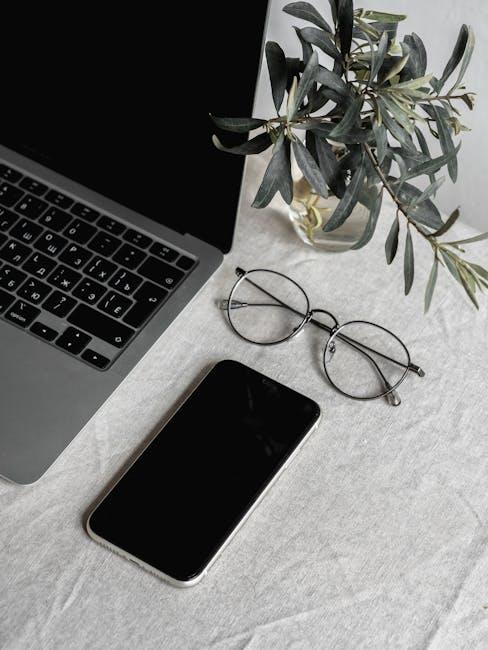
Step-by-Step Guide to Adding Cards to Your iPhone
Adding your credit or debit cards to Apple Pay is a straightforward process that allows for seamless transactions at countless retailers. Here’s how you can do it on your iPhone:
- Open the Wallet app: Locate the Wallet app on your iPhone. This app will be your gateway to setting up Apple Pay.
- Tap the “+” Button: Once the app is open, tap the “+” sign in the upper right corner to begin adding a new card.
- Select Card Type: Choose whether you want to add a credit or debit card. Ensure you have your card ready, as you’ll need to enter some key information.
Please ensure you have:
- Your physical card to enter the card number.
- The card’s expiration date and CVV (the three-digit code on the back).
Enter Your Card Details: You can use your iPhone’s camera to scan your card or manually enter the details.
Verify Your Card: Depending on your bank or card issuer, you might be required to verify your identity. This could include receiving a code via SMS or email that you’ll need to input.
Accept Terms and Conditions: Make sure to read and accept any terms and conditions set forth by your bank or card issuer to complete the process.
Finish Setup: After verification, your card will be added to Wallet. You’ll see it displayed right in the app.
Your new card is now ready for use! Simply hold your iPhone near a contactless payment terminal and authenticate with Face ID, Touch ID, or your passcode to complete your purchases quickly and securely.
| Card Type | Supported Banks |
|---|---|
| Credit Cards | Visa, MasterCard, American Express, Discover |
| Debit Cards | Chase, Bank of America, Wells Fargo, Citibank |
And that’s it! You’re all set to enjoy the convenience of Apple Pay with your added cards.

Troubleshooting Common Setup Issues
Setting up Apple Pay can sometimes present challenges. If you run into issues, don’t worry! Here’s a friendly guide to help you troubleshoot common setup problems.
Check Your Device Compatibility
- Ensure your iPhone is running at least iOS 8.1.
- Verify that your device supports Apple Pay (iPhone 6 and later).
Verify Bank Participation
Not all banks support Apple Pay. Check if your bank is listed among Apple’s partner banks:
- Visit Apple’s official list of participating banks.
- Ensure your card type supports Apple Pay (Visa, MasterCard, American Express, etc.).
Check for Software Updates
Sometimes, a quick software update can resolve setup issues:
- Go to Settings > General > Software Update.
- If an update is available, download and install it.
Confirm Your Apple ID and Payment Card Information
Make sure you are logged in with your Apple ID and that your payment card details are correct:
- Go to Settings > Wallet & Apple Pay > Add Card.
- Double-check the card number, expiration date, and security code.
Reboot Your Device
Sometimes a simple reboot can fix minor glitches:
- Press and hold the power button until you see “Slide to power off.”
- Restart your device and try setting up Apple Pay again.
Check Region Settings
Ensure that your device region settings are set to the United States:
- Go to Settings > General > Language & Region.
- Select United States as your region.
Contact Support
If you’ve tried all the above and are still encountering issues, it might be time to contact Apple Support:
- Use the official support site for assistance.
- Visit your nearest Apple Store for hands-on help.
By following these troubleshooting tips, you should be able to set up Apple Pay seamlessly. Enjoy the convenience of contactless payments!

Maximizing Security and Usage of Apple Pay
When it comes to using Apple Pay, ensuring both security and efficient usage is essential. The built-in features of Apple Pay not only provide convenience but also feature multiple layers of protection for your financial data. Here are some ways to maximize security and enhance your overall experience with Apple Pay:
- Enable Face ID or Touch ID: Secure your Apple Wallet with Face ID or Touch ID. This adds an extra layer of authentication, ensuring that only you can access your payment methods.
- Set Up a Strong Passcode: Always keep your device password protected. A strong passcode reduces the likelihood of unauthorized access to your device and payment information.
- Use Two-Factor Authentication: Enable two-factor authentication for your Apple ID. This additional step ensures that even if someone has your password, they still need a verification code from another device to access your account.
- Monitor Transactions Regularly: Regularly check your transaction history in the Wallet app. Report any suspicious activity to your bank immediately.
- Limit Card Information: Add only your essential cards to Apple Pay and remove any that you no longer use. Fewer cards mean less risk and simpler management.
- Secure Your Device: Keep your iPhone updated with the latest iOS for enhanced security features and fixes. Regular updates can protect against vulnerabilities.
Furthermore, understanding how Apple Pay secures your payment information can enhance your comfort level:
| Security Feature | Description |
|---|---|
| Tokenization | Your actual card details are never shared with merchants. Instead, a unique token is created for each transaction, protecting your sensitive information. |
| Dynamic Security Codes | Every purchase generates a unique security code, making it harder for fraudsters to replicate the transaction. |
| Encrypted Transactions | All transactions are encrypted, ensuring that your payment details remain private and secure during transmission. |
By integrating these practices, you can maximize both the security and ease of use of Apple Pay, making your digital transactions not only convenient but also safe.
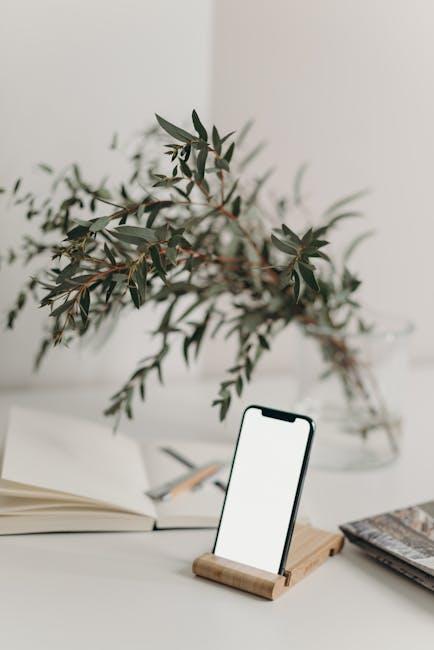
To Conclude
In conclusion, setting up Apple Pay on your iPhone is a quick and straightforward process that opens the door to a seamless payment experience. With just a few taps, you can embrace a modern, cashless lifestyle that prioritizes convenience and security. Whether you’re shopping in-store or online, Apple Pay allows you to complete transactions with confidence and ease. So why wait? Follow the steps outlined in this article and start enjoying the benefits of Apple Pay today-your wallet will thank you!