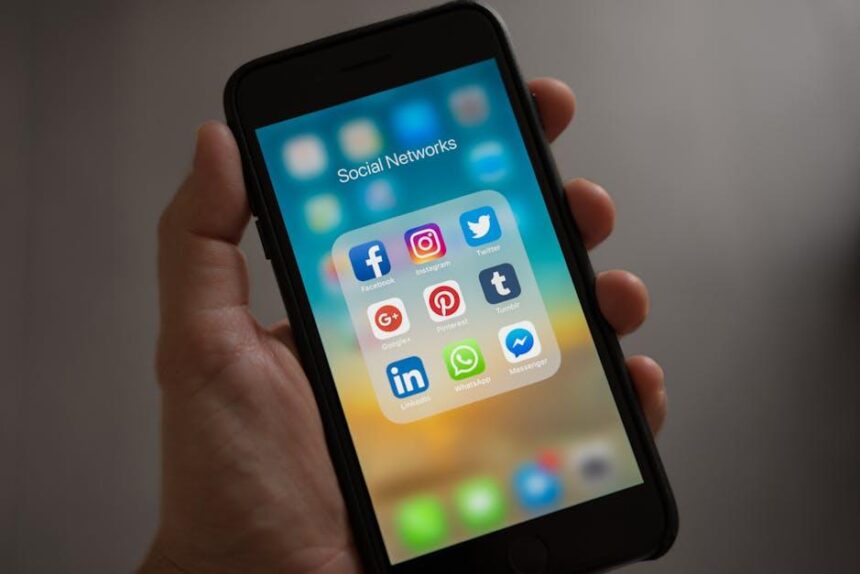In today’s fast-paced world, staying organized is more crucial than ever. With the constant influx of paperwork, managing documents can feel overwhelming. Fortunately, your iPhone comes equipped with powerful scanning capabilities that can simplify this process. Whether it’s important receipts, contracts, or notes from meetings, scanning documents with your iPhone is not only efficient but also immensely practical. In this article, we will explore the effortless ways to use your device as a scanner, featuring tips and techniques to help you quickly digitize and organize your paperwork, turning your phone into a powerful tool for maintaining clarity in your life.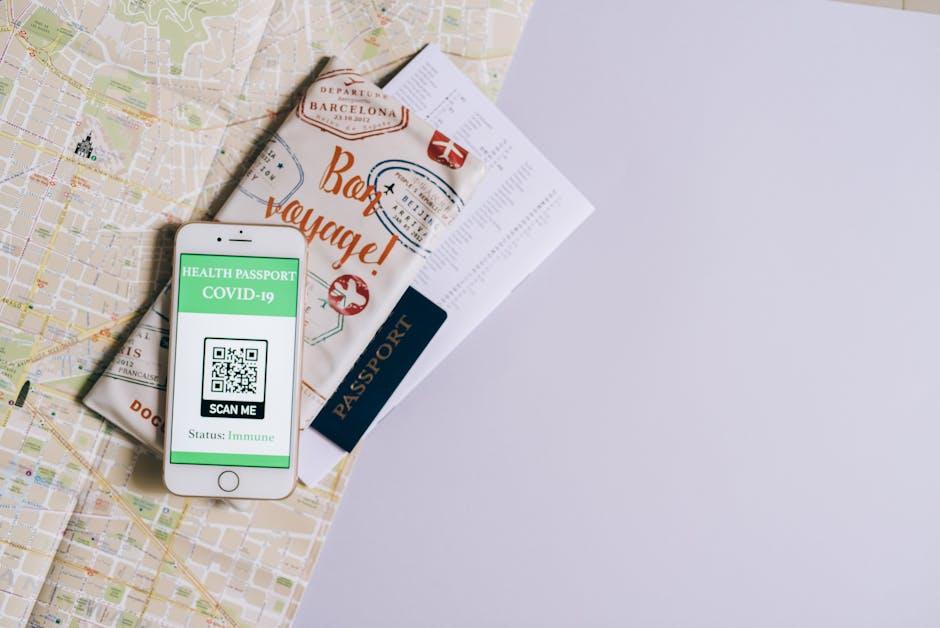
Effortless Scanning Techniques for Your iPhone
Scanning documents with your iPhone is not only convenient but also an effective way to keep your documents organized. With a few simple techniques, you can turn your device into a powerful scanning tool.
Utilize the Notes App
Your iPhone’s built-in Notes app includes a scanning feature that makes it easy to scan and convert physical documents into digital format:
- Open the Notes app and create a new note.
- Tap the camera icon and select Scan Documents.
- Position your iPhone over the document. The app will automatically detect and capture the page.
- Adjust the corners if needed, then save it as a PDF.
Enhance Your Scans
To ensure high-quality scans, consider the following tips:
- Use Good Lighting: Natural light works best-avoid shadows and glares.
- Keep It Steady: Hold your iPhone steady or use a tripod for best results.
- Check Alignment: Align the document within the frame for cleaner edges and less cropping.
Organize and Store Your Scans
After scanning your documents, organization is key for easy access later:
- Create folders in the Files app to categorize your scans (e.g., Receipts, Contracts, Insurance).
- Use cloud storage services like iCloud, Google Drive, or Dropbox to back up important documents and access them across devices.
Share Scanned Documents Effortlessly
Sharing scanned documents with banks or insurance providers is simple:
- From the Files or Notes app, tap the scan, then choose the share icon.
- Select your preferred method (email, text, or cloud sharing) to send your documents securely.
Helpful Apps for Advanced Scanning
If you need more features, consider third-party scanning apps:
| App Name | Features | Price |
|---|---|---|
| Adobe Scan | OCR support, automatic scanning, cloud storage | Free |
| Scanbot | Quality enhancement, multiple scan formats | Free with in-app purchases |
| CamScanner | Collaboration tools, cloud integration | Free with ads |
By integrating these effortless scanning techniques into your daily routine, you can streamline your document management process and maintain an organized digital workspace. Your iPhone is truly a powerful tool for managing all your important paperwork!

Maximizing iPhone Features for Clear Document Capture
Capturing documents clearly with your iPhone can streamline your organization process, making it easier to manage important paperwork such as bills, contracts, and receipts. Here’s how to maximize your iPhone features for sharp and organized document captures:
- Use the Notes App: Your iPhone’s built-in Notes app includes a powerful scanning feature. Simply open a new note, tap the camera icon, and select “Scan Documents.” This function automatically detects the corners of a document and captures it.
- Enable Scan Modes: Choose between automatic mode, which detects and scans your document automatically, and manual mode, which allows you to control when the photo is taken. This helps ensure the best clarity.
- Lighting Matters: Good lighting can significantly improve scan quality. Prefer natural light where possible, or use a well-lit room to reduce shadows. Avoid glare from windows or overhead lights.
- Align and Hold Steady: Ensure your document is flat and held steady while scanning. If you’re using an older iPhone, consider stabilizing your hands or using a stand to prevent blurriness.
- Edit Scans: After scanning, the Notes app allows you to crop, rotate, and adjust the brightness. Use these features to enhance clarity and readability.
- Save in PDF Format: Once you’ve captured your documents, you can easily export them as PDFs. This file type is widely accepted for various applications, like applying for loans or submitting insurance claims.
Here’s a handy comparison table for the best scanning practices:
| Tip | Benefit |
|---|---|
| Use the Notes app | Convenient and accessible tool |
| Good lighting | Reduces shadows and improves clarity |
| Edit scan quality | Enhances readability and professionalism |
| Share as PDF | Widely accepted by financial institutions |
After scanning, make sure to back up your documents securely, whether through iCloud or another cloud service. Keeping your files organized and accessible is crucial, particularly for financial and legal purposes in the U.S.
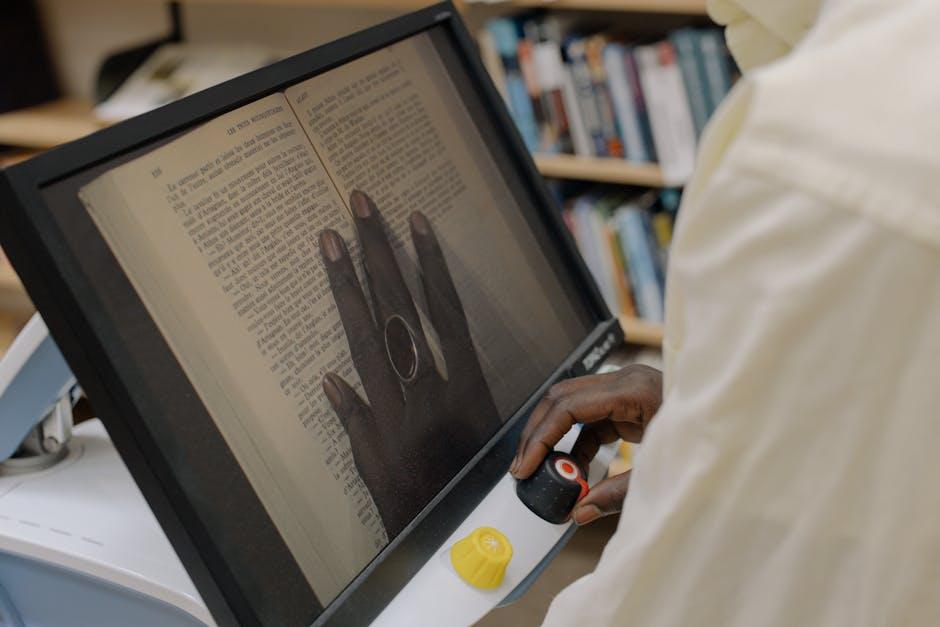
Organizing Your Scanned Files with Ease
Keeping your scanned files organized can save you time and reduce stress, especially when you need to access important documents quickly. Here are some strategies to help you manage your scanned files effectively:
- Create a Logical Folder Structure: Organize your files into clearly labeled folders. This could be by category (e.g., Financial, Medical, Personal) or by year and month.
- Use Descriptive File Names: Instead of generic names like “Scan001,” use detailed titles like “2025_Tax_Return_John_Smith.pdf.” This makes searching for specific files easier.
- Utilize Cloud Storage: Services such as Google Drive, Dropbox, or OneDrive allow you to access files from anywhere. Plus, you can easily share documents with banks or insurance providers.
- Regularly Backup Your Files: Automate backups to an external hard drive or cloud service to ensure your documents are safe from accidental loss.
- Implement a Tagging System: Use tags or keywords if your storage system allows for them. This helps in categorizing files for better searchability.
To illustrate the importance of organizing your scanned files, consider this table highlighting the benefits of a well-organized system:
| Benefit | Description |
|---|---|
| Time-saving | Quickly locate necessary documents when applying for a loan or dealing with insurance claims. |
| Reduced Stress | Less frustration when important files are easy to find, particularly during tax season. |
| Improved Collaboration | Share organized documents efficiently with family, accountants, or financial advisors. |
By implementing these strategies, you’ll find it much easier to stay organized and have peace of mind knowing your important documents are readily available when you need them.
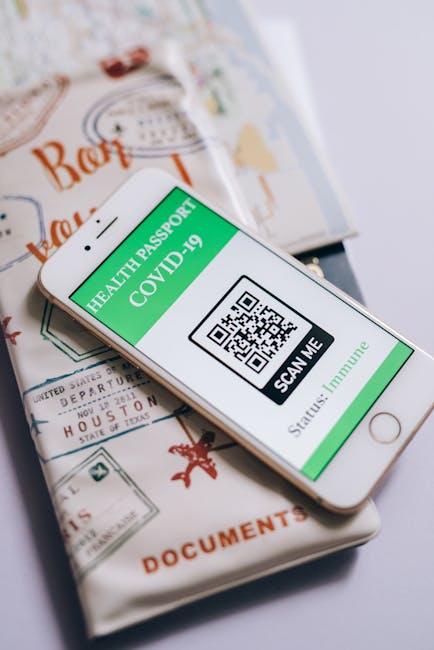
Tips for Efficient Document Management and Access
Streamlining your document management and access strategy is essential for maintaining an organized life, especially when relying heavily on digital document storage. Here are some practical tips to help you optimize your document management using your iPhone:
- Utilize Built-in Scanning Features: Take advantage of the Notes app’s scanning feature. Open a new note, tap the camera icon, and select “Scan Documents.” This is a quick way to digitize paper documents without needing third-party apps.
- Organize with Folders: Create specific folders within your cloud storage (iCloud, Google Drive, etc.) to categorize scanned documents. For example, separate folders for bank statements, insurance papers, and loan documents can save you time when searching.
- Label Files Clearly: Use descriptive file names when saving documents. Instead of “scan123.pdf,” try “2025_BankStatement_March.pdf” to make retrieval easier later on.
- Backing Up Documents: Regularly back up your documents to ensure you don’t lose important information. Utilize services like Dropbox or Google Drive for automatic backups.
- Leverage OCR Technology: Optical Character Recognition (OCR) tools can convert scanned images into searchable text. Apps like Adobe Scan or Microsoft Lens offer OCR capabilities, making it easier to find documents.
Consider a table of popular cloud storage options for better organization:
| Service | Storage Capacity | Cost | Best For |
|---|---|---|---|
| iCloud | 5 GB (free), scales to 2 TB | Starts at $0.99/month | Apple users |
| Google Drive | 15 GB (free), scales to 2 TB | Starts at $1.99/month | Integration with Google services |
| Dropbox | 2 GB (free), scales to 3 TB | Starts at $9.99/month | Collaboration features |
| OneDrive | 5 GB (free), scales to 6 TB | Starts at $1.99/month | Microsoft Office integration |
By implementing these strategies, you can efficiently manage your documents, making them easy to access whenever you need them. Happy organizing!

The Conclusion
In a world where time is of the essence, having the ability to quickly and effectively manage your documents can transform your daily routine. With just your iPhone, you can easily scan and organize important papers, allowing for a clutter-free life and enhancing your productivity. As you embrace this convenient technology, you’ll find that maintaining order is not just a task, but a seamless part of your lifestyle. So go ahead, harness the power of your device, and let your newfound organizational skills pave the way for a more efficient tomorrow. After all, a well-organized life begins with a single scan.