Resetting the System Management Controller (SMC) on your Intel MacBook can seem like a daunting task, particularly when you encounter issues with power management, thermal management, or even sleep functions. However, with this simple guide, you’ll discover that the process is straightforward and accessible. Understanding how to effectively reset the SMC can breathe new life into your device, restoring its optimal performance without the need for costly repairs or extensive technical knowledge. Whether you’re troubleshooting persistent issues or merely refreshing your system, this guide will equip you with the necessary steps to perform an SMC reset easily and confidently.
Getting Started with SMC Reset: Understanding the Basics
Understanding the fundamentals of the System Management Controller (SMC) is essential for effectively managing hardware issues on your Intel MacBook. The SMC is a critical component that governs several low-level functions, including power management, battery performance, fan speed control, and LED indicators. When your Mac encounters irregularities related to these functions, resetting the SMC can often resolve the problem.
Here’s a breakdown of what you need to know:
- What is the SMC? The SMC is a subsystem of Intel-based Mac computers that controls system thermal and power conditions, battery management, sleep, and LED features.
- When to Reset: Consider resetting your SMC when you observe issues such as:
- Power problems (e.g., Mac won’t turn on)
- Battery not charging
- Fan running unusually loud or continuously
- Sleep or wake issues
- Differences in Models: The process of resetting the SMC can vary based on whether you own a MacBook Pro, MacBook Air, or a desktop Mac like the iMac or Mac Mini.
| Model | Reset Method |
|---|---|
| MacBook Pro | Shutdown, press & hold Shift + Control + Option + power button for 10 seconds. |
| MacBook Air | Shutdown, press & hold Control + Option + shift + power for 10 seconds. |
| iMac/Mac Mini | Shutdown, unplug for 15 seconds, then plug back in and start. |
Always ensure that your data is backed up before performing any reset. While resetting the SMC is generally a safe process, it’s best to take precautions to avoid any unintended data loss.
A successful reset typically results in noticeable performance improvements. If after resetting the SMC you still experience issues, further troubleshooting or professional assistance may be required.

When to Consider an SMC Reset for Optimal Performance
Resetting the System Management Controller (SMC) on your Intel MacBook can significantly improve performance, especially if you’re experiencing certain hardware-related issues. Here are key situations where you might consider an SMC reset:
- Power Issues: If your MacBook doesn’t turn on or responds erratically to power settings, a reset can help restore normal function.
- Battery Problems: If your MacBook’s battery isn’t charging as expected or is draining quickly, an SMC reset can recalibrate how your device manages power.
- Thermal Management: Overheating or fans running at high speeds even in light usage can often be resolved through an SMC reset, ensuring optimal thermal performance.
- Display Issues: Issues like the screen brightness not adjusting correctly or problems with external display connections may signal a need for an SMC reset.
- Sleep or Wake Issues: If your laptop isn’t sleeping or waking up as it should, resetting the SMC can resolve these inconsistencies.
- USB Device Recognition: When USB devices are not being recognized, an SMC reset can help the system better manage connected hardware.
Considering a reset in these scenarios may enhance your MacBook’s performance and overall usage experience. It’s a straightforward process that can save you from more complicated troubleshooting down the line.

Step-by-Step Instructions for a Hassle-Free Reset
If you’re experiencing trouble with your Intel MacBook, resetting the System Management Controller (SMC) can often resolve issues related to power, battery, and performance. Follow these step-by-step instructions to reset the SMC easily.
Before you begin: Make sure to save any important work, as resetting the SMC may cause your MacBook to restart.
- Shut Down Your MacBook: Click on the Apple menu at the top-left corner of your screen and select “Shut Down.” Wait for your MacBook to turn off completely.
- Unplug From Power: Disconnect the MagSafe adapter or power supply if it’s connected.
- Locate the Right Keys: Depending on your MacBook model, the key combinations differ:
- For MacBook with removable battery: Take out the battery.
- For MacBook without removable battery (most modern models): Identify the Shift + Control + Option keys on the left side of the built-in keyboard and the Power button.
- Press the Keys: While holding down the Shift, Control, and Option keys, press and hold the Power button for 10 seconds.
- Release the Keys: After 10 seconds, release all keys and the power button.
- Reconnect Power Adapter: If you disconnected the power adapter earlier, plug it back in now.
- Turn On Your MacBook: Press the power button to start your MacBook. You should notice improvements in performance after this reset.
Troubleshooting Tips: If your MacBook still faces issues after the reset, consider:
- Checking for macOS updates.
- Running diagnostics using Apple Hardware Test.
- Contacting Apple Support for further assistance.
After the reset, monitor your device for any recurring issues, and if problems persist, consulting with a professional can help ensure your MacBook runs at its best.
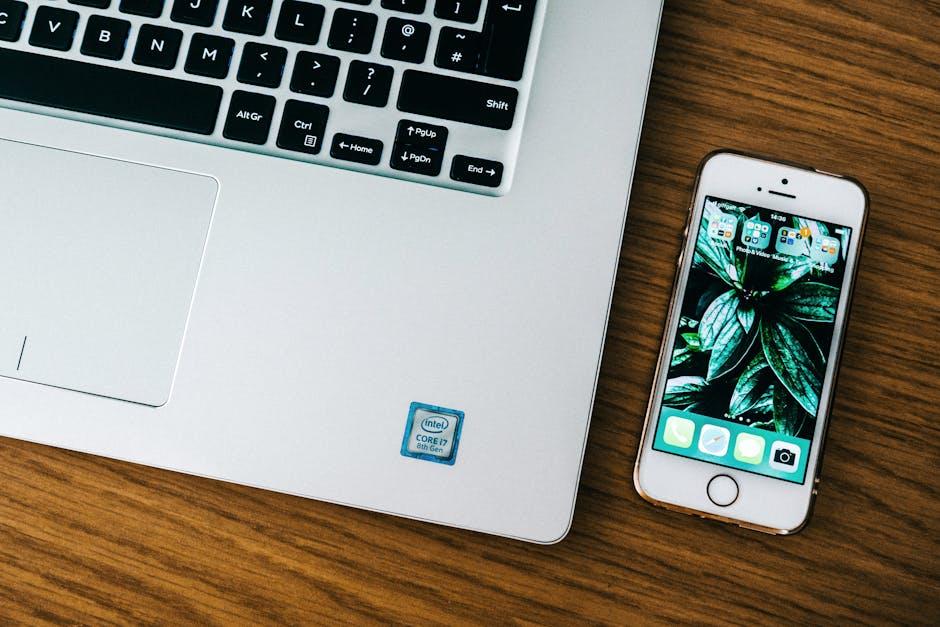
Troubleshooting Common Issues After Resetting SMC
After successfully resetting the SMC on your Intel MacBook, you may encounter some common issues that might arise. It’s important to address these promptly to ensure your device continues to operate smoothly. Here are some troubleshooting tips for these potential problems:
- Power Management Issues: If your Mac isn’t waking from sleep or shuts down unexpectedly, double-check that your power adapter is functioning properly. Also, ensure the correct power settings are configured in System Preferences.
- Battery Performance: If your battery seems to drain faster than usual after an SMC reset, try recalibrating it. Charge it to 100%, then let it discharge completely before charging it back up to full.
- Heat Management: Should your Mac be running hotter than normal, inspect the Activity Monitor for applications consuming excessive CPU resources. Close any unnecessary applications to help regulate temperature.
- Fan Noise: A noisy fan can indicate that the system is struggling with overheating or high resource usage. Review your applications and ensure that background processes are minimized.
- Peripheral Problems: Issues with external devices like printers or USB drives may arise. Disconnect and reconnect these peripherals, and check for any software updates that may address compatibility problems.
- Display and Resolution Problems: If your screen resolution appears altered post-reset, navigate to System Preferences > Displays to adjust the settings back to your preferred configuration.
If these steps do not resolve the issues, consider further troubleshooting options or consulting Apple’s support resources as needed. Understanding how to effectively handle these issues can greatly enhance your user experience and prolong the life of your MacBook.
| Issue | Possible Fix |
|---|---|
| Power Management Issues | Check power adapter and settings. |
| Battery Performance Issues | Recalibrate the battery. |
| Heat Management | Monitor CPU usage in Activity Monitor. |
| Fan Noise | Close unnecessary applications. |
| Peripheral Problems | Reconnect devices and check for updates. |
| Display Issues | Adjust settings in System Preferences. |

The Conclusion
In conclusion, resetting the System Management Controller (SMC) on your Intel MacBook is a straightforward yet vital step when troubleshooting issues related to power, battery, or performance. By following the simple guide outlined in this article, you can restore your device’s functionality with ease. Whether you’re experiencing unusual behaviors or just want to ensure your MacBook runs smoothly, this reset can often make a significant difference. Remember to keep your software updated and maintain a regular check-up schedule to help prolong the life of your device. Now you’re equipped with the knowledge to tackle any potential SMC-related problems head-on. Happy computing!














