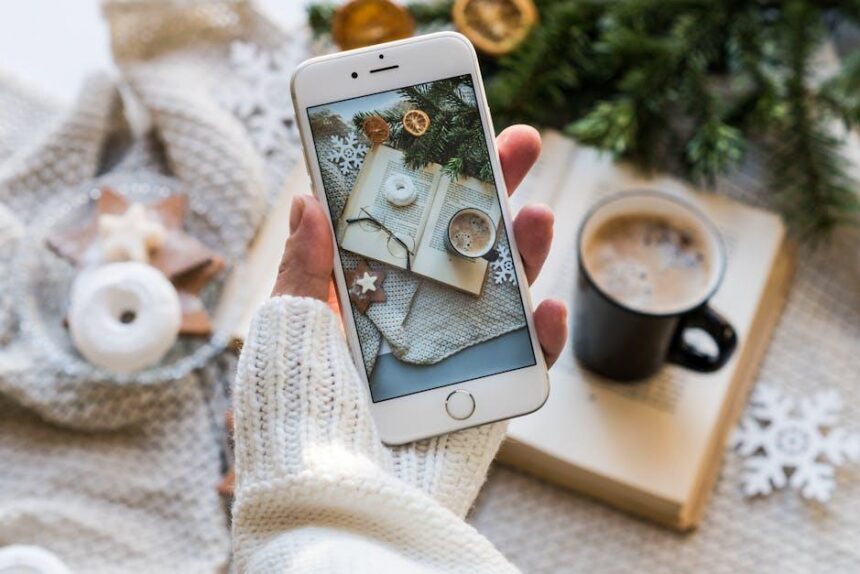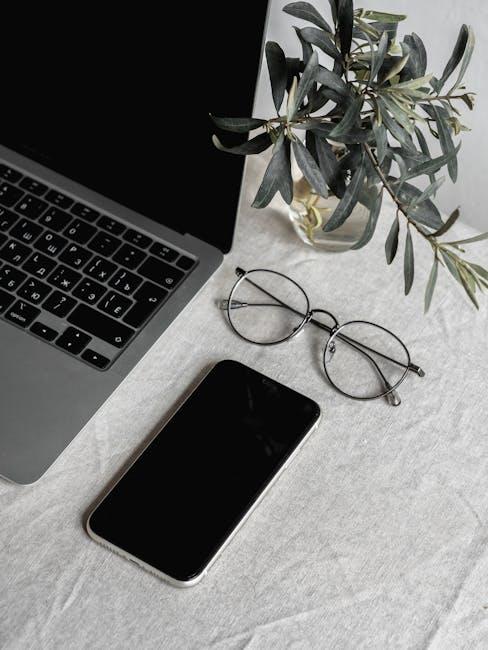In the world of Mac computing, the smoothness of your experience can often feel hindered by the weight of unnecessary background processes. If your Mac is starting to feel sluggish during startup, it might be time to declutter your digital workspace. Many users unknowingly allow various apps to launch at startup, consuming precious resources and delaying your productivity right from the get-go. In this article, we will explore simple and effective methods to easily remove startup apps on your Mac, giving you the boost in performance you need to tackle your day with efficiency and speed. Say goodbye to those unwelcome distractions and hello to a faster, more responsive machine.
Streamlining Your Startup Process for Enhanced Performance
When it comes to enhancing your Mac’s performance, streamlining the startup process can make a significant difference. Reducing the number of applications that launch at startup not only speeds up boot times but also frees up valuable system resources. Here are some effective strategies to help you easily manage and remove unnecessary startup apps:
- Access System Preferences: Click on the Apple icon in the top-left corner, then select System Preferences from the dropdown menu.
- Go to Users & Groups: In the System Preferences window, click on Users & Groups to open user settings.
- Select Your Account: Choose your user account from the sidebar. This will allow you to edit login items specific to your profile.
- Manage Login Items: Click on the Login Items tab. This list shows all the applications that automatically open when you log in.
- Remove Unnecessary Apps: To eliminate startup apps, select the item(s) you don’t want at startup, then click the minus (-) button to remove them.
- Test Your Changes: Restart your Mac after making adjustments to see the effects and ensure your system runs smoother.
Additionally, consider regularly assessing your login items to keep your startup process optimized. Here’s a simple table highlighting common applications to consider removing:
| Application | Reason to Remove |
|---|---|
| Cloud Storage Apps (e.g., Dropbox, OneDrive) | Can slow startup time and sync in the background. |
| Messaging Apps (e.g., Slack, Skype) | Not necessary at login; can be launched later as needed. |
| Music Streaming Services (e.g., Spotify, Apple Music) | Delay system boot; can be opened after your desktop loads. |
By adopting these practices, you’ll enjoy a snappier startup experience and enhanced overall performance. Remember, a well-managed startup process leads to a more efficient workflow, allowing you to focus on what really matters.

Identifying Startup Applications and Their Impact on Speed
When you power up your Mac, various applications may load automatically, impacting your system’s performance. Identifying these startup applications is crucial for maintaining speed and ensuring your machine runs smoothly. Understanding not just what these apps are but also their significance can empower you to make informed decisions about their management.
What Are Startup Applications?
Startup applications are programs that launch automatically when you start your Mac. Some of these are essential for your system’s functionality, while others could be unnecessary, consuming resources and slowing down your startup time.
Identifying Unwanted Applications
- Open the System Preferences from the Apple menu.
- Select Users & Groups, then click on your username.
- Navigate to the Login Items tab to see a list of applications set to launch at startup.
Review this list carefully. Look for unfamiliar applications or software that you rarely use. These could be candidates for removal.
Impact on Speed
Each application that loads at startup uses system resources such as RAM and processing power. The more applications that load, the longer it takes your Mac to become usable. Key observational points include:
- Significantly slower boot times.
- Delayed access to the desktop and applications.
- Overall sluggishness when performing basic tasks.
Pruning Your Startup List
To enhance your Mac’s performance, consider removing unnecessary applications from the startup list. Here’s how:
- Go to the same Login Items tab in Users & Groups.
- Select the application you wish to remove.
- Click the – button below the list to delete it from startup.
This simple act can noticeably improve your boot time and overall performance, allowing your Mac to utilize its resources more effectively.
Monitoring After Changes
After removing apps, monitor your computer’s behavior. Check for:
- Improved startup speed.
- Quicker access to applications.
Adjust your startup applications periodically, especially after system upgrades or software installations, as these can inadvertently add new items to your startup list.
By making these adjustments, you not only boost your Mac’s performance but also create a more efficient workspace tailored to your specific needs.

Step-by-Step Guide to Disabling Unwanted Startup Items
Disabling unwanted startup items on your Mac is a straightforward yet effective way to enhance performance. By following these simple steps, you can ensure that only the applications you want are running when you start up your computer.
Step 1: Access System Preferences
Begin by clicking on the Apple menu located in the top-left corner of your screen. From the drop-down menu, select System Preferences.
Step 2: Open Users & Groups
In the System Preferences window, find and click on Users & Groups. This section allows you to manage user accounts and their settings.
Step 3: Select Your User Account
On the left side, you will see a list of user accounts. Click on your account name to highlight it.
Step 4: Navigate to Login Items
Once you’ve selected your user account, locate and click on the Login Items tab. This will display the list of applications that open automatically when you log in.
Step 5: Review Your Startup Items
Carefully review the list of applications. To determine if an app is necessary, consider whether you use it frequently after startup.
- If an application is not needed, proceed to remove it.
- Keep essential applications for productivity, like security software or collaboration tools.
Step 6: Remove Unwanted Items
To remove an application from the startup list, click on the app to highlight it and then press the “-“ button below the list. This will remove the selected application from your login items.
Step 7: Confirm Changes
Once you’ve made your selections, close the Users & Groups window. Your changes will be saved automatically, and the next time you log in, the unwanted applications will no longer start.
Step 8: Restart Your Mac
For best results, restart your Mac. This gives you a clear sense of any performance improvements achieved by reducing the number of startup items.
Following these steps not only streamlines your startup process but also helps your Mac run more efficiently, allowing you to focus on what truly matters.

Tips for Optimizing Your Mac’s Startup for Efficiency
To enhance your Mac’s startup efficiency, you’ll want to streamline the applications that launch when you power up your device. By doing so, you can significantly reduce boot time and improve overall performance. Here are some effective tips to consider:
- Review Login Items: Navigate to System Preferences and select Users & Groups. Choose your user account and click on the Login Items tab. Here, you can see a list of apps that automatically start with your Mac. Remove the ones you don’t need by selecting them and clicking the minus (-) button.
- Disable Unnecessary Applications: Many applications install their own startup processes. Check for any apps that may not be essential and disable them from starting automatically. This includes software like messaging apps, cloud services, or any other non-essential tools.
- Manage System Preferences: Some system services might start automatically. Go through your System Preferences and consider turning off features like Bluetooth or Location Services that you don’t need on startup.
- Check for Software Updates: Ensure that all your applications are up-to-date. Sometimes, outdated software can slow down startup times due to compatibility issues. Regularly check the App Store for updates.
- Utilize Mac’s Safe Mode: Boot your Mac in Safe Mode by holding down the Shift key while it starts up. This can help you identify whether startup items are causing slowdowns. If your Mac starts faster in this mode, consider reviewing your login items again.
By employing these simple strategies, you can significantly minimize startup delays, enhance your Mac’s performance, and ensure a more efficient everyday experience. Regular maintenance and awareness are key to keeping your system running smoothly.

Wrapping Up
As we draw the curtains on our journey to optimize your Mac’s performance, remember that a streamlined startup process can unveil a world of speed and efficiency. By addressing those pesky startup apps that silently drag down your device’s capabilities, you’re not just improving performance-you’re reclaiming control over your computing experience. With the steps outlined in this article, you’re well-equipped to customize your Mac’s startup routine. So, take a moment, declutter your digital workspace, and enjoy a faster, more responsive Mac. Here’s to smoother starts and brighter computing horizons!