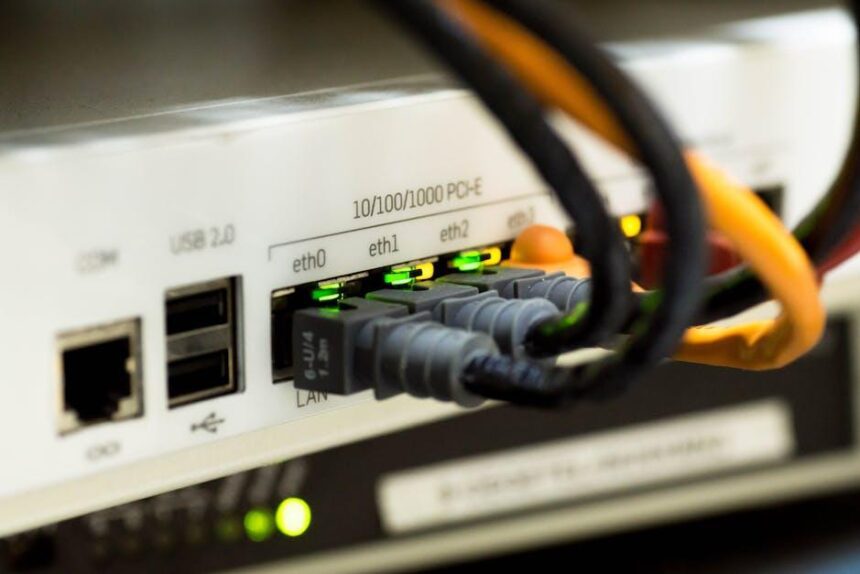In the fast-paced world of digital productivity, your Mac’s menu bar is more than just an aesthetic accessory; it’s a powerful tool at your fingertips. The menu bar serves as a hub for app icons, system functions, and quick access tools, influencing the flow of your daily tasks. However, if you’ve ever found it cluttered or unresponsive to your needs, you’re not alone. Fortunately, personalizing this essential feature is easier than you might think. By customizing its icons and settings, you can transform your menu bar into a streamlined component of your workflow, maximizing efficiency and enhancing your overall Mac experience. Join us as we explore simple yet effective ways to tailor your Mac’s menu bar, ensuring it works seamlessly for you.
Customize Your Menu Bar Icons for Quick Access
Customizing your Mac’s menu bar is an excellent way to enhance your workflow and access your most-used applications or tools quickly. This simple yet effective personalization can save you precious time during your daily tasks. Here’s how to make the most out of your menu bar icons:
- Start with the Basics: Identify the applications you use most frequently, such as Mail, Calendar, or Finder.
- Rearranging Icons: Click and drag icons to reposition them in the menu bar for optimal accessibility. Place the most critical tools to the left where they are easily reachable.
- Third-Party Apps: Consider downloading utility apps like Bartender or Vanilla to manage menu bar items and hide those you don’t use often.
- System Preferences: Go to the System Preferences menu and click Users & Groups to manage which apps launch at startup and appear in your menu bar.
- Utilizing Stacks: If your menu bar becomes overcrowded, using stacks can help you organize related items efficiently, allowing for a cleaner look.
To help simplify your choices, refer to the following table of popular applications that can enhance your menu bar experience:
| Application | Functionality |
|---|---|
| 1Password | Password management |
| Magnet | Window management for multitasking |
| Spotify | Music streaming with quick controls |
| Dropzone | File sharing and organization |
| BetterTouchTool | Custom gestures and shortcuts |
By carefully selecting and arranging your menu bar icons, you’ll enhance your productivity and enjoy a more streamlined digital workspace. Embrace these useful tips to create a custom setup that fits your unique workflow.

Enhancing Workflow with Menu Bar Widgets and Shortcuts
Streamlining your workflow on a Mac can be as simple as utilizing the Menu Bar effectively. By integrating widgets and shortcuts, you can drastically improve your efficiency and ensure that essential tools are always just a click away. Here’s how to make the most of these features.
Menu Bar Widgets
Widgets in the Menu Bar allow quick access to information and functionalities without needing to navigate through different applications. Here are some examples of useful widgets:
- Weather Widget: Stay updated with real-time weather forecasts right from your Menu Bar.
- Calendar Widget: Instantly view your upcoming appointments without opening the Calendar app.
- Battery Monitoring: Keep an eye on battery usage and charging status for your devices.
- Media Controls: Control music or podcasts without switching between apps.
To add widgets, simply scroll to the top right of your screen, click on the Control Center, and select Widgets. You can easily drag and drop these into your Menu Bar for quick access.
Creating Shortcuts
Shortcuts can further simplify tasks that you perform regularly. Here’s how to set them up in your Menu Bar:
- Using macOS Shortcuts App: Open the app and create shortcuts for specific tasks such as sending emails, opening a frequently used document, or launching applications.
- Assigning Shortcuts to Menu Bar: Once your shortcuts are created, go to Settings > Shortcuts, and check the box next to each shortcut you want displayed in the Menu Bar.
- Delay and Repetitive Tasks: Incorporate automation features within the Shortcuts app to perform actions at scheduled times or after specific triggers.
Benefits of Using Widgets and Shortcuts
| Benefit | Description |
|---|---|
| Improved Accessibility | Quickly access information without interrupting your workflow. |
| Increased Productivity | Perform tasks faster, keeping focus on your primary work. |
| Customized Experience | Personalize your Menu Bar to fit your specific needs and work habits. |
| Streamlined Organization | Easily manage and interact with your daily tools from one central location. |
By leveraging these Menu Bar widgets and shortcuts, you create a workspace that caters to your unique needs, elevating your overall productivity and comfort while using your Mac. Embrace these tools, and watch how much smoother your tasks become!

Streamlining Notifications for Minimal Distractions
In today’s fast-paced digital landscape, managing notifications effectively can greatly enhance your productivity while minimizing distractions. The Mac’s menu bar provides a convenient platform for addressing notifications, allowing you to focus on what truly matters.
By customizing your menu bar settings, you can streamline notifications, ensuring that only the most important updates grab your attention. Here are some strategies to help you achieve a cleaner, distraction-free workspace:
- Prioritize Notifications: Use System Preferences to select which applications can send notifications. Disable notifications from less important apps to reduce clutter.
- Utilize Do Not Disturb: Activate the “Do Not Disturb” feature during critical work hours. This will silence notifications temporarily, allowing you to dive into tasks without interruptions.
- Group Notifications: Many apps allow you to group notifications by app or time, reducing the number of individual alerts that pop up on your screen.
- Customize Alert Styles: Choose between banners, alerts, or none for various apps. Selecting the banner option allows them to appear briefly at the top of your screen before disappearing, minimizing disruption.
- Regularly Review Your Settings: Keep an eye on your notification settings. Regular adjustments can help you maintain a balance between being informed and staying focused.
By implementing these strategies, you can create a workstation that minimizes distractions while ensuring that essential communications remain at the forefront. This tailored approach not only fosters better focus but also transforms your daily workflow into a more efficient experience.

Utilizing Third-Party Apps for Advanced Menu Bar Functionality
To enhance your Mac’s menu bar functionality, leveraging third-party apps can transform the way you interact with your desktop environment. These applications offer advanced features that simplify access to essential tools, improving your overall efficiency. Here are some top options to consider:
- Bartender: This app allows you to organize your menu bar icons, keeping only the most important ones visible at a glance. You can hide unused icons and create custom shortcuts, ensuring a clean workspace.
- iStat Menus: Monitor your Mac’s system performance directly from the menu bar. With detailed statistics on CPU, memory usage, disk activity, and network performance, it helps you keep track of your system health without diving into multiple applications.
- YourMenus: A comprehensive app that lets you create custom menus for quick access to files, applications, or scripts. This is especially useful for frequently used workflows or projects, allowing you to streamline tasks efficiently.
- Moom: Moom enhances window management on your Mac, offering options to set up window layouts and snap windows to predefined areas of the screen. This feature is invaluable for multitasking across several applications.
- CheatSheet: Hold down the Command key to display a pop-up with shortcuts applicable to the active application. This facilitates discovering tips and tricks for software without rummaging through menus.
Integrating these tools not only declutters your workspace but also optimizes your workflow. Here’s a quick comparison of these apps based on their core functionalities:
| App | Core Feature | Price |
|---|---|---|
| Bartender | Organizes menu bar icons | $15 |
| iStat Menus | System performance monitoring | $18 |
| YourMenus | Custom menu creation | $10 |
| Moom | Window management | $10 |
| CheatSheet | Application shortcut display | Free |
By exploring these third-party applications, you can tailor your Mac’s menu bar to suit your individual workflow needs. This not only enhances productivity but also creates a more personalized computing experience.

Insights and Conclusions
In conclusion, personalizing your Mac’s menu bar is more than just a cosmetic upgrade; it’s a pathway to unlocking a more streamlined and efficient workflow. By tailoring the icons, apps, and features that are most relevant to your daily tasks, you create a workspace that adapits to your unique needs. As you embark on this journey of customization, remember to revisit your settings periodically, ensuring that your menu bar evolves alongside your changing preferences and projects. With just a few simple adjustments, you can transform your Mac into a powerful productivity tool that works for you, making every click count. Embrace the possibilities and let your menu bar become a reflection of your personalized productivity!