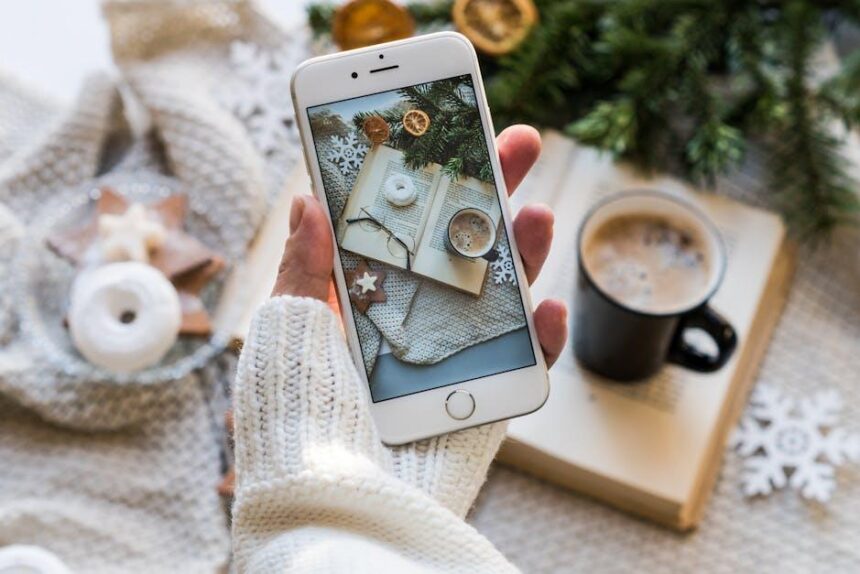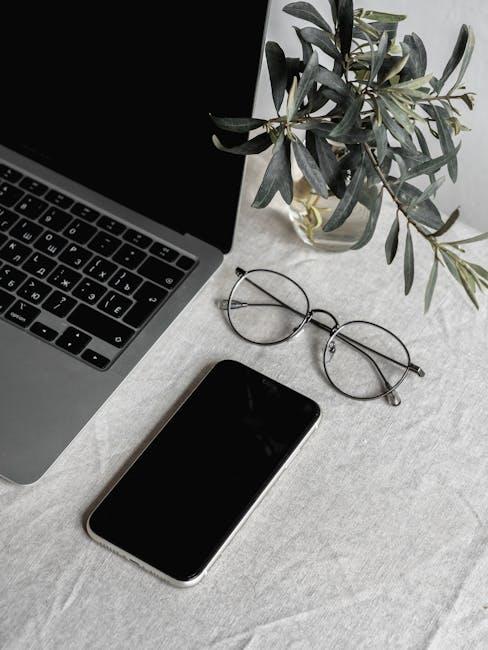In today’s fast-paced digital world, our smartphones have become essential tools packed with a multitude of apps that cater to our every need. However, as we download more applications, it’s common to overlook those we rarely use, leading to a cluttered device and precious storage space wasted. Fortunately, Apple’s iPhone offers a straightforward solution: offloading unused apps. This feature allows users to reclaim valuable storage without losing app data, making it easier than ever to streamline your device for optimal performance. In this article, we’ll guide you through the simple steps to offload those forgotten apps, freeing up space for what truly matters.
Finding Unused Apps That Take Up Space
To reclaim valuable storage space on your iPhone, start by identifying those unused apps that are quietly occupying significant room. Here’s how you can efficiently locate and manage these apps:
- Check Your Storage Settings: Go to Settings > General > iPhone Storage. Here, you’ll see a list of apps sorted by the amount of storage they use. This gives you a clear picture of which apps you rarely use but consume storage.
- Utilize the Offload Unused Apps Feature: This built-in iOS feature automatically frees up space by removing apps that you don’t use frequently while preserving their data. This means if you decide to reinstall an app later, your information is intact.
- Review Last Used Date: In the iPhone Storage section, you can also see when you last used each app. Apps you haven’t opened in months can be strong candidates for offloading.
- Third-Party Apps: Consider downloading a storage management app from the App Store. These apps can help you scan and identify not only unused apps but also large files and photos that you may want to offload.
- Periodically Review Your Apps: Make it a habit to review your app list every few months. Deleting apps you haven’t used in a while ensures you maintain optimal device performance.
Once you’ve identified the apps you no longer need, you can easily offload them to free up space without losing any of your saved data.

Easy Steps to Offload Apps without Losing Data
If you’re looking to manage your iPhone’s storage efficiently, offloading unused apps is a fantastic solution. This built-in feature not only helps free up valuable space but also preserves your app data, such as settings and saved information, so you won’t lose any important content. Here’s how to do it in just a few simple steps:
- Open Settings: Start by tapping on the Settings app on your iPhone.
- Select General: Scroll down and select “General” from the list of options.
- Choose iPhone Storage: Tap on “iPhone Storage” to view a list of apps and their storage usage.
- Find Unused Apps: In this section, you’ll see recommendations for offloading unused apps highlighted in yellow. You can also see individual app storage usage.
- Offload the App: Tap on any app you wish to offload, then select “Offload App.” Confirm your choice when prompted.
- Automatic Offloading: If you prefer, enable “Offload Unused Apps” at the top of the iPhone Storage screen, allowing your device to manage storage automatically.
Once you offload an app, its icon will remain on your home screen, but it will be grayed out. This indicates that the app is offloaded, and all data associated with it is still on your device. When you want to use the app again, simply tap the icon, and it will be re-downloaded from the App Store along with your data intact.
| Feature | Description |
|---|---|
| Data Preservation | All app-related data, including settings and documents, remains unchanged. |
| Easy Reinstallation | Simply tap the app icon to restore it; no data loss occurs. |
| Automatic Management | Your iPhone can automatically offload apps when storage is low. |
By following these straightforward steps, you can effortlessly keep your iPhone organized and functional, allowing you to enjoy a smooth user experience without worrying about storage constraints.
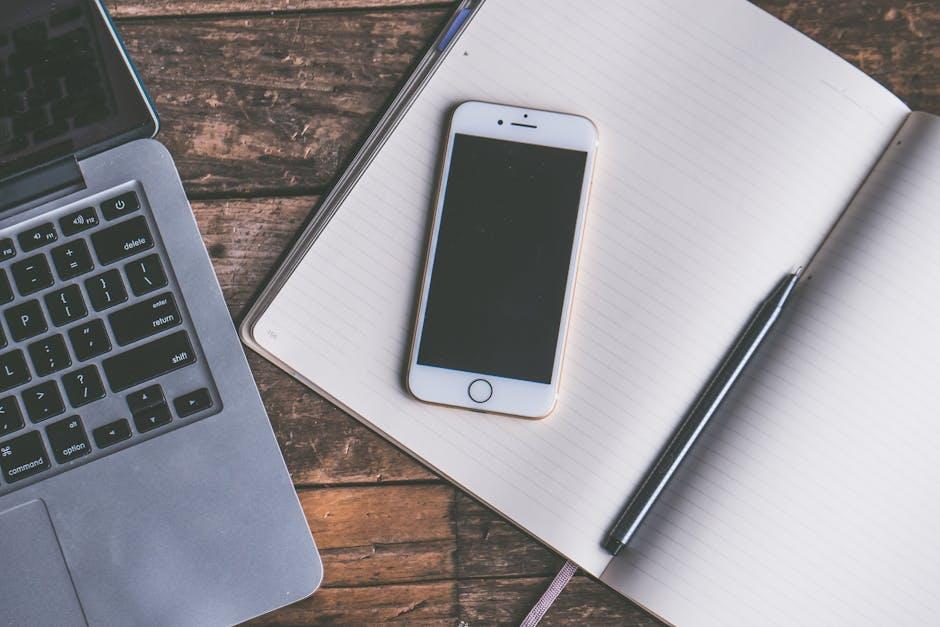
Maximizing Storage with App Offloading Solutions
In today’s digital landscape, where storage space on your iPhone can feel alarmingly scarce, leveraging app offloading solutions offers a smart way to maximize your device’s capabilities without sacrificing your favorite apps. App offloading is a built-in feature that allows you to temporarily remove unused apps while keeping their data intact, giving you the freedom to reclaim precious storage space effectively.
Here’s how you can make the most of app offloading:
- Simplified Management: By enabling this feature, your iPhone automatically identifies apps you haven’t used in a while, allowing you to offload them without having to go through each one manually.
- Reclaim Space: Offloading apps can free up significant storage. For instance, games that take up several gigabytes can be easily offloaded, giving you enough room for important photos, videos, or new applications.
- Retained Data: The offloaded app’s data is retained, ensuring that when you reinstall the app, you can pick up right where you left off, without worrying about losing progress or stored information.
- Automatic Action: You can set your iPhone to automatically offload unused apps. This way, you can have peace of mind knowing that your storage management is ongoing, minimizing the need for manual intervention.
To enable this feature, follow these simple steps:
- Open the Settings app.
- Go to General and select iPhone Storage.
- Tap on Enable next to “Offload Unused Apps.”
Understanding your storage is key in this process. Below is a quick comparison table of typical storage uses on your iPhone:
| Application Type | Approximate Storage Use |
|---|---|
| Social Media Apps | 100MB – 1GB |
| Games | 200MB – 3GB (or more) |
| Photo & Video Editors | 500MB – 1GB |
| News Apps | 50MB – 500MB |
| Productivity Tools | 100MB – 1GB |
Monitoring your storage allows you to proactively manage app offloading and make informed decisions on which apps to keep accessible on your device. With app offloading solutions, you can enjoy a smoother iPhone experience while keeping your most essential apps just a download away!

Tips for Managing Your iPhone Storage Effectively
Managing your iPhone storage effectively can be a game-changer, especially if you find yourself frequently running low on space. Here are some practical tips to help you maximize your storage:
- Regularly Review Your Apps: Open the Settings app and navigate to General > iPhone Storage. Here, you’ll see a list of apps along with the space they occupy. Delete those you no longer use or that take up excessive space.
- Enable Offloading Unused Apps: In the iPhone Storage menu, you can enable the option to automatically offload unused apps. This feature frees up space while keeping your app data intact, so you can easily reinstall the app later if needed.
- Clear Safari Cache: Safari’s cache can accumulate and consume significant storage. Go to Settings > Safari > Clear History and Website Data. This action will help reclaim space and may even improve your browsing speed.
- Manage Photos and Videos: Consider using iCloud Photos to store your images and videos in the cloud. You can also optimize storage by selecting Optimize iPhone Storage in the Photos settings. This keeps smaller, optimized versions of photos on your device.
- Delete Old Messages: Text messages and iMessages can pile up quickly. Set messages to auto-delete after 30 days or 1 year. Go to Settings > Messages and adjust the Keep Messages option.
- Use Streaming Services: Instead of storing music, consider using services like Spotify or Apple Music. This not only saves storage but also ensures you won’t miss out on your favorite tunes.
- Backup and Delete: Regularly back up your photos, videos, and documents to a cloud service like Google Drive or Dropbox, then delete them from your device to free up space.
| Action | Description |
|---|---|
| App Review | Check which apps are rarely used and delete them. |
| Offload Apps | Automatically remove unused apps without losing data. |
| Cache Clearing | Remove Safari’s cache for better performance and space. |
| Photo Management | Use iCloud for photos to save local storage. |
| Message Settings | Set messages to delete after a set period to save space. |
| Streaming Audio | Utilize music streaming services instead of local storage. |
| Backup Solutions | Regularly backup and delete heavy files stored on your device. |
By implementing these strategies, you can ensure that your iPhone runs smoothly and efficiently, providing you with the space you need for the apps and data that matter most.

In Retrospect
As you take these steps to offload unused apps from your iPhone, remember that every bit of space reclaimed can lead to a smoother, more efficient experience. Whether it’s clearing up room for cherished photos or essential apps, taking control of your device’s storage empowers you. With just a few taps, you can maintain a clutter-free digital life, making way for what truly matters. So go ahead, give your iPhone the refresh it deserves and enjoy the newfound freedom of space. Your device will thank you!