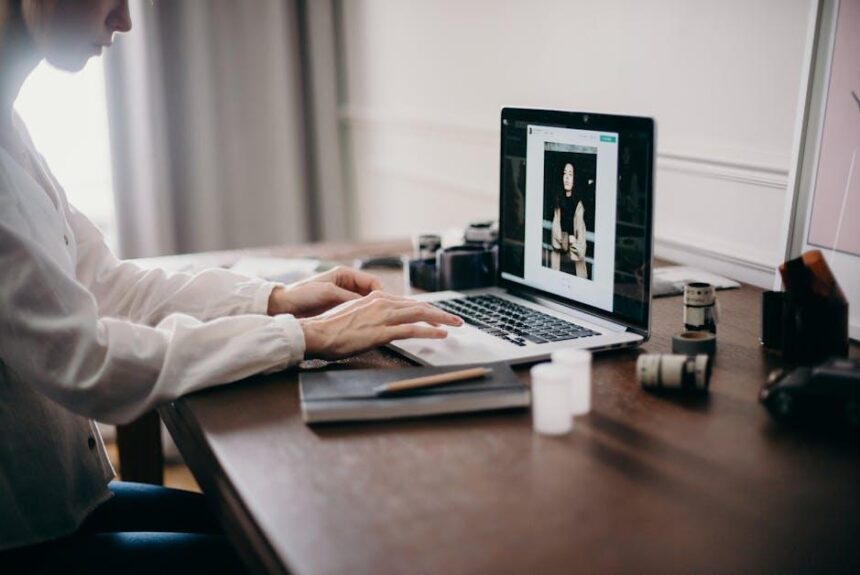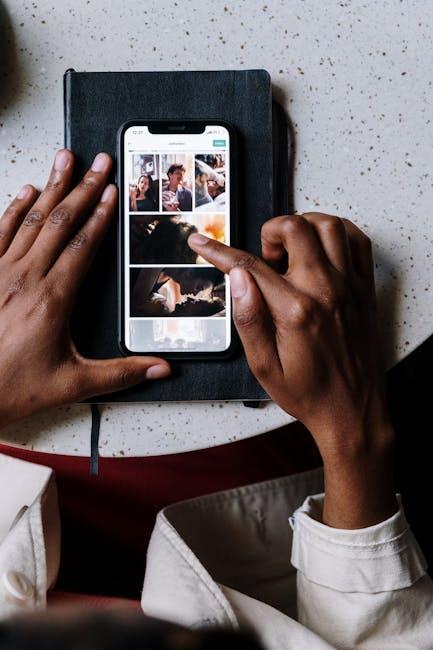In a world where digital documents reign supreme, organizing your PDFs efficiently can make all the difference in productivity. Whether you’re compiling reports, gathering research materials, or preparing presentations, merging multiple PDF files into one seamless document is a task that can save you time and hassle. For Mac users, the good news is that this process is straightforward and can be accomplished with just a few simple steps. In this article, we will explore various methods to easily merge PDF files on your Mac, ensuring that your digital workflow remains smooth and efficient. Discover how to streamline your document management with these handy tips and techniques, transforming your PDF merging experience into a breeze.
Streamline Your Workflow with Built-In Mac Tools
Merging PDFs on your Mac is a seamless process, thanks to the built-in tools that enhance your workflow. Apple provides a straightforward way to handle PDF documents without the need for third-party applications. Here’s how you can streamline your document management using the Preview app:
- Open Preview: Locate the PDF files you want to merge in Finder. Right-click on one of the PDFs and select “Open With” > “Preview.”
- Show the Thumbnails: Once the PDF is open, navigate to the “View” menu and choose “Thumbnails.” This will display small previews of all pages on the sidebar.
- Add Another PDF: Drag and drop another PDF file directly into the Thumbnail view. Position it wherever you need it within the current file.
- Reorganize Pages: Simply click and drag the thumbnails to rearrange the order of your pages. This feature is particularly useful if you need specific sequences for reports or presentations.
- Save Your New PDF: Once everything is in place, go to “File” > “Export as PDF.” Choose a new file name and save your document.
These steps allow you to efficiently create comprehensive PDF files tailored to your needs, whether they’re for business proposals, loan applications, or personal projects. The Preview app also ensures that you maintain high quality without losing any crucial information during the merging process.
| Scenario | Possible Use |
|---|---|
| Business Reports | Combine different reports into a single PDF for clarity. |
| Loan Applications | Merging various documents required for bank processing. |
| Insurance Documents | Assemble policies and claims into one accessible file. |
By leveraging Preview on your Mac, you not only save time but also maintain control over your documents-making it an essential part of your digital toolkit.

Explore User-Friendly PDF Merging Applications
When it comes to merging PDF files on your Mac, several user-friendly applications stand out for their efficiency and ease of use. Whether you’re compiling financial documents, legal papers, or any other type of paperwork, these tools simplify the process and save you time:
- Adobe Acrobat DC – A well-known choice, this application offers a straightforward interface for merging PDFs. You can arrange documents easily and ensure that your finished product looks professional.
- PDF Expert – This app not only allows you to merge PDFs but also provides excellent annotation features. It’s especially useful for those who need to edit documents in addition to combining them.
- Smallpdf – A web-based tool that boasts a drag-and-drop functionality, making it incredibly simple. Just upload your files, arrange them, and download the merged PDF.
- Preview (built-in tool) – Don’t overlook your Mac’s native Preview app. You can easily merge PDFs by opening the files side by side and dragging pages into a single document.
- PDFsam Basic – A free software that allows for merging, splitting, and rotating PDF files. It’s perfect for users looking for a no-cost option without compromising functionality.
Here’s a quick comparison of these applications to help you choose the best one for your needs:
| Application | Price | Features |
|---|---|---|
| Adobe Acrobat DC | Subscription-based | Merging, editing, annotations, cloud storage |
| PDF Expert | One-time purchase | Merge, annotate, fill forms |
| Smallpdf | Free with limitations | Merging, compressing, converting formats |
| Preview | Free (built-in) | Merging, viewing, basic editing |
| PDFsam Basic | Free | Merging, splitting, rotating PDFs |
Each of these applications brings unique strengths to the table, so consider what features are most important to you, such as cost, ease of use, or additional functionalities like editing.
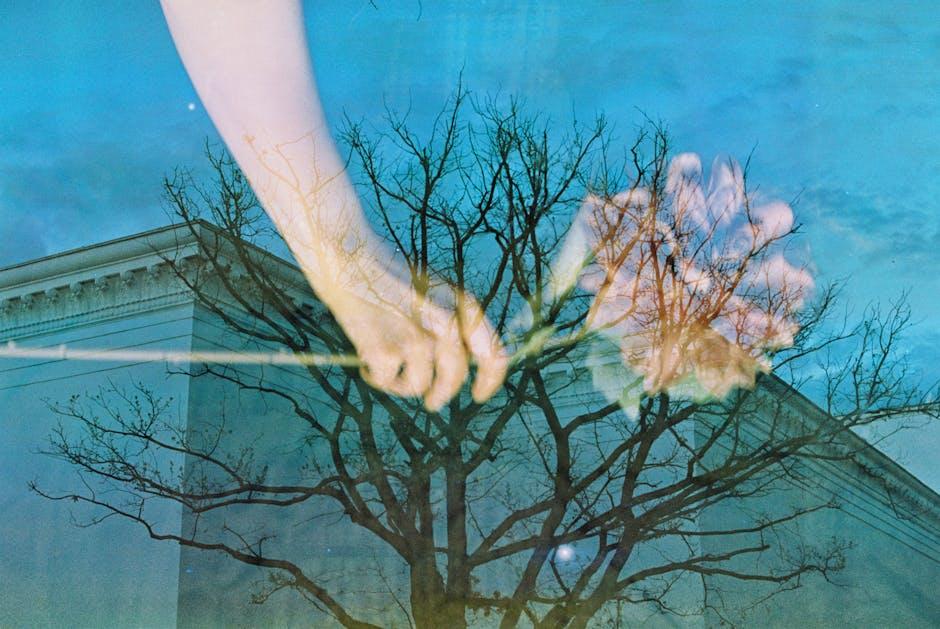
Tips for Organizing and Customizing Your Merged PDFs
Merging PDFs can simplify your workflow, but organizing and customizing those merged files is essential for clarity and ease of access. Here are some effective tips to help you create well-structured and personalized PDF documents:
- Use Descriptive File Names: After merging, rename your PDF files with clear, descriptive terms that reflect their content. For example, use “2025_Tax_Returns” rather than just “Document1.” This makes it easier to locate files later.
- Employ a Logical Structure: Organize your PDFs in folders based on categories such as “Financial,” “Legal,” or “Personal.” This categorization could help you quickly find documents related to specific topics.
- Tag Important Documents: If your PDF reader supports tagging, use this feature to mark crucial files. For instance, you could tag forms associated with your mortgage application or health insurance paperwork for easy retrieval.
- Incorporate Bookmarks: Use bookmarks in your merged PDF to create easy navigation throughout long documents, especially if they contain multiple sections like medical records or loan agreements.
- Highlight Key Sections: Utilize the highlighting tools in your PDF viewer to emphasize critical parts of the text, such as important dates, payment amounts, or contract clauses. This ensures you can quickly reference vital information.
- Make Use of Commenting Features: Add annotations or comments to clarify notes on your merged PDFs. This can help you remember specific details about loan repayments or deadlines for submissions.
- Optimize for Size: If your merged PDF is too large, consider using compression tools to reduce file size without losing quality, ensuring it’s easy to share via email or cloud storage.
- Regular Backups: Keep backups of your organized PDFs on external drives or cloud services to avoid losing critical documents related to your financial affairs.
By implementing these organization strategies, you can not only streamline your digital workspace but also enhance the accessibility and usability of your merged PDFs, making it easier to manage your important documents.

Troubleshooting Common PDF Merging Issues on Mac
Merging PDFs on your Mac can sometimes present challenges. Here are some common issues you might encounter and how to troubleshoot them effectively:
- PDF File Size Limits: Large PDF files may cause the Preview app to crash. If you’re working with hefty documents, consider splitting them into smaller segments before merging.
- Unsupported File Types: Ensure the files you are attempting to merge are indeed PDFs. If not, convert them using a tool like Adobe Acrobat or an online converter before proceeding.
- Preview Crashing: If the Preview app freezes or crashes, try restarting your Mac and re-opening the app. Also, ensure that your macOS is up to date.
- Missing Permissions: If you’re unable to modify a PDF, check the file permissions. Right-click the PDF, select “Get Info,” and review the permissions at the bottom of the window.
- Merging Order: The order in which you select your PDFs matters. When selecting files to merge, drag them into the sidebar in the order you want them to appear.
- Blank Pages After Merging: Blank pages can appear if there are inconsistencies during the merging process. To fix this, check each PDF for any empty pages before merging.
If issues persist, consider using a dedicated PDF merging software. Applications like Adobe Acrobat or online platforms can provide a more robust solution if the built-in tools fall short.
| Error Type | Solution |
|---|---|
| Crashing During Merge | Restart Preview and check for updates. |
| File Not Merging | Ensure all files are in PDF format and not corrupted. |
| Incorrect Order of Pages | Drag and drop files in the desired order in the Preview sidebar. |
| Missing Permissions | Adjust file permissions from the “Get Info” menu. |
| Blanks Pages | Check individual PDF files for empty pages before merging. |

Concluding Remarks
As you embark on your journey of merging PDFs on your Mac, remember that simplicity and efficiency are at your fingertips. With just a few straightforward steps, you can combine documents seamlessly, creating a cohesive file that meets your needs. Whether you’re consolidating reports, crafting presentations, or organizing family recipes, the tools available make the process effortless. So go ahead-take control of your digital paperwork, and transform how you manage your documents. Happy merging!