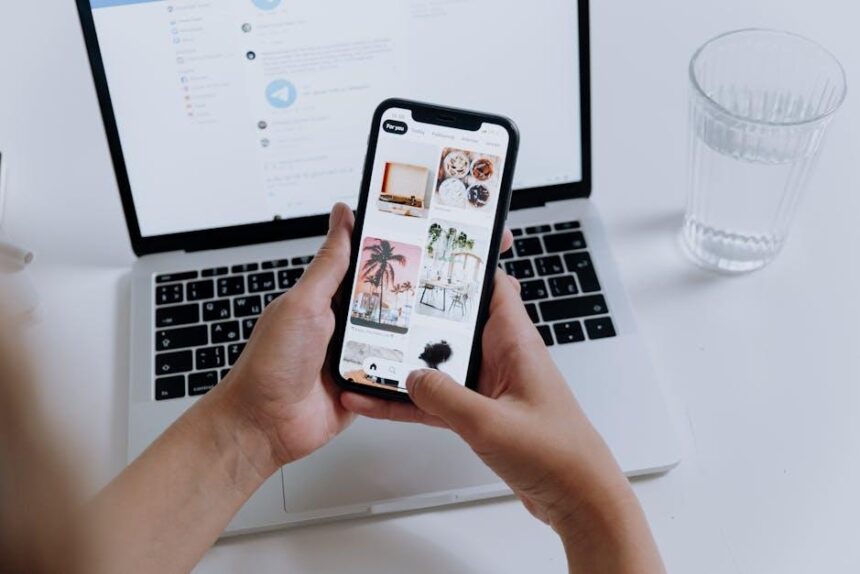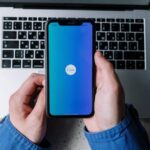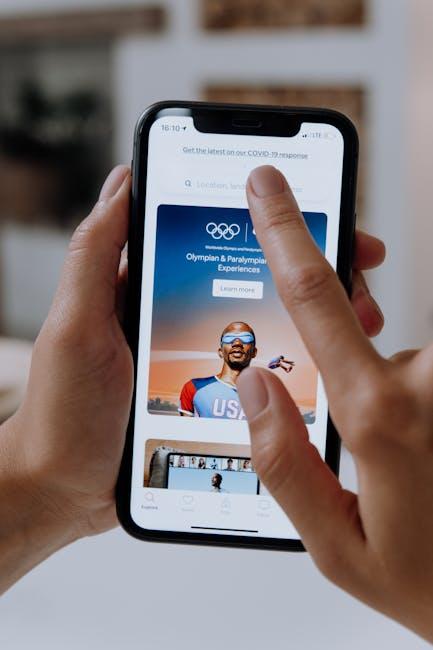In today’s digital age, where our devices brim with memories, documents, and applications, managing storage efficiently is paramount. iCloud serves as a vital cloud storage solution for countless iPhone users, providing a seamless way to store, share, and access data. However, keeping track of how much storage you have available can be a challenge for many. Understanding how to check your iCloud storage not only helps you maintain space for new photos and files but also ensures that you optimize your device’s performance. In this article, we will guide you through the simple steps to easily check your iCloud storage on your iPhone, enabling you to take control of your digital space with confidence.
Understanding iCloud Storage Basics for iPhone Users
Understanding the basics of iCloud storage is essential for iPhone users looking to maximize their device’s capabilities. iCloud is Apple’s integrated cloud storage solution, allowing you to back up your data, sync documents, and store photos and videos seamlessly across your devices. Here’s what you need to know:
- What is iCloud Storage? iCloud storage is a service that lets you store data like photos, videos, documents, and app data securely in the cloud. This means you can access your files wherever you are, as long as you have an internet connection.
- Types of Data Stored: The types of data that can be stored in iCloud include:
- Photos and Videos via iCloud Photos
- Documents in iCloud Drive
- Backup for your iPhone, including settings and app data
- Emails using your iCloud email address
- Storage Plans: Apple offers several iCloud storage plans:
Plan Storage Space Monthly Cost Free Plan 5 GB $0 Basic Plan 50 GB $0.99 Standard Plan 200 GB $2.99 Premium Plan 2 TB $9.99 - Managing Your Storage: To ensure you have enough space for backups, it’s crucial to manage your iCloud storage effectively. Regularly check what’s consuming your space and remove any unnecessary files. You can do this easily through your iPhone settings.
- Limitations: If your iCloud storage is full, you may encounter issues like:
- Inability to back up your iPhone
- Photos and videos not uploading to iCloud Photos
- Documents not syncing across devices
- Issues with sending or receiving iCloud emails
By understanding these key aspects of iCloud storage, you can ensure that your iPhone operates efficiently, helping you keep your important data backed up and accessible at all times.

Step-by-Step Guide to Accessing Your iCloud Storage
Accessing your iCloud storage on your iPhone is a straightforward process. Just follow these simple steps to check how much space you have left and manage your storage effectively:
- Open Settings: Locate the “Settings” app on your iPhone’s home screen, which is typically represented by a gear icon.
- Tap on Your Name: At the top of the Settings menu, you will see your name or Apple ID. Tap on it to proceed.
- Select iCloud: In the Apple ID menu, find and select the “iCloud” option. This will take you to the iCloud settings page.
- Manage Storage: Here, you will see a bar graph showing your iCloud storage usage. For more detailed information, tap on “Manage Storage.”
In the “Manage Storage” section, you can get a breakdown of how your storage is being used across different apps and services:
| Service/App | Usage |
|---|---|
| iCloud Backup | XX GB |
| Photos | XX GB |
| Documents | XX GB |
| XX GB |
To free up space, you can delete backups or files that you no longer need. Just tap on an app in the “Manage Storage” section, then choose “Delete Data” or “Delete Backup” if applicable. This will help ensure that you don’t exceed your storage limit.
If you find that you consistently need more storage, consider upgrading your iCloud plan. You can do this directly from your iCloud settings by selecting “Change Storage Plan” and choosing a plan that meets your needs.
Now you’re all set to keep track of your iCloud storage efficiently and ensure your important files and backups are secure!

Tips for Managing and Optimizing Your iCloud Space
Managing your iCloud storage effectively ensures that you make the most of Apple’s cloud services without running into unnecessary limitations. Here are a few practical tips to help you optimize your iCloud space:
- Review Your Storage Usage: Regularly check what’s consuming your iCloud space. Go to Settings > [Your Name] > iCloud > Manage Storage. This will give you a clear overview of which apps and services are using the most storage.
- Delete Unneeded Backups: If you have multiple devices, you might find old backups taking up space. Select your device’s backup from the Manage Storage section and delete any that are no longer necessary.
- Manage Photos and Videos: Use the Optimize iPhone Storage feature. This keeps smaller, device-sized versions of your photos on your iPhone while storing the originals in iCloud. You can enable it under Settings > Photos.
- Use iCloud Drive Wisely: Store documents and files you need access to across devices but remove files that are no longer relevant or necessary. Regularly audit your iCloud Drive by visiting it on your device or through a web browser.
- Leverage Shared Albums: Instead of keeping multiple copies of similar photos, consider using shared albums to consolidate your family and friend photos. This will not only save space but also make it easier to share memories.
- Clear Out Mail Attachments: If you use iCloud Mail, large attachments can take up significant space. Periodically delete emails with large attachments or save them to another service before deleting.
By implementing these strategies, you can ensure that your iCloud storage remains efficient and tailored to your needs. This way, you can continue to take full advantage of Apple’s robust cloud services without the worry of running out of space.
| Action | Benefit |
|---|---|
| Review Storage Usage | Identifies apps and data consuming the most space |
| Delete Old Backups | Frees up space taken by outdated device backups |
| Optimize Photos | Reduces device storage while keeping originals in iCloud |
| Use iCloud Drive Efficiently | Organizes and manages essential documents |
| Leverage Shared Albums | Consolidates photos, saving space on iCloud |
| Clear Mail Attachments | Removes large files to enhance mailbox efficiency |
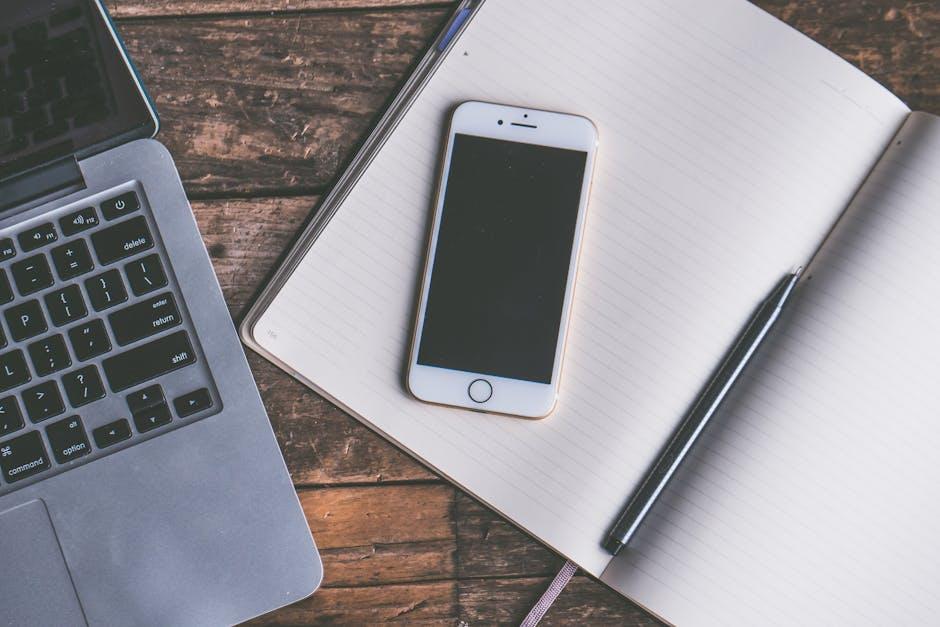
Troubleshooting Common iCloud Storage Issues on iPhone
If you’re encountering issues with your iCloud storage on your iPhone, it’s important to identify the common problems and how to resolve them effectively. Here’s a straightforward guide to troubleshoot your iCloud storage issues.
1. Check Your iCloud Storage Usage
Begin by checking how much iCloud storage you have used:
- Open the Settings app.
- Tap on your name at the top of the screen.
- Select iCloud.
- Tap Manage Storage or iCloud Storage.
This will show you a breakdown of what is consuming your storage, including backups, documents, and photos.
2. Optimize Storage Space
If your storage is nearly full, consider optimizing it:
- Delete unnecessary files and apps.
- Manage your photos by enabling Optimized Storage, which stores lower-resolution versions of photos on your device, keeping the originals in iCloud.
- Review and delete old backups that you no longer need.
3. Backup Issues
If your iCloud backup is failing, check the following:
- Ensure you have a stable internet connection, preferably Wi-Fi.
- Check that you have enough available iCloud storage for the backup.
- Go to Settings > [Your Name] > iCloud > iCloud Backup, and tap Back Up Now to attempt another backup.
4. Sync Issues with iCloud Drive
If files are not syncing properly:
- Make sure you’re connected to Wi-Fi.
- Check if the iCloud Drive setting is enabled in Settings > [Your Name] > iCloud.
- Try signing out of iCloud and then signing back in.
5. App-Specific Issues
Some apps may not sync due to their settings:
- Verify in the app settings that iCloud syncing is enabled.
- Ensure that you are logged into the same Apple ID used for iCloud on the other devices.
Common Resolutions in a Table
| Issue | Solution |
|---|---|
| Storage Almost Full | Delete old files and check for app usage |
| Backup Fails | Check internet connection and storage availability |
| Files Not Syncing | Ensure sync is enabled and check Wi-Fi connection |
| Photos Not Uploading | Enable Optimize Storage in settings |
By following these steps, you can resolve many common iCloud storage issues on your iPhone, ensuring that your data stays synced and accessible whenever you need it.
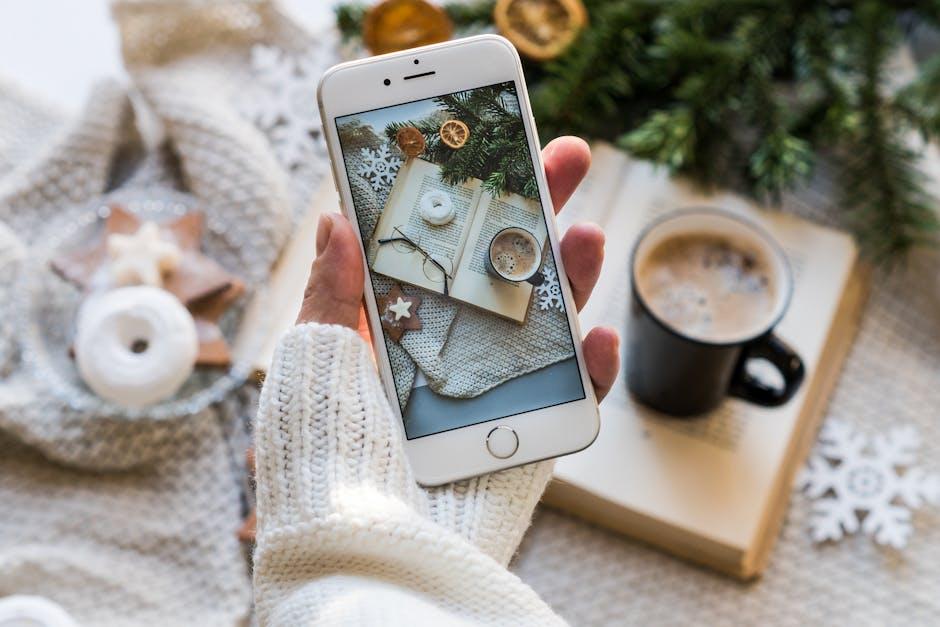
Future Outlook
In conclusion, managing your iCloud storage is crucial for maintaining optimal performance on your iPhone. With the simple steps outlined, you can easily check your storage status and take proactive measures to free up space when needed. Whether it’s deleting old photos or optimizing your app data, staying on top of your iCloud storage can ensure a seamless experience with your device. Remember, a little maintenance goes a long way in keeping your digital life organized and stress-free. Happy managing!