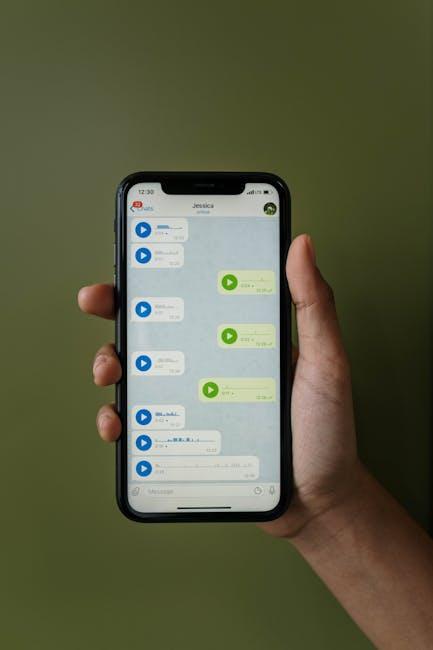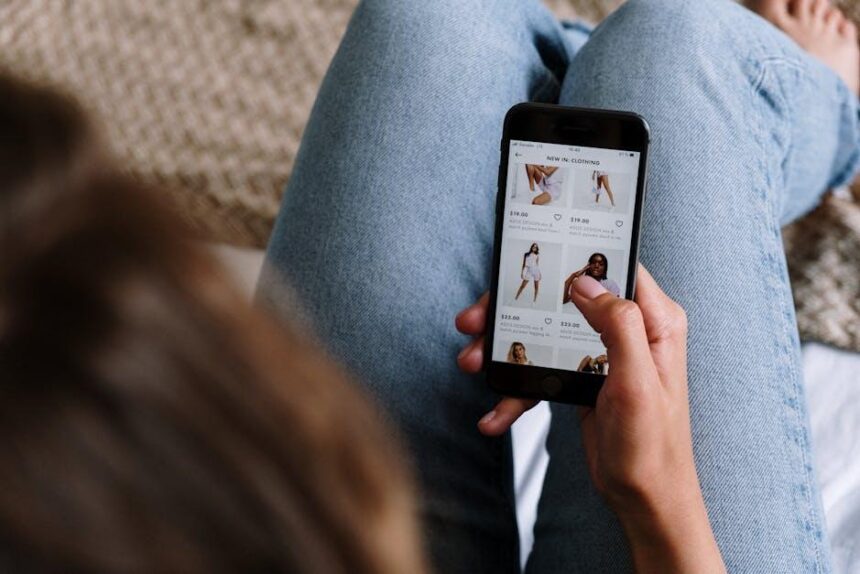In a digital age where our devices serve as gateways to both work and play, maintaining optimal performance on your MacBook is vital. Whether you’re preparing to sell your device, troubleshooting persistent issues, or simply refreshing your operating system, knowing how to easily erase and reinstall macOS can be a game changer. This straightforward process not only returns your MacBook to its factory settings but also ensures a clean slate for apps, files, and personal data. In this guide, we will walk you through the steps required to seamlessly erase and reinstall macOS, empowering you to rejuvenate your Mac for years of reliable service.
Understanding the Need for a Fresh Start: Reasons to Erase and Reinstall macOS
Many Mac users find themselves considering a fresh start by erasing and reinstalling macOS. This decision can be driven by various factors ranging from performance issues to software complications. Here are some key reasons why a clean slate might be just what your Mac needs:
- Improved Performance: Over time, your system can accumulate files and applications that slow it down. A fresh installation can significantly boost your Mac’s speed and responsiveness.
- Fixing Persistent Issues: If you’re facing frequent crashes, app glitches, or other stubborn problems, reinstalling macOS often resolves these frustrating bugs that regular troubleshooting might not fix.
- Enhancing Security: With regular system updates, vulnerabilities can be patched. A fresh install ensures your operating system is current and secure, reducing the risk of malware and potential intrusions.
- Eliminating Bloatware: Over time, many users accumulate applications that they no longer use. A clean install allows you to start fresh without unnecessary clutter, leading to a more organized system.
- Preparing for New Software: If you’re planning to upgrade to a newer version of macOS or install demanding software, a clean slate can make the transition smoother, ensuring compatibility and optimum performance.
- Personalization: Starting fresh gives you the opportunity to customize your settings and applications according to your current needs, optimizing your workflow and enhancing your user experience.
In summary, whether you’re troubleshooting, upgrading, or just wanting a cleaner interface, reinstalling macOS can rejuvenate your Mac and set you up for success.

Preparing Your MacBook for a Seamless Reinstallation Process
Before diving into the reinstallation of macOS on your MacBook, it’s crucial to prepare adequately to ensure a smooth and hassle-free process. Taking the right steps now will save you from potential headaches later. Here’s how to get started:
- Backup Your Data: Always create a full backup of your MacBook using Time Machine or by manually copying important files to an external drive. This ensures you don’t lose any valuable documents, photos, or applications.
- Check Your Internet Connection: A stable internet connection is essential for reinstallation. Ensure that you are connected to a reliable network as macOS will need to download necessary files during the installation.
- Gather Necessary Passwords: Make sure you have your Apple ID and password handy, as you’ll need them to log into your device after reinstallation. Additionally, any third-party application login credentials should also be accessible.
- Update Your macOS: If possible, check for any available updates for your current macOS version. This can help in a smoother transition, as you may not want to revert to an older version during the reinstallation process.
- Create a Bootable USB Installer (Optional): For those who prefer to do a clean installation, consider creating a bootable USB drive with macOS installer. This can expedite the process and give you options for troubleshooting should any issues arise.
Additionally, ensure your MacBook is plugged into a power source. Having adequate power prevents unexpected shutdowns during the installation, which could lead to complications.
Here’s a quick reference table summarizing the preparation steps:
| Preparation Step | Description |
|---|---|
| Backup Your Data | Create a Time Machine backup or copy files to an external drive. |
| Check Internet Connection | Ensure a reliable network for downloading installation files. |
| Gather Passwords | Have your Apple ID and any third-party application logins ready. |
| Update Your macOS | Check for updates to avoid potential issues during installation. |
| Power Source | Keep your MacBook plugged in to prevent shutdowns. |
By completing these steps, you’ll set yourself up for success in reinstalling macOS on your MacBook, making the process more efficient and less stressful.

Step-by-Step Guide to Erasing Your macOS: Tools and Techniques
Erasing your macOS effectively involves a few simple yet crucial steps. This process ensures your Mac runs smoothly or prepares it for a sale or upgrade. Let’s dive into the tools and techniques you’ll need.
Backup Your Data: Before proceeding, always back up your important files. You can use:
- Time Machine: This built-in macOS feature allows you to back up to an external hard drive easily.
- iCloud: Store documents, photos, and other files online to keep them safe.
Create a Bootable USB Drive: If you plan to reinstall macOS after erasing, prepare a bootable USB drive:
- Obtain a copy of the macOS installer from the App Store, if possible.
- Use the
Terminalapp to create a bootable USB. The command would typically look like this:
sudo /Applications/Install macOS Monterey.app/Contents/Resources/createinstallmedia --volume /Volumes/MyVolumeReplace ‘Monterey’ and ‘MyVolume’ with the appropriate version and your USB drive name.
Erase the Hard Drive: Now you’re ready to erase your macOS:
- Restart your Mac and hold down Command (⌘) + R until you see the Apple logo.
- Select Disk Utility from the macOS Utilities window.
- Select your startup disk (often named “Macintosh HD”) on the left sidebar.
- Click on Erase. Choose a format:
APFSfor SSDs, orMac OS Extended (Journaled)for older drives. - Confirm by clicking Erase again.
Reinstall macOS: After erasing, you can proceed to reinstall macOS:
- Return to the macOS Utilities window.
- Select Reinstall macOS, then click Continue.
- Follow the on-screen instructions to complete the installation.
Once the installation is complete, you can restore your data from the backup you created earlier or set up your Mac as a new device.
Helpful Tips:
- Ensure your Mac is connected to the internet and power during the installation.
- Keep your Apple ID handy as you’ll need it to configure settings after installation.
Erasing and reinstalling macOS can seem daunting, but following these straightforward steps will set your Mac up for optimal performance.

Restoring Your Data and Personalizing macOS After Reinstallation
After reinstalling macOS, the next crucial step is restoring your data and personalizing your system to fit your unique needs. Here’s how to seamlessly get your MacBook back into shape:
Restoring Your Data
Once your macOS is fresh and running, you can bring back all your essential files and settings. There are various methods to restore your data:
- Migration Assistant: Use this built-in utility to transfer files, apps, and settings from another Mac or a Time Machine backup. Just follow the on-screen prompts for a smooth migration.
- Manual Transfer: If you prefer doing it manually, you can connect your backup drive or cloud storage (like iCloud or Google Drive) and simply drag your files back to their original locations.
- Time Machine Backup: If you’ve backed up your Mac using Time Machine, you can restore your entire system to the state it was in before the reinstallation.
Personalizing macOS
After your data is restored, consider these steps to personalize your macOS experience:
- System Preferences: Adjust settings like Dock preferences, Night Shift, and display resolution to suit your workflow. Visit System Preferences and explore options under each category.
- Desktop Background: Choose a wallpaper that inspires you by right-clicking on the desktop, selecting Change Desktop Background, and browsing through your images or Apple’s wallpaper gallery.
- Apps and Widgets: Reinstall your favorite apps from the App Store or restore them from your backup. Consider adding useful widgets to your Notification Center for quick info at a glance.
Key Settings to Consider
| Setting | Description |
|---|---|
| iCloud Sync | Ensure that iCloud Drive is enabled for automatic backup and easy access across your Apple devices. |
| Privacy Settings | Review and adjust permissions for apps accessing your location, contacts, and files under System Preferences > Security & Privacy. |
| Keyboard and Trackpad | Customize the tracking speed, scrolling direction, and shortcuts in System Preferences > Keyboard and Trackpad. |
Taking the time to restore your data and personalize your MacBook will enhance your overall experience, making it much more enjoyable and efficient. Dive into these steps to transform your system into a fresh, personalized space that meets all of your needs.

In Conclusion
In conclusion, erasing and reinstalling macOS on your MacBook can be a seamless process, unlocking a fresh start for your device. Whether you’re troubleshooting issues or simply aiming for a clean slate, this guide has equipped you with the necessary steps to navigate the process confidently. Remember, taking the time to back up your data is crucial, ensuring that your important files are safe during the transition. With a little patience and the right approach, your MacBook will be back up and running smoothly in no time, ready to tackle any task that comes its way. Enjoy your rejuvenated experience!