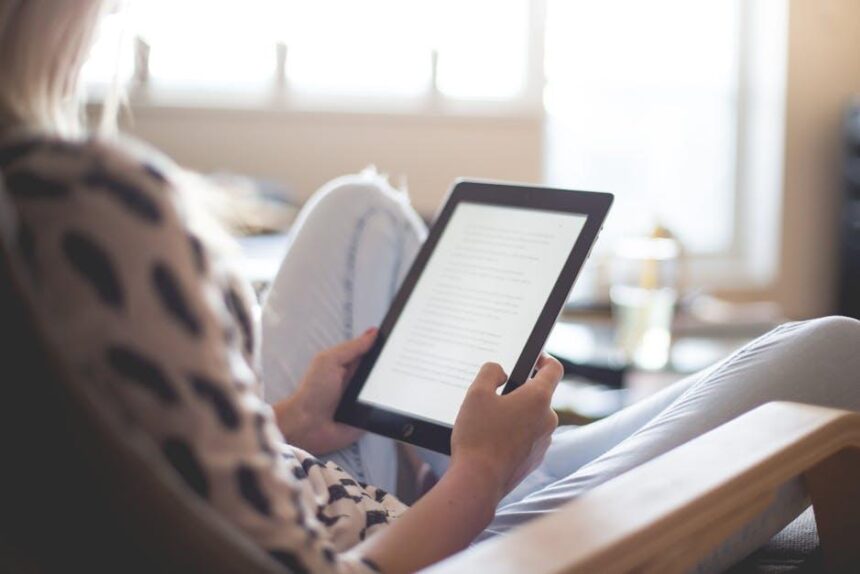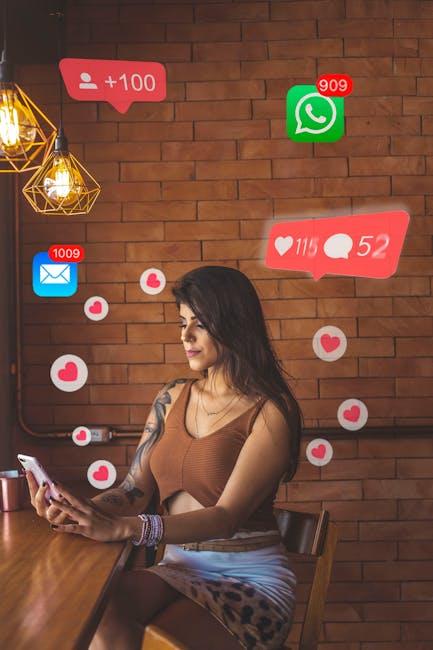In today’s fast-paced world, navigation has become an integral part of our daily lives. Whether you’re exploring a new city, finding the quickest route to work, or seeking out the nearest coffee shop, accurate location services are essential for seamless travel. For iPad users, harnessing the power of Location Services can significantly enhance your navigation experience. This article will guide you through the simple steps to enable Location Services on your iPad, allowing for precise directions and a more personalized mapping experience. Say goodbye to uncertainty and hello to effortless exploration as we delve into the straightforward process of activating this vital feature.
Unlocking the Power of Location Services for Your iPad
When navigating the world from your iPad, Location Services can significantly enhance your experience by providing tailored information and recommendations based on your current whereabouts. By enabling this feature, you can unlock access to a range of personalized services that help make your daily activities smoother and more efficient.
Here are some of the key benefits you can expect when you turn on Location Services:
- Accurate Navigation: Apps like Apple Maps or Google Maps rely on real-time location data to guide you effectively, ensuring you never miss a turn or end up in the wrong place.
- Weather Updates: Get localized weather forecasts tailored to your specific area, which can be crucial for planning your day.
- Personalized Recommendations: Discover nearby restaurants, shops, and attractions based on your location, making it easier to explore new areas.
- Enhanced Security Features: Utilizing services like “Find My iPad” helps you locate your device if it’s lost or stolen, providing peace of mind.
Turning on Location Services is a straightforward process. Here are the steps to enable this feature on your iPad:
- Open the Settings app.
- Scroll down and tap on Privacy.
- Select Location Services.
- Toggle the switch to ON.
- For individual apps, scroll down and choose which ones can access location data.
Additionally, you can customize the access level for each app:
| App | Access Level |
|---|---|
| Maps | While Using the App / Always |
| Weather | While Using the App / Always |
| Camera | While Using the App |
| Find My iPad | Always |
By taking advantage of these settings, you empower your iPad to offer a richer, more dynamic user experience that adapts to your needs and surroundings. Whether you’re finding directions to a new coffee shop or checking the weather before heading out, Location Services can be your trusted companion in navigating everyday life.

Navigating the Settings: A Step-by-Step Guide
To enable Location Services on your iPad, follow these simple steps to ensure you can utilize navigation and location-based apps effectively.
- Open the Settings app on your iPad. It’s the gear-shaped icon typically found on your home screen.
- Scroll down and tap on Privacy & Security. This section manages your device’s privacy settings, including location data.
- Tap on Location Services at the top. Here, you will see a toggle switch.
- Switch the Location Services toggle to On (green). This enables location for your entire device.
- Below the toggle, you’ll see a list of apps that can use your location. You can customize settings for each app:
| Application | Permissions |
|---|---|
| Maps | While Using the App / Always / Never |
| Weather | While Using the App |
| Find My iPad | Always |
For each app, select your preferred permission setting:
- While Using the App: Location is accessed only when you’re actively using the app.
- Always: Allows the app to access your location even when it’s running in the background.
- Never: Prevents the app from accessing your location at all.
Once you’ve configured the settings to your liking, you’re ready to enjoy all the benefits of Location Services on your iPad! Just remember to revisit these settings if you want to make changes or if privacy is a concern.
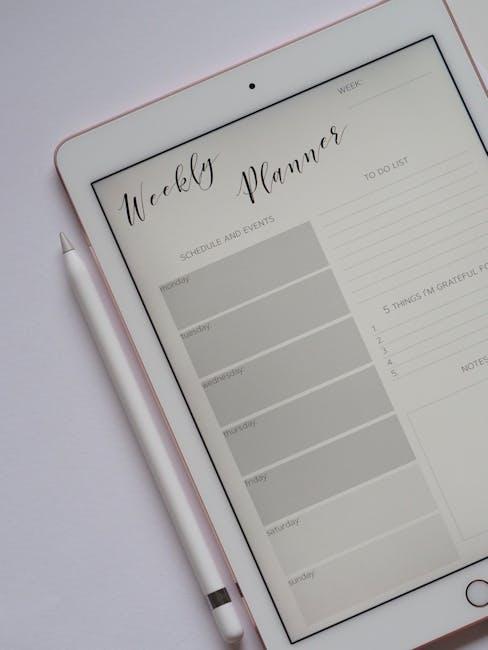
Enhancing Your Experience with Location-Based Apps
Location-based apps offer incredible convenience and functionality, transforming your iPad into an invaluable tool for navigation, planning, and social interaction. By enabling location services, you can fully harness these benefits to enhance your daily life. Here’s how you can optimize your experience:
- Real-Time Navigation: With apps like Google Maps and Apple Maps, you can receive turn-by-turn directions, helping you avoid traffic and discover the best routes. These apps provide updates on road conditions and estimated arrival times.
- Location Sharing: Share your current location with friends and family using services like Find My Friends. This feature is great for coordinating meetups or ensuring safety during travel.
- Local Recommendations: Discover nearby restaurants, shops, and entertainment options tailored to your preferences through apps like Yelp or TripAdvisor. Their location-based features help you find the best spots around you.
- Safety Features: Enabling location services allows emergency services to find you quickly when needed. Apps like Life360 provide peace of mind by offering real-time location sharing among family members.
- Weather Updates: Get localized weather information from apps like Weather.com, ensuring you’re always prepared for the elements based on your current location.
To manage your location settings effectively:
| App | Functionality | How to Enable Location Services |
|---|---|---|
| Google Maps | Navigation, local search, real-time traffic updates | Settings > Privacy > Location Services > Enable for Google Maps |
| Find My | Track devices, locate friends | Settings > Privacy > Location Services > Enable for Find My |
| Yelp | Restaurant and shop recommendations | Settings > Privacy > Location Services > Enable for Yelp |
| Weather.com | Local weather updates | Settings > Privacy > Location Services > Enable for Weather.com |
By customizing your location settings, you enhance not only your navigation experience but also your overall interaction with various services. Embrace the power of your iPad and make the most out of the apps at your disposal!

Troubleshooting Common Location Service Issues
Location Services on your iPad can sometimes behave unpredictably. When issues arise, quick troubleshooting can make all the difference. Here are some common problems you might encounter and their solutions:
- Location Services Disabled: Ensure that your Location Services are turned on. Go to Settings > Privacy > Location Services and toggle it to On.
- App-Specific Location Access: If an app is not detecting your location, verify that it has the necessary permissions. In the same Location Services menu, check if the individual app is set to While Using the App or Always.
- Software Updates: Running outdated software can lead to malfunctions. Navigate to Settings > General > Software Update to check for available updates and install them.
- Network Connections: Location Services rely on Wi-Fi and cellular connectivity. A poor connection can hinder accurate location tracking. Ensure you are connected to a strong Wi-Fi network or a stable cellular signal.
- Reset Location & Privacy Settings: If all else fails, you can reset your Location & Privacy settings. Go to Settings > General > Transfer or Reset iPad > Reset > Reset Location & Privacy. This will revert your settings to default-just remember to set permissions again for each app.
For those using public networks, be aware that certain network settings may restrict access to Location Services. If you’re on a corporate or school iPad, consult your IT department as they may have policies in place that manage these settings.
| Issue | Solution |
|---|---|
| Location Services Disabled | Enable in Settings > Privacy > Location Services |
| App Not Detecting Location | Check app permissions under Location Services |
| Outdated Software | Update under Settings > General > Software Update |
| Poor Connectivity | Make sure you have a strong Wi-Fi or cellular signal |
| Reset Required | Reset Location & Privacy settings in General > Transfer or Reset iPad |
Following these steps can help ensure that your iPad’s Location Services function smoothly, enhancing your navigation experiences and overall usability.
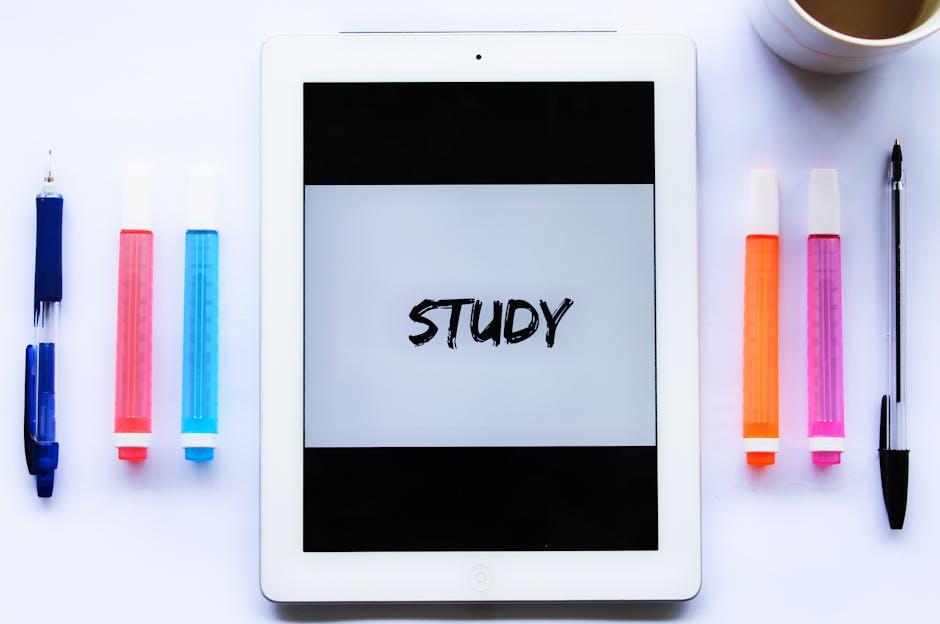
In Conclusion
In conclusion, enabling location services on your iPad opens up a world of possibilities for navigation and exploration. With just a few simple steps, you can enhance your travel experiences, discover new places, and effortlessly access essential features within your favorite apps. Whether you’re embarking on a road trip, hiking through uncharted trails, or navigating the bustling streets of a new city, your iPad can be your trusty companion. Embrace the convenience and accuracy that location services provide, and make the most of your journeys today. Happy navigating!