In an increasingly interconnected world, the ability to access your location through your devices can enhance your daily experiences, whether you’re navigating through a bustling city or simply looking for nearby restaurants. Location Services on your iPad opens up a host of possibilities, allowing apps to deliver personalized content and services based on your geographical position. With a few simple steps, you can easily enable this feature and enjoy the benefits of real-time location data. In this article, we’ll guide you through the process of activating Location Services on your iPad, ensuring you’re well-equipped to take full advantage of this powerful tool. Let’s get started!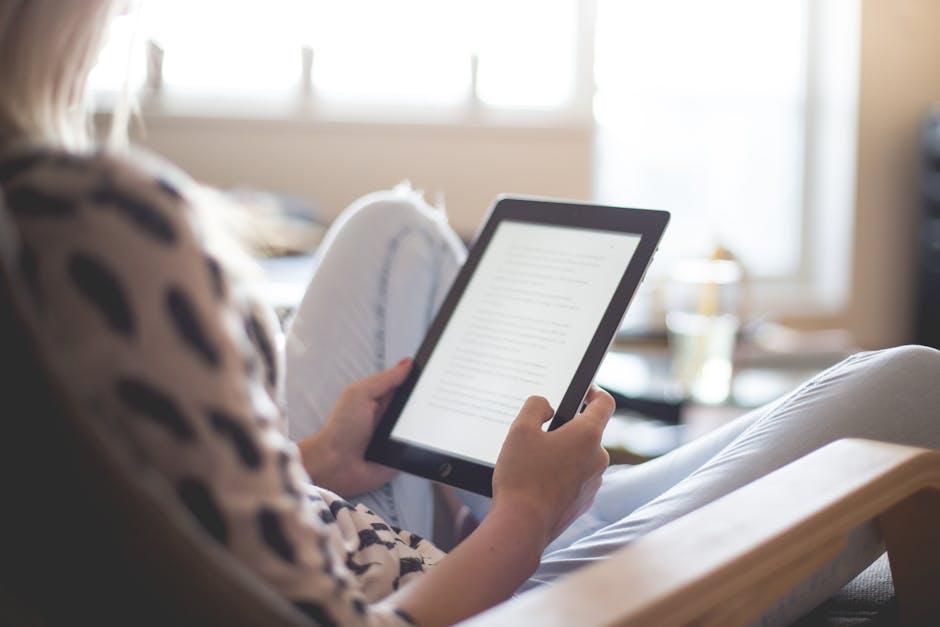
Understanding Location Services on Your iPad
Location Services on your iPad are powerful tools that enhance your device’s functionality, allowing you to access a range of features and apps that rely on your geographic location. With this feature enabled, applications can provide personalized services, improve navigation, and enhance your overall user experience. Understanding how to manage these settings can help you maximize your device’s potential.
Why Are Location Services Useful?
- Navigation: Apps like Apple Maps and Google Maps use your location to give you accurate directions and real-time traffic updates.
- Weather Updates: Weather apps can provide localized forecasts based on your current location.
- Find My iPhone: If your device is lost or stolen, Location Services enable you to track its whereabouts.
- Location-Based Alerts: Receive notifications for nearby deals, events, or important updates from various apps.
To get the most out of Location Services, you should understand the settings available. Here’s how to access and customize these features on your iPad:
Accessing Location Services
1. Open Settings: Start by tapping on the ‘Settings’ app on your home screen.
2. Select Privacy: Scroll down and tap on ‘Privacy’ to find the Location Services settings.
3. Tap on Location Services: At the top, you’ll see the option for ‘Location Services.’ Tap on it to view settings.
Customizing Location Settings
Within the Location Services menu, you can adjust settings according to your preferences:
- Enable/Disable Location Services: Toggle the switch to turn Location Services on or off for all apps.
- Individual App Settings: Scroll down to see a list of apps using Location Services; tap each app to customize permissions.
- Share My Location: You can choose whether to share your location with friends and family through services like Find My Friends.
Location Accuracy
iPads use different methods to determine your location, which can affect accuracy:
- GPS: Provides precise location data outdoors, ideal for navigation.
- Wi-Fi: Uses nearby Wi-Fi networks for location estimation indoors.
- Cell Towers: Relies on nearby cell towers for location information when GPS is unavailable.
Privacy Considerations
Your privacy is vital, and understanding Location Services can help you protect it. Consider the following:
- Regularly review and adjust app permissions-only allow location access when necessary.
- Turn off Location Services entirely if you have concerns about privacy or battery life.
- Be mindful of sharing your location with friends, and consider the implications of apps that request access.
By taking control of Location Services, you can enjoy the personalized features your iPad offers while maintaining your privacy and security.

Step-by-Step Guide to Activating Location Settings
Enabling Location Services on your iPad is a straightforward process that can enhance your user experience by allowing apps to access your geographic information. Follow this simple guide to get started:
- Open Settings: Locate the Settings app on your home screen, which resembles a gear icon.
- Scroll to Privacy: In the Settings menu, scroll down and tap on Privacy & Security.
- Select Location Services: At the top of the Privacy menu, tap on Location Services.
- Enable Location Services: If it is currently off, toggle the switch to the right to turn it on. The switch will turn green when activated.
- Individual App Settings: Scroll down to review the list of apps that have requested location access. For each app, you can choose one of the following options:
- Never: The app will not get your location.
- Ask Next Time Or When I Share: The app will ask for permission the next time it needs to access your location.
- While Using the App: The app will access your location only when in use.
- Always: The app has continuous access to your location, which can be useful for navigation apps.
Important Considerations: Activating Location Services enhances functionality but may impact battery life. If you’re concerned about privacy, it’s wise to limit location access to only those apps that truly need it.
| App Access Options | Description |
|---|---|
| Never | Prevents the app from accessing your location. |
| Ask Next Time | The app will ask for permission the next time it wants location access. |
| While Using the App | The app accesses your location only when it is actively in use. |
| Always | Grants continuous access to your location even when the app is not in use. |
By following these steps, you can easily manage location access on your iPad, ensuring it serves your needs while maintaining your privacy and device performance.
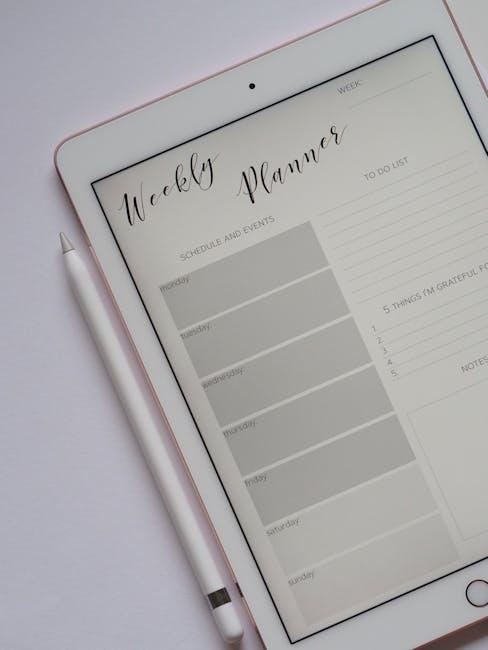
Troubleshooting Common Location Issues
Are you having trouble with your iPad’s location services? Don’t worry; you’re not alone. Many users encounter issues with their devices not accurately reporting locations. Here are some common troubleshooting steps to help you resolve these problems:
- Check Location Services Settings: Navigate to Settings > Privacy > Location Services. Ensure that Location Services are enabled. If they’re turned off, your apps won’t have access to your location.
- Update Apps: Outdated apps may not function correctly. Go to the App Store, tap on your profile at the top right, and select Update All for any pending app updates.
- Restart Your iPad: A simple restart can often fix minor glitches. Press and hold the power button, slide to power off, and then turn the device back on.
- Check Wi-Fi and Cellular Connection: Location services often rely on Wi-Fi and cellular data. Make sure you’re connected to a stable network. Go to Settings > Wi-Fi and ensure it’s turned on and connected.
- Reset Location & Privacy: If issues persist, you might need to reset your location settings. Go to Settings > General > Transfer or Reset iPad > Reset > Reset Location & Privacy. Remember, this will reset privacy settings for all apps.
If you are still experiencing difficulties, consult Apple Support or visit an Apple Store for further assistance. They can help diagnose hardware issues that may be affecting your iPad’s location services.
Below is a simple table outlining potential issues and quick solutions:
| Issue | Quick Solution |
|---|---|
| Location Services Disabled | Enable in Settings > Privacy > Location Services |
| Inaccurate Location | Update to the latest iOS version in Settings > General > Software Update |
| Apps Not Using Location | Check individual app settings in Settings > Privacy > Location Services |
| Wi-Fi Issues | Reconnect to Wi-Fi in Settings > Wi-Fi |
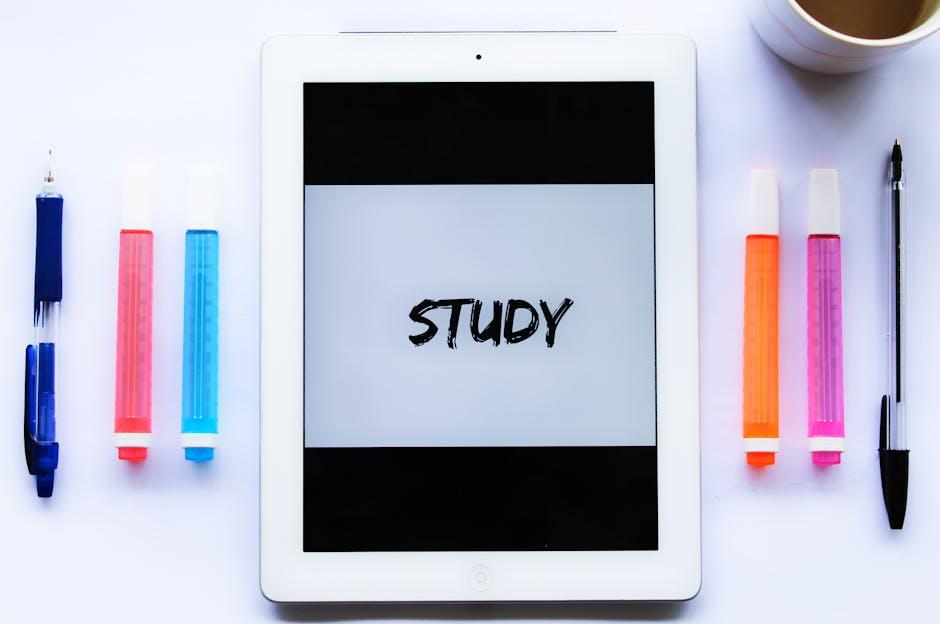
Enhancing Your Experience with Location-Based Apps
Location-based apps can significantly enhance your daily experience by providing tailored services depending on where you are. By enabling location services on your iPad, you open the door to a plethora of conveniences that can simplify your life.
Here are some ways these apps can elevate your user experience:
- Real-Time Navigation: Applications like Google Maps and Waze offer live directions to help you reach your destination efficiently. They can adapt your route based on current traffic conditions, construction, or accidents.
- Local Recommendations: Apps such as Yelp and TripAdvisor provide personalized restaurant suggestions, attractions, and activities based on your location. This is especially handy when traveling or exploring new neighborhoods.
- Weather Updates: With access to your location, weather apps can deliver precise forecasts, alerts, and conditions tailored to your current area, so you can plan your day accordingly.
- Special Offers and Discounts: Many retailers offer location-based promotions. If you enable location services, apps can notify you about special deals as you walk by a store.
- Safety Features: Some applications, like Find My iPhone, can help you locate lost devices, while emergency services can find you quickly in case of an emergency.
Utilizing location-based services means personalizing your digital interaction with your surroundings, enhancing both convenience and safety.
| App Type | Benefit | Example Apps |
|---|---|---|
| Navigation | Real-time route optimization | Google Maps, Waze |
| Recommendations | Personalized local experiences | Yelp, TripAdvisor |
| Weather | Localized notifications | Weather Channel, AccuWeather |
| Retail Promotions | Exclusive local discounts | RetailMeNot, Groupon |
| Safety | Emergency location services | Find My iPhone, Life360 |
It’s important to keep your privacy in mind while using location-based services. Review app permissions regularly to ensure only those apps that you trust have access to your location. This balance of enhanced experience and privacy keeps your digital life safe and enjoyable.
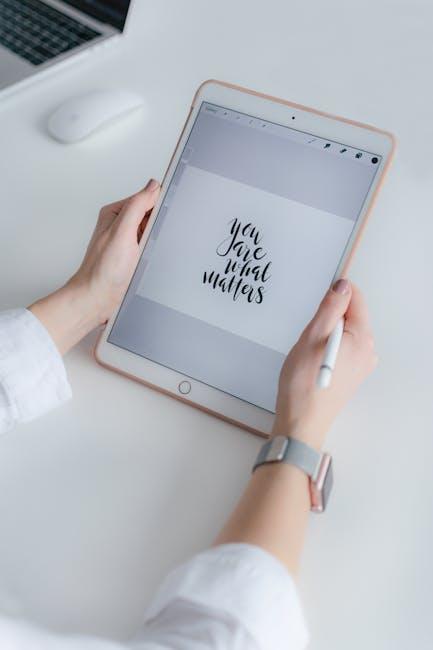
To Conclude
Enabling location services on your iPad opens up a world of convenience and functionality that enhances your user experience. Whether you’re navigating to a new destination, discovering nearby restaurants, or accessing tailored content, having your location services activated can make everyday tasks simpler and more efficient. By following the straightforward steps outlined in this article, you’re now equipped to make the most of your device. So go ahead, empower your iPad with the ability to connect to the world around you and unlock its full potential. Happy exploring!














