When you start your Mac, it’s not just the familiar chime that welcomes you; it’s a flurry of applications vying for your attention, each clambering to launch in sequence. While this may provide easy access to your favorite programs, it can significantly slow down your system’s boot time and overall performance. Fortunately, tweaking a few settings can make a world of difference. In this article, we’ll explore simple and effective ways to disable unnecessary startup apps, helping your Mac run smoother and faster, allowing you to dive straight into your work or play without unnecessary delays. Let’s uncover the steps that will breathe new life into your machine.
Understanding Startup Applications and Their Impact on Performance
Startup applications are programs that automatically launch when you boot up your Mac. While some of these apps are essential for your daily tasks, others can significantly hinder performance, leading to longer boot times and sluggish operation. Understanding which applications to keep and which to disable can enhance your user experience and improve system speed.
When numerous applications load at startup, they consume valuable system resources such as CPU and RAM. This can result in slower startup times and a generally laggy experience when using your Mac. Here are a few key points to consider:
- Resource Allocation: Every app that starts up uses system resources. The more applications you have running in the background, the less performance your Mac will deliver.
- Boot Time: Disabling unnecessary startup apps can drastically reduce your boot time, allowing you to get to work faster.
- Battery Life: For MacBook users, fewer startup applications can lead to extended battery life, as less power is consumed by apps running in the background.
- System Updates: Some applications may interfere with system updates or slow down the installation process, making it essential to manage these apps wisely.
To visualize the impact of startup applications on your Mac’s performance, consider the following table:
| Application Type | Impact on Performance | Recommendation |
|---|---|---|
| Essential Programs (e.g., Antivirus) | Minimal impact | Keep enabled |
| Cloud Storage Services (e.g., Dropbox) | Moderate impact | Consider disabling or setting to manual start |
| Media Players (e.g., Spotify) | High impact | Disable unless necessary |
| Web Browsers (e.g., Chrome) | High impact | Disable and launch manually |
By taking control of startup applications, you can ensure a smoother and faster Mac experience. It’s all about prioritizing what you need to start with your system and what can wait until you’re ready to use it.
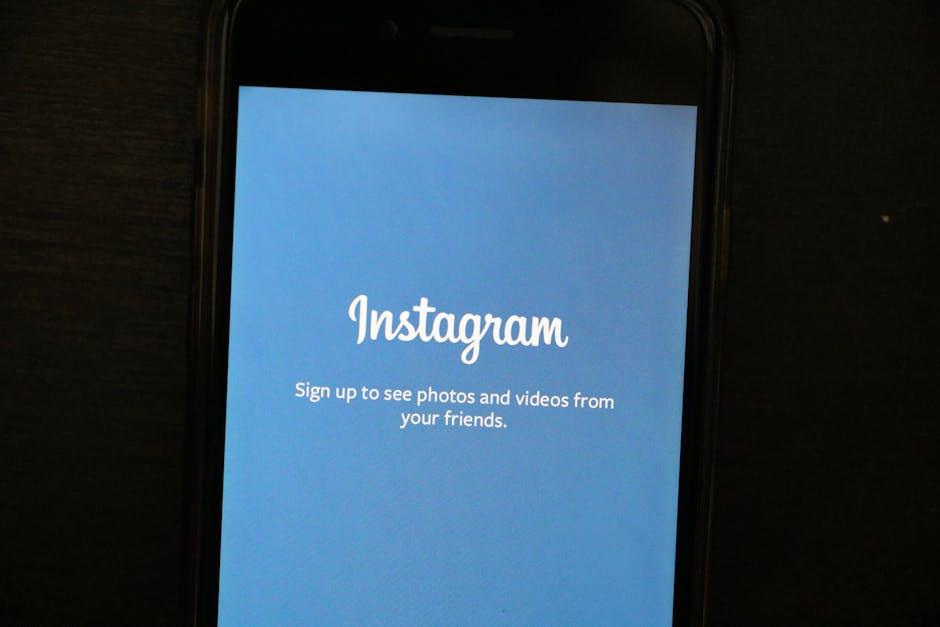
Navigating System Preferences to Manage Your Startup List
Managing your startup applications is a key step in optimizing your Mac’s performance, and the System Preferences allows you to do this easily. Here’s how you can navigate through these settings:
- Access System Preferences: Click on the Apple icon in the top-left corner of your screen and select System Preferences from the dropdown menu.
- Go to Users & Groups: In the System Preferences window, look for Users & Groups. Click on it to access user-specific settings.
- Select Your User Account: If necessary, click the lock icon at the bottom left and enter your administrator password to make changes. Then, select your user account from the list on the left.
- Login Items Tab: Click on the Login Items tab to see a list of applications that launch automatically when you log in.
Here, you can manage the apps that you don’t want starting up with your Mac:
- Remove Unwanted Apps: To remove an app from the list, select it and click the – (minus) button at the bottom of the list.
- Add Applications: If you want to add a specific app to launch at startup, click the + (plus) button, then browse to the application you wish to include.
Always remember to check the boxes next to applications you want to enable or disable. Not only does this streamline your startup process, but it also enhances system performance by freeing up resources that would otherwise be consumed by unnecessary applications running in the background.
| Action | Steps |
|---|---|
| Access System Preferences | Click Apple icon > System Preferences |
| Navigate to Users & Groups | Select Users & Groups |
| Manage Login Items | Go to Login Items tab > Modify list |
By regularly reviewing and updating your startup apps, you can ensure your Mac operates smoothly, minimizing boot times and maximizing efficiency. This proactive approach not only keeps your system running optimally but can also improve your overall user experience.

Leveraging Third-Party Tools for Enhanced Control
When it comes to managing startup applications on your Mac, leveraging third-party tools can significantly enhance your control and streamline your experience. These tools not only provide a user-friendly interface but also offer advanced functionalities that can help optimize your system’s performance.
Consider these popular third-party applications:
- CleanMyMac X: A comprehensive utility that enables you to easily manage startup items, uninstall unwanted apps, and clean up your system. It allows for one-click optimization while providing detailed insights into what is consuming your resources.
- AppCleaner: A lightweight, effective tool that focuses on removal of applications and their associated files. This ensures that nothing is left behind, which often burdens the startup process.
- App Tamer: This tool lets you control CPU usage on a per-application basis. If you have apps that launch at startup and consume high CPU, App Tamer can automatically suspend them until you need them.
Using these tools, you can:
- Identify resource hogs: Find out which applications are using the most memory and CPU during startup.
- Automate your startup items: Set preferences for when apps should launch for a truly customized experience.
- Perform thorough clean-ups: Free up space by removing unnecessary login items, applications, or residual files.
Moreover, here’s a simple comparison table of some prominent third-party tools for quick reference:
| Tool Name | Key Features | Best For |
|---|---|---|
| CleanMyMac X | One-click optimization, system monitoring | General users looking for an all-in-one solution |
| AppCleaner | Thorough uninstallation, residual file removal | Users wanting to ensure complete app removal |
| App Tamer | CPU resource management, automated app suspension | Power users needing fine control over app performance |
Embracing these third-party tools can transform the way you manage startup applications, leading to a faster and more responsive Mac experience.

Best Practices for a Smoother Mac Experience
To enhance your Mac experience, optimizing your startup applications is a crucial step. These apps can slow down boot time and overall performance, making your computer feel sluggish right from the get-go. By managing which applications launch upon startup, you can significantly improve your Mac’s responsiveness. Here are some best practices to follow:
- Review Startup Items: Go to System Preferences > Users & Groups. Select your user account and click on the Login Items tab. Here, you’ll see a list of apps that open automatically. Evaluate each one carefully.
- Remove Unnecessary Apps: If any app on the list is not essential for your daily use, select it and click the minus (-) button to remove it. This will reduce the load during startup.
- Delay App Launches: Some applications allow you to configure them to launch after a delay. Check the preferences within the app to see if this option is available.
- Utilize Third-Party Tools: Applications like CleanMyMac or AppCleaner can help you manage startup items effectively, removing clutter and improving performance.
- Keep Software Updated: Regularly update your apps and macOS. Updates often contain performance improvements and bug fixes that contribute to a smoother operation.
By following these steps, you can optimize your Mac’s performance, ensuring a quicker and more efficient startup experience.
| Action | Benefit |
|---|---|
| Review Startup Items | Identify and manage apps that slow down startup |
| Remove Unnecessary Apps | Free up system resources for critical applications |
| Delay App Launches | Balance startup load and performance |
| Use Third-Party Tools | Streamline management and cleanup of startup items |
| Keep Software Updated | Ensure the latest optimizations and improvements are in place |

The Way Forward
By taking a few moments to disable unnecessary startup apps on your Mac, you can significantly enhance its performance and responsiveness. A streamlined startup process not only reduces boot times but also frees up valuable system resources for the tasks that matter most to you. As you enjoy a more efficient computing experience, remember that maintaining your Mac’s performance is an ongoing journey. Regularly reviewing your startup items will ensure your system remains optimized for the demands of your daily work. So go ahead, take control of your Mac’s startup process, and enjoy a more efficient digital workspace.














