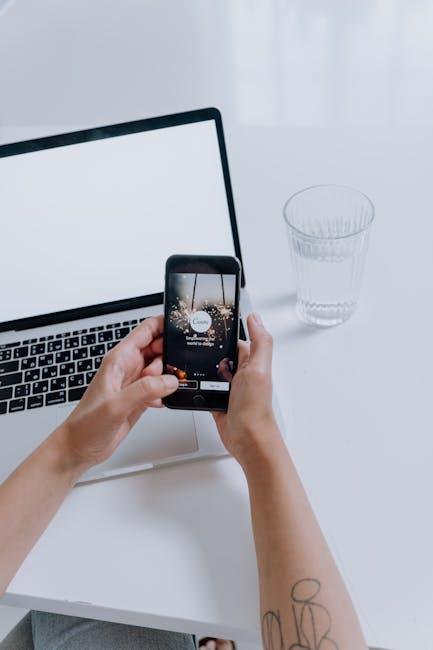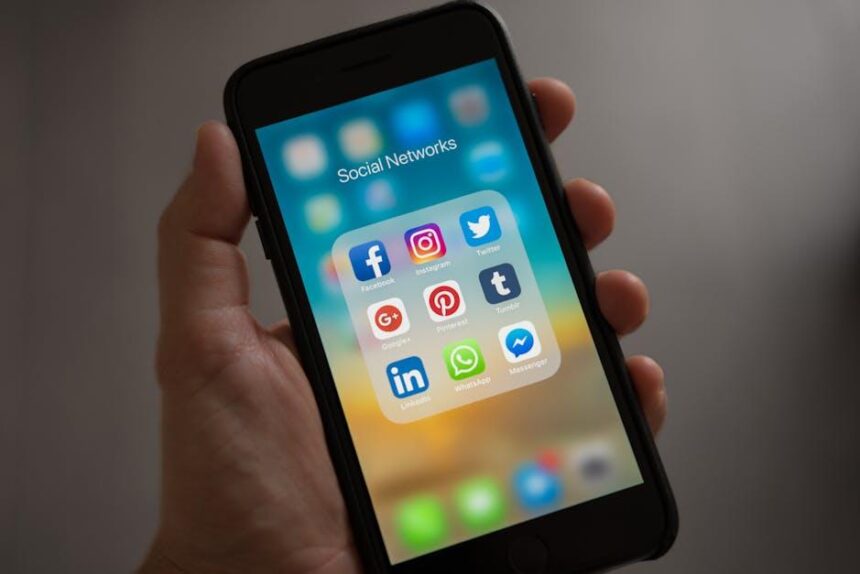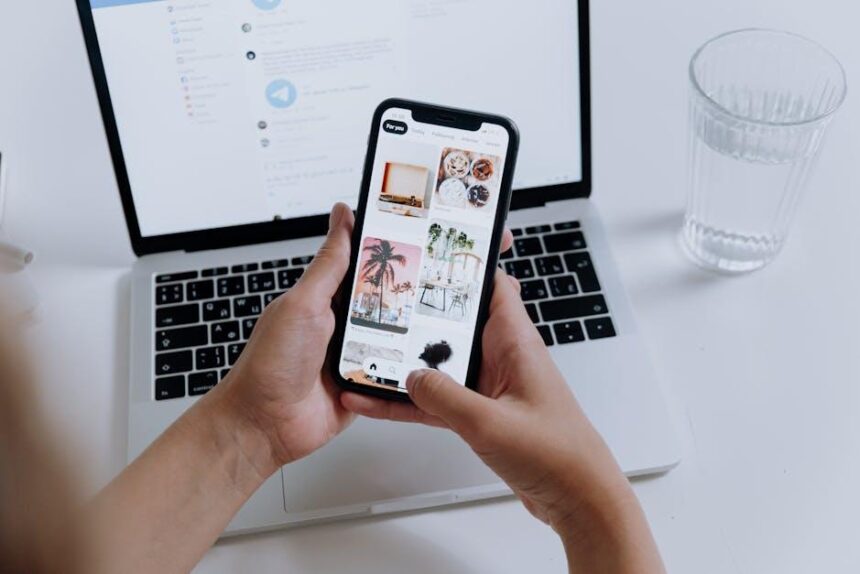In today’s digital age, the desire to seamlessly share content between devices has never been greater. Whether it’s streaming your favorite series, showcasing holiday photos, or playing games on the big screen, connecting your iPhone to an Apple TV opens up a world of entertainment possibilities. With just a few simple steps, you can link these two powerful devices, allowing for effortless access to your media library and a more immersive viewing experience. Join us as we explore how to easily connect your iPhone to Apple TV, transforming the way you enjoy content right from your handheld device.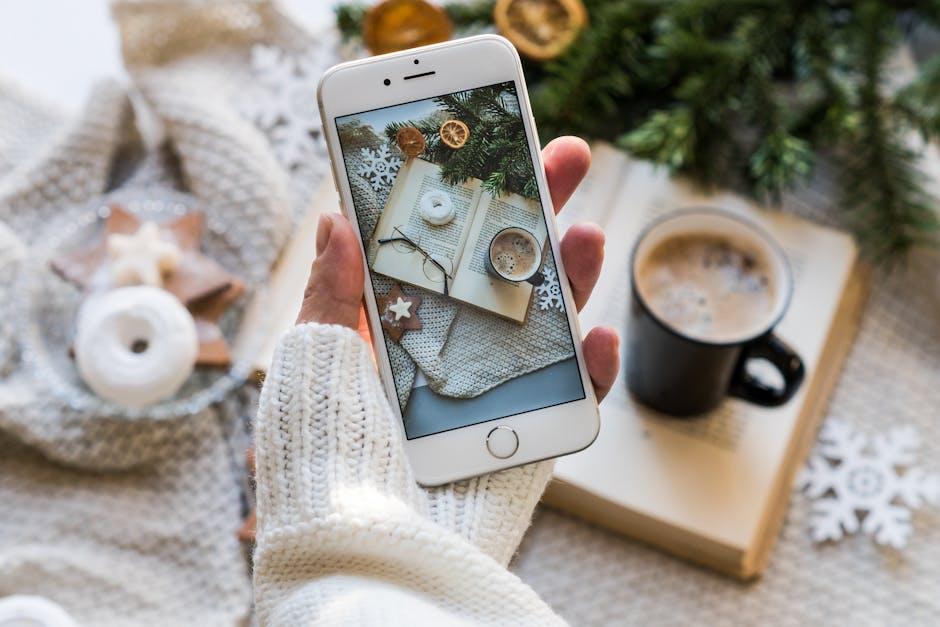
Understanding the Basics of AirPlay Technology
AirPlay technology is a powerful feature developed by Apple that allows users to stream content wirelessly from their Apple devices to compatible devices, such as Apple TV. This seamless integration enhances your viewing experience, making it easy to share music, videos, and even mirror your device screen without the hassle of cables.
Here are some key aspects to understand about AirPlay:
- Streaming and Mirroring: AirPlay enables you to stream media directly from your iPhone, iPad, or Mac to your Apple TV. Additionally, you can mirror your device’s screen, allowing you to display presentations, photos, or games on a larger display.
- Compatibility: Most Apple devices, including iPhones, iPads, and Macs, support AirPlay. To receive content, you’ll need a compatible device, like the Apple TV or certain smart TVs that support AirPlay 2.
- Simple Setup: Connecting your devices via AirPlay is straightforward. Ensure that both your Apple device and Apple TV are connected to the same Wi-Fi network. This enables a stable connection for streaming.
- Quality Streaming: AirPlay supports high-definition video and lossless audio streaming, which means you can enjoy your favorite movies and music with excellent quality.
- Multi-Room Audio: With AirPlay 2, you can play music across multiple speakers in different rooms, all controlled from your iPhone or iPad. This feature is ideal for parties or immersive listening experiences in your home.
Overall, AirPlay is designed to provide a fluid experience that enriches your media consumption. Whether you’re sharing holiday photos or binge-watching a new series, AirPlay makes it incredibly easy to connect your Apple devices and enhance your entertainment system.

Step-by-Step Guide to Pairing Your iPhone with Apple TV
Pairing your iPhone with Apple TV is an intuitive process that allows you to access your favorite content on a larger screen. Follow these simple steps to get started:
- Ensure Compatibility: Make sure your iPhone is running the latest version of iOS and your Apple TV has the latest tvOS. This ensures optimal performance and connectivity.
- Connect to the Same Wi-Fi: Both your iPhone and Apple TV need to be connected to the same Wi-Fi network. Check your Wi-Fi settings on both devices to confirm.
- Turn on Apple TV: Use the remote to power on your Apple TV. Ensure it is on the home screen.
- Access Control Center on iPhone: Swipe down from the top-right corner of the screen (for iPhone X and later) or swipe up from the bottom edge (for iPhone 8 and earlier) to open the Control Center.
- Select Screen Mirroring: Tap on the “Screen Mirroring” option. A list of available devices will appear.
- Select Your Apple TV: Choose your Apple TV from the list. If prompted, enter the AirPlay code displayed on your TV screen into your iPhone.
- Enjoy Streaming: You can now stream content from your iPhone to your Apple TV. Open any app such as Photos, YouTube, or Netflix to begin.
In case you encounter any issues during the pairing process, consider the following troubleshooting tips:
| Issue | Possible Solutions |
|---|---|
| Device not found | Ensure both devices are on the same Wi-Fi network. Restart both devices if necessary. |
| AirPlay code not showing | Check Apple TV settings to ensure AirPlay is enabled. Restart Apple TV if needed. |
| Lagging or poor quality | Check your internet connection speed and ensure no other devices are heavily using bandwidth. |
By following these straightforward steps, you’ll be able to enjoy a seamless viewing experience, leveraging the full capabilities of both your iPhone and Apple TV.
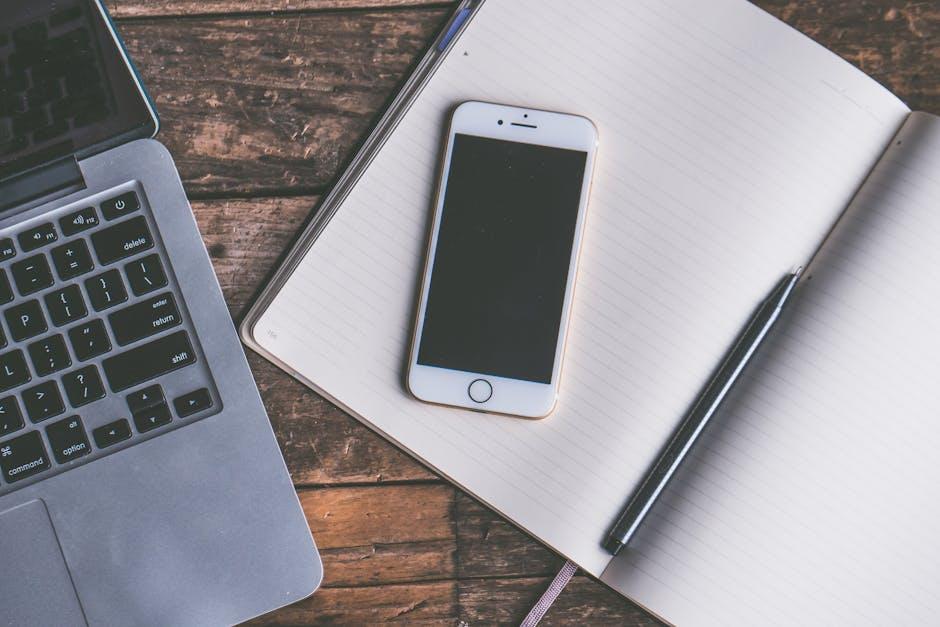
Troubleshooting Common Connection Issues
If you’re experiencing issues connecting your iPhone to your Apple TV, several common problems could be at play. Here are some troubleshooting tips to help you achieve a seamless connection:
- Check Wi-Fi Connection: Ensure both your iPhone and Apple TV are connected to the same Wi-Fi network. A mismatched connection can prevent them from communicating.
- Restart Devices: Sometimes, a simple restart can do wonders. Power off both your iPhone and Apple TV, wait a few moments, and turn them back on.
- Update Software: Outdated software can lead to compatibility issues. Navigate to Settings > General > Software Update on your iPhone, and make sure both devices are running the latest versions.
- Use AirPlay: To access AirPlay, swipe down from the upper-right corner of your iPhone’s screen to open the Control Center. Tap on Screen Mirroring and select your Apple TV.
- Reset Network Settings: If connection issues persist, you may wish to reset the apple-pay-on-your-iphone-in-minutes-today/” title=”Easily Set Up … Pay on Your … in Minutes Today”>network settings on your iPhone. Go to Settings > General > Reset > Reset Network Settings. This will erase saved Wi-Fi networks, so be sure to re-enter your Wi-Fi password.
Keep in mind that sometimes hardware issues can arise, such as problems with the Apple TV itself or the iPhone’s Wi-Fi antenna. If you suspect hardware problems, consider reaching out to Apple Support for further assistance.
| Issue | Solution |
|---|---|
| Devices not on the same network | Connect both to the same Wi-Fi network |
| Software outdated | Update iPhone and Apple TV software |
| Screen Mirroring not functioning | Access via Control Center and select Apple TV |
| Persistent connection issues | Reset network settings on iPhone |

Optimizing Your Streaming Experience on Apple TV
To make the most of your streaming experience on Apple TV, it’s essential to optimize your setup effectively. Here are some practical tips to enhance your viewing enjoyment:
- Network Stability: Ensure you have a robust Wi-Fi connection. Ideally, connect your Apple TV via Ethernet for improved stability.
- Device Updates: Regularly update your Apple TV and streaming apps for the best performance and new features.
- Picture Settings: Adjust the video settings on your Apple TV. Go to Settings > Video and Audio to select the best resolution and refresh rate.
- Sound Optimization: Use a quality sound system or soundbar. Adjust audio settings under Settings > Video and Audio for optimal sound quality.
- App Management: Remove unused apps or games that may slow down performance. You can delete them by clicking and holding the app icon on the Home screen until an option to delete appears.
For a seamless experience, consider using the following table to compare the resolutions and their advantages:
| Resolution | Benefits |
|---|---|
| 1080p | Standard for most TVs, good balance of quality and bandwidth. |
| 4K | Incredible detail and vivid colors, requires high-speed internet. |
| HDR | Enhances contrast and color fidelity, providing a cinematic experience. |
By following these tips, you can enjoy a more satisfying and immersive streaming experience on your Apple TV!

Final Thoughts
In conclusion, connecting your iPhone to your Apple TV opens up a world of seamless streaming and viewing enjoyment. Whether you’re looking to share photos, play videos, or enjoy your favorite shows from the Apple TV app, the steps outlined are designed to make the process quick and effortless. So, gather your friends and family, set the stage for movie nights, or simply enjoy the joy of shared memories displayed on the big screen. With just a few taps, your iPhone can transform into a powerful tool for entertainment, making every moment memorable. Happy streaming!