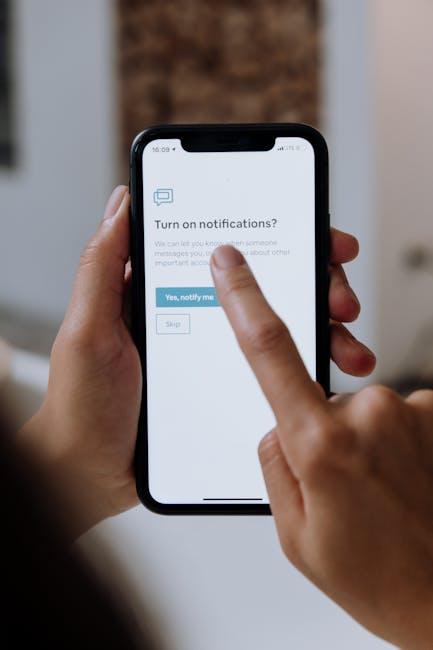Connecting your iPhone to an Apple TV opens up a world of entertainment possibilities right from the palm of your hand. Whether you want to stream your favorite shows, share family photos, or showcase presentations, the process is simpler than you might think. With just a few taps, you can mirror your iPhone screen, enjoy seamless access to your multimedia content, and enhance your viewing experience. In this article, we’ll guide you through the quick steps to effortlessly link your iPhone to your Apple TV, ensuring you’re up and running in just minutes. Get ready to transform how you enjoy digital content!
Quick Start Guide for Seamless iPhone to Apple TV Pairing
If you’re looking to pair your iPhone with your Apple TV effortlessly, follow these quick steps to enjoy your favorite content on the big screen. Ensure that your devices are set up correctly for a seamless connection.
Step-by-Step Pairing Process:
- Connect to Wi-Fi: Make sure both your iPhone and Apple TV are connected to the same Wi-Fi network. This is essential for them to communicate.
- Enable Bluetooth: Turn on Bluetooth on your iPhone by going to Settings > Bluetooth and toggling it on.
- Open Control Center: Swipe down from the top right corner of your iPhone screen to access the Control Center.
- Select Screen Mirroring: Tap on the “Screen Mirroring” option and choose your Apple TV from the list.
- Enter AirPlay Code: If prompted, enter the AirPlay code displayed on your TV screen to establish a connection.
Troubleshooting Tips: If you encounter issues while connecting, here are some helpful pointers:
- Restart your iPhone and Apple TV to refresh their connection.
- Ensure that both devices are updated to the latest software version.
- Disable any VPNs or firewalls that could be interfering with your network.
| Device | Requirement |
|---|---|
| iPhone | iOS 12 or later |
| Apple TV | tvOS 12 or later |
By following these straightforward steps, you can enjoy watching content from your iPhone on your Apple TV in no time!

Essential Tips for Optimizing Your Wireless Connection
Optimizing your wireless connection is crucial for a seamless experience when connecting your iPhone to Apple TV. Here are some essential tips to enhance your Wi-Fi performance:
- Position Your Router Wisely: Place your router in a central location in your home. Avoid corners or enclosed spaces, as these can obstruct signals. Higher placement often helps in extending the coverage.
- Update Your Router’s Firmware: Manufacturers regularly release updates that can improve performance and security. Check your router settings to make sure it’s running the latest version.
- Use the 5GHz Band: If your router supports dual-band frequencies, switch to the 5GHz band for faster speeds and less interference. This is particularly useful in crowded areas with many networks.
- Limit Connected Devices: Too many devices can slow down your Wi-Fi. Disconnect devices that are not in use, especially those that consume a lot of bandwidth, like streaming services or online gaming.
- Toggle QoS Settings: Quality of Service (QoS) settings can prioritize bandwidth to specific devices, such as your Apple TV. This ensures smoother streaming during peak times.
- Use Ethernet for Stability: For a more stable connection, especially when streaming high-quality content, consider connecting your Apple TV directly to the router using an Ethernet cable.
- Reboot Your Router Regularly: Just like any other technology, sometimes a simple reboot can do wonders for connectivity and speed. Aim for a reboot at least once a month.
Implementing these tips can greatly enhance your Wi-Fi performance, ensuring a smoother connection between your iPhone and Apple TV.

Troubleshooting Common Issues While Connecting
Connecting your iPhone to your Apple TV should be a seamless process, but sometimes issues may arise. Here’s a guide to troubleshoot common problems and get you streaming in no time.
- No Connection: If your devices aren’t connecting, ensure that both your Apple TV and iPhone are on the same Wi-Fi network. This is essential for AirPlay functionality.
- Apple TV Won’t Show Up: Restart both your iPhone and Apple TV. Sometimes a quick reboot can reset connections.
- No Sound or Poor Audio Quality:
- Check the connections. Make sure the HDMI cable is properly connected to both the adapter and your TV.
- Select the correct input source on your TV. Use the TV remote to toggle between HDMI inputs.
- If using AirPlay, ensure the volume is turned up on both your iPhone and Apple TV.
- Video Lag or Quality Issues: Ensure that your Wi-Fi signal is strong. If possible, move your router closer to your Apple TV or consider using a wired connection.
- App Compatibility: Verify the apps you are trying to stream are compatible with AirPlay. Some apps may have restrictions or require a subscription.
If you continue to encounter issues after trying these troubleshooting steps, consult Apple’s support page for further assistance, or explore their community forums for more detailed solutions relevant to your specific situation.

Exploring Features to Enhance Your Streaming Experience
Enhance your streaming experience by utilizing features that maximize the capabilities of your Apple TV and iPhone. Here are some key options to consider:
- AirPlay: This built-in feature allows you to effortlessly stream content from your iPhone to your Apple TV. Whether you’re watching videos, showing photos, or even playing games, AirPlay makes it seamless.
- Dolby Atmos: If your Apple TV supports it, Dolby Atmos brings immersive audio to your viewing experience. Make sure to use compatible content to truly enjoy this feature.
- Picture-in-Picture Mode: This functionality lets you watch a video while multitasking on your iPhone. You can browse the web or check messages without missing a moment of your show.
- Siri Integration: With Siri, control your Apple TV using voice commands. Just ask Siri to play your favorite show or find movies tailored to your taste.
- App Ecosystem: The App Store offers a variety of streaming services such as Netflix, Hulu, and Disney+. Download your favorites to access a broader range of content directly on your Apple TV.
- Home Sharing: Stream your TV shows and movies stored on your Mac or PC to your Apple TV without hassle. Just set up Home Sharing on all your devices.
Utilizing these features not only improves your viewing experience but also allows for greater flexibility and control over how you consume content. Pair your iPhone with Apple TV to unlock the full potential of your streaming setup!
| Feature | Description |
|---|---|
| AirPlay | Stream content wirelessly from your iPhone to Apple TV. |
| Dolby Atmos | Provides immersive sound experience with compatible content. |
| Picture-in-Picture | View content while multitasking on your iPhone. |
| Siri | Use voice commands to control your Apple TV. |
| App Ecosystem | Access a wide range of streaming services through apps. |
| Home Sharing | Stream content stored on your computer to your Apple TV. |

Final Thoughts
In conclusion, connecting your iPhone to an Apple TV opens up a world of entertainment possibilities, allowing you to enjoy your favorite content on a bigger screen in mere minutes. Whether you choose a wired connection via AV cables or opt for the seamless experience of AirPlay and screen mirroring, the process is straightforward and hassle-free. With your iPhone and Apple TV working in harmony, binge-watching shows, sharing family photos, or giving presentations becomes effortless. Embrace the convenience of this technology and elevate your viewing experience today!