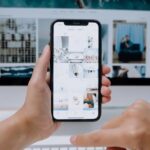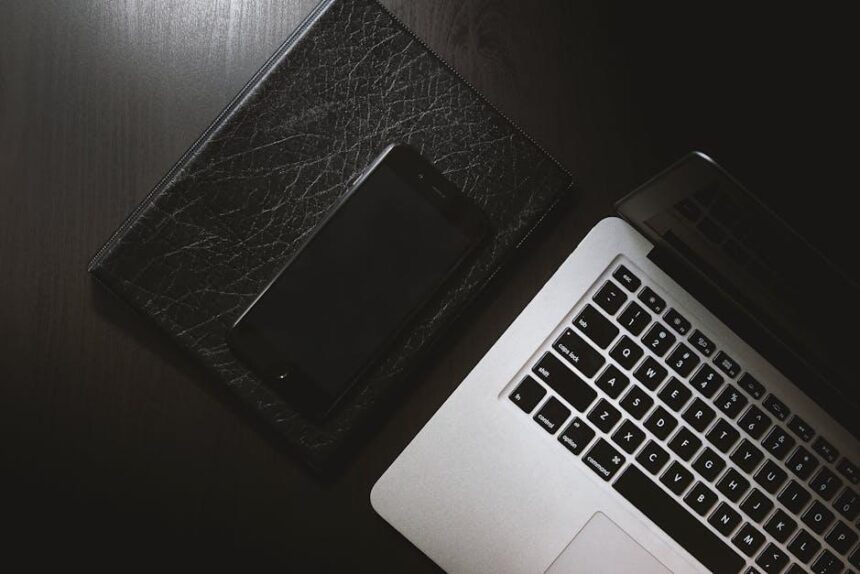In the digital age, maintaining an efficient browsing experience is paramount, especially for Mac users who rely on Safari for their internet journeys. Over time, the cache accumulates data that can hinder performance, causing slow loading times and occasional bugs. Imagine sailing smoothly through your favorite websites, free from the limitations that come with a cluttered cache. In this article, we’ll explore the simple steps to clear Safari’s cache on your Mac, empowering you to enhance your browsing experience and navigate the web with newfound speed and clarity. Say goodbye to sluggishness and hello to a more responsive Safari that caters to your online needs.
Clearing the Clutter: Understanding Safari Cache on Your Mac
Safari, Apple’s web browser, is designed for speed and efficiency, but over time, it can accumulate a significant amount of data, particularly in the form of cache. This cache helps speed up loading times for frequently visited sites, but it can also slow down your browsing experience when it becomes bloated. Understanding and managing your Safari cache is essential for restoring optimal performance and ensuring a smoother online experience.
What is Safari Cache?
Cache is a temporary storage location where Safari saves data from the websites you visit, such as images, scripts, and other files. This allows Safari to load web pages faster on subsequent visits. However, as it grows, it can lead to issues such as:
- Slow loading times for websites
- Frequent crashes or freezes of the browser
- Inability to load updated versions of web pages
Why Clear Your Cache?
Regularly clearing your cache helps maintain the browser’s performance and ensures that you’re viewing the most current content. Here are key reasons to keep your Safari cache in check:
- Improved Performance: By reducing the amount of stored data, Safari can operate more efficiently.
- Accuracy of Information: Clearing the cache helps in displaying the latest information on websites.
- Free Up Space: Managing your cache can reclaim valuable storage on your Mac, which is particularly beneficial if you’re running low on disk space.
How to Clear Safari Cache
To clear the cache on Safari, follow these simple steps:
- Open Safari.
- Click on “Safari” in the top menu bar, then select “Preferences.”
- Go to the “Advanced” tab and check the box that says “Show Develop menu in menu bar.”
- Close the Preferences window and click on “Develop” in the menu bar.
- Select “Empty Caches.” This will clear the cache stored by Safari.
Alternatively, you can clear other private data, such as browsing history and cookies, through the Preferences menu if you want a more thorough cleanup.
Cache Management Tips
To ensure your browsing experience remains optimal, consider these tips:
- Regularly clear your cache: Set a reminder to do this every few weeks.
- Keep Safari updated: Make sure you’re using the latest version of Safari, as updates often include performance enhancements.
- Limit the number of open tabs: Too many tabs can consume resources and slow down Safari.
By understanding and managing your Safari cache effectively, you can maintain a high-performing browser, enjoy a seamless browsing experience, and access up-to-date content across the web.

Step-by-Step Guide to Efficiently Clear Your Safari Cache
Clearing your Safari cache on a Mac is a straightforward process that can significantly enhance your browsing experience. Regularly doing this helps in freeing up space and ensuring smoother navigation. Here’s how to efficiently clear your Safari cache:
- Open Safari: Start by launching the Safari browser on your Mac.
- Access Preferences: Click on “Safari” in the top left corner of your screen, then select “Preferences” from the drop-down menu.
- Enable the Develop Menu: In the Preferences window, navigate to the “Advanced” tab. Check the box next to “Show Develop menu in menu bar.” This enables additional features in Safari.
- Clear Cache: With the Develop menu enabled, click on “Develop” in the menu bar. From the dropdown, select “Empty Caches.” This action clears your browser cache instantly.
For those who prefer a more comprehensive approach, you may also want to clear your browsing history and cookies:
- Clear History: Go back to the Safari menu, select “History,” then “Clear History.” Choose the time range (e.g., last hour, today, all history) and click “Clear History.”
- Delete Cookies: Return to “Preferences,” click on the “Privacy” tab, and then select “Manage Website Data.” Here, you can remove stored cookies and other data.
By following these steps, you can keep Safari running efficiently, prevent slow loading times, and enhance your privacy by removing unnecessary data.

Boost Your Browsing Experience: The Benefits of Regular Cache Management
Managing your browser’s cache effectively can vastly improve your online experience. Here are some key benefits of regular cache management that will keep your Safari running smoothly on your Mac:
- Faster Load Times: Clearing cache frees up space and allows your browser to retrieve the latest versions of websites, minimizing loading delays.
- Improved Security: Regularly clearing your cache and cookies helps protect your personal information from unauthorized access, especially if you frequently log into financial institutions or sensitive accounts.
- Free Up Storage: A cluttered cache can take up significant storage on your Mac. By managing it regularly, you can maintain better system performance.
- Fix Loading Issues: If websites aren’t displaying correctly, clearing the cache can often resolve these issues by removing outdated files.
- Better Privacy: Keeping your cache clear reduces the amount of tracked data stored on your device, enhancing your privacy while browsing.
| Benefit | Description |
|---|---|
| Faster Load Times | Access the latest versions of sites quickly, avoiding delays. |
| Improved Security | Protect personal data from unauthorized access during online transactions. |
| Free Up Storage | Maintain optimal storage space for better device performance. |
| Fix Loading Issues | Resolve website display problems by removing outdated files. |
| Better Privacy | Reduce tracking information stored on your device. |
Incorporating regular cache management into your browsing routine is a simple but effective way to enhance your overall online experience. With faster speeds, improved security, and a more organized system, you’ll be ready to tackle your online activities with confidence.

Advanced Tips for Optimizing Safari Performance Beyond Cache Clearing
To take your Safari browsing experience to the next level beyond simply clearing your cache, consider implementing these advanced tips for optimizing performance on your Mac:
- Disable Unused Extensions: While extensions can add functionality, they can also slow down your browser. Regularly review and deactivate those you no longer use. Navigate to Safari > Preferences > Extensions to manage them.
- Enable Experimental Features: Safari offers various experimental features that could enhance performance. Access these options in Safari > Preferences > Advanced, and click on Show Develop menu in menu bar. From the Develop menu, you can explore options under Experimental Features.
- Reduce Open Tabs: Each tab consumes memory and processing power. Consider using a single window with multiple tabs, or utilizing the Tab Groups feature available in recent versions of Safari to organize and minimize active tabs.
- Block Pop-Ups and Tracking: You can enhance your browsing speed by blocking unwanted pop-ups and trackers. Go to Safari > Preferences > Privacy and check the box for Prevent cross-site tracking and Block all cookies if required.
For users concerned about security and performance:
| Setting | Recommended Action |
|---|---|
| Browser Privacy | Regularly enable “Do Not Track” in Preferences > Privacy. |
| Website Data | Clear website data periodically via Preferences > Privacy > Manage Website Data. |
| Automatic Updates | Ensure Safari updates automatically for the latest performance enhancements and security fixes. |
Finally, if you’re experiencing sluggish performance during intensive tasks, consider restarting Safari after heavy use or rebooting your Mac to refresh the system’s memory. These steps can help ensure that Safari runs smoothly during your browsing sessions.

To Conclude
In conclusion, taking a few moments to clear the cache in Safari on your Mac can significantly enhance your browsing experience. By freeing up space and removing outdated data, you’ll not only enjoy faster page loads but also ensure that your online activities are as smooth and efficient as possible. So why wait? Implement these simple steps today, and unlock the full potential of your browsing sessions. Happy surfing!