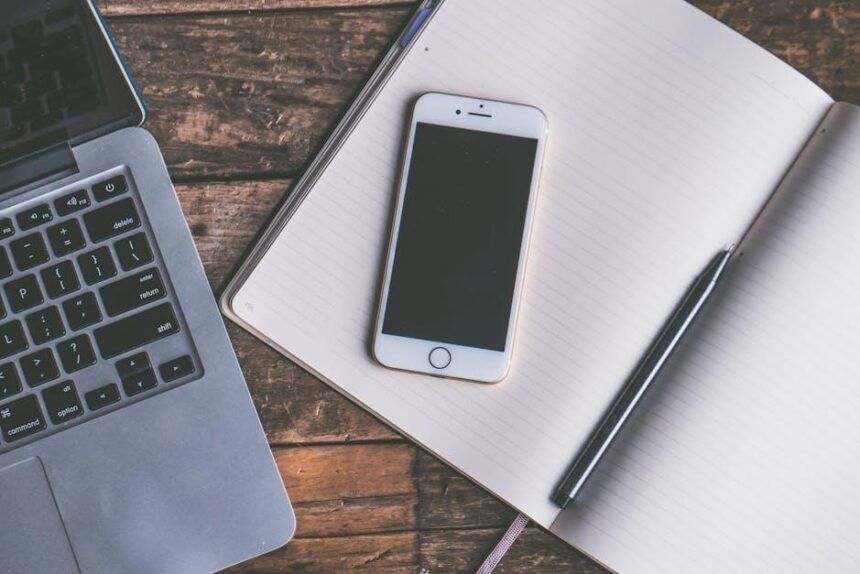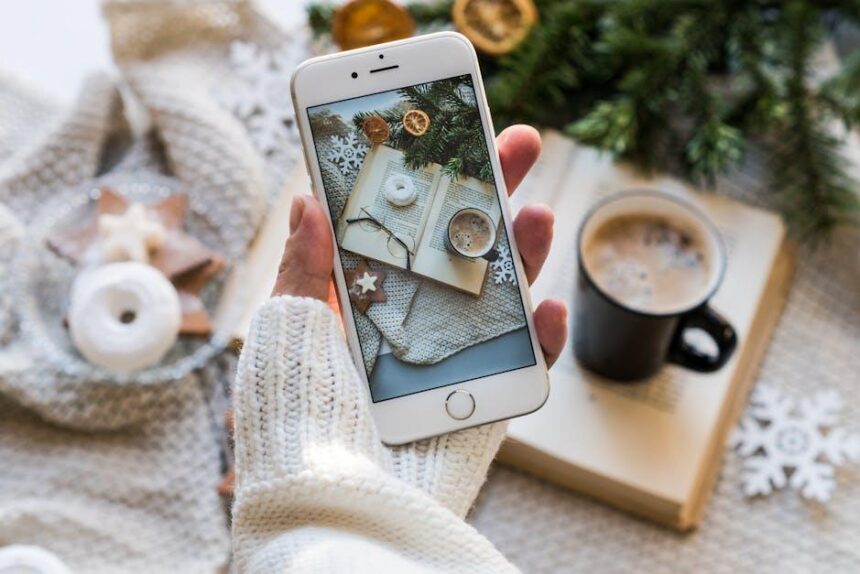In the fast-paced digital landscape we navigate daily, a seamless browsing experience is crucial. For iPhone users, Safari often serves as the gateway to the internet, providing quick access to information, entertainment, and communication. However, as you explore the web, your device accumulates data in the form of cache, which can slow down performance and lead to inefficiencies. Fortunately, clearing the Safari cache on your iPhone is a straightforward process that can rejuvenate your browsing experience. In this article, we’ll guide you through simple steps to effectively clear your cache, ensuring that your Safari remains a smooth and efficient tool for all your online activities. Say goodbye to sluggish load times and hello to streamlined surfing!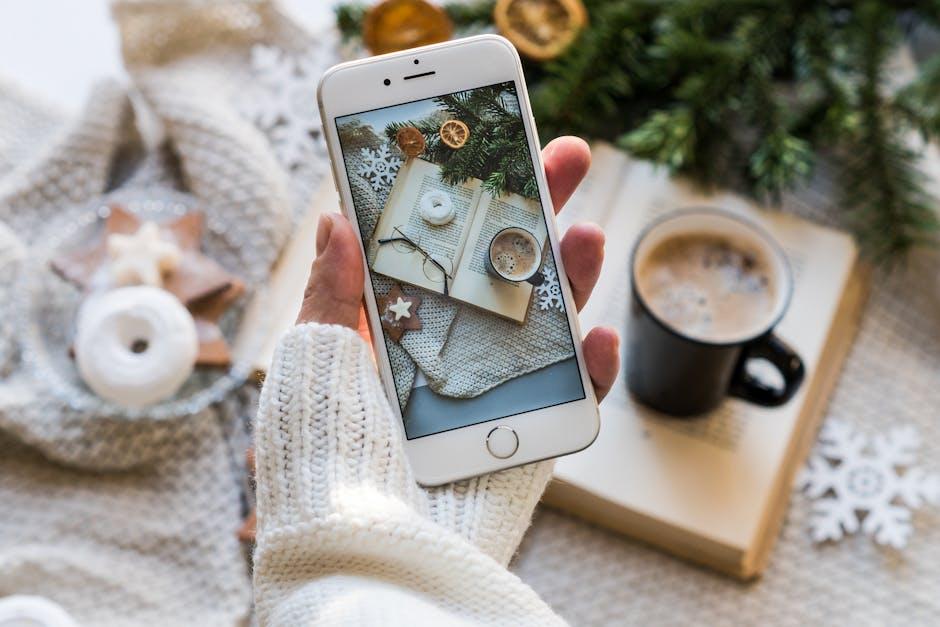
Understanding Safari Cache and Its Impact on Performance
When you browse the internet using Safari on your iPhone, the browser collects data called cache to enhance your browsing experience. Cache includes temporary files, images, and scripts that allow websites to load faster during subsequent visits. While this might seem advantageous, accumulated cache can have a significant impact on your device’s performance.
Over time, excessive cache can lead to slower loading times and may even cause browsing issues. Here’s how it affects your Safari performance:
- Slowed Performance: As cache builds up, it can slow down Safari, leading to longer waiting times when accessing websites.
- Storage Space: Cache occupies valuable storage on your device. This can be problematic, especially if you are using an iPhone with limited space.
- Outdated Content: Cached files may prevent you from seeing the latest updates on your favorite websites, as the browser might display older content instead.
- Compatibility Issues: Accumulated cache can sometimes interfere with website functionality, leading to crashes or error messages.
To illustrate the impact, consider the following example:
| Scenario | With Cache | After Clearing Cache |
|---|---|---|
| Load Time | 10 seconds | 3 seconds |
| Storage Used | 2 GB | 500 MB |
| Errors Encountered | 5 per week | 1 per month |
Regularly clearing Safari’s cache not only frees up space but also ensures that your browsing is more efficient and up-to-date. By removing old data, your web experience becomes smoother, making it easier to navigate through sites without delays. It’s a simple yet effective step toward maintaining optimal device performance.

Step-by-Step Guide to Clearing Cache on Your iPhone
Clearing the cache on your iPhone, particularly in Safari, is a straightforward process that can enhance your browsing experience by making it faster and more efficient. Follow these simple steps to clear the cache:
- Open your iPhone’s Settings app: Locate the gear icon on your home screen, which will take you into the Settings menu.
- Scroll down to Safari: You may need to swipe down slightly; look for the Safari app listed among all your settings options.
- Tap on Safari: This will open up the Safari settings specific to your device.
- Scroll down and tap on ‘Clear History and Website Data’: This option allows you to remove browsing history, cookies, and cached data.
- Confirm the action: A prompt will appear asking if you want to confirm this action. Choose ‘Clear History and Data’ to proceed.
By completing these steps, you effectively clear your cache and also remove any stored data that could be causing slowdowns or issues with website loading.
Here’s a quick recap of what gets cleared:
| Item Cleared | Description |
|---|---|
| Browsing History | Records of all the websites you’ve visited. |
| Cookies | Data stored by websites to remember your preferences and login info. |
| Cache | Temporary data that can slow down loading times. |
Regularly clearing your cache is a good practice, especially if you notice Safari lagging or if websites fail to load properly. Keeping your browser clear of old data helps maintain optimal performance and ensures a smoother browsing experience.

Tips for Maintaining a Clean Browsing Experience
Maintaining a clean browsing experience on your iPhone goes beyond just clearing the cache. Here are some practical tips to ensure your Safari browser remains smooth and efficient:
- Regularly Clear Cache and History: Make it a habit to clear your cache, cookies, and browsing history at least once a month. This helps improve loading times and frees up storage.
- Limit Open Tabs: Keeping too many tabs open can slow down your browsing experience. Close tabs you no longer need to keep your browser lightweight.
- Use Reader Mode: When reading articles online, utilize the Reader Mode feature in Safari. It strips away ads and extraneous elements, improving load times and providing a cleaner view.
- Update Regularly: Ensure your iPhone software and Safari app are always updated to the latest version. Updates often include performance enhancements and bug fixes.
- Manage Extensions: Make sure you only keep essential extensions active. Deactivate or remove unnecessary ones that may slow down your browsing.
- Adjust Privacy Settings: Go to Settings > Safari and adjust your privacy settings. Enabling “Prevent Cross-Site Tracking” can enhance your security and browsing speed.
Additionally, consider this simple table highlighting key actions:
| Action | Frequency | Benefits |
|---|---|---|
| Clear Cache and History | Monthly | Improves performance and frees storage |
| Close Unused Tabs | As needed | Reduces load times |
| Update iOS and Safari | Whenever available | Enhances security and functionality |
| Manage Extensions | Regularly | Prevents slowdowns |
By following these tips, you can significantly enhance your browsing experience on your iPhone, ensuring that Safari runs smoothly and efficiently. A little maintenance goes a long way in today’s fast-paced digital world!

Alternatives to Manual Cache Clearing for Enhanced Efficiency
While manually clearing your cache can be an effective way to improve your iPhone’s browsing performance, there are several alternative methods that can streamline this process and enhance overall efficiency. These techniques help maintain smooth operation without regularly diving into settings.
- Restart Your Device: A simple reboot can often clear temporary files and refresh system resources, leading to better performance.
- Enable Website Data Management: Adjust your settings to automatically limit the amount of website data stored on your device. This can help keep cache sizes in check without manual interventions.
- Use Safari’s Private Browsing Mode: When browsing in private mode, Safari doesn’t save any history, cache, or cookies from your session. This is a great way to avoid accumulating unnecessary data.
- Offload Unused Apps: iOS allows users to offload apps that they don’t frequently use. This action frees up space and removes app data temporarily without deleting the app itself, allowing for easy retrieval later on.
- Utilize Third-Party Cache Cleaners: Certain apps are designed to clear cache across multiple applications. These tools can provide a more comprehensive cleaning process without needing you to go into each app individually.
| Method | Benefits |
|---|---|
| Restart Device | Refreshes system resources, can resolve issues quickly. |
| Website Data Management | Automatically limits cache size, reduces need for manual cleaning. |
| Private Browsing Mode | No data is stored after the session, great for occasional usage. |
| Offloading Apps | Frees up space temporarily; data is safe until reinstalled. |
| Third-Party Cache Cleaners | Comprehensive cleaning for all apps, saves time and effort. |
By adopting these methods, you’ll not only streamline your device’s performance but also enjoy a smoother browsing experience on Safari and beyond. This proactive approach ensures your iPhone remains in optimal condition, ready for whatever you need to do online.

Insights and Conclusions
In conclusion, clearing the cache on your iPhone’s Safari browser is a simple yet effective way to enhance your browsing experience. By routinely managing your cache, you not only free up valuable storage space but also ensure that your device operates smoothly and efficiently. So, make it a habit to refresh your Safari settings regularly, keeping your browsing swift and seamless. With just a few taps, you can unveil a faster, cleaner web exploration. Happy browsing!