In the digital age, a fluid browsing experience is essential, and for Mac users, Safari remains a beloved tool for navigating the web. However, as you surf through the seemingly endless sea of online content, your browser often accumulates unwelcome debris-cache files. These remnants can slow down your browsing speed and disrupt your online adventures. Fortunately, clearing the Safari cache on your Mac is a simple yet effective way to restore performance and streamline your daily online tasks. In this article, we’ll explore easy steps to declutter your browsing experience, ensuring that Safari runs smoothly and efficiently, allowing you to focus on what matters most: enjoying the web without interruptions.
Understanding the Importance of Clearing Your Safari Cache for Enhanced Performance
In our digital age, efficient web browsing is essential, particularly for users in the U.S. who rely on platforms for everything from online banking to shopping. Understanding the importance of clearing your Safari cache can make a significant difference in your day-to-day online experience. Here’s why you should prioritize this task:
- Enhanced Speed: Over time, your Safari cache accumulates temporary files that can slow down page loading. By clearing these files, you can restore your browser to peak performance, making your online interactions quicker and more fluid.
- Improved Website Functionality: If you encounter issues while browsing-like pages not loading correctly or elements not displaying-clearing the cache often resolves these hiccups. Outdated cache files can conflict with updated website content, leading to glitches.
- Better Privacy: Cached files can sometimes store sensitive information, including login details and browsing habits. Regularly clearing your cache helps to minimize potential privacy threats, keeping your online activities secure.
- Free Up Space: Cached data can take up considerable storage on your device. Removing this clutter not only clears space but may also help your device run more efficiently.
- Fresh Content: Websites regularly update their content, and cached data can show older versions. Clearing your cache ensures you see the most current information available, which is particularly crucial for news sites and e-commerce platforms.
To help visualize the impact, consider the following table that compares the browser experience before and after clearing the Safari cache:
| Aspect | Before Clearing Cache | After Clearing Cache |
|---|---|---|
| Loading Speed | Slower due to accumulated data | Faster, more responsive |
| Website Functionality | Frequent errors, outdated content | Smoother interactions, latest updates |
| Privacy Protection | Stored sensitive data | Reduced risk of privacy breaches |
| Storage Space | Consumed by cached files | More available storage |
By regularly clearing your Safari cache, you embark on a journey towards a more seamless and secure online experience. It’s an easy task that pays off dividends in performance and safety!

Step-by-Step Guide to Accessing and Clearing Cache in Safari
Clearing the cache in Safari not only improves browser performance but also helps in maintaining your privacy. Here’s a straightforward guide to access and clear your cache on a Mac:
- Open Safari: Start by launching the Safari browser on your Mac.
- Access Preferences: Click on “Safari” in the top menu, then select “Preferences…” from the dropdown.
- Enable the Develop Menu: Navigate to the “Advanced” tab and check the box that says “Show Develop menu in menu bar.” This will add a new menu option at the top.
- Clear Cache: Click on the “Develop” menu now visible in the top menu bar. From the list, select “Empty Caches” to remove cached files.
- Restart Safari: Close and reopen Safari to ensure that the cache has been cleared successfully.
For a more thorough cleanup, consider also clearing your browser history:
- Clear History: In the Safari menu, select “History,” then “Clear History…” Choose the desired time range (the last hour, today, etc.) and confirm.
After taking these steps, you should notice a boost in browsing speed and a cleaner slate for your online activities. Regularly clearing your cache can help prevent issues like outdated content and loading errors.

Tips and Tricks for Maintaining a Fast and Efficient Browsing Experience
To enhance your browsing experience on Safari, implementing a few simple tips can lead to noticeable improvements in speed and efficiency. Here are some essential strategies to keep your Safari running smoothly:
- Clear Cache Regularly: Accumulated cache can slow down your browsing. Go to Safari > Preferences > Privacy > Manage Website Data, and remove unnecessary files to clear up space.
- Limit Extensions: While extensions can improve functionality, too many can hinder performance. Review and disable any that you rarely use.
- Manage Tabs Wisely: Keep open only the tabs you need. A cluttered tab bar can consume memory and processing power. Use bookmarks to save important pages instead.
- Update Regularly: Ensure you’re using the latest version of Safari. Updates often include performance enhancements and security fixes that can make your browsing smoother.
- Disable Automatic Playback: Prevent videos from playing automatically. Head to Preferences > Websites > Auto-Play and set it to Never Auto-Play.
Additionally, if you find certain websites consuming excessive CPU resources, consider switching to a more efficient browser for those tasks. For example, if Safari struggles with specific media sites, using an alternative like Chrome or Edge might ease the burden.
| Tip | Description |
|---|---|
| Clear Cache | Regularly removing cached data can free up memory and improve loading times. |
| Limit Extensions | Disabling unused extensions can help Safari run faster. |
| Manage Tabs | Keep the number of open tabs to a minimum to conserve resources. |
| Regular Updates | Stay updated with the latest Safari version for optimal performance. |
| Disable Auto-Play | Prevent video content from auto-starting to reduce resource usage. |

Exploring Alternative Options for Cache Management and Browser Optimization
Managing your cache effectively can significantly enhance your browsing experience, particularly when using Safari on your Mac. Beyond simply clearing the cache, there are alternative strategies you can explore for browser optimization that can lead to smoother and quicker navigation.
Here are some effective methods and tools to consider:
- Browser Extensions: Utilize extensions like uBlock Origin or HTTPS Everywhere to streamline your browsing. They can block intrusive ads and force secure connections, respectively, thereby reducing the amount of data stored in your cache.
- Regular Clearing of Cache: Make it a habit to clear your cache every few weeks. You can do this manually or set reminders to keep your browser running optimally.
- Utilize Private Browsing: When engaging in sensitive searches or activities, like applying for loans or managing bank accounts, use Safari’s Private Browsing mode. This prevents cache data from being stored.
- Optimize Settings: Adjust your Safari settings to prevent it from saving history or cookies from sites where you don’t usually visit. This limits unnecessary cache accumulation.
In addition to these tactics, consider implementing the following practices:
| Practice | Benefits |
|---|---|
| Limit the Number of Active Tabs | Fewer tabs mean less cached data and reduced memory usage, enhancing performance. |
| Regular Software Updates | Ensure your Safari and macOS are up-to-date to benefit from performance enhancements and security fixes. |
| Clear Browsing History | This not only frees up storage but also helps eliminate slow-loading pages caused by excessive data. |
By integrating these alternatives into your routine, you can achieve a more efficient browsing experience that not only feels faster but is also more secure when handling sensitive information like banking details or insurance applications.
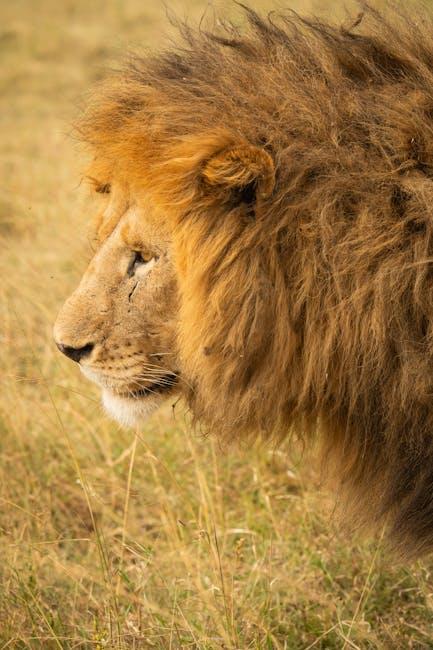
To Wrap It Up
In conclusion, regularly clearing your Safari cache on Mac is a straightforward yet effective method to enhance your browsing experience. Not only does it free up valuable space, but it also ensures that Safari runs smoothly and efficiently, allowing for quicker page loads and a more responsive web interaction. By following the steps outlined in this guide, you can effortlessly maintain your browser’s performance. So don’t forget to make this a part of your routine-because a faster, cleaner web experience is just a click away. Happy browsing!












