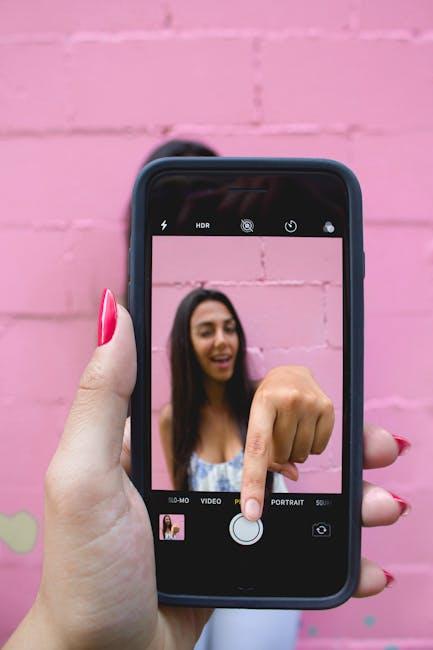In the realm of laptop longevity, understanding your Mac’s battery health is paramount. The battery cycle count, a crucial indicator of how worn your battery is, directly influences the performance and lifespan of your device. Whether you’re a casual user or a tech enthusiast, knowing how to swiftly check this count can empower you to make informed decisions about your device’s care. This guide will walk you through simple steps to uncover your Mac’s battery cycle count in mere minutes, ensuring you maintain optimal performance and enjoy your device for years to come.
Understanding the Importance of Battery Cycle Count for Your Mac
Understanding your Mac’s battery cycle count is crucial for maintaining its longevity and overall performance. Every battery has a defined lifespan, and its cycle count is the key metric to track that lifespan. Here’s why it matters:
- Definition of a Cycle Count: A battery cycle is completed when you’ve used and recharged 100% of your battery’s capacity, even if that is spread over multiple charges. This means using 50% one day and recharging, then using 50% the next day counts as one full cycle.
- Performance Indicator: The cycle count helps you gauge the health of your Mac’s battery. A battery with a low cycle count will generally provide better performance than one that has undergone numerous cycles.
- Replacement Timeline: Apple suggests that most MacBooks have a cycle count limit between 300 to 1,000 cycles. Understanding your current count helps decide when to consider a replacement, ensuring you maintain optimal computer performance.
- Battery Health Monitoring: Regularly checking your battery cycle count can prevent unexpected shutdowns and performance drops, allowing you to address potential issues before they become significant problems.
Mac Battery Cycle Count Reference Table
| Cycle Count Range | Battery Health Status |
|---|---|
| 0-300 | Healthy, optimal performance |
| 301-600 | Good, monitor performance |
| 601-900 | Weakening, consider replacement |
| 901+ | Critical, replacement recommended |
By understanding and monitoring your battery cycle count, you’re not just prolonging the life of your device; you’re also ensuring that your Mac continues to perform at its best. This small investment of time in monitoring can save you from costly repairs or replacements in the future. Remember, a well-maintained battery helps in keeping everything running smoothly, from your work to your entertainment experiences.

Quick and Simple Methods to Access Your Mac’s Battery Information
Accessing your Mac’s battery information can seem daunting, but it’s a breeze with the right steps. Here’s how you can quickly check your battery cycle count and other essential details in just a few minutes:
Using the System Information Tool
This built-in tool provides a comprehensive overview of your Mac’s hardware and software, including vital battery stats.
- Click on the Apple menu in the top left corner of your screen.
- Select About This Mac.
- Click on System Report to open the System Information window.
- In the left sidebar, select Power. Here, you will find detailed battery information including the cycle count.
Utilizing Terminal Commands
If you prefer a more technical approach, the Terminal app can deliver the battery stats directly:
- Open the Terminal application (find it in Applications > Utilities).
- Type the command
system_profiler SPPowerDataType | grep "Cycle Count"and press Enter. - The cycle count will be displayed in the terminal window.
This method is quick and provides direct access to essential details without navigating through menus.
Using Third-Party Applications
For those who enjoy a graphical user interface, numerous third-party tools can help monitor battery health and cycle count:
- CoconutBattery: A popular choice for its user-friendly interface and detailed stats.
- iStat Menus: An advanced tool for detailed hardware monitoring, including battery health.
- Battery Health 2: Offers insightful information including battery wear and cycle count.
Understanding Your Battery Health
| Cycle Count | Battery Health |
|---|---|
| 0-300 | Excellent |
| 301-500 | Good |
| 501-800 | Fair |
| 801+ | Poor – Consider Replacement |
Keep an eye on your cycle count, as higher numbers often indicate a decrease in performance and battery life.
With these simple methods, you can easily check your Mac’s battery information and stay informed about its health, ensuring your device runs smoothly for longer.

Interpreting Your Cycle Count: What It Means for Performance
Understanding your Mac’s battery cycle count is essential for assessing how well your device is performing over time. A cycle count indicates the total number of complete charge cycles your battery has gone through, and it can significantly impact the longevity and efficiency of your Mac.
What is a Battery Cycle?
A battery cycle is defined as using 100% of your battery’s capacity, but not necessarily from a single charge. For example, if you use 50% of your battery one day, then recharge it fully overnight, and use 50% again the next day, that counts as one complete cycle.
Why Does the Cycle Count Matter?
Your Mac’s performance can be directly linked to the battery cycle count. Here are a few reasons why monitoring this aspect is crucial:
- Longevity: The higher the cycle count, the closer your battery is to its maximum lifespan. Most MacBook batteries are designed to last for about 1000 cycles.
- Performance Degradation: As the cycle count increases, the battery may lose its ability to hold a charge efficiently, affecting the overall performance of your Mac.
- Usage Patterns: A high cycle count could indicate heavy usage, which can lead to overheating and further stress on the battery, affecting its health.
Interpreting the Numbers
The cycle count is typically represented as a simple number; understanding what that number means will help you gauge the health of your battery:
| Cycle Count Range | Battery Condition | Recommended Action |
|---|---|---|
| 0 – 300 | Excellent | Continue regular use |
| 301 – 600 | Good | Consider monitoring closely |
| 601 – 900 | Fair | Plan for a battery replacement |
| 901+ | Poor | Replace battery soon |
With this information at your fingertips, you’ll be better equipped to manage your Mac’s battery life and ensure it continues to serve you efficiently. Regularly checking the cycle count is a simple yet effective way to maintain the performance and longevity of your device.

Tips for Extending Your Mac’s Battery Life Beyond Cycle Counts
When it comes to extending your Mac’s battery life, there’s more to consider than just cycle counts. Here are some effective strategies to maximize your battery performance, ensuring you get the most out of your device:
- Adjust Screen Brightness: The display consumes a significant amount of power, so dimming your screen can lead to considerable battery savings. Use the keyboard shortcuts or adjust the brightness in System Preferences.
- Monitor Battery Health: Regularly check your battery’s condition in the System Information tool. Look for signs like “Normal” or “Replace Soon,” which can help you address issues before they escalate.
- Manage Energy Settings: Navigate to System Preferences > Battery to customize your energy usage. Enable “Low Power Mode” to automatically reduce power consumption during critical moments.
- Limit Background Applications: Close apps that you’re not actively using. Many applications run processes in the background, consuming battery life. Use Activity Monitor to see what’s running and close unnecessary apps.
- Disable Bluetooth and Wi-Fi: Turn off Bluetooth and Wi-Fi when not in use. These features continuously search for connections, draining battery life unnecessarily.
Additionally, some settings can significantly affect battery longevity:
| Setting | Impact on Battery Life |
|---|---|
| Keyboard Backlighting | Reducing brightness or turning it off can save battery power. |
| Apps with Notifications | Disabling notifications can prevent constant wake-ups of your Mac. |
| Location Services | Turning off unnecessary location services can free up battery power. |
By implementing these strategies, you can optimize your Mac’s battery life and enjoy extended usage, even as cycle counts accumulate. Keep your Mac running smoothly, and enjoy the freedom of working on-the-go without worrying about battery drain.

Key Takeaways
In conclusion, keeping track of your Mac’s battery cycle count is a simple yet essential step in ensuring its longevity and optimal performance. By following the steps outlined in this article, you can gain valuable insights into your battery’s health without any hassle. Regularly checking this information not only empowers you to make informed decisions about your device’s maintenance but also enhances your overall user experience. So, take a few moments to check your battery cycle count today-your Mac will thank you for it!