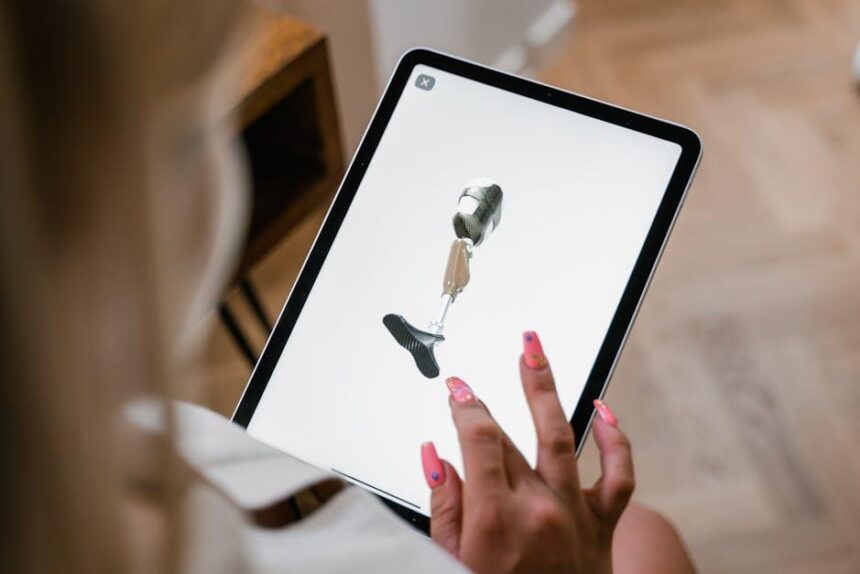In today’s digital age, where photos, documents, and apps can quickly fill up cloud storage, keeping track of your iCloud storage on a Mac is more important than ever. Whether you’re an avid photographer wanting to safeguard memories or a productivity enthusiast managing countless projects, understanding how much space you have can make a world of difference. In this article, we will guide you through the simple steps to easily check your iCloud storage on your Mac-allowing you to efficiently manage your files and optimize your digital experience. Get ready to take control of your cloud storage and reclaim precious space with just a few clicks!
Understanding iCloud Storage Basics for Mac Users
For Mac users, understanding the ins and outs of iCloud storage is crucial to make the most of your cloud services. Here’s what you need to know:
- iCloud Storage Plans: Apple offers various plans ranging from 5 GB (free) to 2 TB. It’s essential to choose a plan that fits your needs, especially if you store large files like photos or videos.
- Types of Files Stored: iCloud can store a variety of data, including:
- Photos and videos
- Documents from apps such as Pages and Numbers
- Backups for iOS devices
- Mail and calendar information
- Managing Storage: To check your storage usage:
- Click on the Apple menu and select System Preferences.
- Choose Apple ID and then iCloud.
- You’ll see a visual breakdown of your storage availability.
Here’s a quick reference table for iCloud storage plans:
| Storage Plan | Price Per Month | Best For |
|---|---|---|
| 5 GB | Free | Basic users wanting minimal cloud storage |
| 50 GB | $0.99 | Casual users with a moderate amount of media |
| 200 GB | $2.99 | Families or users with extensive files and backups |
| 2 TB | $9.99 | Heavy users, professional photographers, or small businesses |
Tips for Efficient Usage:
- Regularly review your storage to identify and delete unnecessary files.
- Consider optimizing photo storage by using the Optimize Mac Storage feature.
- Share plans with family members to save costs while expanding storage capabilities.
By staying informed about iCloud storage options and management, you can ensure that your data is safe, organized, and easily accessible, making the most out of your Mac experience.

Navigating the iCloud Storage Settings on Your Mac
Navigating your iCloud storage settings on your Mac is straightforward and essential for managing your digital life. Here’s how to easily access and modify your storage settings to ensure you’re making the most out of your iCloud storage.
To get started, follow these simple steps:
- Click the Apple Menu in the top-left corner of your screen.
- Select System Preferences.
- Choose Apple ID (if you’re running macOS Mojave or earlier, look for iCloud).
- In the sidebar, click on iCloud.
- Select Manage in the lower-right corner to review your storage usage.
Here, you will see a breakdown of what is consuming your iCloud storage. This includes:
- iCloud Backups: This shows backups of your devices and how much space they are using.
- Photos: If you have iCloud Photos enabled, this will indicate how much space your photos and videos are taking.
- Documents: Any files stored within iCloud Drive will also be listed here.
- Mail: If you use iCloud Mail, this section displays how much space your emails are consuming.
To manage your storage more effectively:
- Delete Unused Backups: Click on a device backup you no longer need, then hit Delete Backup.
- Optimize Storage: If you’re running low on space, enable the Optimize Storage feature for Photos to keep only the recently viewed photos on your Mac while storing the originals in iCloud.
- Review Documents: In the iCloud Drive section, look for files that you no longer need and remove them.
If you discover that you’re consistently running out of space, consider upgrading your iCloud storage plan to accommodate your needs:
| Plan | Storage Amount | Monthly Cost |
|---|---|---|
| Free | 5 GB | $0 |
| Individual | 50 GB | $0.99 |
| Individual | 200 GB | $2.99 |
| Family | 2 TB | $9.99 |
By following these steps, you’ll be able to keep your iCloud storage organized and efficient, allowing you to focus on what really matters-your content!

Tips for Managing and Optimizing Your iCloud Storage
Managing your iCloud storage efficiently is essential for keeping your digital life organized and ensuring your devices function seamlessly. Here are some effective tips to help you optimize your iCloud space:
- Regularly Review Your iCloud Settings: Access your iCloud settings via your Mac. Navigate to System Preferences > Apple ID > iCloud to see your storage usage breakdown. This will show you what is consuming your space, helping you identify areas for cleanup.
- Delete Unused Apps: Some applications automatically backup data to iCloud. If you’re not using certain apps, consider deleting them or disabling their iCloud backup feature. Go to iCloud > Manage Storage, select the app, and turn off the backup.
- Optimize Photo Storage: If you’re using iCloud Photos, enable “Optimize Mac Storage” in the Photos app settings. This will keep smaller versions of your photos on your device while storing the full-resolution versions in iCloud.
- Clear Out Old Backups: Check for old device backups that are no longer needed. In the iCloud settings, select “Manage Storage,” then choose “Backups” to delete any backups from previous devices or ones you no longer use.
- Manage Documents in iCloud Drive: Regularly clear out unnecessary documents and files stored in iCloud Drive. Use Finder to access iCloud Drive and delete files or folders that are no longer important.
- Use Third-Party Storage Solutions: If your storage needs exceed iCloud’s offerings, consider using other cloud storage services like Google Drive or Dropbox for files that don’t need to be on iCloud.
- Check Mail Storage: Your iCloud email can take up a significant amount of space. Go through your emails and delete any large attachments or spam messages you no longer need.
By implementing these strategies, you’ll be able to maximize your iCloud storage and maintain a clutter-free digital environment. Regular management of your data can prevent any disruptions in backups and ensure that your important documents and memories remain safely stored.

Troubleshooting Common iCloud Storage Issues on Mac
Having trouble with your iCloud storage on your Mac? Don’t worry; you’re not alone! Here are some common issues and their solutions to help you get back on track:
- Storage Not Updating: If your iCloud storage isn’t reflecting new uploads or changes, try the following steps:
- Log out and back into your iCloud account by navigating to System Preferences > Apple ID.
- Restart your Mac to refresh the system.
- Check your internet connection to ensure your uploads can sync.
- Files Not Syncing: If specific files aren’t appearing in your iCloud Drive:
- Ensure that iCloud Drive is enabled under System Preferences > Apple ID > iCloud.
- Verify you have enough storage available. Go to Manage Storage to see what’s taking up space.
- Drag and drop files directly into the iCloud Drive folder in Finder to trigger a manual sync.
- Messages in iCloud Issues: Problems with Messages syncing can often arise:
- Check if Messages in iCloud is activated under Messages > Preferences > iMessage.
- Update your macOS to the latest version available to avoid compatibility issues.
- Insufficient Storage Notification: If you receive alerts about insufficient storage:
- Go to System Preferences > Apple ID > iCloud > Manage to review storage usage.
- Consider upgrading your storage plan through this menu if needed.
- Delete unneeded documents, backups, or media files to free up space.
In case these solutions do not resolve your issues, it might be beneficial to contact Apple Support for further assistance. Often, they can provide specific troubleshooting steps tailored to your individual scenario.

In Retrospect
In conclusion, checking your iCloud storage on a Mac has never been easier. With just a few clicks, you can gain insight into how your data is organized and manage your space effectively. Whether you’re looking to free up storage or simply understand what’s taking up room in your iCloud, these simple steps will help you take control. By keeping a close watch on your storage, you can ensure that your important files and memories are always available when you need them. So, go ahead and explore your iCloud storage today-it’s a small step that can lead to a big difference in your digital life!