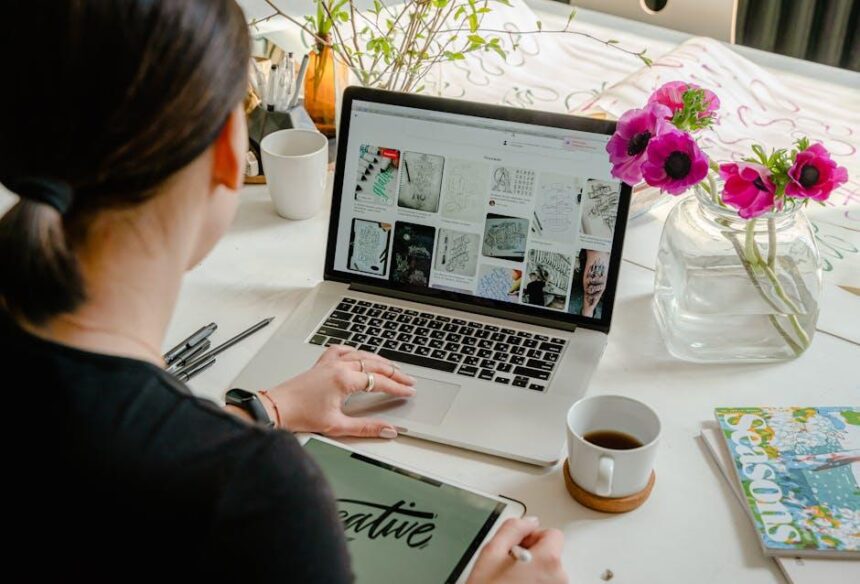In today’s fast-paced world, staying connected is more important than ever, and for many, AirPods have become an essential accessory. Yet, like all tech, they come with their own set of challenges-one of the most common being battery management. Have you ever been caught off guard by a low-battery warning just as you’re settling in for a long listening session? Knowing how to easily check your AirPods’ battery levels on your iPhone can save you from that last-minute scramble. In this article, we’ll explore straightforward tips to help you effortlessly monitor your AirPods battery life, ensuring that your tunes play on without interruption.
Understanding Your AirPods Battery Life
Understanding the battery life of your AirPods is essential for maximizing their performance and ensuring a seamless listening experience. Different models come with varying specifications, but all share common traits that can affect their longevity and usability.
Battery Life per Charge
- AirPods (1st and 2nd Generation): Approximately 5 hours of listening time on a single charge.
- AirPods Pro: About 4.5 hours of listening time, with Active Noise Cancellation enabled.
- AirPods Max: Around 20 hours of listening time with Active Noise Cancellation and spatial audio.
Charge Cycles and Longevity
| Model | Battery Life | Charge Cycles |
|---|---|---|
| AirPods (1st & 2nd Gen) | 5 hours | 300+ |
| AirPods Pro | 4.5 hours | 300+ |
| AirPods Max | 20 hours | 300+ |
Factors Affecting Battery Life
- Volume Level: Higher volumes can drain the battery faster.
- Active Features: Using features like Active Noise Cancellation and spatial audio will reduce battery life.
- Connection Stability: Frequent disconnections can cause your AirPods to consume more power.
Improving Battery Longevity
- Keep your AirPods clean and stored in their case when not in use.
- Avoid extreme temperatures, as they can negatively impact battery performance.
- Regularly update your device’s software for optimal performance.
By understanding these aspects of your AirPods’ battery life, you can make informed choices about their usage and care, ensuring they remain a reliable companion for your audio needs.

Quick Access Methods for Battery Status
Checking the battery status of your AirPods is quick and easy, letting you stay connected without interruptions. Here are some effective methods to access this information right from your iPhone:
- Battery Widget: Add the battery widget to your Today View for at-a-glance information. Just swipe right on your Home screen or Lock screen to view it.
- Bluetooth Settings: Open the Settings app, tap on Bluetooth, and find your AirPods in the list. Here, you can see the battery percentage for both the AirPods and the charging case.
- Pop-Up Notifications: When you open the lid of the charging case, a pop-up will appear on your iPhone screen displaying the battery status of your AirPods.
- Siri Command: Simply activate Siri and ask, “What’s the battery level of my AirPods?“, and you’ll receive the current status instantly.
For a deeper dive, here’s a table summarizing these methods:
| Method | Description |
|---|---|
| Battery Widget | Add to Today View for easy access. |
| Bluetooth Settings | Check directly in the Bluetooth menu for battery levels. |
| Pop-Up Notifications | View status when opening the charging case. |
| Siri Command | Ask Siri for a quick battery update. |
By utilizing these simple methods, you can effortlessly keep track of your AirPods’ battery status, ensuring that you’re always prepared for your listening experience.

Maximizing AirPods Battery Performance
To get the most out of your AirPods battery, it’s essential to adopt best practices that will not only extend their lifespan but also enhance your listening experience. Here are some effective strategies:
- Optimize your charging habits: Always store your AirPods in their charging case when not in use. This keeps them fully charged and ready for your next adventure.
- Update your firmware: Apple frequently releases updates that improve battery performance. Make sure your AirPods firmware is always up to date by checking on your iPhone.
- Manage Volume Levels: Listening at lower volumes can help conserve battery life. High volumes tend to drain the battery faster than moderate levels.
- Utilize Single Earbud Mode: If you don’t need stereo sound, use just one AirPod at a time. This can double your listening time by allowing the other to charge in the case.
- Turn Off Automatic Ear Detection: Disabling this feature can save battery, as it stops AirPods from activating when taken out of your ears.
- Limit Background Noise: Using noise cancellation can consume more battery. Consider switching to transparency mode when you don’t need it.
- Use the Battery Widget: Keep an eye on battery levels using the iPhone widget. This helps you know exactly when it’s time to recharge.
| Tip | Benefit |
|---|---|
| Optimize charging | Maximizes battery readiness |
| Update firmware | Improves performance |
| Manage volume | Conserves battery life |
| Single earbud use | Doubles listening time |
| Disable automatic detection | Saves battery |
| Limit noise cancellation | Reduces battery usage |
| Use battery widget | Track battery levels easily |
By following these tips, you can enjoy your AirPods to the fullest without worrying about frequent recharging. Implementing these practices will not only help extend the lifespan of your AirPods’ battery but also optimize your overall audio experience.

Troubleshooting Common Battery Issues
When your AirPods aren’t performing as expected, it’s crucial to troubleshoot any battery-related issues effectively. Here are some common problems you might encounter, along with solutions to get your AirPods back in working order:
- AirPods Not Charging: If your AirPods won’t charge, check the charging case’s battery level. Ensure that both the case and AirPods are clean from dirt or debris, which can hinder the charging process.
- Battery Draining Quickly: If you notice faster-than-normal battery depletion, try disabling features like Active Noise Cancellation or Transparency mode. These can consume extra battery power.
- Battery Status Not Updating: Sometimes the battery indicator may not show the correct battery status. Restart your iPhone and then reconnect your AirPods to refresh the connection.
- One AirPod Draining Faster: If one AirPod seems to drain quickly compared to the other, ensure both earbuds are updated to the latest firmware. Also, consider resetting them to factory settings and re-pairing.
- AirPods Won’t Connect: If struggling to connect, navigate to your Bluetooth settings, forget your AirPods, and then reconnect them. Ensure Bluetooth is enabled on your devices.
To check the battery level, you can follow these simple steps:
- Open the charging case lid near your iPhone; a popup will show the battery level.
- Alternatively, you can ask Siri, “What’s the battery level of my AirPods?”
| Issue | Possible Solution |
|---|---|
| Not Charging | Clean connections, ensure case has battery |
| Draining Quickly | Disable noise cancellation features |
| Status Not Updating | Restart iPhone and reconnect AirPods |
| One AirPod Draining Faster | Update firmware, reset and re-pair |
| Won’t Connect | Forget device in Bluetooth settings, reconnect |
By keeping these troubleshooting tips in mind, you can maximize the performance and lifespan of your AirPods, ensuring a seamless listening experience.

Insights and Conclusions
In conclusion, keeping track of your AirPods’ battery life on your iPhone is a simple yet essential task that can enhance your listening experience. Whether you’re using AirPods, AirPods Pro, or any other variant, the methods we’ve discussed ensure that you’re never caught off guard by a low battery. By following these easy tips, you can enjoy uninterrupted music, calls, and podcasts. Embrace the convenience of your wireless earbuds, and let the sound flow without the worry of running out of power. Now that you’re equipped with these insights, enjoy your AirPods to the fullest!