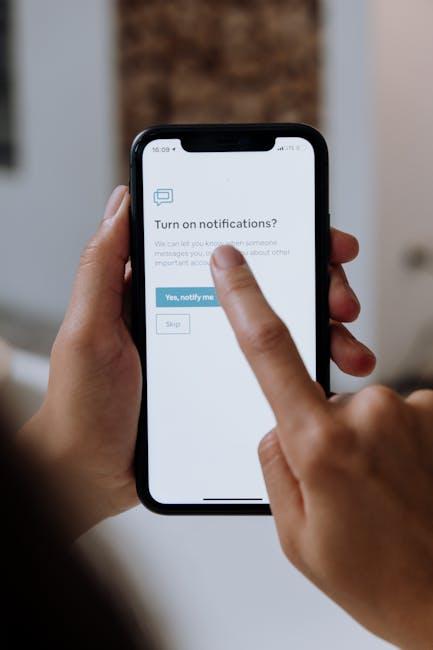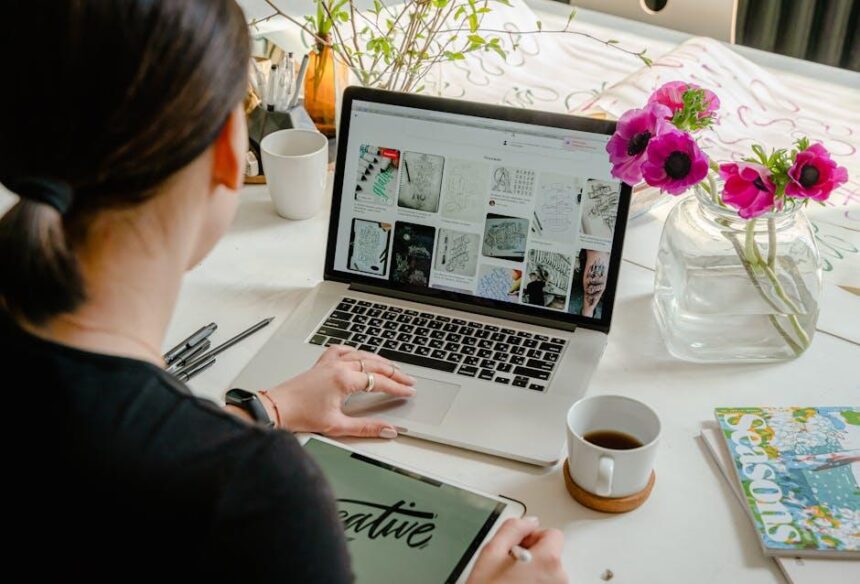In our fast-paced, tech-driven world, the convenience of wireless audio is a game-changer. AirPods have become a staple for music lovers and podcast enthusiasts alike, seamlessly integrating into our daily routines. However, nothing can disrupt your listening experience like a sudden battery drain. Knowing how to easily check your AirPods battery on your iPhone can save you from the annoyance of unexpectedly low power. Whether you’re caught up in a work call or enjoying your favorite tunes, staying informed about your AirPods’ battery status ensures a hassle-free experience. In this article, we’ll explore simple methods to monitor your AirPods battery life right from your iPhone, so you can keep the music playing without interruptions.
Understanding AirPods Battery Levels on Your iPhone
Monitoring the battery levels of your AirPods on an iPhone is crucial for an uninterrupted listening experience. Thankfully, Apple provides a seamless way to check battery status, ensuring you stay connected without any surprises.
Here’s how you can easily view your AirPods battery levels:
- Open the Case: Simply open the lid of your AirPods case while your AirPods are inside.
- Bring Them Close to Your iPhone: Ensure your iPhone is unlocked and within close proximity to your AirPods case.
- Check the Popup: A pop-up window will automatically appear on your iPhone’s screen, displaying both the battery level of the AirPods and the charging case.
You can also view your AirPods battery status through the Widgets on your iPhone’s Home screen. Here’s how:
- Swipe Right: From the Home screen or Lock screen, swipe right to access the Today View.
- Scroll Down: Find the Batteries widget. If it’s not displayed, you can add it by scrolling to the bottom, tapping Edit, and then adding the Batteries widget.
- View Battery Levels: Once added, you’ll see the battery percentages for your AirPods, AirPods case, and any other connected devices.
If you prefer checking the battery levels directly from the Bluetooth settings, follow these steps:
- Go to Settings: Open the Settings app on your iPhone.
- Select Bluetooth: Tap on Bluetooth and look for your AirPods in the list of connected devices.
- See Battery Level: Right next to your AirPods, the battery level will be displayed as a percentage.
Battery Level Indicators:
| Battery Level | Description |
|---|---|
| 100% – 80% | Great! Your AirPods are fully charged and ready for use. |
| 79% – 50% | Good. You can use your AirPods for several more hours without needing a charge. |
| 49% – 20% | Low. Consider charging your AirPods soon to avoid a shutdown. |
| 19% – 0% | Critical. Your AirPods will turn off shortly, so plug them in to recharge. |
With these methods, you can keep track of your AirPods’ battery life effortlessly. Knowing how to check your battery levels allows for a more reliable audio experience, letting you enjoy your tunes without interruption!

Exploring Battery Widget Options for Quick Access
As technology has advanced, managing your devices’ battery life has become easier, especially with features like widgets on your iPhone. By utilizing battery widgets, you can quickly check the charge levels of your AirPods without diving deep into settings. This feature is not only convenient but also essential for your seamless day-to-day experience.
Here’s how to explore battery widget options for quick access:
- Adding a Battery Widget:
– Long press on the home screen until icons wiggle.
– Tap the “+” icon in the top left corner to open the widget gallery.
– Search for the “Batteries” widget and select it.
– Choose the size you prefer and tap “Add Widget.”
– Place it on your home screen for easy access. - Customizing Your Widget:
– You can easily adjust the display settings.
– Choose to show battery levels of your iPhone, AirPods, or any connected devices.
– This customization allows for quick glances at what is most important to you. - Using the Today View:
– Swipe right from the home screen or lock screen to access the Today View.
– Here, you can add the batteries widget for quick monitoring.
– This area is perfect for tracking multiple devices at once.
Battery Levels at a Glance: Utilize the widget to display:
| Device | Battery Level |
|---|---|
| iPhone | 75% |
| Left AirPod | 50% |
| Right AirPod | 55% |
By implementing these simple steps, you not only save time but also enhance your overall user experience with your AirPods. Keeping track of your battery life has never been easier!

Utilizing Siri for Real-Time Battery Updates
Integrating Siri into your daily routine can significantly enhance how you manage your AirPods, especially when it comes to monitoring their battery life. Here’s how to utilize Siri to get real-time updates effortlessly:
- Voice Activation: Simply say, “Hey Siri, what’s the battery life of my AirPods?” This prompt allows you to check their charge without needing to look at your iPhone.
- Hands-Free Convenience: Whether you’re cooking, working out, or multitasking, use Siri to stay updated without interrupting your flow.
- Daily Reminders: Set a reminder with Siri to check your AirPods battery life at a specific time each day, ensuring you never run low unexpectedly.
In addition to direct battery inquiries, you can leverage Siri’s integration with your iPhone’s functionalities:
| Feature | Description |
|---|---|
| Battery Status | Ask Siri for the status of your AirPods’ battery to quickly assess remaining charge levels. |
| Connection Status | Inquire about whether your AirPods are connected to your iPhone, helping you troubleshoot connectivity issues. |
| Playback Control | Use Siri to manage playback (play, pause, skip) while you’re connected to your AirPods, preventing interruptions. |
By , you can enjoy a seamless listening experience, making your AirPods a hassle-free accessory in your daily life.

Troubleshooting Common Battery Issues for Seamless Listening
When your AirPods aren’t delivering the seamless listening experience you expect, battery issues might be the culprit. Here’s a guide to help you troubleshoot these common battery problems effectively.
First, ensure that your AirPods are properly charged. If one AirPod is silent or not functioning as it should, follow these steps:
- Charge Your AirPods: Place both AirPods in their charging case and let them charge for at least 30 seconds. Open the case near your iPhone to check if both AirPods are charging properly.
- Check Battery Levels: On your iPhone, you can easily check the battery status. Simply open the charging case and look at the pop-up notification on your iPhone. If one AirPod shows a low battery, it might need more charging.
- Test Each AirPod: Make sure you’re putting the non-working AirPod in the right ear. Remove the second AirPod from the charging case, close the lid, and check if the first one responds.
If battery issues persist, you may need to reset your AirPods:
- Reset Your AirPods: Place the AirPods in the charging case and close the lid. Wait for about 30 seconds, then open the lid again. Press and hold the setup button on the back of the case until the LED flashes amber and then white.
- Reconnect to Your Device: After resetting, reconnect your AirPods to your iPhone by opening the case near the device and following the on-screen instructions.
If you notice that your AirPods are draining quickly, worry not-this could simply be a sign of aging batteries. Over time, battery performance can decline. Here are some tips to extend their life:
- Avoid Extreme Temperatures: Store and use your AirPods at room temperature to prevent battery damage.
- Turn Off Noise Cancellation: If you’re not using it, turn off features like noise cancellation to conserve battery.
- Avoid Complete Drain: Try not to let your AirPods drain fully. Frequent deep discharges can shorten battery lifespan.
Ultimately, if your AirPods still exhibit significant battery issues after following these troubleshooting tips, consider contacting Apple Support for further assistance or potential battery service options.

Key Takeaways
In the realm of seamless audio experiences, ensuring your AirPods are charged and ready to go is paramount. By keeping a close eye on your battery life via your iPhone, you can enjoy uninterrupted listening, whether you’re commuting, working out, or simply relaxing at home. With just a few taps, you can stay informed and prepared, making your daily routine that much easier. Embrace the convenience of technology and let your AirPods elevate your sound journey-hassle-free and always on point. Happy listening!