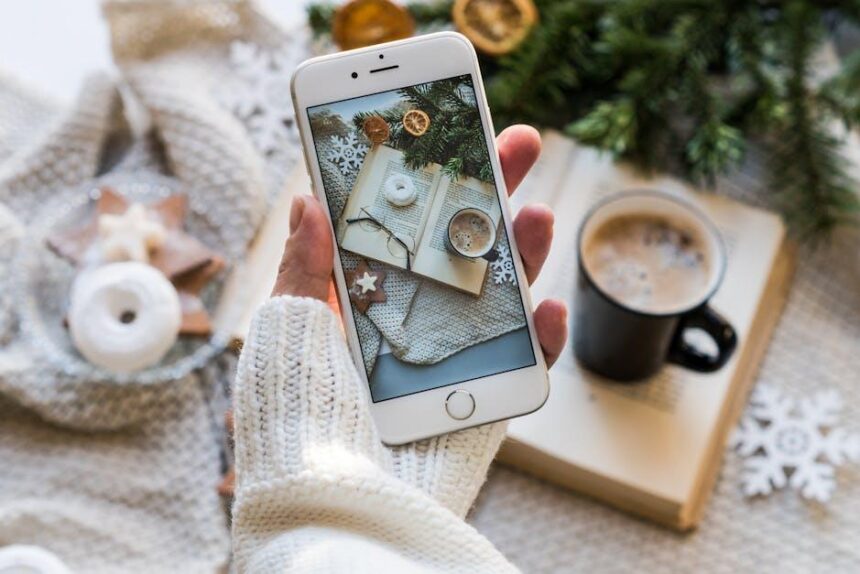In today’s fast-paced world, the fleeting nature of inspiration can often leave us grappling for a way to capture those brilliant ideas before they slip away. Enter the humble voice memo-a tool that transforms spontaneous thoughts into lasting records with just a few clicks. For Mac users, recording voice memos is not only simple but also an effective way to document everything from reminders and brainstorming sessions to musical compositions and lecture notes. This guide aims to walk you through the process of recording voice memos on your Mac, ensuring that every spark of creativity is preserved, ready to be revisited whenever you need it. Dive in and discover how to effortlessly capture your ideas on the go!
Maximizing Your Mac’s Built-in Tools for Voice Memos
Utilizing your Mac’s built-in tools can significantly enhance your voice memo recording experience. The Voice Memos app allows for a seamless integration into your daily tasks, making capturing thoughts, ideas, or conversations a breeze. Here are some effective ways to maximize those features:
- Easy Access: You can find the Voice Memos app pre-installed on your Mac. Access it quickly through Spotlight by pressing Command (⌘) + Space and typing “Voice Memos.”
- Intuitive Controls: Start recording with a single click. Use the Record button in the middle of the window. To stop, simply hit the button again or click on the Stop button.
- Editing Capabilities: After recording, you can trim your memos by selecting the recording and clicking on Edit. This allows you to remove unnecessary sections, ensuring your memos are concise.
- Organizing Memos: Create folders or categories for different topics. This makes locating specific memos much easier when you need to revisit ideas later.
- Cloud Integration: Enable iCloud to ensure your memos are synced across all your Apple devices. This means you can record on your Mac and access that memo on your iPhone or iPad seamlessly.
| Feature | Description |
|---|---|
| Recordings | Capture your voice in high-quality audio with just a click. |
| Trimming | Edit out the parts you don’t need for clarity. |
| Folders | Organize your memos for easy retrieval. |
| Sync with iCloud | Access your memos from any Apple device. |
By applying these tips, you can transform the way you record and manage your voice memos, streamlining your creative processes and ensuring no great idea gets lost! Consider exploring these options today to get the most out of your Mac’s capabilities.

Essential Techniques for Organizing and Categorizing Ideas
Organizing and categorizing your ideas effectively can transform a chaotic brainstorming session into a structured plan that is easy to follow. Here are some essential techniques to make this process smoother:
- Mind Mapping: Create a visual representation of your ideas. Start with a central concept and branch out into related topics. This helps in seeing connections and hierarchies among your thoughts.
- Bullet Journaling: Use a bullet journal to track ideas, tasks, and events. The simple symbols (bullets, circles, and dashes) allow for quick categorization while keeping everything organized.
- Digital Notebooks: Use apps like Evernote or Notion to store, categorize, and tag your voice memos and ideas. You can easily search through your entries later using keywords.
- Thematic Grouping: When capturing ideas, group similar concepts together. This allows you to focus on one theme at a time while brainstorming, making it easier to expand upon each idea.
- Chronological Order: If your ideas relate to specific timelines, arrange them chronologically. This helps in outlining steps for projects or even planning events.
Tip: Use color coding to differentiate between categories and priorities. This visual cue helps when reviewing your ideas.
Table of Idea Organization Methods
| Method | Description | Best For |
|---|---|---|
| Mind Mapping | Visual diagram connecting ideas | Brainstorming sessions |
| Bullet Journaling | Analog method using symbols for tracking | Daily planning and idea tracking |
| Digital Notebooks | Organized database of entries in apps | Extensive idea storage and easy retrieval |
| Thematic Grouping | Clustering similar ideas | Focused brainstorming |
| Chronological Order | Arranging ideas in time sequence | Project planning and event organization |
By implementing these techniques, not only will you enhance your ability to organize ideas, but you will also create a more efficient system for capturing your inspirations quickly and effectively. Make voice memos a part of this process to ensure those fleeting thoughts are never lost!

Tips for Enhancing Audio Quality in Your Recordings
Achieving high-quality audio in your recordings is essential for clarity and professionalism, whether you’re capturing quick voice memos or detailed audio projects. Here are some practical tips to enhance the audio quality of your recordings:
- Choose the Right Microphone: Invest in a good quality microphone. Dynamic microphones are great for vocals, while condenser mics offer more detail for instruments and ambient sound. Research options that fit your budget to elevate the overall sound quality.
- Utilize Proper Placement: Position your microphone appropriately for the best sound capture. Experiment with distance and angle to find the ideal spot, minimizing unwanted noise while enhancing clarity.
- Control Your Environment: Record in a quiet space to reduce background noise. Use soft furnishings or sound-absorbing materials like blankets or foam panels to limit echoes and interference.
- Adjust Your Levels: Monitor your recording levels closely. Aim for headroom to avoid distortion – keeping levels between -12 dB and -6 dB is often optimal. Use your recording software’s meter to track this during sessions.
- Use Quality Recording Software: Select user-friendly software such as GarageBand or Audacity for Mac users. These programs come equipped with various tools to enhance and fine-tune your recordings.
- Implement Pop Filters: Employ pop filters to prevent plosive sounds from ‘p’ and ‘b’ sounds. This simple tool can significantly improve your vocal recordings.
- Take Advantage of Post-Production: After recording, use editing software to refine your work. Techniques like equalization (EQ), compression, and noise reduction can greatly improve audio quality and overall clarity.
- Save in High-Quality Formats: For the best audio clarity, save your recordings in lossless formats like WAV or AIFF. These formats retain more detail than standard MP3 options.
Additionally, regular practice and experimentation with these techniques will help you discover what works best for your recording style. Becoming accustomed to your equipment and refining your approach over time is key to consistently delivering high-quality audio.
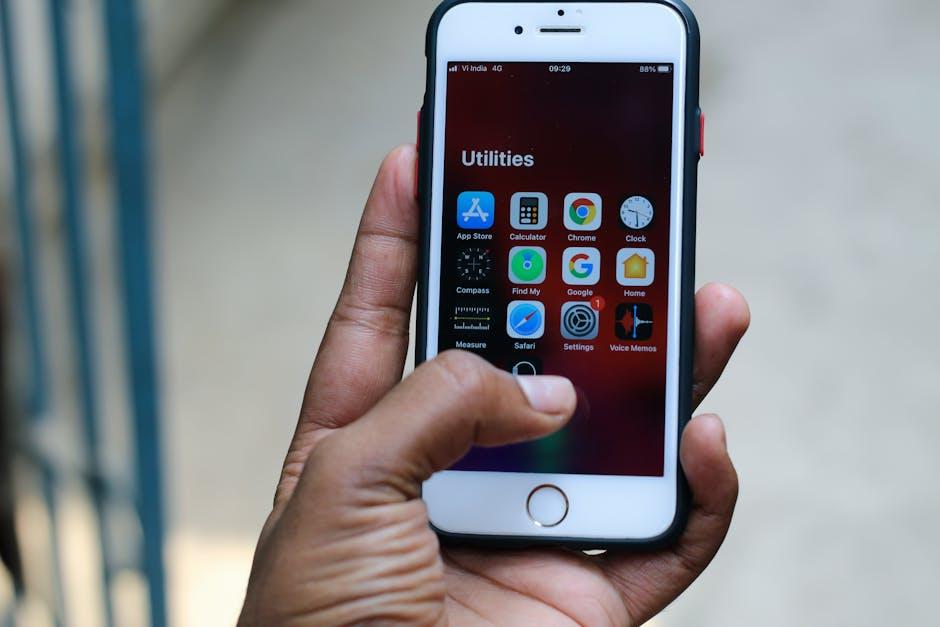
Syncing and Sharing: Making Your Voice Memos Accessible Anytime
In today’s fast-paced world, capturing your thoughts and ideas through voice memos is just the beginning. To ensure these recordings are accessible anytime and anywhere, syncing and sharing them across devices is essential. Here are some tips to help you make the most of your voice memos on your Mac:
- iCloud Syncing: By utilizing iCloud, you can automatically sync your voice memos across all your Apple devices. Simply enable iCloud Drive, and your recordings will be available on your iPhone, iPad, and even on the web via iCloud.com.
- Share via AirDrop: For quick sharing with nearby Apple devices, AirDrop is your best bet. Just select the memo, click on the share icon, and choose your recipient. It’s fast, secure, and doesn’t require email or messaging apps.
- Email and Messaging: If you need to send a voice memo to someone who isn’t using Apple devices, consider emailing it. Select the memo, click the share button, and choose the email option. This is especially useful if you want to share your thoughts with colleagues or friends.
- Exporting to Third-Party Apps: Many productivity apps allow you to import voice memos for further editing or transcription. Apps like Evernote or Google Drive can be excellent choices for organizing your thoughts and ideas.
| Method | Best For | Notes |
|---|---|---|
| iCloud Syncing | Automatic access across devices | Ensure iCloud is enabled in settings |
| AirDrop | Quick sharing with local devices | Active Bluetooth and Wi-Fi needed |
| Sending to non-Apple users | Useful for external collaboration | |
| Export to Apps | Enhanced editing and organization | Check app compatibility before exporting |
By effectively syncing and sharing your voice memos, you can enhance productivity and creativity in your daily life. These tools not only help in capturing fleeting thoughts but also ensure they are always at your fingertips!

In Retrospect
As we wrap up our exploration of recording voice memos on your Mac, remember that every idea, no matter how fleeting, holds the potential for greatness. With just a few clicks, you can transform thoughts into lasting content, ensuring that inspiration is never lost. The tools you have at your fingertips make it easier than ever to capture those moments of creativity and insight. So, the next time a brilliant idea strikes, don’t hesitate-hit record, and let your Mac be the archive of your innovative journey. Happy recording!