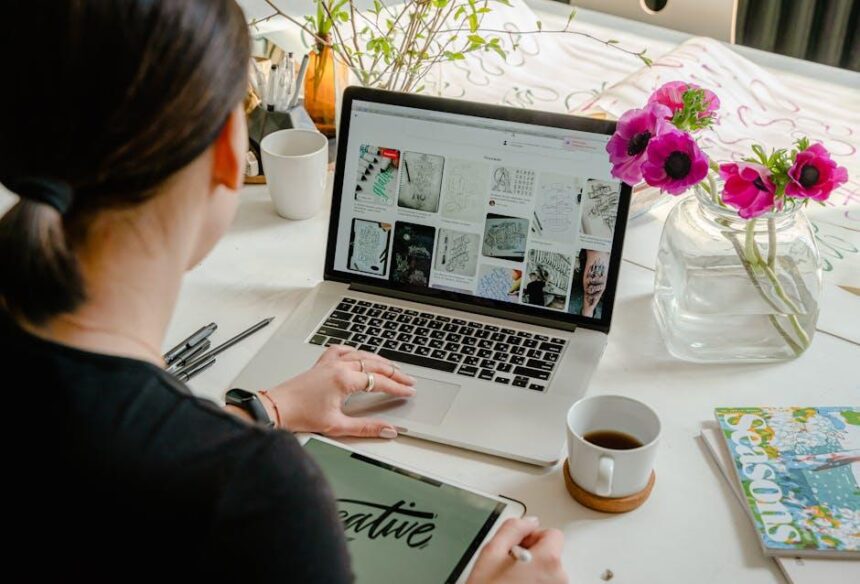In today’s digital landscape, our inboxes can quickly become inundated with unwanted emails from persistent senders. Whether it’s spam, promotions you never signed up for, or unwanted communications, managing these distractions has become essential. Fortunately, if you’re an iPhone user, blocking unwanted email senders is a straightforward process that can reclaim your inbox space and peace of mind. This article will guide you through the simple steps to effectively stop these unwelcome messages in their tracks, allowing you to focus on what truly matters-your important correspondence. Let’s dive in and transform your email experience on your iPhone today.
Understanding Spam and Unwanted Emails on Your iPhone
Spam and unwanted emails can clutter your inbox and disrupt your daily life. Understanding how these emails work and knowing effective strategies to combat them is essential, especially for iPhone users. Below are key points to help you navigate this issue:
- What is Spam?
Spam refers to unsolicited emails, often sent in bulk, aiming to promote products or services, spread malware, or engage in phishing attempts. Common examples include emails from dubious loan companies, fake insurance providers, or phishing scams impersonating well-known banks. - Typical Characteristics of Spam:
Spam emails often have certain features that make them recognizable:- Vague or misleading subject lines
- Poor grammar and spelling mistakes
- Unfamiliar sender addresses
- Urgent calls to action, like “Act Now!” or “Limited Time Offer!”
- The Risks of Spam:
Opening spam emails can put your personal information at risk. These emails often contain links or attachments that could lead to:- Identity theft
- Malware infections
- Accessing your financial accounts
- Why You Receive Spam:
Your email address can end up on spam lists for various reasons, including:- Subscribing to services or newsletters without careful consideration
- Data breaches where your email is harvested
- Sharing your email widely across platforms
- How to Block Spam on Your iPhone:
Utilizing the built-in tools and settings on your iPhone can significantly reduce unwanted emails:- Mark as Junk:
In your Mail app, swipe left on the email, then tap “Mark” and select “Mark as Junk.” This helps train your email provider’s filter. - Use Filters:
Create rules in your email settings to automatically block or direct suspected spam to the Trash or Junk folder. - Unsubscribe:
If you recognize legitimate senders of unwanted emails, use the “Unsubscribe” link typically found at the bottom of these emails.
- Mark as Junk:
By understanding spam and employing these strategies, you can keep your iPhone inbox clean and efficient. Remember, staying proactive is key to avoiding the pitfalls of unwanted emails.
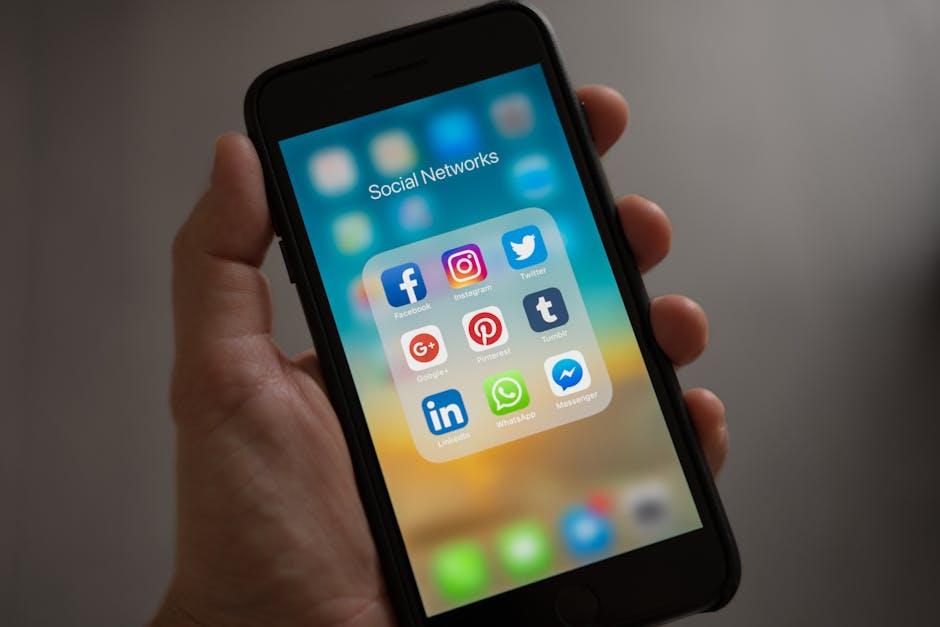
Step-by-Step Guide to Block Unwanted Senders Efficiently
Blocking unwanted email senders on your iPhone is a straightforward process that enhances your email management and keeps your inbox clutter-free. Follow these simple steps to efficiently block unwanted senders:
- Open the Mail App: Launch the Mail app on your iPhone to view your emails.
- Select the Email: Find an email from the sender you want to block. Tap to open it.
- Tap the Sender’s Name: At the top of the opened email, tap on the sender’s name or email address.
- Block the Sender: In the options that appear, choose “Block this Contact.” A confirmation message will pop up; tap “Block” to confirm.
Once you’ve blocked the sender, any new emails from this address will automatically go to the Trash folder.
Managing Blocked Senders: You can view or manage your blocked senders by following these steps:
- Go to Settings: Open the Settings app on your iPhone.
- Select Mail: Scroll down and tap on “Mail.”
- Blocked Sender Options: Tap on “Blocked Senders” to see a list of email addresses you have blocked.
- Unblocking: If you decide to unblock someone, simply swipe left on their email address and tap “Unblock.”
This method ensures that your inbox remains free from unwanted interactions, allowing you to focus only on the emails that matter.
| Email Action | Steps |
|---|---|
| Block Sender | 1. Open Mail app 2. Select email 3. Tap sender’s name 4. Choose “Block this Contact” |
| Manage Blocked Senders | 1. Open Settings 2. Tap “Mail” 3. Tap “Blocked Senders” 4. Swipe left to unblock if desired |

Utilizing Built-in Features to Manage Your Inbox
Managing your inbox effectively becomes a breeze when you take advantage of the built-in features available on your iPhone. These tools can help you filter out unwanted emails and streamline your experience. Here are some essential features that can enhance your email management:
- Block Unwanted Senders: You can easily block email addresses directly from your inbox. Simply open the email from the sender you wish to block, tap on the sender’s name at the top, and select “Block this Contact.” This ensures that future emails from this sender go straight to the trash.
- Mark as Junk: If an email looks suspicious or is clearly spam, use the “Mark as Junk” feature. This not only moves the email to the Junk folder but also helps improve the filtering for future emails from similar sources.
- Filters and VIP Lists: Utilize the VIP list feature to prioritize important contacts. When you add someone to your VIP list, their emails are given special notification privileges, ensuring you never miss their messages. Conversely, set up rules to direct less-important emails to designated folders.
- Scheduled Emails: If you often find yourself overwhelmed by incoming communication, consider scheduling emails to be sent later. This allows you to create a more manageable workflow by prioritizing when and how you respond to inbox inquiries.
- Utilizing Folders: Organize your inbox by creating folders for different categories such as bills, personal, work, and more. This will help you navigate your inbox with ease and find emails without hassle.
With these built-in features, your iPhone can become a powerful tool for managing your email effectively, ensuring that your inbox remains clutter-free and prioritized according to your needs.
| Feature | Benefit |
|---|---|
| Block Senders | Prevents future emails from unwanted contacts. |
| Mark as Junk | Improves spam filtering and declutters inbox. |
| VIP Lists | Ensures important messages are prioritized. |
| Scheduled Emails | Optimizes communication timing for better management. |
| Folders | Keeps emails organized for easy access. |
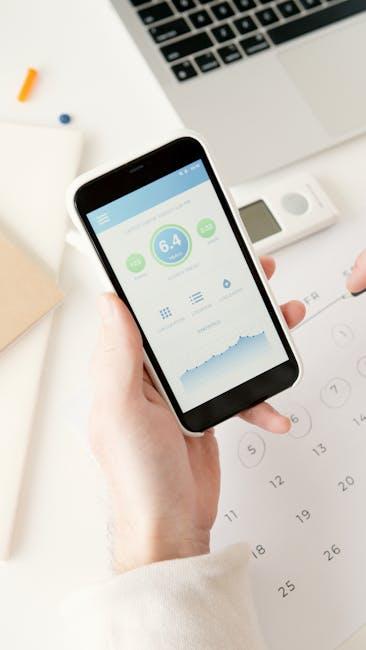
Enhancing Your Email Experience with Third-Party Apps
Using third-party email apps can significantly enhance your email experience, especially when it comes to managing unwanted senders. These apps often provide user-friendly interfaces and customizable features that go beyond traditional email clients, making it easier to filter, organize, and prioritize your emails effectively.
Here are some benefits of incorporating third-party email apps into your routine:
- Unified Inbox: Many email clients allow you to combine multiple email accounts into one convenient view, helping you manage personal and professional emails seamlessly.
- Advanced Filtering Options: These apps often offer advanced filtering tools to help you categorize and block unwanted senders more efficiently.
- Integration with Other Apps: They frequently include options to integrate with task managers, calendar apps, and productivity tools, helping you streamline your workflow.
- Enhanced Security Features: Third-party email clients may offer additional layers of protection against spam and phishing attacks, keeping your information safe.
For those keen on maximizing their email efficiency, consider these popular third-party email apps:
| App Name | Key Features | Best For |
|---|---|---|
| Mailbird | Unified inbox, app integrations, customizable layouts | Productivity seekers |
| Spark | Smart email categorization, collaboration tools | Teams and collaborative projects |
| ProtonMail | End-to-end encryption, privacy-focused | Privacy advocates |
| Thunderbird | Highly customizable, strong filtering capabilities | Tech-savvy users |
| Airmail | Fast, sleek design, integrates with many tools | Apple ecosystem users |
When choosing an email app, consider your unique requirements and how each option can cater to your email habits. Enhanced filtering, organizational tools, and seamless integrations can transform your email management, making it simpler to block unwanted senders and focus on what matters most.

In Conclusion
In conclusion, taking control of your inbox has never been easier. With just a few simple steps, you can effectively block unwanted email senders and reclaim your focus. Whether you choose to leverage the built-in features of your iPhone or explore third-party applications, the power to declutter your email experience lies at your fingertips. Say goodbye to unwanted distractions and hello to a more organized digital life. By implementing these strategies, you’ll not only enjoy a cleaner inbox but also a greater sense of peace and productivity. Start blocking those unwanted emails today, and watch your email experience transform!