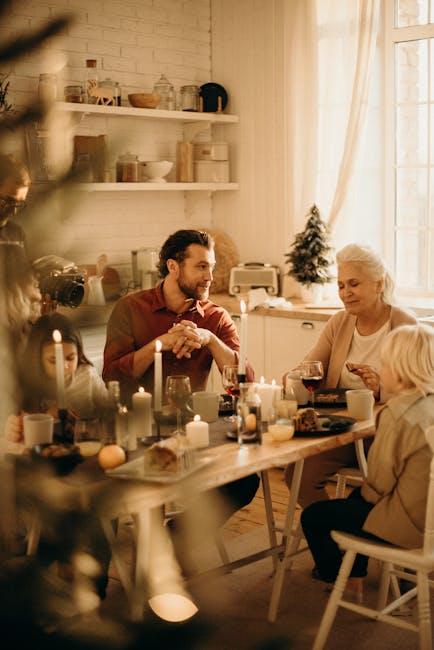In our digital world, inboxes can quickly become cluttered with unwanted emails, disrupting our productivity and peace of mind. For Mac users, the Mail app offers a simple yet effective solution to reclaim control over your correspondence. By blocking unwanted senders, you can create a more organized and serene email experience. This article will guide you through the straightforward steps to easily block those pesky email intruders, ensuring that your inbox stays focused on what truly matters. Whether you’re dealing with spam, promotional material, or other distractions, mastering this feature will enhance your mail-app-on-your-mac-for-effortless-email-management/” title=”Mastering the … on Your … for Effortless … Management”>email management and streamline communication like never before.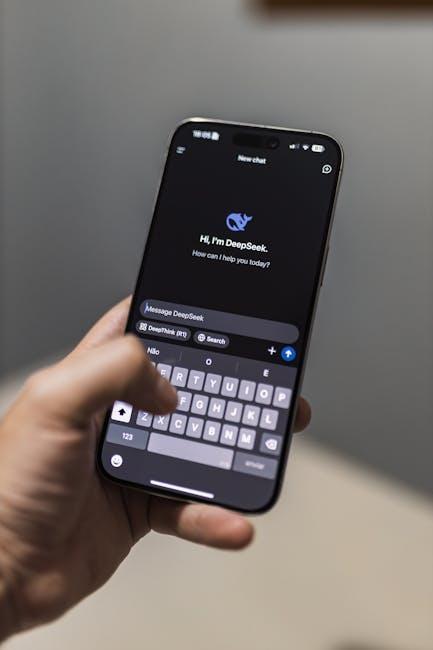
Identifying Unwanted Senders: Tips for Spotting Spam and Irrelevant Emails
Identifying unwanted senders can be challenging, but being able to spot spam and irrelevant emails is crucial for maintaining an organized inbox. Here are some effective tips to help you distinguish between genuine communications and unwanted messages:
- Check the Sender’s Email Address: Always pay attention to the sender’s address. Spam often comes from unfamiliar domains or slight variations of known brands (e.g., support@paypa1.com instead of support@paypal.com).
- Look for Generic Greetings: Emails that start with non-personalized greetings like “Dear Customer” or “Hello User” could indicate a spam message.
- Be Wary of Urgent Requests: Many spam emails create a sense of urgency, pressuring you to “act now!” or risk losing out on an opportunity. Always verify such requests independently.
- Format and Design: Poorly designed emails filled with graphics, colorful fonts, and broken links might indicate spam. Authentic companies maintain a professional presentation.
- Check for Unsubscribe Options: Reputable organizations will provide a clear method to unsubscribe from future emails. Spam senders usually lack this option, making it exhausting to rid yourself of unwanted communications.
To further enhance your email filtering, consider these added factors:
| Email Type | Indicators | Action |
|---|---|---|
| Phishing Attempts | Requests for sensitive information, strange links | Do Not Click Links – Report and delete |
| Promotional Offers | Disguised as bills, attractive but unrealistic offers | Review Carefully – Verify company legitimacy |
| Loan or Financial Offers | High interest or fees promised, unsolicited messages | Validate with Trusted Sources – Consult your bank |
Lastly, make use of your Mac Mail App’s built-in tools. You can easily create custom filters to automatically direct suspected spam to a separate folder, allowing you to review them later without cluttering your primary inbox.

Utilizing the Block Feature: A Step-by-Step Guide to Securing Your Inbox
Taking control of your inbox has never been easier with the block feature in the Mac Mail app. This functionality allows you to prevent unwanted emails from cluttering your messages, ensuring that you only see correspondence that’s relevant to you. Here’s a straightforward guide to utilizing this feature effectively.
Step-by-Step Instructions to Block Senders:
- Open Mac Mail: Launch the Mail app on your Mac.
- Select an Email: Click on a message from the sender you wish to block.
- Locate the Sender’s Name: Move your pointer next to their name at the top of the email.
- Click the Arrow: A small arrow will appear next to the sender’s name; click on it.
- Choose “Block Contact”: From the dropdown menu, select the “Block Contact” option.
Once you’ve completed these steps, you will see a blocked icon next to the sender’s name in your inbox, and a banner will be attached to any future messages from them, indicating they are blocked.
Important Tips:
- If the email address you want to block is not saved in your contacts, you’ll need to add it first.
- Blocking a sender will not delete existing emails; it simply prevents new messages from appearing in your inbox.
- You can unblock a sender anytime by following a similar process and selecting “Unblock Contact.”
Being proactive with your email management enhances productivity and reduces distractions, allowing you to stay focused on what truly matters.

Creating Custom Rules: Tailoring Mac Mail to Filter Unwanted Messages
To effectively tailor your Mac Mail to filter out unwanted messages, creating custom rules is a powerful strategy. With just a few simple steps, you can ensure your inbox stays clutter-free. Here’s how to get started:
1. Open Mail Application: Launch your Mac Mail app from your Dock or applications folder.
2. Access Preferences: In the top menu, click on “Mail” and select “Preferences.” From the new window, navigate to the “Rules” tab.
3. Create a New Rule: Click on “Add Rule.” You’ll be prompted to define the specifics of your rule.
4. Define the Rule Conditions: Specify the conditions that will trigger the rule. This could include:
- Sender’s Email Address: Input the email address of the sender you want to block or filter.
- Subject Line Keywords: Enter specific words or phrases that are common in unwanted emails.
- Messages Over a Certain Size: Target spam that tends to have large attachments.
5. Set Actions for the Rule: Decide what happens when your conditions are met. Options include:
- Moving the email to the Trash
- Marking it as Junk
- Redirecting the email to a specific folder
6. Name Your Rule: Give your rule a descriptive name, so it’s easily recognizable in your rules list.
7. Save the Rule: Click “OK” to save your new custom rule. Your Mail app will now filter incoming messages according to the criteria you’ve set.
By utilizing these custom rules, you can dramatically decrease spam and unwanted messages, making your email experience smoother. Here’s a quick look at common actions and their effects:
| Action | Effect |
|---|---|
| Move to Trash | Email is permanently deleted from the inbox after a specified period. |
| Mark as Junk | Email is moved to the Junk folder for potential review or deletion later. |
| Redirect to Folder | Email is organized into a specified folder, keeping your inbox tidy. |
With these custom rules in place, your Mac Mail will lean towards your preferences, blocking unwanted messages and making management easier and less time-consuming.

Keeping Your Inbox Clean: Best Practices for Managing and Maintaining Email Preferences
Maintaining a clean inbox is essential for improving productivity and enhancing your overall email experience. Here are some best practices to manage and maintain your email preferences effectively:
- Unsubscribe from Unwanted Newsletters: Regularly check your inbox for newsletters or promotional emails that no longer interest you. Utilize the unsubscribe link, usually found at the bottom of these emails, to prevent them from cluttering your inbox.
- Use Folders or Labels: Organize your emails into specific folders or use labels to categorize them by sender, project, or importance. This allows you to quickly locate important messages without sifting through a sea of emails.
- Set Up Filters: Take advantage of email filters in your Mac Mail app to automatically route specific emails to designated folders or flag them. For instance, direct emails from your bank to a “Finance” folder.
- Schedule Regular Cleanups: Dedicate a specific time each week to sort through your inbox. Delete or archive irrelevant emails and ensure any actionable items are followed up on.
- Utilize the Spam Folder: Make it a habit to check your spam folder for legitimate emails that may have been misclassified. Also, mark unsolicited emails as spam to improve future filtering.
- Review Email Preferences Periodically: Revisit your preferences with various services, such as financial institutions or subscriptions, and adjust them to match your current interests.
- Limit the Use of Your Main Email: Consider creating separate email addresses for different purposes (e.g., personal, work, shopping). This helps keep your primary inbox focused and manageable.
By implementing these strategies, you can significantly reduce email clutter, ensuring that your inbox remains an organized and efficient space. Remember, a clean inbox contributes to a clearer mind and improved productivity in your daily tasks.

In Conclusion
As we wrap up our guide on easily blocking unwanted email senders in the Mac Mail app, remember that your inbox should be a space of productivity, not a source of frustration. By implementing the simple steps we’ve outlined, you’ll reclaim your digital serenity, filtering out the noise that clutters your day. Whether it’s marketing messages, spam, or just those pesky reminders from that one organization, you hold the power to curate your email experience. So take control today and enjoy a cleaner, more focused inbox tomorrow. Happy emailing!