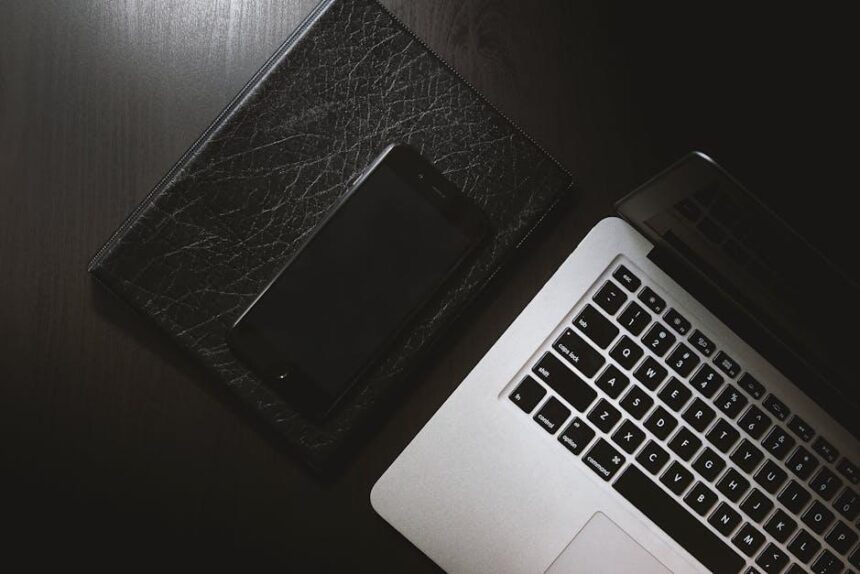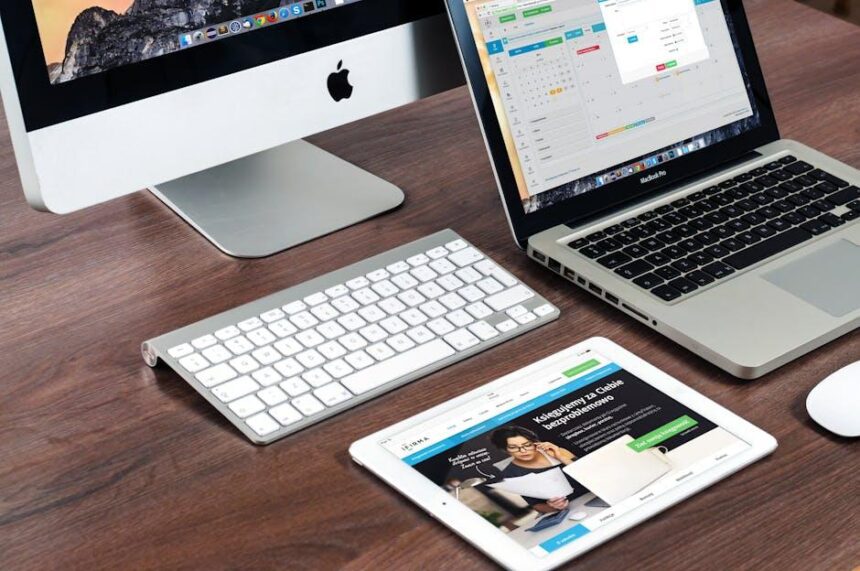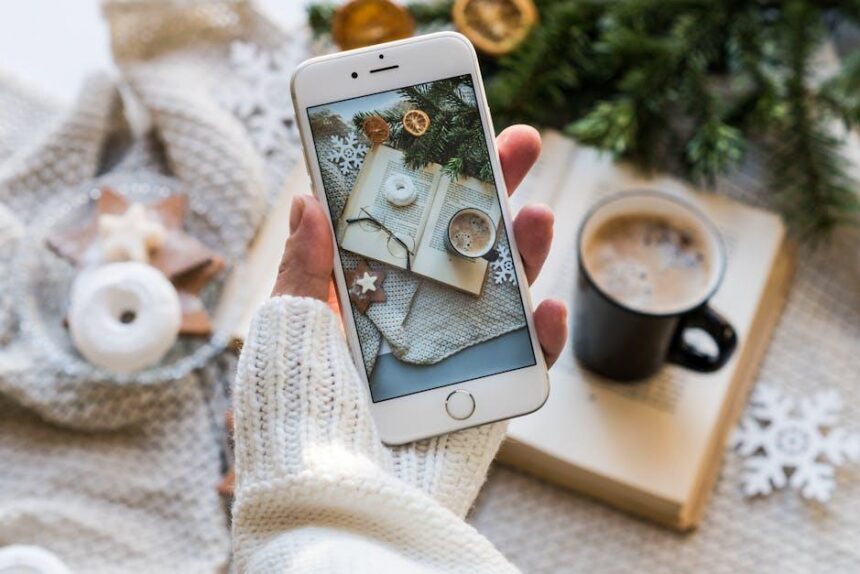In today’s fast-paced digital landscape, personalizing your devices has become as essential as the tools themselves. One of the most exciting features of the iPad is the ability to add widgets to your home screen, transforming it from a simple app launcher into a dynamic, information-rich space tailored to your needs. Whether you’re looking to keep track of your schedule, monitor the weather, or stay updated on news, widgets can enhance your iPad experience. This article will guide you through the process of easily adding widgets to your iPad home screen in just a few minutes, allowing you to create a workspace that reflects your lifestyle and preferences. Dive in and discover how to make your iPad not just a device, but a personalized hub of productivity and creativity.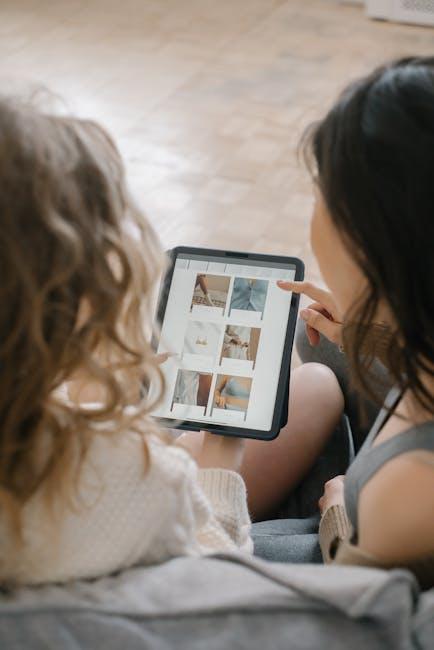
Unlocking the Power of Widgets on Your iPad Home Screen
Unlocking the potential of widgets on your iPad Home Screen can significantly enhance your productivity and streamline your daily tasks. Here’s how to make the most out of this feature, allowing you to customize your experience with ease.
Widgets come in various sizes and functions, making it easy to find the right fit for your needs. Here are some essential types of widgets you might consider adding:
- Weather Widgets: Stay updated with real-time weather information right on your Home Screen.
- Calendar Widgets: Easily check your upcoming appointments and events without opening the calendar app.
- Music Widgets: Control your music playback directly from the Home Screen, giving you quick access to your favorite tunes.
- Countdown Widgets: Keep track of important dates, whether it’s a birthday, holiday, or project deadline.
- Smart Home Widgets: Control smart devices in your home, such as lights and thermostats, at a glance.
To add widgets to your iPad, follow these straightforward steps:
- Touch and hold an empty space on your Home Screen until the apps jiggle.
- Tap the plus (+) icon in the top-left corner.
- Scroll through the available widgets or use the search bar to quickly find a specific one.
- Select the widget you want, choose its size, and tap Add Widget.
- Position the widget as you like, then tap Done to save your layout.
Here’s a comparison table of popular widgets and their key functionalities:
| Widget Type | Functionality | Best For |
|---|---|---|
| Weather | Real-time weather updates | Weather enthusiasts |
| Calendar | View upcoming events | Business professionals |
| Music | Control music playback | Music lovers and creators |
| Countdown | Track important dates | Event planners |
| Smart Home | Control smart devices | Smart home users |
Additionally, with the recent update to iPadOS, widgets are now interactive. This means you can perform tasks such as checking off reminders or adjusting settings directly from the widget without ever opening the app. This feature not only boosts efficiency but also enhances user experience.
Incorporating widgets into your iPad Home Screen is an excellent way to take control of your digital workspace, allowing you to stay organized and focused throughout the day.

A Step-by-Step Guide to Customizing Your Widgets
Customizing your widgets on the iPad can elevate your home screen experience dramatically. Follow these simple steps to tailor the look and functionality of your widgets to suit your needs.
Step 1: Access the Widget Gallery
To get started, long-press on your home screen until the apps start to jiggle. Then, tap the plus (+) icon located at the top-left corner of your screen. This will open the Widget Gallery.
Step 2: Choose Your Widget
Scroll through the available widgets or use the search bar to find specific ones that interest you. Options range from weather and calendar widgets to third-party app widgets.
Step 3: Customize Widget Size
Each widget comes in three sizes: small, medium, and large. Tap on your preferred widget size to see a preview. Once you’re happy with your choice, hit the Add Widget button.
Step 4: Position Your Widget
After adding the widget, you can drag it to your desired spot on the home screen. Release your finger to place it exactly where you want it.
Step 5: Configure Widget Settings
Some widgets allow for further customization. To adjust settings, tap on the widget once it’s placed. This will take you to specific options like changing the data displayed or adjusting the widget’s appearance.
Step 6: Use Smart Stack for Dynamic Experience
If you want to maximize space while keeping your home screen organized, consider creating a Smart Stack. This feature allows you to stack multiple widgets on top of each other. Just drag a second widget on top of the first one, and the Smart Stack will automatically cycle through them throughout the day based on usage patterns.
Step 7: Explore Widget Suggestions
Your iPad will often suggest widgets based on your activity and preferences. Keep an eye out for the Widget Suggestions at the bottom of the Widget Gallery for handy shortcuts.
Tips for a Customized Widget Experience:
- Mix different widget types for a multifunctional home screen.
- Keep frequently used widgets easily accessible for faster task completion.
- Use photos as widgets to personalize your space and add visual interest.
Following these steps will enable you to enhance your iPad’s functionality and make your home screen uniquely yours.
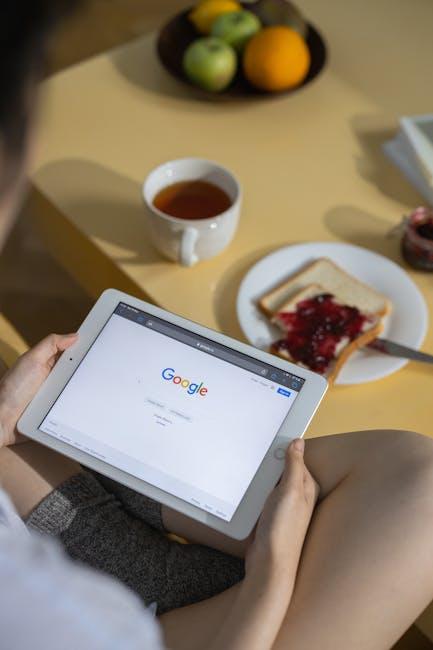
Top Widget Picks to Enhance Your iPad Experience
Enhancing your iPad experience has never been easier with the right widgets. These interactive elements not only improve functionality but also personalize your device. Here’s a selection of top widget picks that can elevate your workflow and entertainment:
- Weather Widget: Keep track of your local weather effortlessly. The built-in Weather widget provides real-time updates, forecasts, and alerts, ensuring you’re always prepared for the day ahead.
- Calendar Widget: For those who juggle multiple commitments, the Calendar widget is indispensable. It showcases your upcoming events and reminders at a glance, helping you stay organized.
- Notes Widget: Perfect for quick access to your thoughts. The Notes widget allows you to create, view, and edit notes without having to open the app, boosting your productivity.
- Music Player Widget: If you love listening to music, the Music widget lets you control playback and view your playlists without sifting through apps. It supports all major streaming services.
- Fitness Tracker Widget: Keep your health goals in check with the Fitness widget. Monitor your activity progress, daily steps, and even challenges at a glance.
Here’s a quick comparison of some popular widgets and their features:
| Widget | Key Features | Best For |
|---|---|---|
| Weather | Real-time updates, alerts | Staying informed about climate |
| Calendar | Event summary, notifications | Time management |
| Notes | Quick access, editing | Idea capture |
| Music Player | Playback controls, playlist access | Music enthusiasts |
| Fitness Tracker | Activity logs, progress updates | Health tracking |
By implementing these widgets, you can transform your iPad into a more functional and tailored device that suits your daily needs and preferences. Explore and customize your home screen with these essential widgets to maximize your iPad experience!

Tips for Organizing and Managing Your Home Screen Layout
Organizing your iPad home screen effectively can transform the way you interact with your device. Here are some helpful tips to create a cleaner, more functional layout:
- Utilize Folders: Group similar apps together by creating folders. For example, place all your finance-related apps, like banking and investment, into one folder. To create a folder, simply drag one app icon over another.
- Prioritize Frequently Used Apps: Position your most-used applications on the main home screen for easy access. This helps streamline your workflow and minimizes the time spent searching for apps.
- Customize Widget Placement: Widgets display vital information at a glance, enhancing your productivity. Arrange widgets that provide updates on news, weather, or calendar events to fit your routine.
- Regularly Review Your Layout: Take a few moments each month to evaluate your home screen. Remove apps you no longer use, and reorganize based on changing needs.
- Create Separate Pages: Use additional home screen pages for different activities. For instance, you might have one page dedicated to work-related apps and another for personal use.
Follow these strategies to maintain an organized and efficient home screen, making your iPad experience not only more enjoyable but also more productive.

Future Outlook
As you embark on this journey of personalizing your iPad home screen, remember that widgets are more than just aesthetic enhancements; they are powerful tools that can elevate your productivity and enrich your daily experiences. With just a few taps, you can transform your device into a hub tailored to your unique needs. Whether you opt for sleek calendar views, engaging weather updates, or captivating photo displays, the possibilities are endless. So go ahead, explore the world of widgets, and make your iPad truly your own. Happy customizing!