In a world where personalization is key, the ability to express oneself through custom fonts on your iPhone can add a unique flair to everyday communication. From creative texts to standout social media posts, changing the typeface can transform the mundane into the extraordinary. With just a few simple steps, you can elevate your digital experience, giving your messages a distinctive tone that reflects your personality. This article will guide you through the effortless process of adding custom fonts to your iPhone, ensuring your device not only serves as a communication tool but also mirrors your individual style.
Exploring the World of Custom Fonts for Your iPhone
Custom fonts can breathe new life into your iPhone, allowing you to express your personality and style in a way that standard fonts just can’t achieve. With a few simple steps, you can easily add these unique touches that make your texts and notes stand out.
Here’s how to explore and add custom fonts to your iPhone:
- Font Apps: Start by downloading apps like Fonts.com, MyFonts, or Dafont from the App Store. These platforms offer a vast library of fonts to choose from, often organized by categories.
- Install Profiles: Some font apps provide installation profiles that you will need to accept in your iPhone’s settings. This allows the fonts to be integrated with your system.
- Use in Various Apps: Once installed, you can use your custom fonts in compatible apps like Pages, Keynote, and third-party apps that support rich text edits.
- Previewing Fonts: Most font apps let you test how each font looks in different sizes and styles. Take advantage of this feature to find the perfect fit for your needs.
When choosing fonts, consider the following:
| Font Type | Best For |
|---|---|
| Serif | Formal documents, books, and applications requiring a classic touch. |
| Sans-serif | Modern websites, clean presentations, and mobile communications. |
| Script | Invitations, announcements, and creative projects needing an artistic flair. |
| Display | Unique branding, logos, and headlines for visual impact. |
Pro Tip: Always ensure that the custom fonts you choose are legible and appropriate for the context in which you’re using them. Fonts can dramatically affect how your message is perceived!
With these steps and considerations, you can easily transform the way you communicate on your iPhone, making every message, note, and document uniquely yours!

Unlocking the Potential: Where to Find Unique Font Options
Your journey to adding custom fonts to your iPhone starts by knowing where to look for unique font options that fit your style and needs. Below are several platforms and resources to help you discover eye-catching fonts:
- Font Apps: Consider exploring apps specifically designed for font management on iPhones. Popular choices include:
- iFont: Offers a vast library of fonts that can be easily installed to your device.
- AnyFont: Allows you to install true type fonts (TTF) and open type fonts (OTF) onto your iPhone.
- Font Websites: Websites like Dafont and Font Squirrel provide free downloadable fonts. Always check the license for personal or commercial use.
- Creative Market: A hub for independent creators where you can purchase unique and professional fonts. Look for the “font” section for a curated selection.
- Design Software: If you’re familiar with graphic design software like Adobe Illustrator or Photoshop, you can create custom designs with tailored fonts and export them to your iPhone.
When choosing fonts, consider the following:
- Readability: Ensure that your chosen font maintains clarity, especially in smaller sizes.
- Compatibility: Check if the font works across different apps and platforms.
- Style Match: Align your font choice with the theme of your content for a cohesive look.
The next step is to install these fonts:
| Step | Description |
|---|---|
| 1 | Download the selected font file. |
| 2 | Open your font management app to add the font. |
| 3 | Follow the app’s instructions for font installation. |
| 4 | Restart any apps where you want to use the new font. |
By utilizing these resources, you can effectively unlock a plethora of font options to enhance the visual appeal of your texts and graphics on your iPhone.

Step-by-Step Guide to Installing Fonts on Your Device
Custom fonts can elevate your iPhone’s aesthetic, making messages and notes uniquely yours. Follow these steps to seamlessly add new fonts to your device:
Step 1: Choose the Right Font
Begin by selecting a font that suits your style. Websites like daFont offer a wide variety of fonts that you can download for free. Look for categories that resonate with your vision.
Step 2: Download a Font Management App
To install and manage fonts on your iPhone, you’ll need a font management app. Popular options include:
- Fontself Maker
- AnyFont
- iFont
Visit the App Store to download your preferred app.
Step 3: Download the Font File
Once you’ve chosen a font, download the font file to your computer or directly to your iPhone, if supported. Most fonts will be in .ttf or .otf format.
Step 4: Transfer the Font to Your iPhone
If you downloaded the font on your computer, you’ll need to transfer it to your iPhone. You can use:
- Email: Send the font file to yourself and open it on your iPhone.
- Cloud Services: Upload the file to a service like Dropbox or Google Drive, then access it on your phone.
Step 5: Install the Font Using the App
Open the font management app you downloaded earlier. Follow the app’s instructions to install the font. This often involves:
- Opening the font file within the app.
- Following the prompts to generate a profile for installation.
- Granting permissions for the app to install the font.
Step 6: Enable the Font
After installation is complete, go to your device’s Settings:
- Tap on General.
- Go to Fonts to see your newly installed fonts.
Step 7: Use the Font in Apps
You can now use your custom fonts in supported apps like Pages, Microsoft Word, and graphic design tools. Simply select the font from within the app’s text editor.
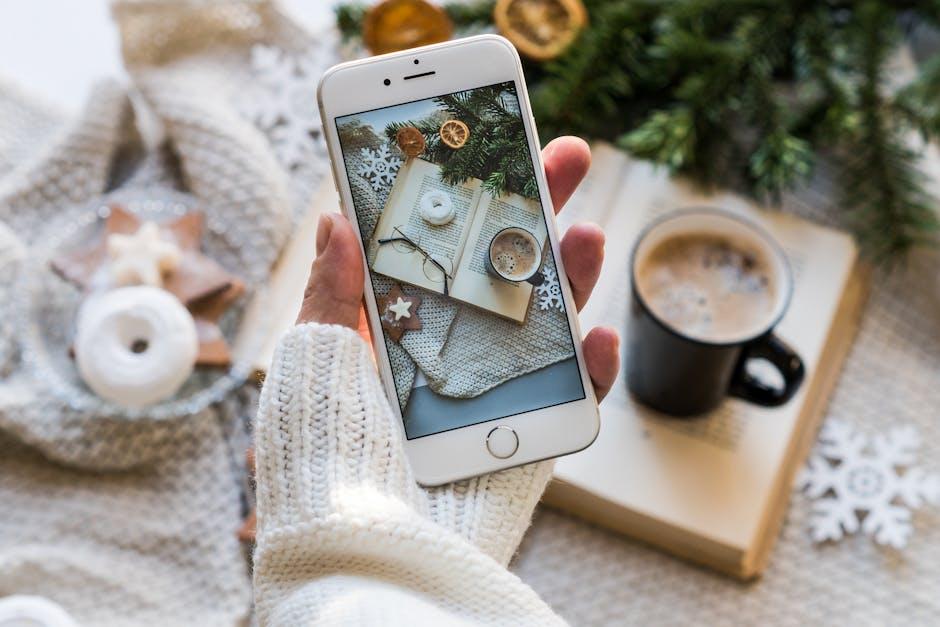
Tips for Seamlessly Using Custom Fonts in Apps and Documents
Using custom fonts on your iPhone can transform your documents and apps, adding a unique flair to your digital communications. Here are some tips to ensure you can seamlessly integrate and utilize these fonts across various applications:
- Choose the Right Font Management App: Look for reputable font management apps such as iFont or AnyFont. These apps simplify the installation and organization of your custom fonts.
- Install Via Configuration Profiles: Many font apps offer the option to install fonts using configuration profiles, which can be easily managed in your device settings. This approach ensures your fonts are accessible system-wide.
- Check Compatibility with Apps: Not all apps support custom fonts. Pages, Keynote, and other document-creation apps typically allow the use of installed fonts, while messaging apps may not. Always test the font in your desired app.
- Keep File Formats in Mind: When importing fonts, ensure they are in compatible formats such as .ttf or .otf. Other formats may not be supported across all applications.
- Utilize Font Styles: Experiment with different font weights and styles to enhance readability. Using variations can help differentiate headings from body text, making your documents visually appealing.
Here’s a simple table to help you compare different font management apps:
| App Name | Key Features | Price |
|---|---|---|
| iFont | Wide font selection, easy installation | Free with in-app purchases |
| AnyFont | Supports multiple font formats, user-friendly interface | $1.99 |
| Font Diner | Stylish retro fonts | Free with ads |
Remember, once you’ve installed your fonts, you can access them in supported apps. To use custom fonts in a document:
- Open the app where you want to use the font.
- Create a new document or edit an existing one.
- Navigate to the font selection menu and choose your desired custom font.
- Start typing to see your font in action.
These steps will help you integrate custom fonts into your workflow efficiently, resulting in stylish and personalized documents.

Insights and Conclusions
As we wrap up this exploration of how to easily add custom fonts to your iPhone, remember that personal expression often begins with the details. Custom fonts not only enhance the aesthetic of your device but also allow your personality to shine through in every text, note, and email. With just a few simple steps, you can transform the way you communicate and interact with your digital world. So go ahead-experiment with different styles, and let your creativity flow. After all, your iPhone should be as unique as you are!














