In today’s digital age, accessibility features on smartphones have become vital for ensuring that everyone can enjoy the benefits of modern technology. One such feature is VoiceOver, Apple’s powerful screen reader designed specifically for individuals who are blind or visually impaired. Activating VoiceOver on your iPhone can open up a world of information, enhancing navigation and interaction with your device. In this article, we’ll guide you through the simple process of enabling VoiceOver in just a few easy steps, empowering you to make the most of your iPhone’s capabilities and enhancing your overall user experience. Whether you’re a first-time user or revisiting this feature, getting started is straightforward and quick. Let’s dive in!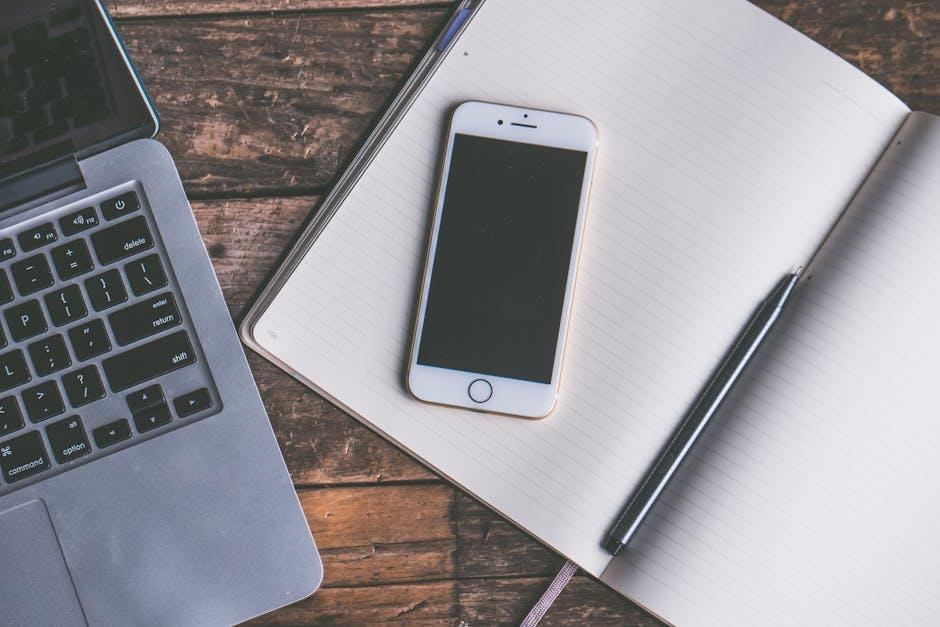
Understanding VoiceOver and Its Benefits
VoiceOver is a powerful accessibility feature built into iPhones, iPads, and other Apple devices, designed to assist users who are visually impaired or blind. This feature transforms how users interact with their devices by providing audio descriptions of what’s on the screen, making technology more inclusive and user-friendly.
Here are some key benefits of using VoiceOver:
- Increased Independence: VoiceOver allows users to navigate their devices without sight, giving them the freedom to access apps, messages, and settings independently.
- Comprehensive Feedback: It reads out text, buttons, and interface elements, helping users understand and interact with the content effectively.
- Gesture-Based Navigation: Users can swipe, tap, and use various gestures, making navigation intuitive and fluid, even without a visual interface.
- Multi-Language Support: VoiceOver can read texts in multiple languages, making it easier for non-English speakers and learners to utilize their devices.
- Customization Options: Users can adjust speech rate, voice, and other settings to tailor VoiceOver to their personal preferences, enhancing usability.
- Enhanced Learning Opportunities: Those with visual impairments can access educational content and tools, leveling the playing field in learning environments.
By understanding and utilizing VoiceOver, users can unlock the full potential of their devices, ensuring that technology serves everyone, regardless of their visual abilities.
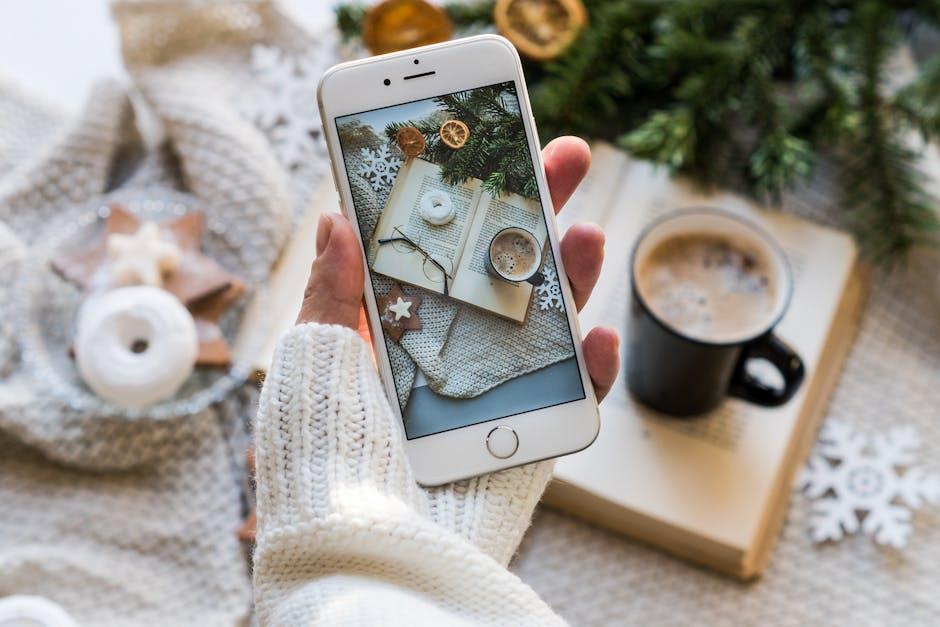
Step-by-Step Guide to Activating VoiceOver
Activating VoiceOver on your iPhone is simple and can greatly enhance your experience by providing audio descriptions of on-screen content. Follow these steps to enable this handy feature:
- Open Settings: Locate the Settings app on your iPhone’s home screen. It looks like a gear icon.
- Accessibility: Scroll down and tap on the Accessibility option. This section houses various tools designed to assist users with different needs.
- VoiceOver: In the Accessibility menu, select VoiceOver, which is typically found near the top of the list.
- Toggle VoiceOver: You will see a switch next to VoiceOver. Tap the switch to activate it. The switch will turn green once enabled.
For quick activation, you can also use the following method:
- Siri Command: Simply activate Siri by saying “Hey Siri” or pressing and holding the side button, then say “Turn on VoiceOver.”
If you want to customize your settings, here are some options you might consider:
| Setting | Description |
|---|---|
| Speaking Rate | Adjust how fast VoiceOver speaks. Test the speed until you’re comfortable. |
| Speech | Choose from different voices to personalize your experience. |
| Router Mode | Select how VoiceOver navigates text fields and items on-screen. |
Lastly, remember that you can always turn off VoiceOver by returning to the same settings or using Siri again. Enjoy your enhanced iPhone interaction!
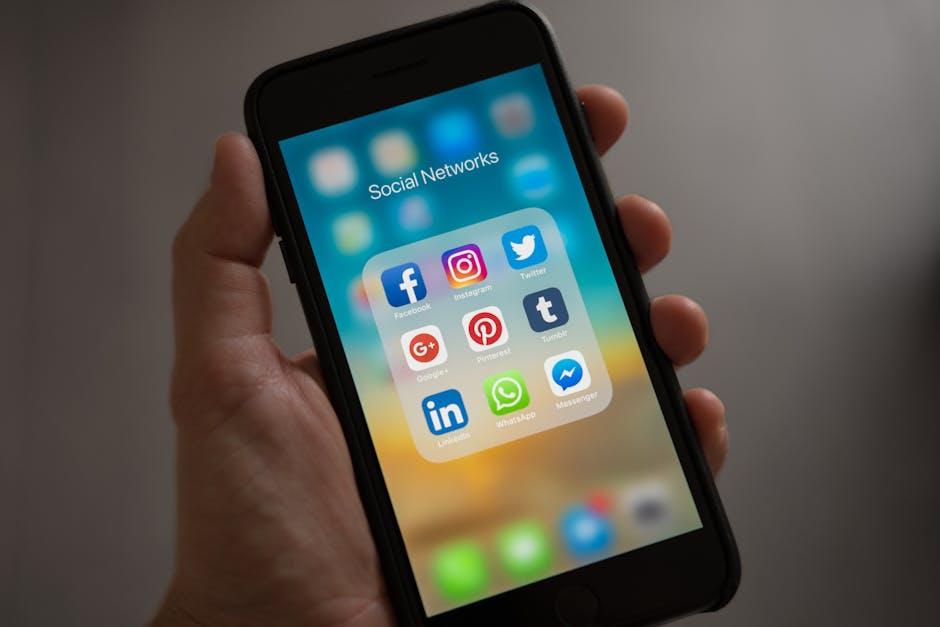
Customizing VoiceOver Settings for Enhanced Accessibility
Customizing the settings of VoiceOver on your iPhone can significantly enhance your accessibility experience. Tailoring these features allows for a smoother and more personalized interaction with your device. Here’s how to make those crucial adjustments:
Start by accessing the Settings app on your iPhone. From there, navigate to Accessibility, then tap on VoiceOver. You’ll find a variety of options you can customize to suit your needs:
- Speech: Adjust the speaking rate and select different voices. This can help ensure that the text is spoken clearly and at a comfortable pace.
- Verbosity: Control how much detail VoiceOver provides. You can choose to receive or exclude notifications about punctuation, text attributes like bold or italics, and other elements to suit your preference.
- Audio: Customize audio settings such as whether to use the built-in speaker or connect to Bluetooth devices. This option can be beneficial for those who prefer private listening.
- Rotor: The Rotor is a powerful tool that lets you navigate your device using different settings, such as headings, links, or characters. Customize which options are available on your Rotor for quicker navigation.
- Touch: You can choose gestures like double-tap, three-finger swipe, and more, tailoring how you interact with your screen based on your comfort level.
- Accessibility Shortcut: Set this up to quickly toggle VoiceOver on or off using the triple-click feature on the side button. This is particularly handy when you need to switch between accessibility features quickly.
Additionally, consider trying out the following settings to enhance your VoiceOver experience:
| Setting | Description |
|---|---|
| Speech Controller | Shows a controller on the screen for easy adjustment of speech settings while using VoiceOver. |
| VoiceOver Practice | Find an area in the settings to practice gestures without having to leave the VoiceOver interface. |
| Text Size & Display Settings | Adjust text size and contrast to improve readability while using VoiceOver. |
By tailoring these settings, you can create an experience that feels intuitive and natural. Whether you’re managing emails, navigating apps, or accessing content, enhanced VoiceOver settings enable you to interact confidently with your iPhone.

Troubleshooting Common VoiceOver Issues
If you’re facing issues with VoiceOver on your iPhone, you’re not alone. Many users encounter common problems that can disrupt their experience. Here are some effective troubleshooting tips to get your VoiceOver back on track:
- Restart Your Device: Sometimes, a simple restart can resolve temporary glitches. Just power off your iPhone and turn it back on.
- Check Volume Settings: Ensure that your volume is turned up. If the ringer or media volume is low, increase it to hear VoiceOver clearly.
- Update iOS: Outdated software may lead to issues. Check for available updates by navigating to Settings > General > Software Update.
Another common problem is VoiceOver not speaking at all. In this case, take these steps:
- Toggle VoiceOver Off and On: Go to Settings > Accessibility > VoiceOver and switch it off. Wait a few seconds before turning it back on.
- Check Accessibility Shortcut: If you’ve assigned a shortcut for VoiceOver, ensure it’s activated. Triple-click the side button or home button, depending on your model.
- Reset All Settings: This will reset your settings without deleting your personal data. Go to Settings > General > Reset > Reset All Settings.
For users experiencing audio recording issues while using VoiceOver, try these steps:
- Check Microphone Selection: Use voice recording software settings to ensure the correct microphone is selected, especially if there are multiple audio devices.
- Rescan Audio Devices: In recording software like Audacity, go to Transport > Rescan Audio Devices to refresh your options.
- Test Different Microphones: If possible, try recording with different microphones to identify if the issue lies with the equipment.
If all else fails, consider reaching out to Apple Support or visiting an Apple Store for further assistance. They can provide additional help tailored to your specific situation.

Insights and Conclusions
As we wrap up our exploration of activating VoiceOver on your iPhone, it’s clear that this powerful accessibility feature opens up a world of possibility for users. Whether you’re enhancing navigation or ensuring that your device is more user-friendly, VoiceOver stands as a testament to Apple’s commitment to inclusivity. By following the simple steps outlined, you can seamlessly engage with your iPhone in a way that best suits your needs. Embrace the technology that empowers you, and remember-accessibility is just a few taps away. Happy navigating!














