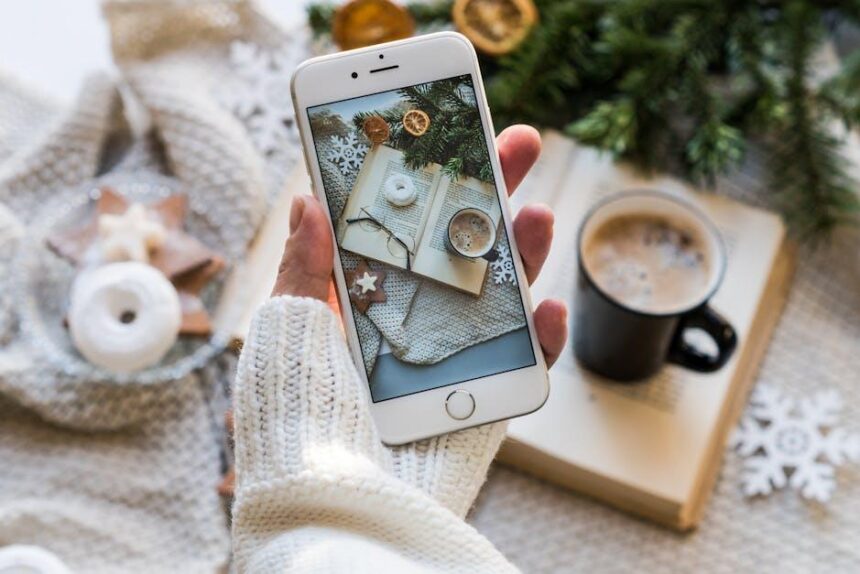In a world where our devices are constantly vying for attention, the Apple Watch stands out as a trusted companion, keeping us connected and informed. However, like any smart device, battery life can be a concern, especially during those busy days filled with meetings, workouts, and notifications. Fortunately, the Apple Watch is equipped with a handy Low Power Mode, allowing you to extend its functionality when you need it most. In this article, we’ll explore the simple steps to activate Low Power Mode on your Apple Watch, ensuring that you can maintain your productivity without worrying about your battery running low. Whether you’re navigating a hectic schedule or enjoying a long outdoor adventure, you’ll learn how to make the most of your device’s battery life efficiently and effortlessly.
Exploring Low Power Mode Features and Benefits
Low Power Mode on your Apple Watch is designed to extend battery life while ensuring you stay connected and informed. By activating this feature, you can conserve energy without sacrificing essential functionalities. Here are some notable features and benefits:
- Extended Battery Life: Activating Low Power Mode can significantly increase battery life, allowing you to go longer between charges, which is ideal for active lifestyles.
- Essential Notifications: Even in Low Power Mode, you’ll continue to receive important notifications, ensuring you don’t miss any critical alerts.
- Fitness Tracking: Keep tracking your physical activities, including workouts and daily movement goals, promoting a healthier lifestyle without the worry of draining your battery.
- Customization Options: Tailor the services that mode-for-longer-battery-life/” title=”Mastering Your iPhone's … for Longer …”>remain active while in Low Power Mode, giving you control over what features you really need.
- Quick Access: Easily turn on and off Low Power Mode directly from the watch face or the Control Center, making it a seamless addition to your watch experience.
Below is a quick comparison of power consumption in normal mode versus Low Power Mode:
| Feature | Normal Mode | Low Power Mode |
|---|---|---|
| Battery Life | Up to 18 hours | Up to 36 hours |
| Heart Rate Monitoring | Continuous | Pauses during inactivity |
| Apps Running | All apps available | Selected apps only |
| Notifications | All notifications | Essential notifications only |
Utilizing Low Power Mode not only enhances the longevity of your Apple Watch but also provides peace of mind knowing you can navigate your day efficiently, regardless of your battery percentage. Embrace this feature to ensure your device works as hard as you do.

A Step-by-Step Guide to Activating Low Power Mode
Activating Low Power Mode on your Apple Watch is a breeze and an excellent way to extend battery life when you need it most. Follow these simple steps to ensure your watch conserves energy effectively.
- Wake Up Your Apple Watch: Raise your wrist or tap the display to wake up your Apple Watch.
- Access Control Center: Swipe up from the bottom of the watch face to open the Control Center.
- Locate Low Power Mode: Look for the battery icon. If your watch’s battery is low, you may see a prompt indicating Low Power Mode is available.
- Activate Low Power Mode: Tap on the battery icon, then toggle on Low Power Mode. A confirmation message will appear-simply tap “Turn On” to activate.
- Monitor Your Usage: In this mode, notifications will still arrive, but background app refresh, and certain features like the always-on display may be turned off to save battery.
Should you ever wish to deactivate Low Power Mode, simply repeat the steps above and toggle it off in the Control Center. Enjoy the peace of mind that comes with a longer-lasting battery, especially during your busiest days!

Tips to Maximize Battery Life While in Low Power Mode
When your Apple Watch’s Low Power Mode is activated, conserving battery life becomes crucial, especially if you need to extend its usability throughout the day. Here are some straightforward yet effective tips to maximize battery life while using Low Power Mode:
- Limit Notifications: Reduce the number of notifications sent to your watch. You can customize notifications for specific apps in the Watch app on your iPhone, focusing only on what truly matters.
- Turn Off Always-On Display: For models that feature an always-on display, disabling this option can significantly save battery. This can be done in the settings under “Display & Brightness.”
- Reduce Screen Brightness: Lowering the screen brightness can help conserve battery power. You can adjust this in the settings menu.
- Avoid Dynamic Wallpapers: Opt for static watch faces rather than dynamic ones since they require less power to display.
- Limit Background App Refresh: By preventing apps from refreshing in the background, you can conserve your battery life. This setting is found in the app settings on your paired iPhone.
- Disable Heart Rate Monitoring: If you don’t require constant heart rate monitoring, consider turning this feature off to extend battery life. Manage this in the health or fitness settings.
Consider using your Apple Watch for essential functions only while in Low Power Mode. By being mindful about how and when you use your watch, you can considerably stretch its battery life when you need it most.
| Tip | Description |
|---|---|
| Limit Notifications | Customize which notifications are sent to you, ensuring only the essentials are displayed. |
| Turn Off Always-On Display | Disabling this feature saves battery by only lighting up the display when needed. |
| Reduce Screen Brightness | Dim the screen for less power consumption while still maintaining visibility. |

Common Misconceptions About Low Power Mode on Apple Watch
When it comes to using Low Power Mode on the Apple Watch, several misconceptions can lead to confusion. Understanding the reality behind this feature can empower users to maximize battery life effectively without sacrificing functionality. Below are some common myths debunked:
- Myth: Low Power Mode drastically limits watch functionality.
Many users believe that enabling Low Power Mode will disable most of the Apple Watch’s features. In reality, while some functionalities might be reduced-like the always-on display and certain background updates-essential features such as notifications, heart rate monitoring, and fitness tracking remain active. Users can still receive texts, calls, and alerts.
- Myth: Low Power Mode is only for emergency situations.
Contrary to popular belief, Low Power Mode is not just a last-resort feature. It can be used regularly, especially by those who want to extend battery life throughout the day without needing frequent recharges. It allows users to customize their experience based on their daily routines.
- Myth: Activating Low Power Mode will prevent my Apple Watch from syncing with my iPhone.
Another misconception is that Low Power Mode disrupts the communication between the Apple Watch and the iPhone. While there might be slight delays in syncing data, key communications and updates will still occur, maintaining a seamless connection for critical information like messages and health updates.
- Myth: Low Power Mode is difficult to activate.
Some users think activating Low Power Mode is complicated, but it’s quite simple. Users can easily access this feature via the Control Center or the Settings app, making it user-friendly and accessible for all.
| Feature | Status in Low Power Mode |
|---|---|
| Notifications | Active |
| Heart Rate Monitoring | Active |
| Fitness Tracking | Active |
| Always-On Display | Disabled |
| Background App Refresh | Limited |
By dispelling these myths, users can better embrace Low Power Mode, enjoying extended battery life without sacrificing the core features they love about their Apple Watch.

In Conclusion
In conclusion, activating Low Power Mode on your Apple Watch is a straightforward way to extend your device’s battery life without sacrificing too much functionality. Whether you’re out for a long run, traveling, or simply want to make sure your watch lasts through the day, this feature can be a game-changer. With just a few taps, you can ensure that your Apple Watch remains reliable and ready for whatever the day brings. So why not give it a try today? Your watch-and your battery-will thank you. Stay powered up and connected!