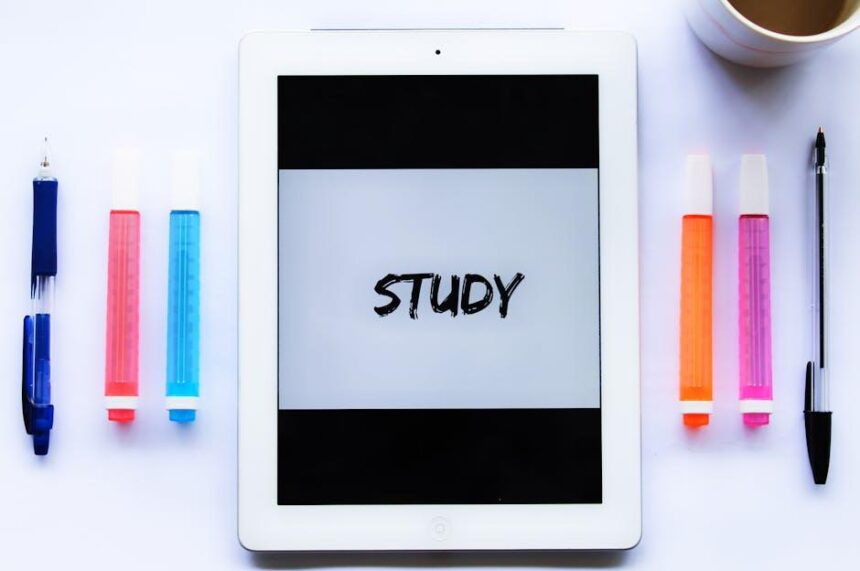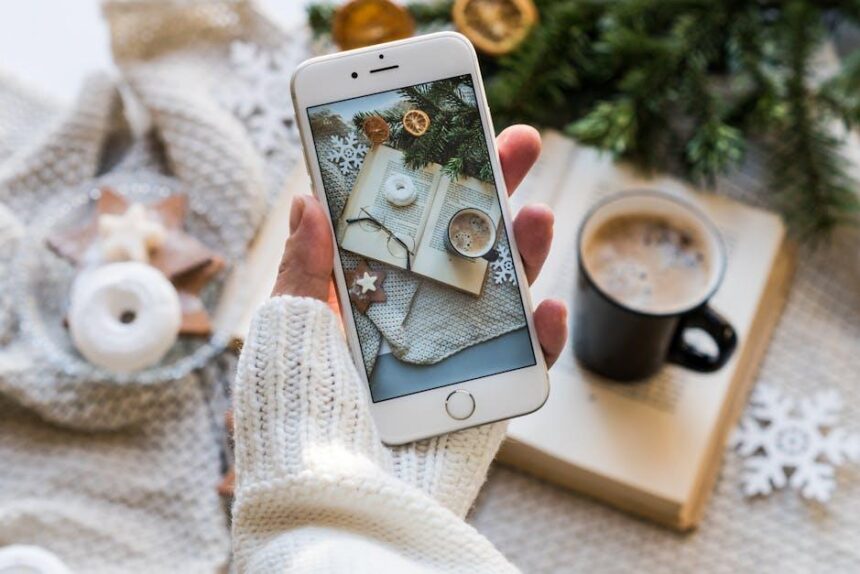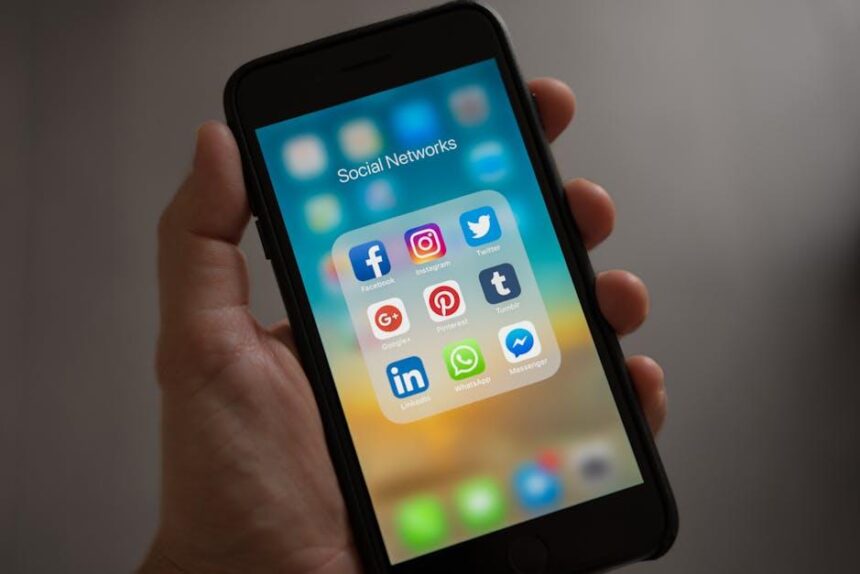In an age where navigation and location-based services have become integral to our daily lives, activating location services on your iPad is a simple yet powerful step towards enhancing your experience. Whether you’re looking to find the nearest café, explore unfamiliar neighborhoods, or access personalized content, enabling location services allows your device to pinpoint your position with remarkable accuracy. This article will guide you through the process of easily activating location services on your iPad, ensuring that you can make the most out of the apps and features designed to connect you with the world around you. Get ready to unlock the full potential of your device and navigate with confidence!
Unlocking Location Services with Simple Steps
To unlock the full potential of your iPad, activating location services is essential. Location services not only enhance your navigation experience but also improve app functionalities like weather updates, local searches, and more. Follow these simple steps to get started:
- Open Settings: Tap the Settings icon on your home screen.
- Locate Privacy: Scroll down and select “Privacy” to access location settings.
- Access Location Services: At the top of the Privacy menu, tap “Location Services.”
- Enable Location Services: You’ll see a toggle switch. Move it to the right to turn it green, which indicates that location services are on.
- Select Your Apps: Scroll down to see a list of apps using location services. Tap on each app to customize settings (e.g., “While Using the App,” “Always,” or “Never”).
Each option offers flexibility based on your privacy preferences:
| Setting | Description |
|---|---|
| While Using the App | The app can access your location only when it’s open. |
| Always | The app can access your location at all times, even in the background. |
| Never | The app cannot access your location at any time. |
After adjusting your settings, you can enjoy a more tailored experience. For example, weather apps can provide local forecasts based on your precise location, and navigation apps can give you accurate directions, ensuring you’re always on the right track. Remember to periodically check your location services to manage your privacy as needed.
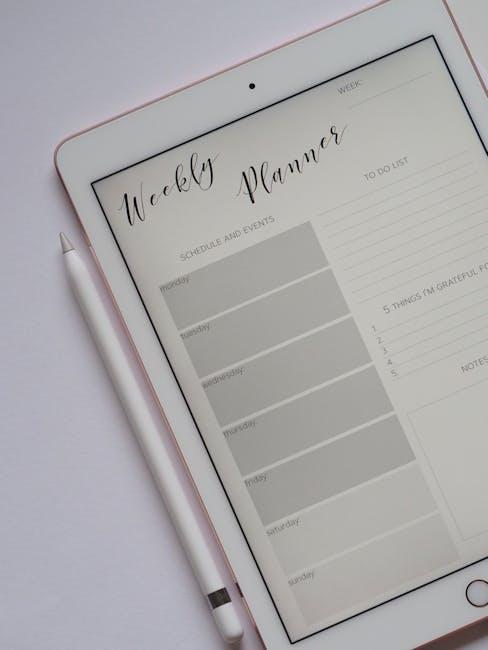
Understanding the Benefits of Enabling Location Services
Enabling location services on your iPad unlocks a range of benefits that can vastly improve your user experience. Here’s how activating these services can enhance your daily activities:
- Personalized Experiences: With location services turned on, apps can provide tailored content based on your geographical location. For instance, local news apps can inform you about events happening nearby, while shopping apps might offer special discounts for stores in your area.
- Enhanced Navigation: Whether you’re using Apple Maps or a third-party navigation app, enabling location services offers precise turn-by-turn guidance. This feature is particularly useful when exploring new cities, helping you avoid traffic and find the quickest routes.
- Location-Based Reminders: You can set reminders that trigger when you arrive at or leave a specific location. Imagine receiving a notification to pick up groceries just as you pass your local store.
- Improved Communication: Apps like Find My Friends and various family safety applications utilize location services to keep you connected with loved ones, ensuring that you can coordinate meetings or track whereabouts for safety purposes.
- Optimized Fitness Tracking: Many fitness apps rely on location data to track your runs, walks, or bike rides accurately, helping you analyze your performance and set personal goals.
Additionally, here’s a brief overview of how location services can positively impact specific sectors:
| Sector | Key Benefits |
|---|---|
| Retail | Local offers and targeted advertising enhance customer engagement and drive sales. |
| Travel | Access to real-time travel information and localized recommendations for attractions and dining. |
| Healthcare | Location tracking helps in finding nearby facilities and emergency services. |
| Insurance | Better risk assessment and personalized premiums based on location data. |
Overall, enabling location services not only enriches your digital interactions but also ensures you’re making the most out of your iPad. This simple step can lead to more informed decisions and a smoother experience across various applications and services.

Troubleshooting Common Issues with Location Settings
When you encounter issues with Location Settings on your iPad, it can feel frustrating, especially if you’re trying to use apps that rely on location services. Here are some practical troubleshooting steps to help resolve these common problems:
- Check Permissions: Ensure that the app you’re using has permission to access your location. Go to Settings > Privacy > Location Services and verify that the correct permissions are set for each app.
- Reset Location & Privacy Settings: If you suspect a broader issue with settings, you can reset all location and privacy settings. Navigate to Settings > General > Transfer or Reset iPad > Reset > Reset Location & Privacy.
- Update iOS: Make sure your iPad is running the latest version of iOS. Sometimes, older versions may have bugs that affect location services. Check by going to Settings > General > Software Update.
- Enable Location Services: Go to Settings > Privacy > Location Services and ensure that the toggle for Location Services is turned on. If it’s greyed out, it could indicate a more serious issue.
- Restart Your Device: A simple restart can fix many glitches. Hold down the power button and slide to power off. Wait a moment, then turn your iPad back on.
- Check for Restrictions: If you’re using a device managed by an organization (like a school or workplace), some settings could be restricted. Contact your IT department for assistance.
- Reset Network Settings: If location services are still problematic, resetting network settings might help. Go to Settings > General > Transfer or Reset iPad > Reset > Reset Network Settings. Note that this will erase saved Wi-Fi passwords.
If none of these steps resolve the issue, it may be necessary to reach out to Apple Support for further assistance, as there could be a hardware-related problem affecting the GPS capabilities of your device.
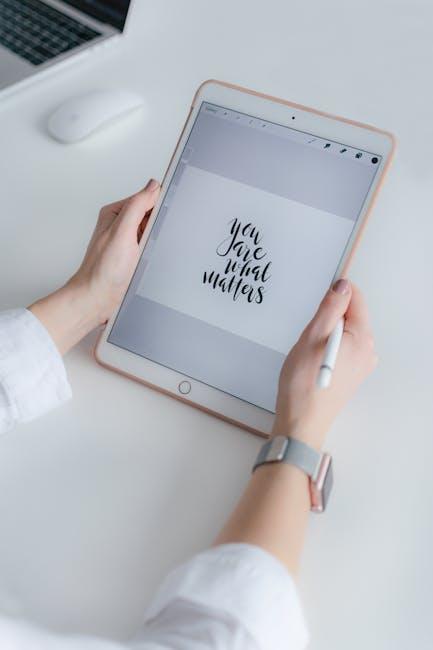
Enhancing Your iPad Experience Through Location-Based Features
Location-based features on your iPad can significantly enhance your user experience by providing personalized services and relevant information. Whether you’re navigating to a new restaurant or tracking a package, activating and utilizing these services can make life easier and more efficient.
Key Benefits of Using Location-Based Features:
- Enhanced Navigation: Use Maps to get real-time directions, traffic updates, and even find your parked car.
- Personalized Recommendations: Apps like Yelp or TripAdvisor can provide suggestions based on your current location.
- Geo-Fencing: Receive alerts or notifications when you enter or leave defined areas, useful for personal reminders or shopping deals.
- Check-ins and Social Engagement: Share your location with friends through social media platforms or check in at venues.
- Emergency Services: In emergencies, location services can help first responders find you quickly.
To maximize these features, ensure that your location services are correctly activated. Here’s how:
| Step | Description |
|---|---|
| Go to Settings | Open your iPad and tap the Settings icon. |
| Select Privacy | Scroll down and select Privacy from the list. |
| Tap Location Services | Ensure Location Services is toggled ON. |
| Manage Permissions | Review which apps have access and adjust settings as needed. |
Ensuring your favorite applications have the appropriate permissions allows you to enjoy a personalized experience tailored to your lifestyle. By leveraging your iPad’s location services, you can navigate new environments, discover local attractions, and make better-informed decisions in real-time.
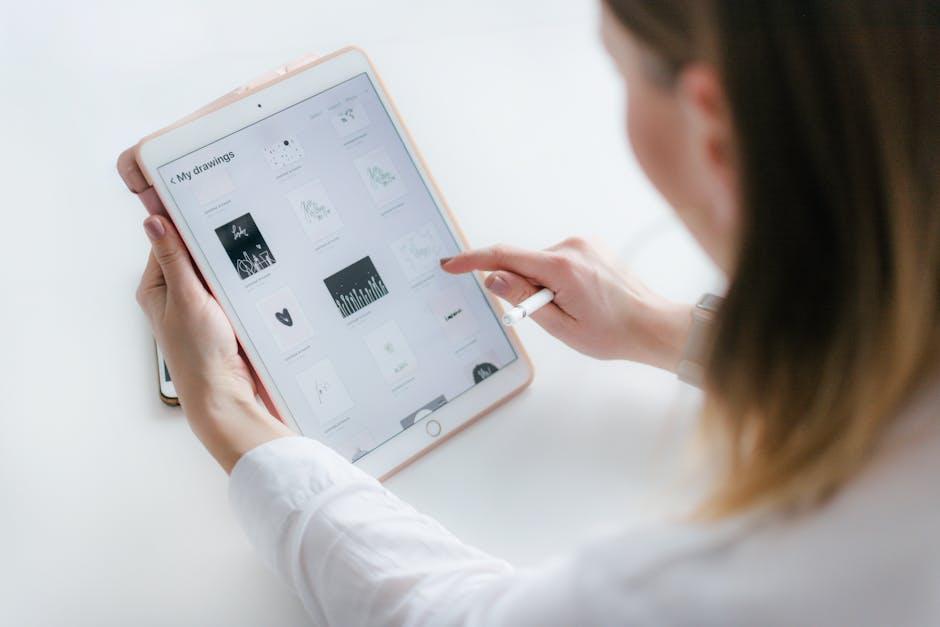
Wrapping Up
In conclusion, enabling Location Services on your iPad can significantly enhance your experience, unlocking a world of possibilities from navigation to personalized app functions. Whether you’re planning a spontaneous road trip, exploring a new city, or simply looking to get the best out of your favorite applications, activating this feature is straightforward and beneficial. Now that you’re equipped with the knowledge to effortlessly turn on Location Services, why not dive in and discover everything your device can offer? With location at your fingertips, a new realm of convenience awaits you. Happy exploring!