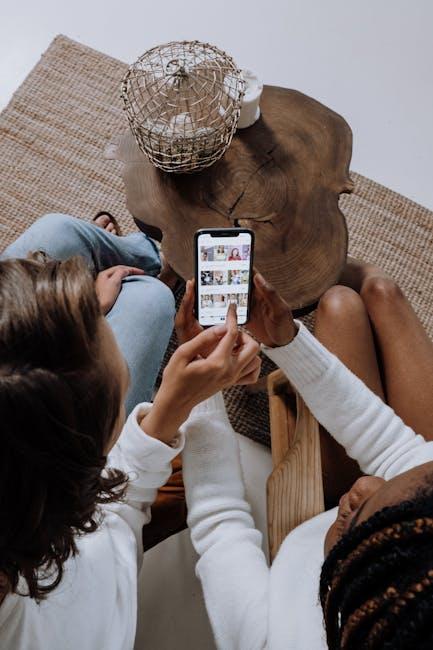In today’s fast-paced digital environment, staying organized and efficient is crucial. For iPhone users, iCloud Drive serves as a powerful ally, seamlessly integrating cloud storage with everyday tasks. Imagine having instant access to your files-photos, documents, and more-no matter where you are. Whether you’re jumping between devices or simply on the go, iCloud Drive ensures your important data is always at your fingertips. In this article, we’ll explore how to easily access your iCloud Drive files on your iPhone, unlocking a world of convenience and productivity right from your pocket. Let’s dive into the steps that will transform your file management experience!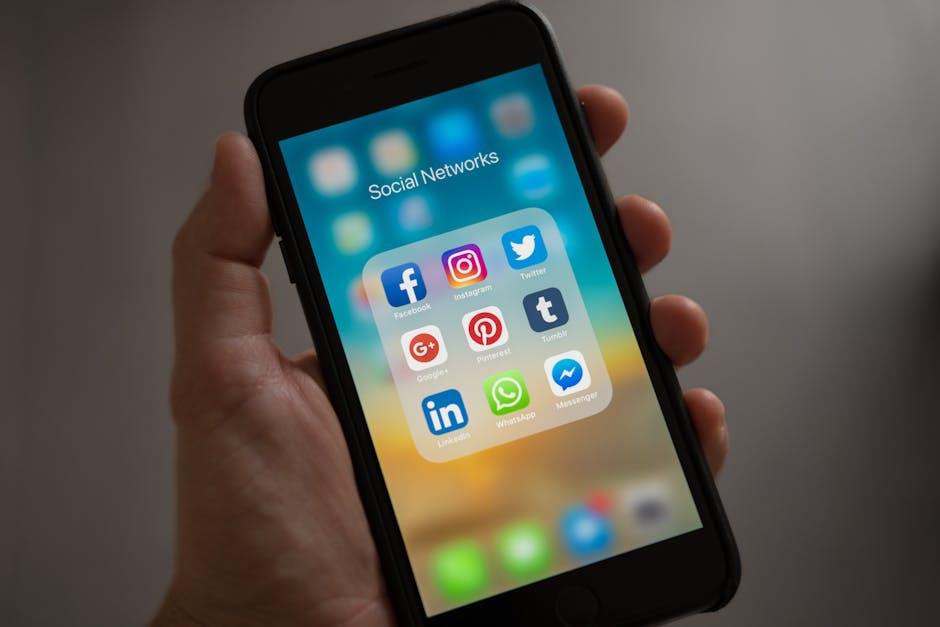
Unlocking iCloud Drive on Your iPhone: A Step-by-Step Guide
To access your files stored in iCloud Drive on your iPhone, follow these simple steps:
1. Ensure iCloud Drive is Enabled
Before diving into your files, make sure that iCloud Drive is activated on your device:
- Open the Settings app on your iPhone.
- Tap your name at the top to access your Apple ID settings.
- Select iCloud.
- Find iCloud Drive and toggle it on if it isn’t already.
2. Accessing Files Through the Files App
The Files app is your primary gateway to iCloud Drive:
- Locate and open the Files app on your home screen.
- At the bottom, tap on the Browse tab.
- Select iCloud Drive from the available locations.
- Your files and folders will now be visible for easy access.
3. Managing Your Files
You can easily manage your documents by using various features within the Files app:
- To open a file, just tap on it.
- To move files or folders, select Select in the upper right corner, then choose the items to move. Tap Move and choose the destination.
- For file sharing, tap the Share icon and choose how you want to share it (e.g., via email or messaging apps).
4. Using Third-Party Apps
Many third-party applications also integrate seamlessly with iCloud Drive, offering additional functionality:
- Apps like Pages and Numbers allow you to save directly to iCloud Drive.
- Browse and open these files through their respective apps or the Files app.
5. Troubleshooting Common Issues
If you encounter issues accessing your iCloud Drive, try these troubleshooting tips:
- Ensure you have a stable internet connection, as iCloud Drive requires it to sync your files.
- Check your Apple ID login in Settings. If you’re signed out, sign back in.
- Free up space in your iCloud storage if you see a notification indicating you’re out of space.
By following these steps, you’ll be able to unlock and access your iCloud Drive files effortlessly on your iPhone, enhancing your productivity and organization.

Navigating the iCloud Drive Interface for Seamless File Management
Accessing and managing your files on iCloud Drive can be a game changer for keeping your documents in sync across all your devices. The interface is designed to be user-friendly, making it easy to navigate and find what you need quickly. Here’s a guide to help you maneuver through this essential tool.
When you open iCloud Drive on your iPhone, you’ll notice several key features that streamline your file management:
- Home Screen Layout: Your main screen displays recent files and folders, making it easy to access frequently used documents.
- Folder Organization: Create folders for different categories-like work, personal, or school-to keep everything orderly.
- Search Functionality: Utilize the search bar at the top to quickly locate a file by name or type.
- File Options: Tap and hold any file or folder to reveal options such as sharing, copying, or deleting.
To move or copy files effectively, follow these simple steps:
| Action | Steps |
|---|---|
| Move a file | Tap and hold the file, select “Move,” and then choose the desired folder. |
| Copy a file | Tap and hold the file, select “Copy,” then navigate to the destination and select “Paste.” |
| Share a file | Tap and hold the file, select “Share,” and choose your sharing method (via email, message, etc.). |
| Delete a file | Tap and hold the file, select “Delete,” and confirm the action. |
iCloud Drive not only allows for seamless access across your devices but also enables you to work collaboratively. You can share documents with friends or colleagues easily. Here’s how:
- Select the file you wish to share.
- Tap the “Share” icon.
- Choose how you want to send it (Mail, Messages, etc.) and enter the recipient’s information.
To enhance your experience, remember that iCloud Drive is a synchronization service, not a backup solution. This means if you delete a file in iCloud Drive, it is removed from all devices immediately. Always double-check before you delete!
With these tips, you can navigate the iCloud Drive interface efficiently, making your file management hassle-free and keeping your documents organized and accessible.

Enhancing Your iCloud Experience: Tips for Quick File Access
Accessing your iCloud Drive files quickly can transform the way you manage your documents and media on your iPhone. Here are some tips to enhance your iCloud experience and ensure you’re making the most out of its features:
- Organize Your Folders: Create a folder structure that makes sense for your needs. This could include folders for work, personal documents, and photos. A well-organized system makes locating files faster.
- Utilize the Search Function: Use the built-in search function in the Files app. Simply swipe down from the home screen of iCloud Drive to reveal the search bar. Typing keywords can save you time navigating through folders.
- Enable “Show In Folder”: When you create or import a file, ensure that the option to “Show in Folder” is enabled. This feature helps you quickly navigate to the file immediately after its creation.
- Favorite Important Files: Use the “Favorites” feature in the Files app. This allows you to pin the most important documents for quick access without searching through your entire drive.
- Sync Settings: Make sure your device settings are optimized for syncing. Go to Settings > [Your Name] > iCloud > iCloud Drive, and check if “Optimize iPhone Storage” is selected for smoother access to files.
- Use Shortcuts: Create shortcuts for frequently accessed files or folders. This can be done through the Shortcuts app, making it easier to retrieve your essentials in a couple of taps.
- Share Collaboratively: If you are sharing files with others, use the sharing options in iCloud Drive. This not only helps you work together efficiently but also makes access simpler for everyone involved.
By implementing these strategies, you’ll enjoy a more streamlined experience when accessing your iCloud Drive files on your iPhone. With everything organized and readily available, you can focus more on what matters.

Troubleshooting Common Issues with iCloud Drive on iPhone
If you’re experiencing issues accessing your iCloud Drive on your iPhone, don’t worry! Here are some common problems and effective solutions to get you back on track.
1. Syncing Issues
Sometimes your files may not sync properly. Here’s how to troubleshoot:
- Check your Internet connection. Ensure you’re connected to Wi-Fi or a stable cellular network.
- Go to Settings > Your Name > iCloud > iCloud Drive. Make sure it’s turned on.
- Restart your iPhone. This simple step can refresh your connection.
2. Storage Space Issues
If iCloud Drive shows an error that you’re out of space, consider the following:
- Check your iCloud storage by going to Settings > Your Name > iCloud.
- Free up space by deleting unnecessary files from iCloud Drive.
- You can also upgrade your storage plan if needed.
3. Missing Files
If your files seem to be missing or inaccessible:
- Ensure you are signed into the correct Apple ID by checking under Settings > Your Name.
- Search for files in the Files app using the search bar.
- Check the Recently Deleted folder in iCloud Drive; you might recover deleted items.
4. Update iOS
Outdated software can lead to compatibility issues. Make sure your device is running the latest version of iOS:
- Go to Settings > General > Software Update to check for updates.
- If an update is available, install it. This can fix bugs that may affect iCloud Drive function.
5. App Permissions
Apps need permission to access iCloud Drive. Ensure that:
- Go to Settings > Privacy > Files and Folders to allow necessary permissions.
- Check individual app settings for access to iCloud Drive.
For further assistance, consider reaching out to Apple Support or visiting the Apple Support page for detailed guides and resources.

Final Thoughts
In conclusion, accessing your iCloud Drive files on your iPhone has never been easier. With straightforward steps and intuitive design, you can seamlessly manage your documents and photos, ensuring that your most important files are always at your fingertips. Whether you’re on Wi-Fi or using mobile data, the flexibility of iCloud Drive empowers you to work and play without interruption. So go ahead, explore the possibilities and make the most of your iCloud Drive today. Your files, just a tap away!