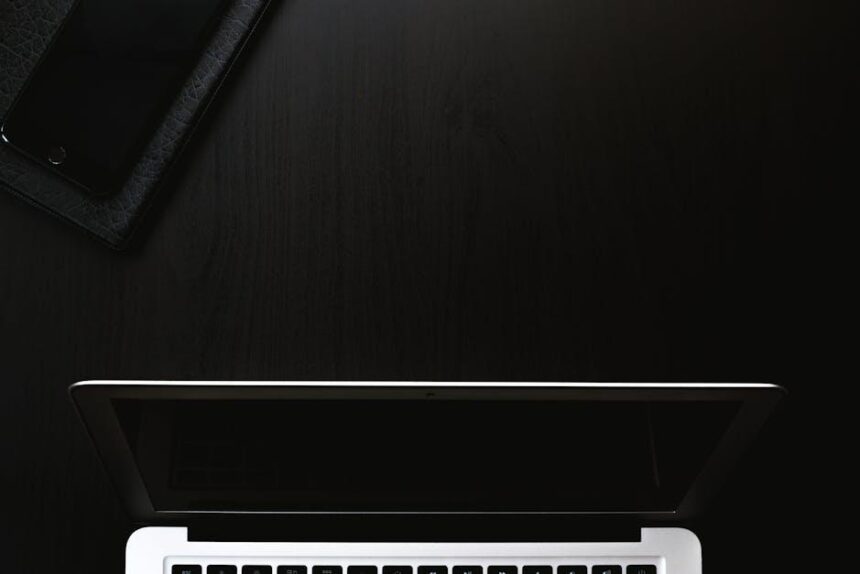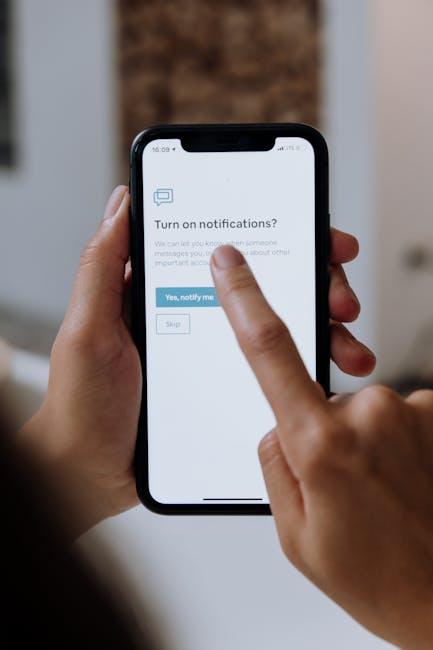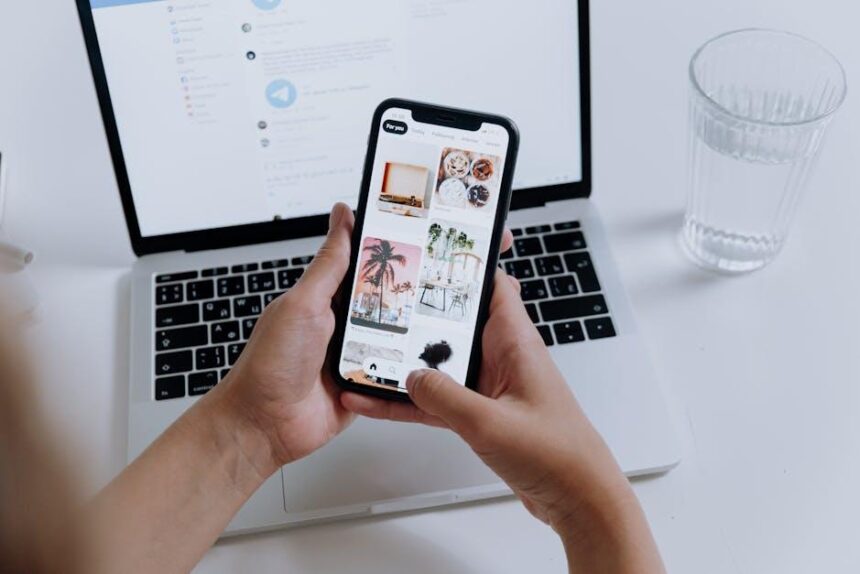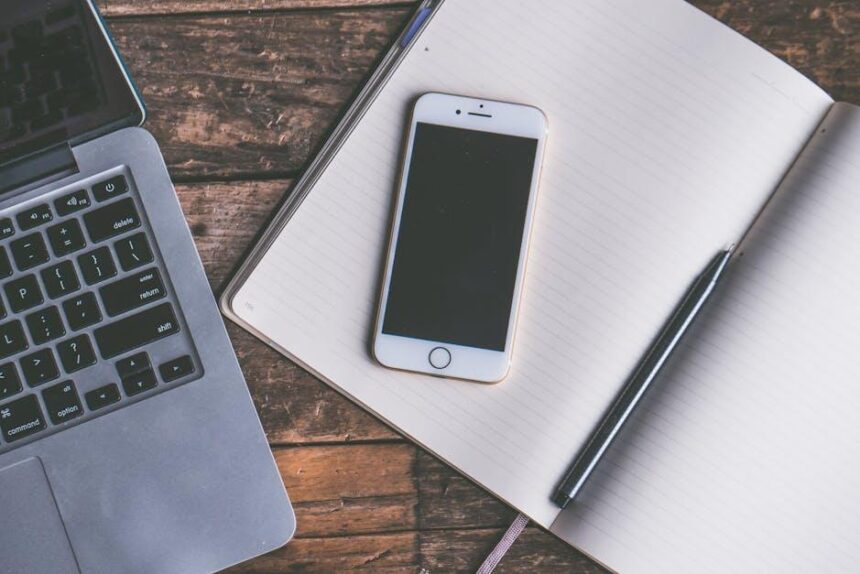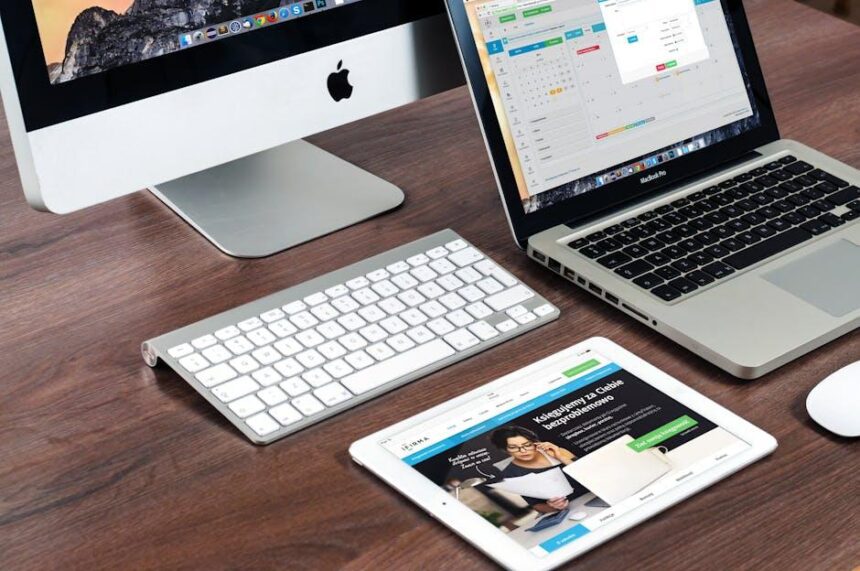In a world that’s increasingly driven by technology, the allure of a more comfortable viewing experience has never been more appealing. Enter Dark Mode-a feature that not only enhances the aesthetics of your iPhone but also reduces eye strain, especially in low-light environments. Whether you’re scrolling through social media late at night or reading an e-book in the dark, this sleek setting transforms your display to make interactions easier on the eyes. In this article, we’ll guide you through the simple steps to enable Dark Mode on your iPhone, ensuring you can enjoy a blend of elegance and functionality with just a few taps. Get ready to elevate your device experience to a whole new level!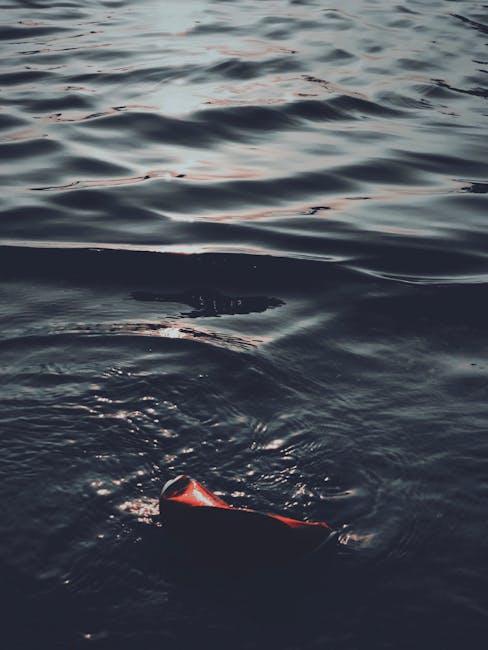
Understanding Dark Mode and Its Benefits for Your Eyes
Adopting dark mode on your devices can be a game changer for your eye health and overall screen experience. This feature changes the background color of your apps and system interfaces to a darker color, which brings several advantages:
- Reduces Eye Strain: Dark mode is easier on your eyes, especially in low-light environments. Bright screens can cause discomfort and fatigue, while darker backgrounds help minimize glare.
- Improves Battery Life: On OLED and AMOLED displays, dark mode consumes less power because black pixels turn off completely, which can extend your device’s battery life.
- Enhances Focus: By minimizing distractions from bright elements, dark mode allows you to concentrate better on the content you’re viewing, making for a more immersive experience.
Here’s a quick breakdown of how dark mode affects vision:
| Aspect | Light Mode | Dark Mode |
|---|---|---|
| Eye Comfort | Higher strain, especially in dim settings | Lower strain, more comfortable in low light |
| Battery Consumption | Higher, especially with full brightness | Lower, saves battery on OLED displays |
| Clarity | Can be glare-y | Enhanced contrast, easier to read |
Switching to dark mode not only provides aesthetic enjoyment but is also practical, especially for those who spend extended hours on their devices. Embracing this feature could help mitigate long-term eye issues, improving your overall digital well-being.

Navigating iOS Settings to Activate Dark Mode
Activating Dark Mode on your iPhone is a straightforward process that can enhance your screen’s readability, especially in low-light conditions. Follow these easy steps to navigate the iOS settings and transform your device’s appearance:
- Open the Settings App: Locate the gear icon on your home screen and tap it to enter your device settings.
- Display & Brightness: Scroll down and select Display & Brightness. This section controls all visual settings.
- Choose Your Appearance: At the top of the page, you’ll see options for Light and Dark. Tap on Dark to enable the mode.
- Automatic Switching (Optional): If you prefer your device to transition between Light and Dark modes automatically based on the time of day, toggle the Automatic switch below the appearance options. You can also set your preferred schedule.
Additionally, you can quickly toggle Dark Mode through the Control Center:
- Swipe down from the top-right corner of your screen (on iPhone X and newer) or swipe up from the bottom of the screen (iPhone 8 and earlier).
- Press and hold the brightness control panel.
- Tap the Dark Mode button to activate it instantly.
| Feature | Description |
|---|---|
| Light Mode | A bright interface that’s easier to read in well-lit conditions. |
| Dark Mode | A darker interface that reduces eye strain in low-light environments. |
| Automatic | Switches between Light and Dark modes based on sunset/sunrise times. |
With these simple steps, you can customize your iPhone’s display to suit your needs and preferences, helping reduce eye strain and enhancing your overall mobile experience.

Customizing Your Dark Mode Experience for Apps
Customizing your experience with dark mode can significantly enhance the way you use apps on your iPhone. Here’s how to make the most of this feature across your favorite applications:
- Make it Consistent: Ensure dark mode is enabled system-wide for a uniform experience. Go to Settings > Display & Brightness and select Dark.
- Enable Adaptive Dark Mode: Auto-switch between light and dark modes based on the time of day. This can help reduce eye strain during late-night use.
- Check Individual App Settings: Some apps have their own dark mode settings. Open the app, navigate to its settings, and look for display options to make sure dark mode is activated.
- Explore Third-Party Apps: Many popular apps like Facebook, Twitter, and Instagram offer a dark mode option. Check their settings for customization features unique to each platform.
Popular Apps with Dark Mode Customization
| App Name | Manual Dark Mode Option | Auto-Switch Feature |
|---|---|---|
| Yes | No | |
| Yes | No | |
| Yes | No | |
| Google Docs | Yes | Yes |
To ensure you’re maximizing your dark mode experience:
- Adjust Brightness Levels: Lower the brightness when in dark mode for comfort, especially in low-light conditions.
- Stay Updated: Keep your apps updated, as many updates include enhancements for dark mode features.
- Feedback Loop: Provide feedback to app developers about your experience with dark mode. This can lead to improvements in usability.
By systematically customizing your dark mode settings and exploring the options your favorite apps offer, you can create a visually appealing and comfortable experience on your iPhone.

Troubleshooting Common Issues with Dark Mode on iPhone
Dark Mode on your iPhone can provide a refreshing change to your user experience, but it’s not without its quirks. Here are some common issues you might encounter while using Dark Mode, along with solutions to help you get back on track.
- Inconsistent App Support: Not all apps are optimized for Dark Mode, which can result in awkward displays. Make sure your apps are updated to their latest versions, as developers often roll out updates to support features like Dark Mode.
- Automatic Switching Problems: If you’ve set your iPhone to switch between Light and Dark Mode automatically based on time, it may not switch correctly. Check your settings by going to Settings > Display & Brightness and ensuring the toggle for “Automatic” is enabled.
- Accessibility Overlays: Some accessibility settings, like the filter options, might alter how Dark Mode appears. Navigate to Settings > Accessibility > Display & Text Size and review any filters that could interfere.
- Wallpaper Issues: Certain wallpapers may not display correctly in Dark Mode. If you notice your wallpaper appearing washed out or not coordinating with the mode, try changing it to a solid color or a compatible image that works well with the dark theme.
- Notification Visibility: Some users report that notifications appear less clear when Dark Mode is turned on. This can often be adjusted by changing notification settings. Go to Settings > Notifications and customize how notifications are displayed for better visibility.
Should you experience persistent issues, restarting your iPhone can often resolve temporary glitches. If problems continue, consider resetting your settings via Settings > General > Reset > Reset All Settings. This won’t delete your data but will revert system settings to their default state.
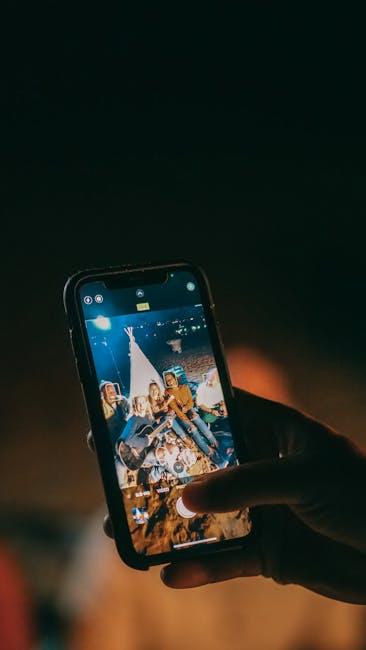
Key Takeaways
As you embark on your journey to transform your iPhone experience with Dark Mode, remember that these few simple steps can enhance not only the aesthetics of your device but also your comfort during late-night scrolling. With options to auto-switch or engage Dark Mode manually, the customization is truly in your hands. So, dive in, explore the serenity of darker tones, and enjoy a more visually inviting interface that’s easy on the eyes. Don’t hesitate to experiment with settings and find what best suits your style. Happy customizing!