In an increasingly fast-paced world, finding moments of tranquility can feel like a luxury. However, with the right tools at your fingertips, you can easily create a calming atmosphere, even amidst the chaos. Enter the feature on your iPhone that enables background sounds-a simple yet effective way to enhance your auditory environment. Whether you’re seeking to drown out distractions, improve focus while working, or simply indulge in soothing melodies during your downtime, turning on background sounds is a journey worth exploring. In this article, we’ll guide you through the effortless steps to implement this feature, allowing you to tailor your soundscape to your personal preferences and enhance your overall experience with your device.
Exploring Background Sounds Features on iPhone
If you’re looking to enhance your focus or relaxation while using your iPhone, the Background Sounds feature is a game-changer. This handy tool is tucked away in the Accessibility settings, making it crucial to know how to access it easily. Here’s a closer look at what it offers and how to make the most out of it.
What are Background Sounds?
Background Sounds play calming audio that can help mask unwanted noise, creating a peaceful atmosphere whether you’re studying, working, or trying to rest. With a new array of sounds available, you can customize your experience to best suit your needs.
Key Features:
- Variety of soothing sounds: Choose from options like rain, ocean waves, and white noise.
- Volume control: Adjust the sound level independently from other audio on your device.
- Accessibility integration: Seamlessly integrated within iOS, supporting those with sensory sensitivities.
- Choose your schedule: Set a timer for when you want the sounds to play or stop.
How to Enable Background Sounds:
Accessing Background Sounds is straightforward. Here’s how:
- Open the Settings app.
- Scroll down and select Accessibility.
- Tap on Audio/Visual.
- Choose Background Sounds.
- Turn on the toggle switch and select your desired sound.
Quick Access via Control Center:
For easier access, you can add Background Sounds to your Control Center:
- Go to Settings.
- Tap Control Center.
- Select Customize Controls.
- Add Background Sounds to your included controls.
Using Background Sounds Effectively:
To maximize the benefits of Background Sounds:
- Experiment with different sounds to find your favorite.
- Use the Focus feature on your iPhone to minimize distractions while Background Sounds play.
- Consider pairing Background Sounds with guided meditations or breathing exercises for enhanced relaxation.
With these features at your fingertips, you can create a calming and focused environment tailored just for you. Enjoy the tranquility that comes with the simple activation of Background Sounds!
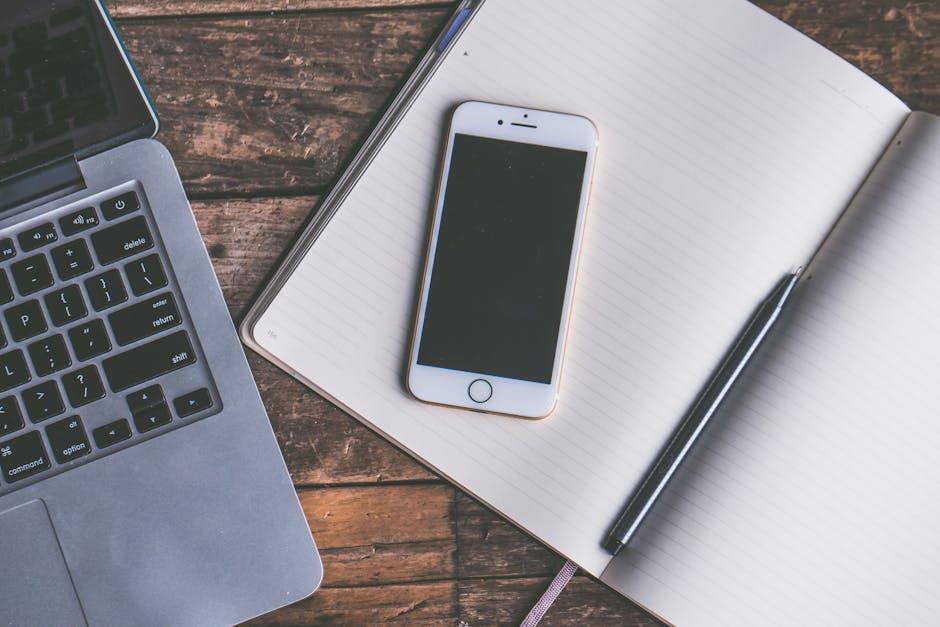
Step-by-Step Guide to Activating Background Sounds
Activating Background Sounds on your iPhone is a straightforward process that can enhance your relaxation and focus. Here’s how to do it step by step:
- Open Settings: Start by tapping on the “Settings” app on your iPhone. It’s the gear icon typically found on your home screen.
- Accessibility: Scroll down and select “Accessibility.” This section houses various features designed to improve your iPhone experience.
- Tap on Audio/Visual: Under the Accessibility menu, look for and tap on “Audio/Visual.”
- Background Sounds: Here, you will find the option for “Background Sounds.” Tap on it to access additional settings.
- Toggle Background Sounds On: Switch the toggle to the “On” position. This will enable Background Sounds on your device.
- Select Your Preferred Sound: You’ll see a list of available sounds to choose from. Options may include:
- Ocean
- Rain
- Forest
- Night
- White Noise
- Adjust Volume: Use the volume slider to set the desired sound level to your liking.
- Choose Playback Option: Set whether you want the sound to play continuously or when media is playing. This setting allows for more control based on your preference.
With these steps completed, you can enjoy soothing background sounds while you work, study, or relax. Remember, these features can be adjusted anytime in the Settings app as per your need.

Customizing Your Sound Experience for Maximum Enjoyment
Taking control of your auditory environment can significantly enhance your overall experience on your iPhone. By customizing background sounds, you can create an ambiance that promotes focus, relaxation, or even creativity. Here’s how you can tailor this feature to suit your preferences:
- Choose Your Sounds: iPhone offers a variety of sounds, from gentle rain to soothing ocean waves. Navigate to Settings > Sounds & Haptics to explore options that resonate with you.
- Adjust Volume Levels: Ensure your background sound is at a comfortable volume. You can adjust this in the same settings menu, allowing for a balance that enriches your experience without overwhelming other audio notifications.
- Set a Timer: If you’re using these sounds to help with relaxation or focus, consider using the Timer app. Set it to turn off the sound after a designated period, keeping your listening experience intentional and timed.
- Combine with Other Features: Pair background sounds with the Focus mode. This integration helps block distractions, ensuring that your personalized sound environment truly enhances your productivity or relaxation.
To further enhance your experience, consider these tips:
| Sound Type | Best Use Case | Recommended Volume |
|---|---|---|
| Rain | Study or work sessions | Low to medium |
| Ocean Waves | Relaxation or meditation | Medium |
| Forest Sounds | Background for creativity | Medium to high |
Customizing your sound experience not only enhances enjoyment but also creates a tailored atmosphere that supports your unique lifestyle and needs. So go ahead and experiment with these options! You might discover your new favorite way to unwind or concentrate.

Troubleshooting Common Issues with Background Sounds
Experiencing issues with background sounds on your iPhone can be frustrating, especially when you’re trying to enjoy some peace or a soothing atmosphere. Here are some troubleshooting tips to help you resolve common issues and get your background sounds flowing smoothly.
- Check Volume Levels: Ensure that your background sounds are not muted or too low. Adjust the volume from the Control Center or Settings app.
- Ensure Do Not Disturb Mode is Off: Sometimes, having Do Not Disturb activated can interfere with sound notifications. Go to Settings > Focus > Do Not Disturb to check.
- Testing Different Sounds: Navigate to Settings > Sound & Haptics to play different background sounds. This can help identify if it’s an issue with a specific sound.
- Restart Your Device: A simple restart can resolve many software glitches, including sound issues. Restart your iPhone by holding down the power button until you see the slider.
- Update iOS: Ensure your device is running the latest version of iOS. Updates can fix bugs that might be affecting sound functionality. Check for updates in Settings > General > Software Update.
- Reset All Settings: If problems persist, consider resetting all settings. This won’t delete your data, but it will reset preferences. Go to Settings > General > Transfer or Reset iPhone > Reset > Reset All Settings.
If you’re still facing challenges, it may be time to reach out to Apple Support for more personalized assistance. They can guide you through more advanced troubleshooting steps or determine if it’s a hardware issue.
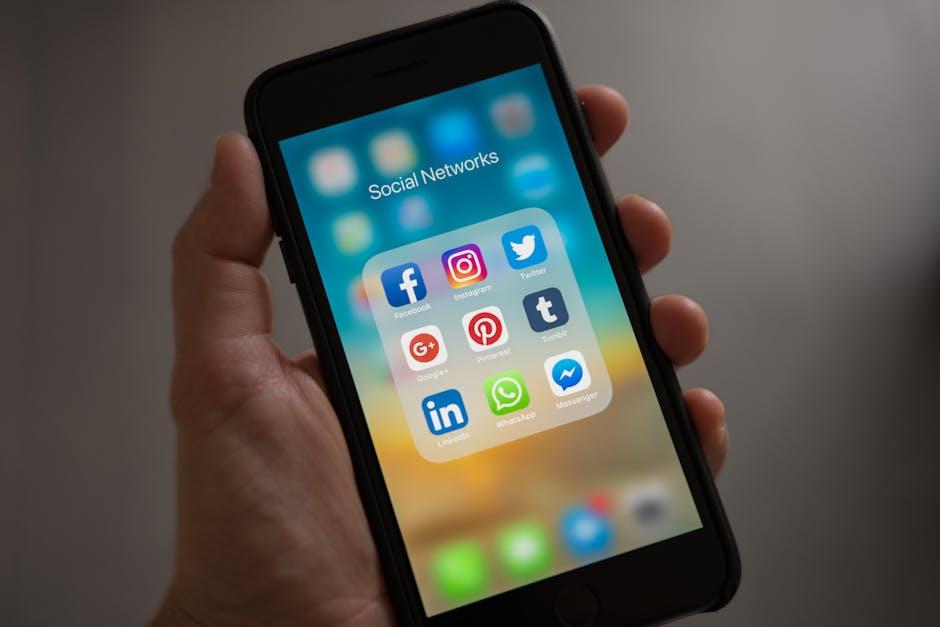
Insights and Conclusions
As we wrap up our exploration of enabling background sounds on your iPhone, it’s clear this feature can enhance your daily experiences, whether you seek tranquility or a more immersive auditory environment. By following the simple steps we’ve shared, you can easily customize your sound settings to suit your mood and needs. So go ahead, experiment with different sounds and find the perfect backdrop for your life-whether you’re working, relaxing, or enjoying a moment of peace. With your iPhone’s background sounds at your fingertips, a serene auditory escape is just a tap away. Happy soundscaping!











