In an increasingly noisy world, finding a serene backdrop to focus, relax, or drift into sleep can be a challenge. Fortunately, your iPhone has a powerful tool to aid in creating the perfect auditory environment: Background Sounds. This feature, initially introduced as part of Apple’s accessibility options, has evolved to include a variety of soothing sounds that can seamlessly blend into your daily routine. With the recent updates in iOS, enabling these calming audio options has never been easier. Whether you’re looking to enhance your productivity or simply unwind after a long day, this guide will walk you through the straightforward steps to harness the power of Background Sounds on your iPhone, allowing you to reclaim peace and tranquility in your life.
Exploring the Background Sounds Feature on Your iPhone
The Background Sounds feature on your iPhone is a powerful tool designed to help enhance focus, facilitate relaxation, and mask distractions, especially useful in our bustling lives. This feature allows users to play soothing ambient sounds while using their devices, aiding in concentration during work or promoting a calm environment for relaxation.
To enable Background Sounds on your iPhone, follow these straightforward steps:
- Open the Settings app on your device.
- Scroll down and tap on Accessibility.
- Select Audio/Visual.
- Tap on Background Sounds.
- Toggle the Background Sounds switch to On.
Once activated, you can choose from various sounds such as:
- Rain
- Ocean
- Forest
- Night
- Stream
This selection helps you personalize your auditory experience. Moreover, adjusting the volume and playing the sounds alongside other media can create a tailored environment that suits your preferences.
Here’s a quick rundown of the benefits:
| Benefit | Description |
|---|---|
| Improved Focus | Mask distracting background noises, aiding concentration. |
| Stress Relief | Soothing sounds can help lower stress levels. |
| Better Sleep | Calming audio can promote relaxation for improved sleep quality. |
Additionally, you can customize when Background Sounds will play by selecting options like Adjust for Silent Mode or setting it to run while using other apps. This flexibility ensures that you can maintain an optimal sound environment tailored to your activities, whether you’re working, studying, or unwinding at home.

Step-by-Step Guide to Activating Background Sounds
Activating Background Sounds on your iPhone is a simple yet effective way to create a soothing atmosphere, whether you’re studying, working, or relaxing. Here’s how you can easily enable this feature on your device:
- Open Settings: Start by tapping the “Settings” icon on your home screen.
- Accessibility: Scroll down and select “Accessibility” from the list of options.
- Audio/Visual: Within Accessibility, find and tap on “Audio/Visual.”
- Background Sounds: Look for the “Background Sounds” option and tap on it to access the settings.
- Enable Background Sounds: Toggle the switch to “On” to activate the feature.
- Select Sound: Choose from a variety of sounds, such as rain, ocean, or forest, to customize your experience.
- Adjust Volume: Use the volume slider to set the background sound at a comfortable level.
- Playback Options: Decide if you want the sound to play in the background while using other apps by toggling the “Play in Background” option.
Here’s a quick reference table summarizing the steps:
| Step | Action |
|---|---|
| 1 | Open “Settings” |
| 2 | Select “Accessibility” |
| 3 | Tap “Audio/Visual” |
| 4 | Find and tap “Background Sounds” |
| 5 | Toggle “On” |
| 6 | Select your preferred sound |
| 7 | Adjust the volume |
| 8 | Toggle “Play in Background” as desired |
Once you’ve completed these steps, you’ll enjoy a calming audio backdrop on your iPhone, helping you focus or unwind throughout your day.
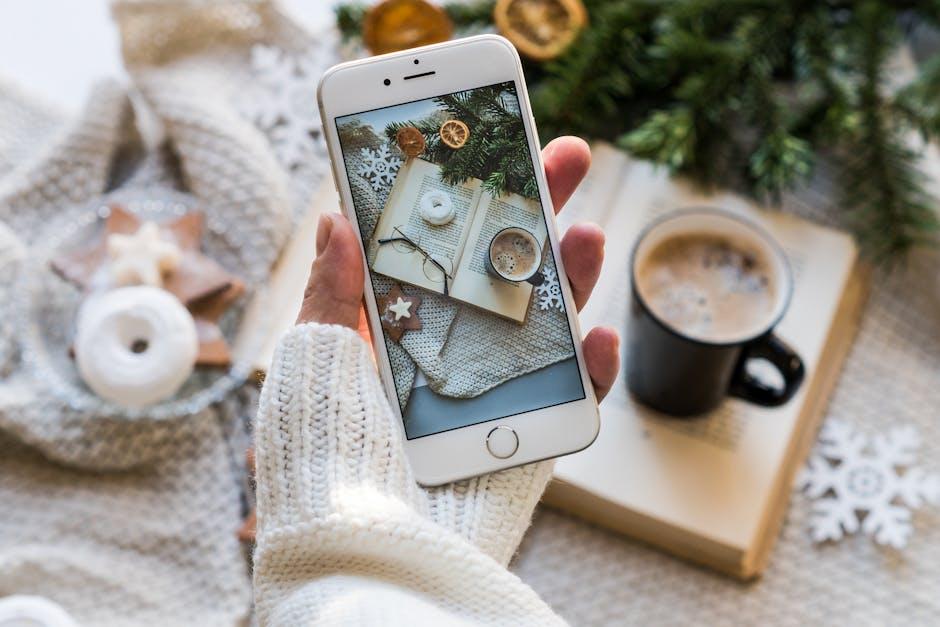
Personalizing Your Audio Experience for Enhanced Focus
Creating a personalized audio experience can significantly enhance your focus, especially when you want to block out distractions while working or studying. Here are several ways you can tailor your background sounds on your iPhone to set the ideal atmosphere for concentration:
- Choose the Right Background Sound: iPhones offer a variety of ambient sounds like rain, ocean waves, and forest sounds. Experiment to see which environment feels most conducive to your focus.
- Adjust Volume Levels: Find the perfect volume where the background sound masks distractions without being intrusive. It’s about creating a sonic cushion that gently envelops you.
- Utilize Noise-Canceling Features: If you have a pair of noise-canceling headphones, use them to further isolate yourself from your environment. This can dramatically enhance the effectiveness of your background sounds.
- Set a Timer: To maintain your focus, consider using the timer feature to dedicate specific blocks of time for concentrated work. Pair this with your chosen sounds for an immersive experience.
- Combine Sounds: Some apps allow you to layer sounds. For instance, you could have soft music playing alongside nature sounds to create a unique audio landscape that works best for you.
Utilizing these methods not only enhances your listening experience but can also improve your productivity levels. Here’s a simple table summarizing some popular background sounds available on your iPhone:
| Sound Type | Best For | Example |
|---|---|---|
| Rain | Blocking out chatter | Light, steady rainfall |
| Ocean Waves | Creating a calming environment | Gentle crashing waves |
| Forest Sounds | Connecting with nature | Birds chirping, rustling leaves |
| White Noise | Promoting deep concentration | Consistent static sound |
By customizing your audio environment, you can effectively create a tailored listening experience that not only helps you focus but also promotes a more enjoyable work or study time.

Troubleshooting Common Issues with Background Sounds
When navigating the world of background sounds on your iPhone, you might encounter a few hiccups. Here are some common issues you may face and how to resolve them:
- Background Sounds Not Playing: Ensure that you have enabled background sounds in the Accessibility settings. Go to Settings > Accessibility > Audio/Visual > Background Sounds, and toggle it on.
- Volume Issues: If the sounds are too low, check your device’s volume settings. Use the volume buttons while a sound is playing to adjust it. Remember that background sounds are separate from your media volume.
- Limited Sound Options: If you don’t see a variety of background sounds, make sure your iOS version is up to date. Go to Settings > General > Software Update to check for the latest iOS updates.
- Sounds Stopping Abruptly: This may occur due to low battery or connectivity issues. Ensure your device is charged and restart your iPhone to refresh the system.
- Not Accessible in Control Center: If you want quick access to background sounds, add it to your Control Center. Go to Settings > Control Center > Customize Controls, and add Background Sounds.
For a convenient overview of the troubleshooting tips, see the table below:
| Issue | Solution |
|---|---|
| Not Playing | Enable through Accessibility settings. |
| Volume Too Low | Adjust volume with buttons during playback. |
| Limited Options | Update iOS via General settings. |
| Sounds Stopping | Charge device, restart iPhone. |
| Not Visible in Control Center | Add via Customize Controls. |
By following these troubleshooting steps, you should be able to enjoy a seamless experience with background sounds, helping you focus, relax, or sleep better.
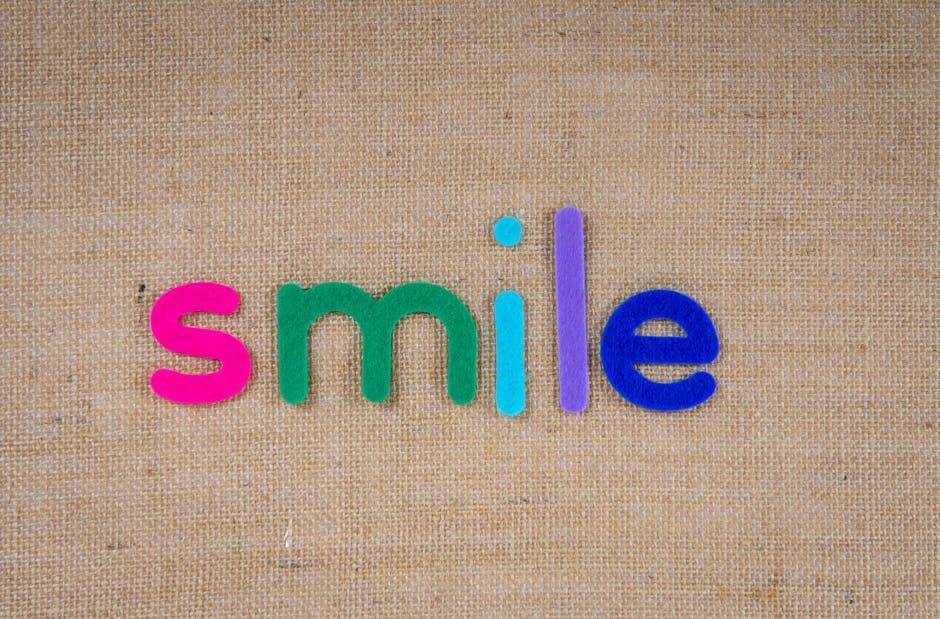
The Way Forward
As you embark on your journey to enhance your iPhone experience with background sounds, remember that these features are designed to create a serene and personalized auditory environment. Whether you seek tranquility during meditation, focus while working, or simply a soothing backdrop for your day-to-day activities, enabling background sounds can transform how you interact with your device. With just a few taps, you’re poised to immerse yourself in a realm of calming tones that enrich your moment-to-moment experiences. So go ahead-explore, experiment, and find the soundscapes that resonate with you, making your iPhone not just a communication tool, but a haven of peace. Happy listening!












