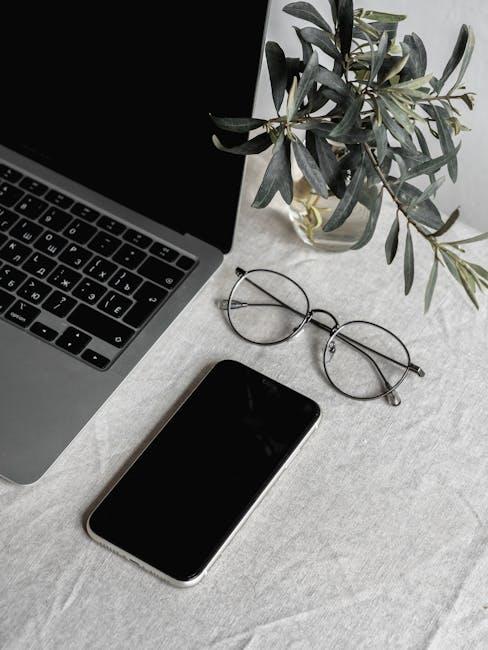In today’s fast-paced digital world, our smartphones have become essential companions, seamlessly intertwining with our daily lives. However, as we rely more on our devices, the challenge of maintaining battery life has never been more pressing. For iPhone users, it often feels like a race against time, with dwindling battery percentages causing anxiety during crucial moments. Fortunately, there are simple yet effective strategies to enhance your iPhone’s battery performance. In this article, we will explore practical tips that will empower you to maximize your battery life, ensuring your device stays charged and ready for whatever your day brings. From adjusting settings to mindful usage habits, let’s dive into actionable solutions that can help you get the most out of your iPhone battery.
Maximizing Screen Efficiency for Longer Lasting Power
To ensure you get the most out of your iPhone’s battery, maximizing screen efficiency is essential. Your display can be one of the largest drains on your device’s power. Here are some tips that can help you extend battery life by optimizing your screen settings:
- Reduce Brightness: Lower your screen brightness to a comfortable level. You can do this in Settings > Display & Brightness. Setting it to auto-adjust lets the phone manage brightness based on ambient light.
- Enable Dark Mode: If your iPhone supports it, switch to dark mode. This setting can save battery life, especially on OLED displays, as it uses less power for darker colors. Enable it in Settings > Display & Brightness.
- Shorten Auto-Lock Time: Set your screen to dim and lock faster. Go to Settings > Display & Brightness > Auto-Lock and choose a shorter time, like 30 seconds or 1 minute.
- Turn Off Always-On Display: If you own an iPhone with always-on display, consider disabling this feature to save battery. You can toggle this in Settings > Display & Brightness.
- Use Low Power Mode: Enable Low Power Mode to limit background activities and reduce screen brightness further when your battery is running low. Find this option in Settings > Battery.
- Limit Motion Effects: Reducing motion can also help conserve battery power. Go to Settings > Accessibility > Motion and turn on Reduce Motion.
To visualize the impact of these settings, here’s a simple breakdown:
| Setting | Battery Impact |
|---|---|
| High Brightness | ⚠️ High consumption |
| Dark Mode | ✔️ Saves power |
| Long Auto-Lock | ⚠️ High consumption |
| Always-On Display | ⚠️ High consumption |
| Low Power Mode | ✔️ Saves power |
| Motion Effects | ✔️ Saves power |
By implementing these strategies, you’ll notice a significant improvement in your iPhone’s stamina, allowing you to get more from your device throughout the day.

Optimizing App Settings to Reduce Battery Drain
Maximizing your iPhone’s battery life is essential, particularly when you’re juggling a busy lifestyle. One of the most effective ways to do this is by fine-tuning your app settings. Here are some valuable tips to consider:
- Limit Background App Refresh: Disable Background App Refresh for apps that don’t need to be constantly updated. Go to Settings > General > Background App Refresh and set it to Off or selectively choose which apps you want to allow.
- Turn Off Location Services: Many apps use your location, which can drain battery life. Navigate to Settings > Privacy > Location Services and adjust the settings to While Using the App or Never for less critical apps.
- Manage Push Notifications: Push notifications can be a significant battery drain if you receive them from numerous apps. Go to Settings > Notifications and customize which applications can send you alerts. Opt for Deliver Quietly for less important apps.
- Limit App Usage: Some apps, especially games and streaming services, consume a lot of battery. Try to minimize the time spent using these apps, or use them only when you can recharge.
You can further optimize these settings by checking the battery usage of each app:
| App Name | Battery Usage (%) | Recommendation |
|---|---|---|
| 25 | Limit notifications and check settings regularly. | |
| 15 | Reduce screen time; consider using web version. | |
| Spotify | 20 | Use offline mode when possible. |
| Maps | 10 | Enable only while using the app. |
By optimizing your app settings, you can significantly enhance your iPhone’s battery performance. Remember to regularly check your battery usage to see which apps are most demanding. With these adjustments, you can enjoy a longer-lasting battery life throughout your day!

Harnessing Energy-Saving Features for Everyday Use
To effectively enhance your iPhone’s battery life, it’s essential to embrace the energy-saving features that Apple has built into iOS. These tools not only maximize your device’s performance but can also extend your usage time significantly. Here are some everyday applications of these features:
- Low Power Mode: Activating Low Power Mode reduces background activity like downloads and mail fetch. You can enable this in Settings > Battery, and it will automatically turn on when your battery drops below 20%.
- Background App Refresh: Limit which apps can run in the background. Head to Settings > General > Background App Refresh and select either “Wi-Fi” or “Off” for specific apps that don’t need live updates.
- Display Settings: Decrease screen brightness or set it to adjust automatically according to the ambient light. Go to Settings > Display & Brightness to change these settings.
- Location Services: Restrict location tracking for apps that don’t need it. Access this via Settings > Privacy & Security > Location Services and adjust app permissions according to your needs.
- Push Notifications: Disable notifications for non-essential apps to reduce battery drain. Check this in Settings > Notifications.
Additionally, consider enabling the following advanced settings:
| Feature | Description |
|---|---|
| Auto-Lock | Set a shorter time to automatically lock your screen under Settings > Display & Brightness > Auto-Lock. This minimizes screen-on time when not in use. |
| Airplane Mode | Use Airplane Mode in low-signal areas to conserve battery as your device won’t be constantly searching for a network. |
| Battery Health Management | Keep an eye on your battery’s health by going to Settings > Battery > Battery Health. This feature helps you manage your battery capacity and performance optimally. |
By utilizing these built-in features, you can optimize your iPhone’s battery life significantly, ensuring your device remains reliable throughout the day. Making these adjustments not only enhances performance but also contributes to the longevity of your device’s battery health.

Implementing Smart Charging Habits to Extend Battery Lifespan
To maximize your iPhone’s battery lifespan, adopting smart charging habits can make a significant difference. Here are some effective practices you can easily integrate into your daily routine:
- Charge Wisely: Instead of letting your battery drain to 0%, aim to keep it between 20% and 80%. Frequent deep discharges can reduce battery life.
- Use Optimal Charging: Enable features like “Optimized Battery Charging,” which learns your charging routine to reduce battery aging. This feature is available in the Battery settings of iOS.
- Avoid High Temperatures: Heat is detrimental to battery health. Charge your device in cooler environments and remove any cases that may trap heat during charging.
- Unplug When Full: While devices are designed to handle being plugged in, routinely letting your phone stay plugged in at 100% can lead to battery strain over time.
Here’s a simple table summarizing the key points for maintaining your iPhone battery health:
| Habit | Description |
|---|---|
| Charge Wisely | Aim for 20%-80% battery range for optimal longevity. |
| Use Optimal Charging | Utilize iOS features that optimize your charging habits. |
| Avoid High Temperatures | Keep your device in cool spaces while charging. |
| Unplug When Full | Remove your device from charge once it reaches full capacity. |
Incorporating these smart charging habits not only enhances your iPhone’s performance but also extends its overall lifecycle.

Concluding Remarks
As we wrap up our exploration of effective ways to boost your iPhone’s battery life, remember that even small adjustments can lead to significant improvements. By implementing these simple tips, you can ensure that your device stays powered throughout your busy day, allowing you to stay connected and productive without the constant worry of finding an outlet. Embrace these strategies, and transform your iPhone from a device with drained potential into a powerhouse that supports your lifestyle. Happy charging!