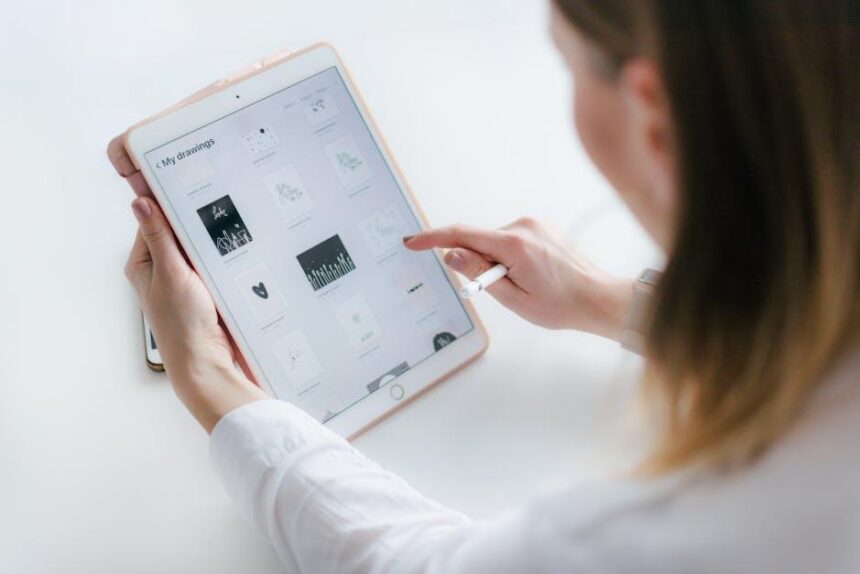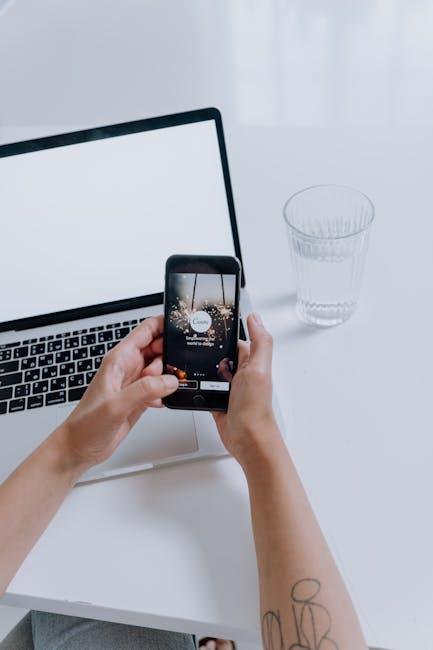In today’s fast-paced world, personal safety is paramount, and having immediate access to critical health information can make all the difference in an emergency. Enter the Apple Watch, a powerful tool that not only keeps you connected but also serves as a vital resource for health management. One of its most underappreciated features is the Medical ID, a simple yet impactful way to store essential medical information right on your wrist. In this article, we’ll guide you through the straightforward process of setting up your Medical ID on the Apple Watch, ensuring that first responders can access crucial health details when minutes matter most. Your well-being deserves the best-let’s empower you with the safety measures this innovative technology offers.
Understanding the Importance of a Medical ID for Personal Safety
Having a medical ID can be a game changer for personal safety. In emergencies, first responders need quick access to your vital health information, especially if you’re unable to communicate. A medical ID not only alerts them to existing health conditions but also provides critical details about medications and allergies.
Here’s why setting up your medical ID is essential:
- Quick Access to Critical Information: In a medical emergency, time is of the essence. Your medical ID gives responders immediate access to your health history, which can guide their treatment decisions.
- Allergy Alerts: If you have allergies to medications, foods, or other substances, having it marked on your medical ID can prevent potentially life-threatening situations.
- Medication Details: First responders can see what medications you’re taking, which helps them avoid drug interactions and provide more accurate care.
- Chronic Conditions: For those with chronic illnesses like diabetes, heart diseases, or epilepsy, a medical ID can communicate key information even if you’re unable to speak for yourself.
- Peace of Mind: Knowing that you have a system in place to share essential medical details can ease anxiety, especially for those with ongoing health issues.
When setting up your medical ID on an Apple Watch, consider including:
| Information Type | Details to Include |
|---|---|
| Allergies | List any allergies to medications, foods, or other substances. |
| Medications | Include the names and dosages of your current medications. |
| Emergency Contacts | Provide contact information for family or friends who should be called. |
| Medical Conditions | Detail any chronic conditions requiring immediate attention. |
In the United States, having a medical ID is increasingly recognized as a standard practice for personal safety. With the convenience of wearing your medical information, such as through an Apple Watch, you ensure that you or your loved ones receive prompt and appropriate medical attention no matter the situation.

Step-by-Step Guide to Create Your Medical ID on Apple Watch
Setting up your Medical ID on your Apple Watch is a quick process that can provide critical information in emergencies. Follow these simple steps to ensure that it’s ready when you need it.
- Open the Health App: Start by launching the Health app on your iPhone. This app is where you’ll input and manage your Medical ID information.
- Access Medical ID: Tap the “Summary” tab at the bottom of your screen. From there, select “Medical ID” in the top right corner.
- Edit Your Medical ID: If you haven’t set one up yet, you’ll see an option to create your Medical ID. Tap “Create Medical ID” to begin.
Here, you can add essential health information:
| Your Info | Details to Include |
|---|---|
| Name | Full name for identification. |
| Medical Conditions | List any health conditions (e.g., diabetes, allergies). |
| Allergies | Include any severe allergies (e.g., penicillin, peanuts). |
| Medications | List current medications you take regularly. |
| Emergency Contacts | Add names and phone numbers of whom to contact in an emergency. |
| Blood Type | Specify your blood type if known. |
After entering your details, ensure you enable the option to “Show When Locked.” This setting allows first responders to access your Medical ID even when your device is locked, crucial in emergencies.
- Review and Save: Once you’ve filled in all the relevant information, review it for accuracy and completeness. Tap “Done” to save your Medical ID.
- Sync with Apple Watch: Make sure your Apple Watch is connected to your iPhone, as your Medical ID will automatically sync.
To view your Medical ID on your Apple Watch during an emergency, simply press and hold the side button until the Emergency SOS slider appears. Then, swipe to access your Medical ID, ensuring that critical health details are accessible to first responders.

Customizing Your Medical ID for Comprehensive Health Information
When it comes to your health, every second counts, especially in emergencies. Customizing your Medical ID on your Apple Watch ensures that first responders have access to crucial health information at their fingertips. Here are the essential steps and key details you should include:
- Basic Information: Start by entering your full name, date of birth, and any relevant allergies, particularly to medications or foods.
- Medical Conditions: Clearly list any chronic conditions you have, such as diabetes, asthma, or heart issues. This information can significantly affect treatment options.
- Medications: Document the names and dosages of your current medications. This helps first responders avoid any adverse drug interactions.
- Emergency Contacts: Provide at least one emergency contact. This can be a family member or friend who can make informed decisions if you’re unable to do so.
- Insurance Information: Including your health insurance details may help expedite care. Add your provider’s name and policy number.
Additionally, consider the following when customizing your Medical ID:
- Medical Notes: Use this section for any other important health-related notes that responders may need to know.
- Access Settings: Ensure that your Medical ID is set to be accessible from the lock screen. This allows first responders to view it without needing to unlock your device.
| Section | Description |
|---|---|
| Full Name | Your legal name for identification. |
| Date of Birth | Essential for verifying identity and age-related treatments. |
| Allergies | Detail any known allergies to help prevent medical complications. |
| Medical Conditions | List any current health issues or historical concerns. |
| Medications | Document all prescription medications and dosages. |
| Emergency Contacts | Names and phone numbers of individuals who can help in emergencies. |
| Insurance Information | Include the name of your insurance provider and policy details. |
| Medical Notes | Any additional notes that are significant for your treatment. |
By taking these steps to customize your Medical ID, you not only enhance your safety but also ensure that you receive the best possible care in critical situations. Keep your information up to date, and review it regularly, especially after any significant health changes.
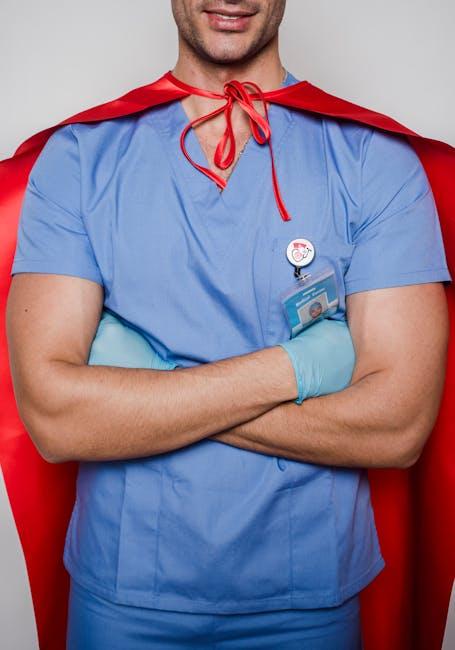
Tips for Sharing and Updating Your Medical ID Efficiently
Sharing and updating your Medical ID on your Apple Watch is essential for ensuring your safety and providing crucial information in emergencies. Here are some tips for doing this efficiently:
- Keep It Updated: Regularly review and update your Medical ID to ensure it reflects current health conditions, allergies, and medications. This can be done in the Health app on your iPhone paired with your Apple Watch.
- Share with Family: Enable the option to share your Medical ID with family members who also use Apple devices. They can access your information swiftly in case of an emergency.
- Use Clear Language: When entering information, use clear and concise language. Avoid medical jargon, so anyone who needs to understand your ID can do so easily.
- Enable Emergency Access: Make sure your Medical ID is accessible when your iPhone is locked. This allows first responders to view your vital information without needing access to your device.
To ensure accuracy and ease of access, consider the following table to summarize key aspects of your Medical ID:
| Information Type | Details |
|---|---|
| Medical Conditions | List all relevant conditions such as diabetes, asthma, or heart issues. |
| Allergies | Include any allergies to medications, foods, or other substances. |
| Medications | Provide a list of current medications with dosages. |
| Emergency Contacts | Enter contact information for family members or friends who can assist. |
| Preferred Hospital | State your preferred hospital or medical facility for treatment. |
By following these tips, you can ensure that your Medical ID is a helpful resource for you and your loved ones, making emergency situations more manageable.

The Conclusion
As we navigate the intricate dance of life, ensuring our safety and well-being is paramount. Setting up your Medical ID on your Apple Watch not only grants you peace of mind but also empowers those around you to provide timely assistance in case of emergencies. With just a few taps, you’re able to share vital health information with first responders, allowing them to make informed decisions when every second counts. Embrace this small yet significant step towards safeguarding your health-it’s a quick and easy way to protect yourself and ensure your loved ones are in the know. So, take the leap, set up your Medical ID today, and wear your watch not just as a timepiece, but as a lifeline.