In today’s fast-paced digital world, having the ability to edit PDF documents on the go is essential. Whether you’re a student needing to annotate class notes, a professional finalizing a contract, or anyone looking to streamline their paperwork, mastering PDF editing on your iPhone has never been easier. With built-in tools and user-friendly apps at your fingertips, you can transform your iPhone into a powerful PDF editing machine. This article will guide you through easy steps to fill out forms, add signatures, and make important modifications-all without the need for premium software or advanced technical skills. Let’s dive into the seamless world of PDF editing on your iPhone, empowering you to handle your documents with confidence and efficiency.
Exploring User-Friendly Apps for PDF Editing on Your iPhone
Editing PDFs on your iPhone has never been easier, thanks to a variety of user-friendly apps designed specifically for this purpose. Whether you need to annotate, merge, or split documents, there’s an app tailored for your needs. Below, we explore some of the top choices available for iPhone users.
- Adobe Acrobat Reader
- Offers robust tools for viewing, annotating, and signing PDFs.
- Free version allows basic features, while premium subscription unlocks advanced functionalities.
- PDF Expert
- Highly praised for its intuitive interface and powerful editing tools.
- Supports file syncing with cloud services like iCloud, Dropbox, and Google Drive.
- Foxit PDF Reader
- Lightweight and fast, offering seamless PDF editing capabilities.
- Great for collaboration with features like shared reviews.
- Apple Books
- Perfect for basic annotations and reading PDFs.
- Integrated with iCloud, making access easy across devices.
When selecting the right app, consider the following:
| App | Best For | Price |
|---|---|---|
| Adobe Acrobat Reader | Comprehensive functionality | Free with In-App Purchases |
| PDF Expert | User-friendly editing | $9.99 (one-time) |
| Foxit PDF Reader | Speed and collaboration | Free with In-App Purchases |
| Apple Books | Simple reading and notes | Free |
Each of these apps brings unique strengths to the table, ensuring that you can easily manage your PDF documents directly from your iPhone. From casual annotations to more intensive editing tasks, these tools can help you maintain productivity on the go.
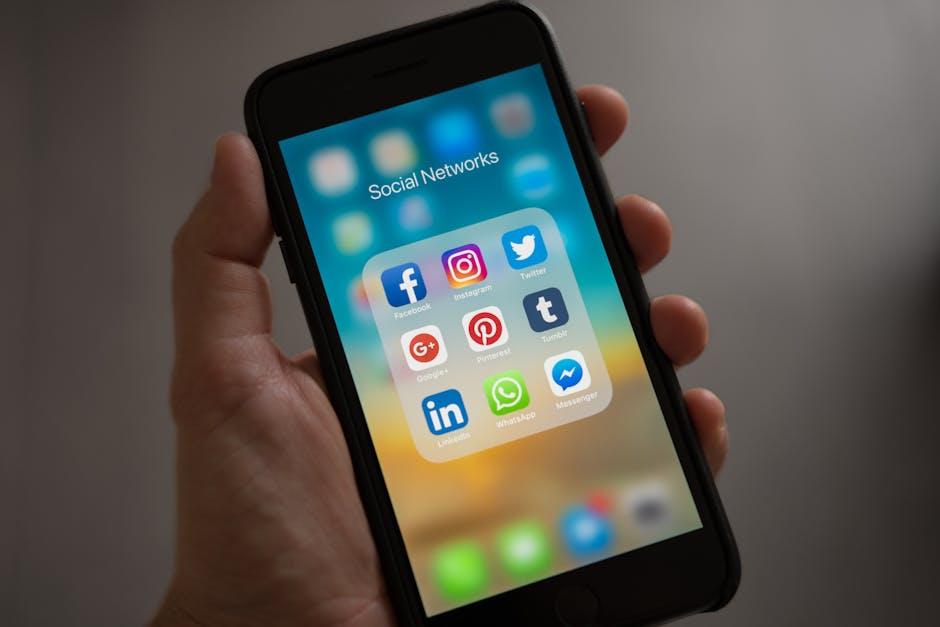
Essential Features for Efficient PDF Management
Managing PDFs effectively on your iPhone can streamline your daily tasks, whether you’re handling contracts, banking documents, or insurance forms. Here are some essential features that can significantly enhance your PDF management experience:
- Text Editing: Easily add or modify text directly within your PDF documents. This is especially useful for filling out forms or making quick annotations.
- Signature Integration: Utilize your iPhone’s built-in tools to sign documents digitally. This feature ensures you can quickly validate agreements without needing to print and re-scan.
- Page Organization: Rearrange, delete, or rotate pages in your PDFs. This feature is invaluable when you need to compile documents into a unified format or adjust the order for presentations.
- Annotation Tools: Highlight, underline, or comment on sections of your PDF to clarify information or provide feedback. Annotation tools make collaborating easier and more effective.
- Cloud Syncing: Integrating with cloud services like iCloud Drive or Dropbox ensures your documents are accessible from anywhere and any device. This feature is vital for professionals on the go.
- File Conversion: Convert different file types into PDF format directly from your iPhone. This reduces the hassle of switching devices or using multiple apps for files you need in a specific format.
| Feature | Benefit |
|---|---|
| Text Editing | Quick adjustments and filling out forms. |
| Signatures | Streamlines document approval and validation. |
| Page Organization | Easier document management and customization. |
| Annotations | Improved collaboration through clear communication. |
| Cloud Syncing | Access your documents from anywhere. |
| File Conversion | Simplifies workflow by reducing app usage. |
Leveraging these features empowers you to handle various PDF tasks from the comfort of your iPhone, boosting productivity and ensuring your documents are always at your fingertips.
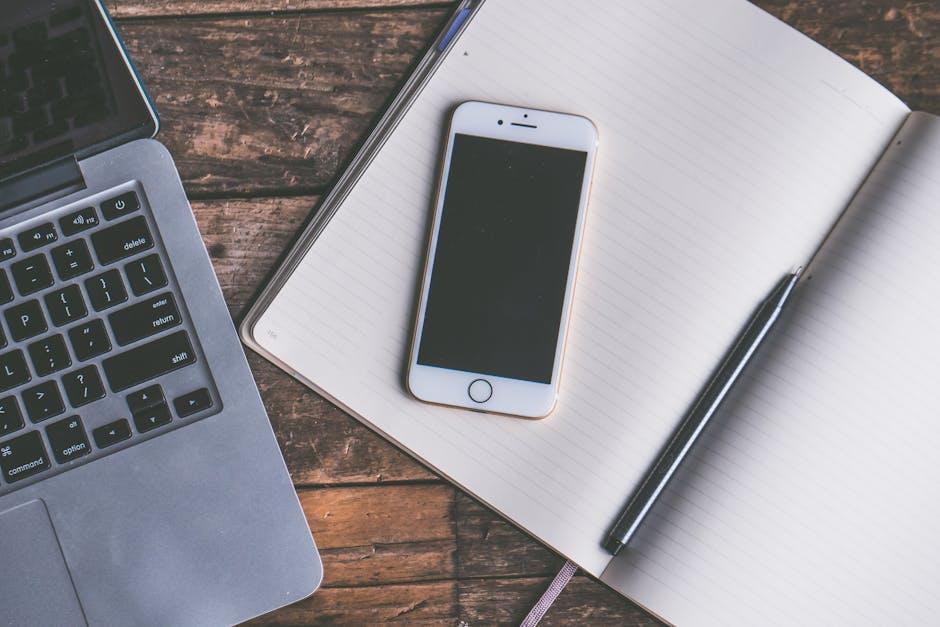
Step-by-Step Guide to Editing Text and Images
Editing text and images in a PDF on your iPhone is a breeze once you know the steps. Here’s how to transform your documents with ease:
- Download a PDF Editing App: Start by downloading a reliable PDF editing app from the App Store. Popular choices include Adobe Acrobat Reader, PDFelement, and PDF Expert. Look for apps that allow you to edit text and images specifically.
- Open the PDF: After installation, launch the app and open the PDF file you wish to edit. Use the ‘Import’ or ‘Open’ options to select your document.
- Select the Editing Tool: Navigate to the ‘Edit’ section of the app, which usually includes options for text and images. Tap on ‘Edit Text’ or ‘Edit Images’ to begin.
- Edit Text: Click on the text box you want to modify. You can:
- Delete existing text by tapping it and using the backspace key.
- Add new text by positioning your cursor and typing.
- Change font style or size using available options within the app.
- Edit Images: For images, tap on the image you wish to alter. Options typically include:
- Resizing by dragging the corners.
- Replacing the image by selecting a new file from your device.
- Adjusting brightness, contrast, or filters if the app provides these features.
- Save Your Changes: Once you’ve made the necessary edits, look for the ‘Save’ or ‘Export’ button. This may prompt you to choose a location or format. Ensure your edits are preserved.
- Share Your Edited PDF: Many apps offer direct sharing options, allowing you to email or upload the document to cloud services like Google Drive, Dropbox, or iCloud.
By following these straightforward steps, you’ll be able to efficiently edit your PDFs on the go, making document management seamless and effective.

Tips for Saving and Sharing Your Edited PDFs Effortlessly
When it comes to managing your PDFs on your iPhone, saving and sharing them efficiently makes your workflow smooth and effective. Here are some essential tips to help you do just that:
- Use the Files App: After editing your PDF, save it directly to the Files app. This built-in tool allows you to organize documents in folders and easily access them later.
- Save to Cloud Services: Link your iPhone to cloud services like iCloud, Google Drive, or Dropbox. By saving PDFs in the cloud, you can access them from any device and share them effortlessly.
- Utilize the Share Sheet: When you’re ready to share, tap the Share icon (a square with an arrow). This will lead you to various options, including email, messaging apps, and social media platforms.
- Optimize for Email: If you’re emailing your PDF, ensure it’s optimized for size. Many email services have attachment limits (generally around 25MB). Consider compressing large files or using links to cloud storage instead.
- Secure Your PDFs: If your document contains sensitive information, consider adding a password before sharing. Some PDF apps allow encryption to keep your information safe.
- Track Your Shared Links: If you’re sharing a cloud-stored PDF, ensure you configure permissions correctly. Choose whether recipients can edit or only view the document, providing control over your content.
In addition to these tips, here’s a quick table summarizing best practices for saving and sharing your PDFs:
| Tips | Description |
|---|---|
| Files App | Easily organize your PDFs |
| Cloud Services | Access PDFs from any device |
| Share Sheet | Quick sharing options |
| Email Optimization | Keep file sizes manageable |
| Security | Protect sensitive documents with passwords |
| Tracking Links | Control permissions on shared files |
By implementing these strategies, you can save and share your PDFs seamlessly while maintaining professionalism and security. Enjoy editing with confidence!

Final Thoughts
In conclusion, mastering PDF editing on your iPhone doesn’t have to be a daunting task. With the built-in features at your fingertips, you can seamlessly annotate, highlight, and modify your documents without the need for additional apps. Whether you’re rushing through your day or looking to enhance your productivity, these easy steps empower you to take control of your PDFs with confidence. So, the next time you have a document to edit, remember that your iPhone is equipped with all the tools you need to get the job done efficiently. Embrace this capability and elevate your document management game!














