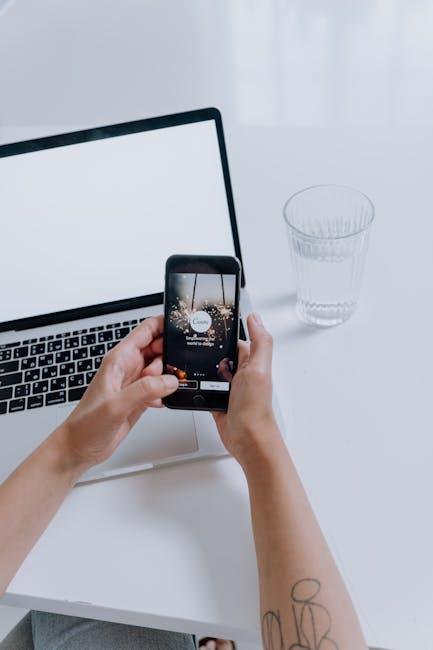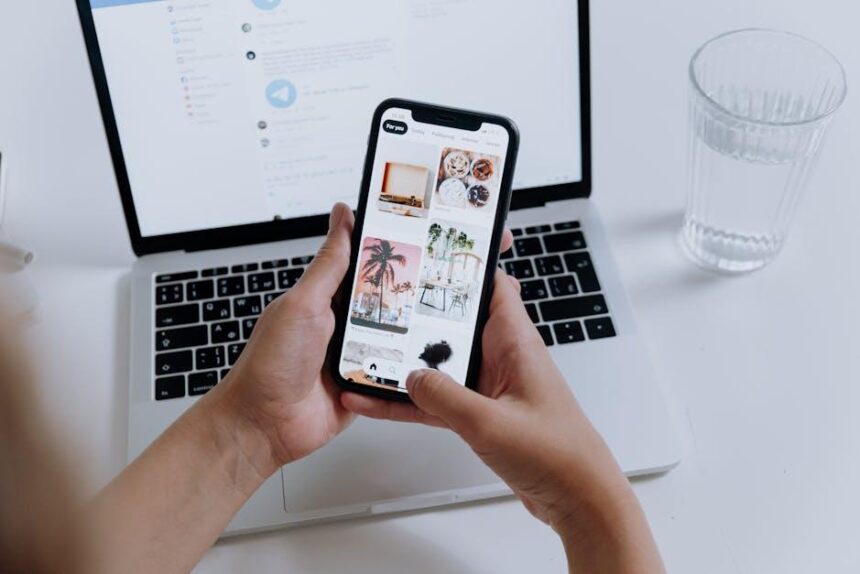In an age where health and wellness take center stage, the seamless synchronization of data has never been more essential. If you own an Apple Watch, you’re already equipped with a powerful health companion that tracks everything from steps to heart rate. But what if you could easily transfer that valuable health information to your iPhone? Imagine having all your health metrics at your fingertips, allowing for better tracking of fitness goals and overall wellness. In this article, we’ll explore straightforward methods to effortlessly sync your Apple Watch health data to your iPhone, ensuring you get the most out of both devices. Say goodbye to manual entry and hello to an integrated health experience!
Unlocking Seamless Synchronization Between Your Apple Watch and iPhone
Synchronizing your Apple Watch with your iPhone not only enhances your user experience but also ensures that your health data is always at your fingertips. This seamless integration allows you to track your fitness metrics, heart rate, and wellness statistics effortlessly. Here’s how you can make this process as smooth as possible:
- Ensure Compatibility: Make sure your Apple Watch is compatible with your iPhone model. Generally, an iPhone 6s or later running on iOS 14 or higher works best.
- Pairing Your Devices: Turn on Bluetooth on your iPhone and place your Apple Watch close by. Open the Apple Watch app on your iPhone, tap “Start Pairing,” and follow the on-screen instructions. This usually involves scanning a unique pairing code on the watch.
- Health App Setup: Open the Health app on your iPhone to set up your health profile. This ensures that all the fitness data collected by your watch is captured, analyzed, and displayed accurately.
- Enable Syncing: In the Apple Watch app on your iPhone, go to “My Watch” > “General” > “Reset” and tap “Reset Sync Data” if you experience any syncing issues. Make sure health and fitness settings are enabled.
- Wi-Fi and Cellular Connectivity: For best performance, ensure both devices are connected to Wi-Fi, or if your watch uses a cellular plan, ensure it’s active.
In addition, regularly check your settings to ensure data like steps, exercise duration, and heart rate sync without any hitches. You can do this by:
| Setting | How to Access | What to Check |
|---|---|---|
| Bluetooth Settings | Settings > Bluetooth | Ensure Apple Watch is connected |
| Health Data Settings | Health App > Profile | Verify health metrics are set correctly |
| Fitness Tracking | Settings > Privacy > Motion & Fitness | Activate “Fitness Tracking” and “Heart Rate” |
Lastly, stay updated! Apple frequently releases software updates that enhance performance and add new features. Regularly updating both your iPhone and Apple Watch ensures you have the latest improvements for syncing.

Exploring the Health App: Your Hub for Integrated Data Management
The Health App on your iPhone serves as a powerful hub for integrating and managing your Apple Watch health data, providing a seamless way to track your wellness journey. By bringing together multiple data points, you can gain a comprehensive view of your health and fitness levels. Here’s how to make the most of this integrated experience:
- Synchronicity: Once your Apple Watch is paired with your iPhone, the Health App automatically syncs data like heart rate, steps, and workout metrics. This real-time update ensures you have the latest information at your fingertips.
- Easily Manage Health Records: You can store vital health information, including medications, allergies, and immunizations, directly in the Health App. This centralized location makes it easier to share information with healthcare providers.
- Personalized Insights: The app analyzes your data and delivers personalized notifications and trends, helping you stay vigilant about your fitness goals. You’ll receive insights on your exercise habits, sleep patterns, and more.
- Third-Party Integrations: The Health App supports a variety of third-party apps and devices, allowing for even more diverse health data to be aggregated and monitored. This includes nutrition tracking, mental health apps, and even wearable fitness devices.
- Privacy and Security: Your health information is protected with the highest level of security. You can control what data is shared and with whom, ensuring your personal health data remains confidential.
| Data Type | Description | How It Helps |
|---|---|---|
| Heart Rate | Monitors your heart rate throughout the day. | Helps gauge your fitness levels and detect irregularities. |
| Activity Tracking | Tracks daily movement, including steps and distance. | Encourages regular exercise and maintains activity levels. |
| Sleep Analysis | Records your sleep patterns for better quality rest. | Provides insights into sleep habits and overall health. |
Utilizing the Health App for integrated data management is an excellent step toward a more informed and healthier lifestyle. With its user-friendly interface and comprehensive capabilities, you can easily stay on top of your health metrics and make more informed decisions about your wellness.

Practical Tips for Ensuring Accurate and Consistent Health Tracking
To get the most out of your Apple Watch and ensure your health data is both accurate and consistent, you can follow these practical tips. These strategies will help you harness the full potential of your wearable technology while maintaining a reliable record of your health metrics.
- Regularly Update Software: Keep your iPhone and Apple Watch updated with the latest software. New updates often include improvements in health tracking accuracy.
- Calibrate Your Watch: Take the time to calibrate your Apple Watch for improved accuracy. This involves walking or running outdoors with your iPhone for about 20 minutes, allowing your watch to learn your pace and stride.
- Wear It Correctly: Ensure your watch is snug but comfortable on your wrist. A proper fit is essential for accurate heart rate monitoring and other health metrics.
- Utilize Health Apps: Explore apps that integrate with Apple Health to gain deeper insights into your data. Many apps provide customized feedback based on your fitness goals.
- Track Consistently: Make it a habit to check your health metrics daily. Regular tracking helps you identify trends and make necessary adjustments to your fitness plan.
- Sync Regularly: Ensure your Apple Watch syncs with your iPhone frequently. This will keep your health data up-to-date and accessible whenever you need it.
- Review Your Data: Set aside time each week to review your health data trends. Adjust your fitness routines based on your findings to maintain motivation and engagement.
By integrating these tips into your routine, you will foster a healthier lifestyle while making the most of your Apple Watch. Remember, consistency and accuracy are key to unlocking the full benefits of your health tracking capabilities.

Troubleshooting Common Syncing Issues to Optimize Performance
Syncing issues between your Apple Watch and iPhone can be frustrating, especially when it comes to health data. Here are some common troubleshooting steps to enhance your syncing experience:
- Check Bluetooth and Wi-Fi Connections: Ensure that both your Apple Watch and iPhone have Bluetooth and Wi-Fi enabled. If either of these features is turned off, syncing may be interrupted.
- Restart Both Devices: Sometimes, a simple restart can resolve temporary glitches. Try turning off both your Apple Watch and iPhone, then power them back on.
- Update Software: Keep your devices updated with the latest software versions. Go to Settings > General > Software Update on your iPhone and check for any available updates.
- Check For App Updates: Ensure that the Health app and any related apps are also up to date. Visit the App Store and check for updates.
- Re-sync your devices: Open the Watch app on your iPhone, go to My Watch, and unpair your Apple Watch. After unpairing, pair it again. This can resolve underlying issues that prevent syncing.
- Verify Health Data Settings: Make sure that health data sharing is enabled. In the Health app, go to Profile > Health Data to check your settings.
- Reset Network Settings: If syncing issues persist, try resetting your network settings. Go to Settings > General > Reset > Reset Network Settings. Keep in mind, this will erase your saved Wi-Fi passwords.
For a smoother experience, consider maintaining a regular routine of checking these settings, especially after any software updates or changes to your device. This proactive approach can help ensure that your health data is always in sync and readily available.
| Step | Description |
|---|---|
| 1. Check Connections | Ensure Bluetooth and Wi-Fi are active on both devices. |
| 2. Restart Devices | Power off both your Apple Watch and iPhone, then turn them back on. |
| 3. Update Software | Keep your devices updated for the best performance. |
| 4. Verify Settings | Check Health app settings to ensure data sharing is enabled. |

Final Thoughts
In conclusion, syncing your Apple Watch health data to your iPhone is not just a convenience; it’s a valuable step toward better health management. With the seamless integration of apps and features at your fingertips, you can monitor your daily activity, track your workouts, and gain insights that empower your wellness journey. By following the steps outlined in this article, you’re taking charge of your health data, making it accessible and actionable. So, strap on your watch, grab your iPhone, and let technology work for you-your health deserves it!