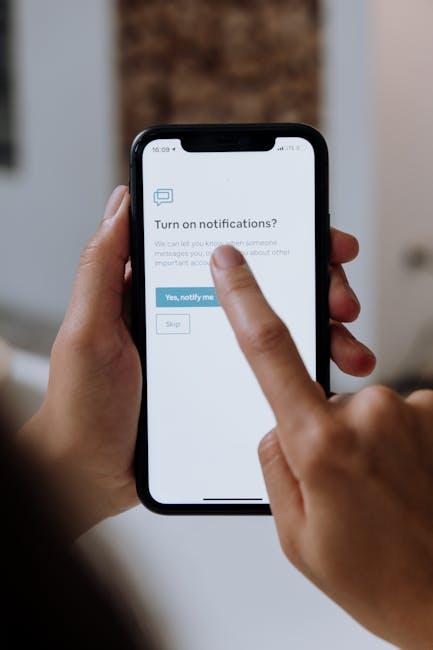In the fast-paced digital age, capturing thoughts, ideas, and reminders on the go has never been easier-thanks to the Voice Memos app on Mac. This straightforward yet powerful tool serves as an essential companion for busy professionals, students, and creatives alike. Whether you’re jotting down a fleeting idea, recording a lecture, or simply dictating a quick note, mastering Voice Memos can transform the way you interact with your thoughts and surroundings. In this article, we’ll explore practical tips and tricks to help everyday users harness the full potential of Voice Memos on Mac, ensuring that you can effortlessly record, organize, and share your audio notes with ease.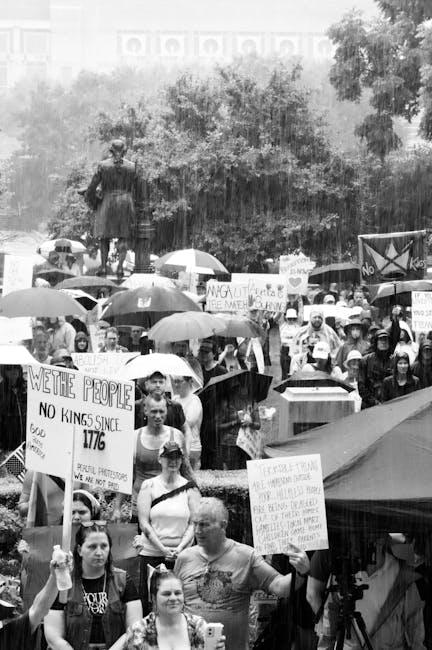
Unlocking the Power of Voice Memos for Everyday Tasks
Voice memos are a game-changer for managing your daily tasks efficiently. Whether you’re a busy professional, a student juggling assignments, or someone simply looking to stay organized, utilizing voice memos can enhance productivity in various ways.
Here are some effective ways to unlock the power of voice memos for everyday tasks:
- Quick Reminders: Instead of jotting down notes, record a quick memo to remind yourself of important deadlines, appointments, or tasks. Simply say what you need to remember, and you’ll capture your thoughts instantly.
- Brainstorming Ideas: Voice memos are perfect for capturing ideas on the go, whether you’re driving, walking, or working out. Speaking your thoughts out loud can help you brainstorm without the distraction of typing.
- Meeting Notes: During meetings, record key points and follow-up actions as they come up. This allows you to focus fully on the discussion, knowing that you can revisit the details later.
- Shopping Lists: Voice memos can streamline your shopping trips. Create a list of items you need simply by speaking them out loud, making it easier to keep track while you’re at the store.
- Personal Journals: Capture your daily reflections or experiences by recording voice memos. This can be particularly meaningful, allowing you to hear your own voice and emotions, adding depth to your thoughts.
To make the most of voice memos, consider organizing your recordings effectively. Here’s a simple way to categorize them:
| Category | Description | Example Usage |
|---|---|---|
| Work | Professional audio notes and ideas | Project updates, client notes |
| Personal | Reflections or personal goals | Journaling, meditation |
| Shopping | Lists for grocery or shopping | Grocery lists, gift ideas |
By integrating voice memos into your daily routine, you can reclaim time and increase efficiency. It’s a simple yet powerful tool that enhances organization and ensures you never forget important tasks or ideas again.

Navigating the Interface: Tips for Effortless Recording
When you’re ready to capture your thoughts, ideas, or meetings using the Voice Memos app on your Mac, navigating the interface can make all the difference in your experience. Here are some practical tips to ensure effortless recording:
- Familiarize Yourself with the Layout: Open the Voice Memos app and take a moment to explore its simple design. The main controls you’ll use include the Record, Pause, and Stop buttons, all positioned at the top for easy access.
- Set Up Your Preferences: Before recording, consider adjusting your microphone settings from the Preferences menu. Ensure you are using the internal or an external microphone that provides clear audio quality.
- Use Folders for Organization: To keep your recordings tidy, create folders for different projects or topics. Simply go to File > New Folder. This will help you find recordings quickly when you need to revisit them.
- Record with a Purpose: Before hitting the record button, outline what you intend to say. This can help reduce pauses and improve the quality of your audio.
- Leverage Keyboard Shortcuts: Speed up your workflow by using keyboard shortcuts. For instance, hitting Command + R instantly starts recording, while Command + P pauses the recording.
- Monitor Your Sound Levels: Keep an eye on the sound levels during recording. If the indicator turns red, you’re too loud; adjust your distance from the microphone to avoid distortion.
- Label Your Memos: After recording, take a moment to label each memo descriptively. This will save you time searching through files later on. You can do this by clicking on the memo and typing the new name directly.
- Utilize Tags: Tags can make searching through your recordings much easier. Use relevant keywords to help quickly identify the content of specific memos.
By keeping these tips in mind, you’ll find that recording with the Voice Memos app not only becomes easier but also more effective. Whether you’re capturing a fleeting idea or documenting a lengthy meeting, a well-navigated interface can enhance your recording experience significantly.

Organizing and Editing Your Voice Memos Like a Pro
Organizing and editing your voice memos effectively can enhance your productivity and ensure you never miss an important detail. Here’s how to manage your voice memos like a pro on your Mac.
Organizing Your Voice Memos
- Create Folders: Use folders to categorize memos by project, theme, or date. Access this by right-clicking in the sidebar and selecting “New Folder.”
- Rename Memos: Give each memo a clear, descriptive name. Right-click on the memo and select “Rename” to make it easier to find later.
- Sort by Date or Title: Use the sorting options in your voice memos app to quickly find what you need. This can be done by clicking the column headers.
- Utilize Tags: While not a native feature, consider using keywords in the memo titles to make searching simpler.
Editing Your Voice Memos
Edit your voice memos for clarity and precision. Here’s how:
- Trimming: Remove unnecessary silence or errors by selecting the time range you want to cut out. Click on “Edit” and then “Trim.”
- Enhancing Audio: Adjust the audio using equalizers and effects for a clearer sound. Third-party audio editing software like GarageBand can be helpful here.
- Combining Files: If you have multiple recordings for a single concept, consider merging them. Use software that allows multi-track editing for best results.
Creating Clips
To focus on the important parts:
- Export Clips: Save specific sections of your memos as new files to enhance usability.
- Use Markers: Place markers at significant points in the memo. This facilitates easier navigation during playback.
Collaboration and Sharing
Sharing your organized and edited voice memos is straightforward:
- Emailing: Quickly share memos directly from the app by using the share option.
- Cloud Storage: Upload your files to services like Google Drive or Dropbox for quick access across devices.
- Using Collaboration Tools: Incorporate your voice memos into collaborative projects using shared platforms like Slack or Teams.
With these tips, you can streamline your workflow and ensure your voice memos are both organized and edited to meet your needs. Enjoy a more efficient way to capture and utilize your thoughts!

Enhancing Your Workflow: Integrating Voice Memos with Other Apps
Integrating voice memos with other applications can significantly streamline your workflow. Here’s how you can enhance productivity by connecting Apple’s Voice Memos app with other tools:
- Email Clients: Easily share voice memos via email. Export a memo directly from Voice Memos, attach it to an email, and send it to yourself or colleagues for quick feedback or collaboration.
- Task Management Apps: Integrate with apps like Trello or Asana. You can record a task or idea, then attach the audio file to a specific task card or project for context.
- Cloud Storage: Use services like Dropbox or Google Drive to back up your voice memos. This not only secures your recordings but makes them accessible across devices.
- Note-taking Apps: Sync recordings with apps such as Evernote or OneNote. You can enhance your notes with audio clips, providing a richer context for your thoughts or meetings.
- Calendars: Set reminders linked to your voice memos. Record a meeting summary or important points and link them to specific calendar events for easy reference.
By connecting Voice Memos with these applications, you can create a more connected and efficient system for managing your tasks and ideas. Here’s how:
| App | Integration Benefit |
|---|---|
| Email Clients | Quick sharing and collaboration on vocal insights. |
| Task Management Apps | Attach memos to tasks for better project context. |
| Cloud Storage | Access recordings anywhere, ensuring you never lose important files. |
| Note-taking Apps | Enhance notes, adds depth to your documentation and research. |
| Calendars | Link recordings to events for organized planning. |

Future Outlook
In conclusion, mastering voice memos on your Mac can transform the way you capture thoughts, ideas, and conversations. By harnessing the simplicity and versatility of this powerful tool, you can enhance your productivity and creativity effortlessly. Whether you’re jotting down a fleeting idea during a meeting or recording an important lecture, voice memos offer a convenient solution for everyday users. So dive in, explore the features that best suit your needs, and let your voice be heard, turning your Mac into a personal audio assistant that is always at your fingertips. Embrace the ease of recording, and you’ll find that capturing your thoughts has never been easier. Happy recording!