In a world where efficiency often dictates our productivity, mastering the subtle art of MacBook trackpad gestures can transform the way we interact with technology. The trackpad is not just a tool for navigation; it’s a gateway to a more intuitive and fluid computing experience. With a simple swipe or a poised pinch, you can navigate between applications, enhance your browsing experience, and streamline your daily tasks. This article delves into the essential gestures that can elevate your MacBook navigation to a level of effortless precision, empowering you to navigate your digital landscape with grace and ease. Whether you are a seasoned Mac user or a curious newcomer, join us as we unlock the hidden potentials of your MacBook’s trackpad, ensuring that every move you make is both intentional and impactful.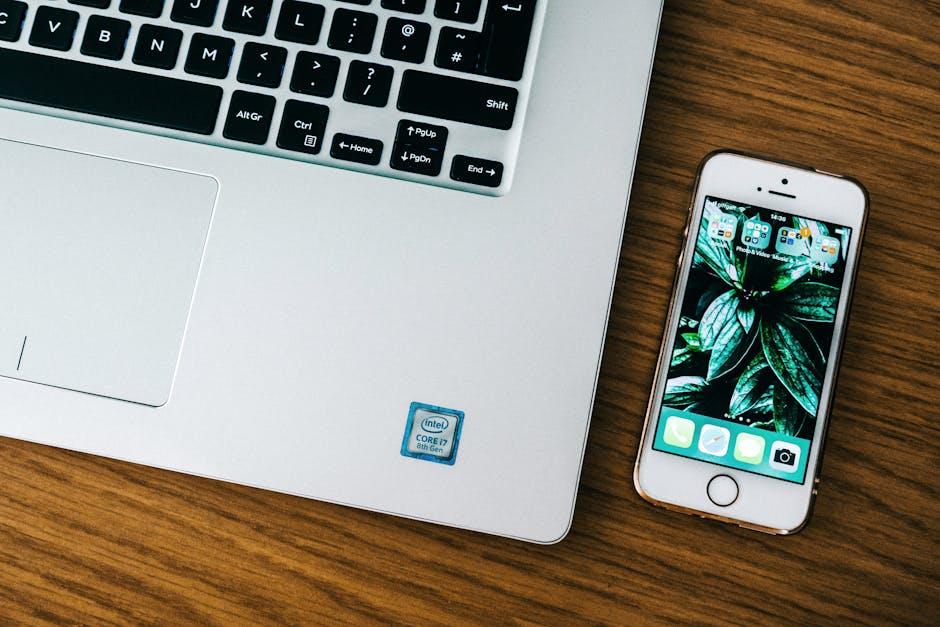
Unleashing the Power of Multitouch: Essential Trackpad Gestures for Daily Tasks
Mastering your MacBook’s trackpad can transform your daily tasks into a seamless and efficient experience. Here are some essential multitouch gestures that can significantly enhance your workflow:
- Two-Finger Scroll: Place two fingers on the trackpad and slide them up or down to scroll through web pages or documents effortlessly.
- Pinch to Zoom: Bring two fingers together to zoom out, or spread them apart to zoom in on images or maps. This is especially useful when viewing photos or reading detailed documents.
- Three-Finger Swipe: Swipe left or right with three fingers to switch between full-screen apps or desktops quickly. This helps keep your workspace organized and easily navigable.
- Four-Finger Swipe: Use four fingers to swipe up to access Mission Control, which shows all your open windows and spaces, or swipe down to see all windows of the current app.
- Tap to Click: Instead of pressing down, just tap the trackpad to click. This gesture speeds up interactions, allowing you to click without additional motion.
- Smart Zoom: Double-tap with two fingers to zoom in on a specific area of text or an image. This feature simplifies the process of focusing on details without losing track of your place.
| Gesture | Function |
|---|---|
| Two-Finger Scroll | Scroll through content smoothly |
| Pinch to Zoom | Zoom in/out on images and documents |
| Three-Finger Swipe | Navigate between full-screen apps |
| Four-Finger Swipe | Access Mission Control |
| Tap to Click | Quick taps for clicking without pressure |
| Smart Zoom | Zoom in with a double tap |
Incorporating these gestures into your daily routine not only speeds up your tasks but also makes your MacBook usage more enjoyable. Understanding and utilizing the power of multitouch can lead to a more productive and smooth digital experience.

Navigating with Precision: Mastering Gestures for Seamless App Switching
Mastering the trackpad gestures on your MacBook can transform the way you switch between applications. With a few simple movements of your fingers, you can quickly navigate your workspace and boost your productivity. Here’s how to make seamless app switching a breeze.
Three-Finger Swipe: App Switching Made Simple
One of the most efficient gestures for switching between applications is the three-finger swipe. Here’s how it works:
- Place three fingers on the trackpad.
- Swipe left or right to move between open applications.
- This gesture is particularly useful when you have multiple applications running at once.
Mission Control: Get the Big Picture
For a more comprehensive view of all your open windows and apps, utilize Mission Control:
- Three-finger swipe up: Opens Mission Control, showing all your current workspace.
- Click on any app window within Mission Control to switch instantly.
- Try using this feature when you have numerous windows open and need a quick overview.
App Exposé: Focus on One App’s Windows
If you’re working within a specific application and need to switch between its multiple windows, App Exposé is the way to go:
- Three-finger swipe down: Displays all open windows for the app currently in focus.
- This helps in quickly accessing different documents or browser tabs without leaving the app.
Using Hot Corners: Enhancing Navigation
Hot Corners allow you to customize trackpad gestures for additional functionality:
- Go to System Preferences > Mission Control > Hot Corners.
- Set actions such as entering Mission Control or launching the desktop by simply moving your cursor to a corner of the screen.
- Consider setting one corner to show the application windows for even faster access.
Multi-Touch Gestures Overview
Here’s a quick guide to other useful multi-touch gestures that can complement your app-switching experience:
| Gesture | Action |
|---|---|
| Two-finger Scroll | Scroll through pages and documents easily. |
| Pinch | Zoom in and out of images and text. |
| Four-finger Swipe | Switch between full-screen apps. |
By incorporating these gestures into your daily routine, you’ll navigate your MacBook with efficiency and ease, making your workflow smoother than ever.

Boosting Productivity: Customizing Trackpad Settings for Your Workflow
To truly enhance your productivity when navigating your MacBook, customizing your trackpad settings can make a considerable difference. Fine-tuning these settings allows you to tailor your experience to fit your unique workflow, leading to smoother interactions and more efficient tasks. Here are several adjustments you can make:
- Tap to Click: Enable this feature so you can tap the trackpad instead of physically clicking. It saves time and can reduce strain.
- Smart Zoom: This lets you double-tap with two fingers to zoom in and out quickly. It’s especially useful when working on detailed documents or images.
- Scroll Direction: Choose whether you want to scroll “natural” (like the experience on your iPhone) or the traditional way. This can greatly influence how comfortable you feel while scrolling through long lists or webpages.
- Three Finger Drag: Activating this setting allows you to drag items around your screen using three fingers. It’s a convenient way to move windows or select text without clicking.
- Gestures: Familiarize yourself with various gestures such as swiping between apps or using Mission Control. Setting these up right can dramatically speed up your navigation.
To customize these settings:
- Go to System Preferences
- Select Trackpad
- Explore each tab (Point & Click, Scroll & Zoom, More Gestures) to find the options that suit your workflow best
Additionally, consider using an external application like BetterTouchTool, which allows for even greater customization of your trackpad and external mouse settings. This can be especially beneficial for power users who require specific commands executed swiftly.
Here’s a quick comparison of different customization options:
| Feature | Benefits |
|---|---|
| Tap to Click | Reduces physical strain and speeds up clicking actions |
| Smart Zoom | Quickly zooms into details for better visibility |
| Scroll Direction | Personalizes the scrolling experience according to preference |
| Three Finger Drag | Effortlessly move files and windows around |
| Gestures | Streamlines navigation between apps and desktops |
By investing a little time in customizing your trackpad, you not only enhance your efficiency but also make your MacBook experience much more enjoyable. The small tweaks you implement can lead to significant productivity gains, making multitasking and project management a breeze.
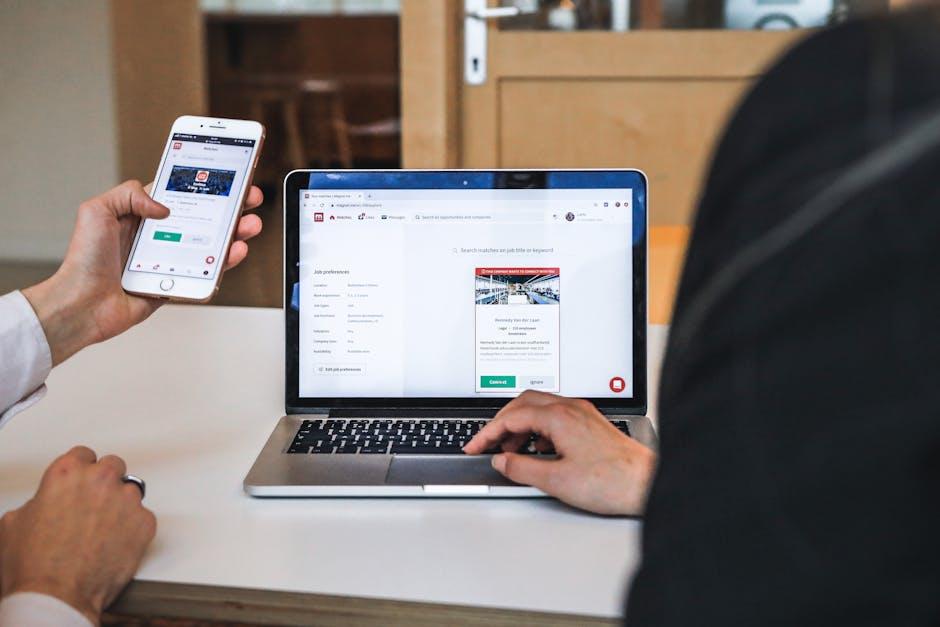
Hidden Gems: Lesser-Known Gestures to Elevate Your MacBook Experience
If you’re looking to enhance your MacBook experience, explore these lesser-known trackpad gestures that can significantly improve your productivity. These hidden gems allow you to navigate seamlessly through your tasks, offering quick access to features that many users overlook.
Swipe Between Full-Screen Apps
With just a simple swipe, you can transition between your open full-screen applications. By using a three-finger swipe left or right, you can quickly move from one app to another, eliminating the need to use Mission Control.
Show the Desktop
Need to clear your screen instantly? A quick spread gesture with your thumb and three fingers will minimize all open windows, allowing you to see your desktop effortlessly.
Quick App Exposé
To see all the open windows of the current app you’re using, simply perform a three-finger downward swipe. This gesture will display a grid of all windows from that application, making it easy to locate what you need without sifting through clutter.
Launchpad Access
Accessing your applications has never been easier. By pinching with your thumb and three fingers, you can open Launchpad instantly, giving you a clear view of all your installed apps.
Zoom In and Out
If you need a closer look at details, using a two-finger double-tap will zoom in on the content you’re viewing. To zoom out, simply double-tap again.
Experiment with these gestures to find the ones that best complement your workflow. Practical use of these features can make a noticeable difference in how efficiently you handle everyday tasks on your MacBook.
| Gesture | Function |
|---|---|
| Three-finger swipe | Move between full-screen apps |
| Pinch with thumb and three fingers | Open Launchpad |
| Three-finger downward swipe | Show all app windows (Exposé) |
| Spread with thumb and three fingers | Show desktop |
| Two-finger double-tap | Zoom in/out |
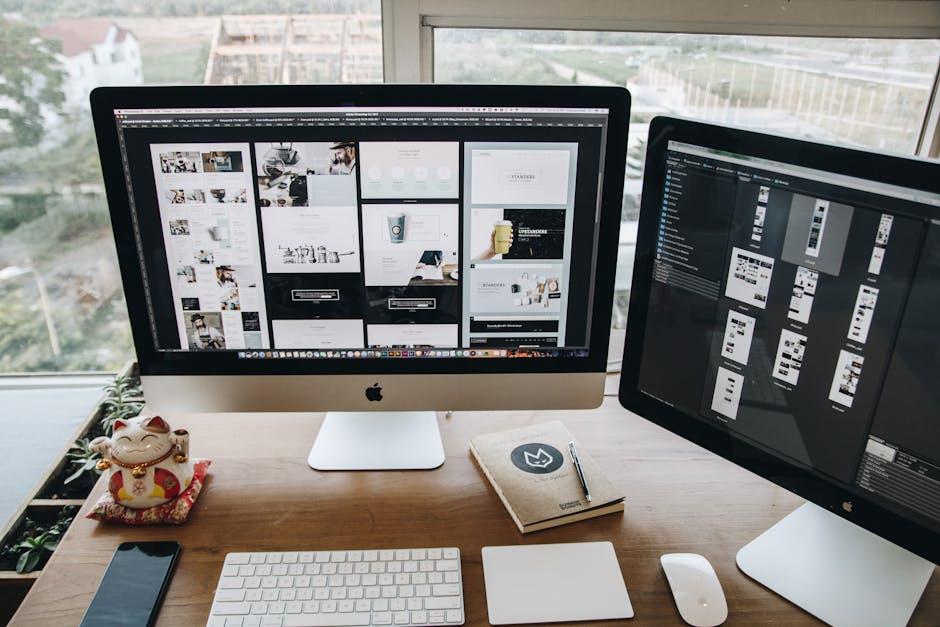
Key Takeaways
As we wrap up our exploration of mastering MacBook trackpad gestures, it’s clear that these simple, yet powerful, movements can transform your navigation experience. With a few practiced swipes and taps, you can streamline your workflow, enhance your efficiency, and enjoy the intuitive design Apple has crafted. Whether you’re switching between apps, browsing the web, or managing your files, these gestures are designed to make your digital interactions feel more fluid and natural. So, take a moment to practice, experiment, and incorporate these gestures into your daily routine. Happy navigating!














