In the fast-paced digital world, your Mac is not just a device; it’s a crucial companion that aids in both personal and professional endeavors. Yet, like any intricate machinery, it can encounter issues that hamper its performance. Enter Apple Diagnostics-an invaluable tool designed to keep your Mac running smoothly. Whether you’re a seasoned Mac user or a newcomer, mastering this built-in diagnostic feature can empower you to swiftly identify and address hardware concerns, ensuring that your device operates at its best. In this article, we’ll explore how to leverage Apple Diagnostics for a seamless performance experience, providing you with the knowledge to maintain your Mac in peak condition.
Understanding Apple Diagnostics: A Comprehensive Overview
Apple Diagnostics is a built-in tool designed to help users troubleshoot hardware issues with their Macs. This feature runs various tests to evaluate the performance and functionality of your system’s hardware without requiring any additional software. Understanding how to effectively use Apple Diagnostics can significantly enhance your troubleshooting process and maintain your Mac’s performance.
What is Apple Diagnostics?
Apple Diagnostics is a diagnostic tool that identifies potential hardware issues on your Mac. By interpreting error codes, it helps users pinpoint the problem areas, which can range from memory and graphics concerns to main logic board issues. It serves as a first line of defense before seeking professional repair services.
How to Access Apple Diagnostics
Running Apple Diagnostics is a straightforward process. Here’s how you can do it:
- Ensure your Mac is disconnected from the internet.
- Shut down your Mac.
- Turn it back on and immediately press and hold the D key until you see a screen prompting the test.
Once initiated, the diagnostics tool will automatically conduct a series of tests on your hardware components. The entire process should take around 5-10 minutes.
Understanding the Results
After the diagnostics run, you will receive either a confirmation that your hardware is functioning properly or a series of error codes indicating where issues may lie. Each code corresponds to specific hardware problems, which can guide your next steps.
It’s essential to note the codes displayed as they can be invaluable when searching for solutions or when seeking help from Apple Support.
Common Error Codes
| Error Code | Potential Issue |
|---|---|
| PPF004 | Memory issues |
| PPF009 | Logic board concerns |
| PPF002 | Graphics related problem |
Benefits of Using Apple Diagnostics
Using Apple Diagnostics provides several advantages:
- Quick identification of issues without expensive diagnostics tools.
- Prevention of further damage by identifying problems early.
- Convenient and easy to access for all Mac users.
By utilizing Apple Diagnostics, you can take a proactive approach to keeping your Mac in top shape, ensuring that you can enjoy a seamless computing experience. Whether you’re experiencing slow performance or unexpected crashes, this tool can help clarify the situation and guide you toward the best course of action.

Navigating the Diagnostic Process: Step-by-Step Guidance
When faced with performance issues on your Mac, navigating the diagnostic process can feel daunting. However, with a structured approach, you can efficiently identify and address the root of the problem. Here’s a step-by-step guide to streamline the diagnostic process:
- Identify Symptoms: Take note of specific issues you’re experiencing, such as slow performance, unexpected restarts, or software crashes. Make a list, as this will help in identifying patterns.
- Run Apple Diagnostics:
- Shut down your Mac completely.
- Press the power button.
- Immediately hold down the D key until you see a screen prompting you to select your language.
Apple Diagnostics will test your hardware for issues. Note any error codes that appear, as they can guide you in troubleshooting.
- Check for Software Updates: Keeping your macOS and applications updated can resolve many performance issues.
- Open the Apple menu and select System Preferences.
- Click Software Update to check for available updates.
- Review Activity Monitor: This built-in tool will help you identify processes consuming excessive CPU or RAM.
- Go to Applications > Utilities > Activity Monitor.
- Sort processes by CPU or Memory usage to identify potential issues.
- Run Disk Utility: A malfunctioning disk can hamper performance. Running Disk Utility can help repair issues.
- Go to Applications > Utilities > Disk Utility.
- Select your startup disk and click First Aid to check for and repair problems.
- Reset NVRAM/PRAM: Resetting this memory can resolve various startup issues.
- Shut down your Mac and then turn it back on.
- Immediately hold down the Option + Command + P + R keys for about 20 seconds.
- Back Up and Reinstall macOS: If all else fails, consider backing up your files using Time Machine and then reinstalling macOS for a fresh start.
Remember, if you’re unsure at any step or if the diagnostic process reveals serious issues, consulting with a certified technician can save you time and ensure your Mac gets the care it needs.

Interpreting Diagnostic Results: What They Mean for Your Mac
When running Apple Diagnostics, understanding the results can be crucial for maintaining your Mac’s performance. Here’s how to interpret the diagnostic messages you might encounter:
Diagnostic Codes
- NDR007: This indicates a potential issue with your trackpad. If you see this code, it’s wise to check for any physical obstructions or software conflicts that may affect functionality.
- Hardware Issues: Some codes may point to more extensive hardware problems. If you consistently receive errors after running diagnostics, professional evaluation may be necessary.
- Performance Metrics: High temperatures or battery concerns can also be highlighted. In the US, extreme temperatures can lead to overheating, especially in high-performance models like those with a Core i9 processor.
Common Diagnoses and Their Implications
| Diagnostic Code | Description | Action to Take |
|---|---|---|
| NDR007 | Trackpad Potential Issue | Check for physical damage or reset SMC. |
| Core Temperature Alert | Device is overheating | Ensure proper ventilation and cooling. |
| Battery Condition Error | Battery health is declining | Consider replacing the battery through Apple support. |
It’s important to know that not all diagnostic tests can pinpoint every issue. Many diagnostic tools are limited in scope and may only provide a general overview rather than specific solutions. In some cases, you might also want to use third-party utilities for a more comprehensive assessment.
Remember, ongoing maintenance and being proactive with any issues discovered during diagnostics can save you time and money in the long run. Keeping software updated and occasionally running diagnostics can help keep your Mac running smoothly.
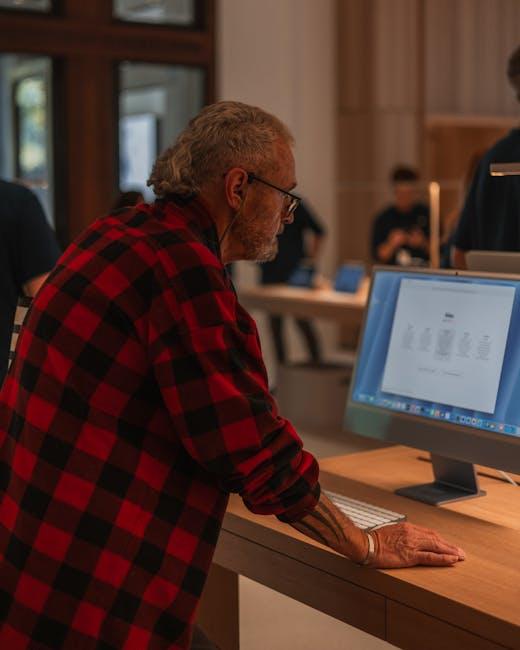
Ongoing Maintenance: Tips for Ensuring Optimal Performance
To ensure your Mac continues to perform at its best, ongoing maintenance is essential. Regular diagnostics can help identify issues before they become significant problems. Here are some proactive tips to keep your Mac running smoothly:
- Run Regular Diagnostics: Use Apple’s built-in diagnostics tool to quickly assess your system’s health. This tool can help identify hardware issues, providing you with a clear path for potential repairs through the Self Service program.
- Update Your Software: Always keep your operating system and apps updated. New updates often include performance improvements and security patches that can enhance overall efficiency.
- Check Disk Space: Regularly monitor your available disk space. Aim to keep at least 15% of your hard drive free to ensure optimal performance. You can use the ‘About This Mac’ option under the Apple menu to see your storage details.
- Optimize Startup Items: Reduce the number of programs that launch at startup. Go to System Preferences > Users & Groups > Login Items to manage what runs automatically, speeding up your startup time.
- Clear System Cache: Over time, system cache can accumulate and slow down your Mac. Use tools like Disk Utility to clear caches periodically and maintain speed.
- Check for Malware: Though less common on Macs, malware can impact performance. Consider using reputable antivirus software to scan and remove any unwanted applications.
Implementing these practices can significantly improve your Mac’s longevity and efficiency. For specific diagnostics related to hardware, you can use the Apple Support diagnostic tool directly through their website [[2]](https://arstechnica.com/gadgets/2023/12/you-can-now-access-apples-official-diagnostics-tool-online-for-diy-repairs/) or consult detailed guides on how to enter diagnostics mode if needed [[3]](https://support.apple.com/en-us/101944).
Consider this simple checklist to keep track of your maintenance steps:
| Maintenance Task | Frequency | Notes |
|---|---|---|
| Run diagnostics | Monthly | Use Apple’s diagnostic tool |
| Software updates | As available | Check regularly |
| Disk space check | Bi-weekly | Aim for at least 15% free space |
| Clear System Cache | Quarterly | Use Disk Utility |

Concluding Remarks
In conclusion, mastering Apple Diagnostics is not just about troubleshooting; it’s an essential step towards ensuring your Mac runs smoothly and efficiently. By familiarizing yourself with the diagnostic tools available, you empower yourself to identify and address potential issues before they escalate. Whether you’re tackling battery problems or other hardware concerns, knowing how to navigate the diagnostics process can save you time and enhance your overall user experience. So take the reins of your Mac’s performance-embrace the power of Apple Diagnostics, and keep your device in peak condition for all your creative and productive endeavors. After all, a well-maintained Mac is the key to unlocking your full potential.














