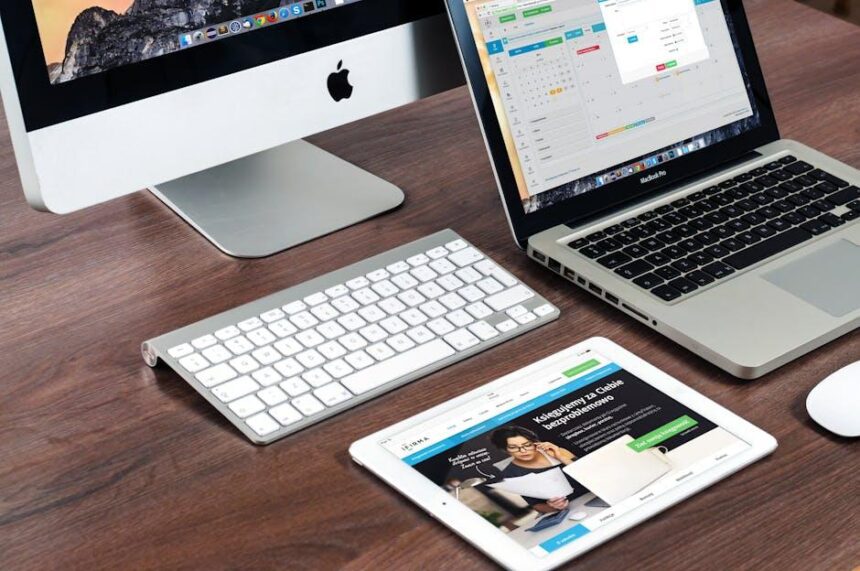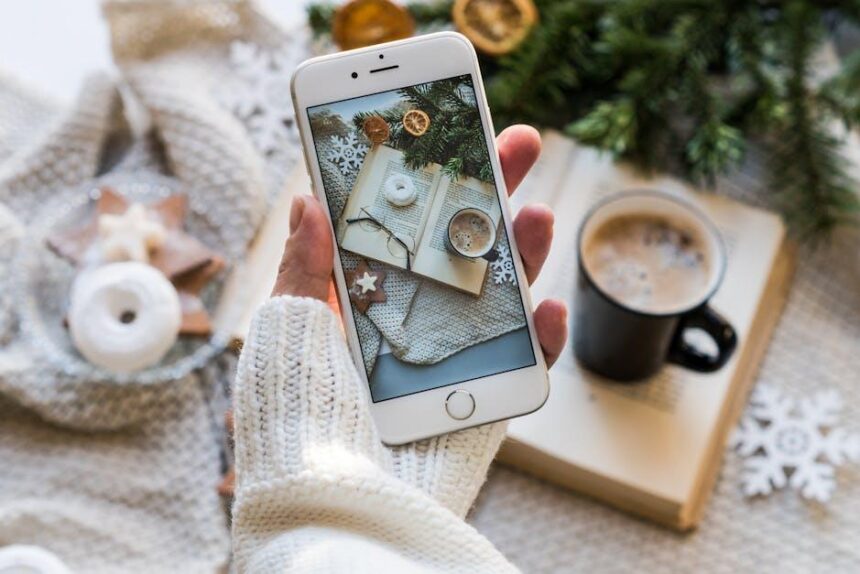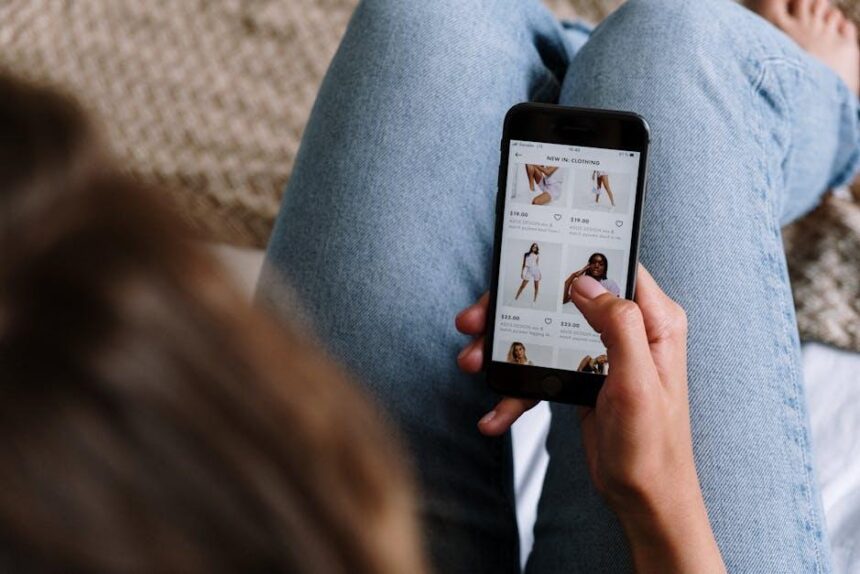In today’s fast-paced digital landscape, the ability to maintain focus amid a whirlwind of notifications and distractions is invaluable. Enter Focus Mode, a feature on your iPad designed to help you carve out dedicated time for productivity. Whether you’re working on a critical project, studying for an upcoming exam, or simply seeking a moment of peace, mastering this tool can transform your device from a source of distraction to a hub of efficiency. In this article, we will explore the ins and outs of Focus Mode, guiding you through its setup and customization to unlock its full potential. Prepare to redefine your workflow and harness the power of your iPad like never before.
Exploring the Power of Focus Mode Features for Enhanced Concentration
Focus Mode on your iPad offers a suite of powerful features designed to enhance your concentration and productivity. By customizing settings, you can create an environment that minimizes distractions and maximizes your ability to engage with tasks at hand.
- Customizable Focus Settings: Tailor your focus settings to suit your needs. Choose from options like Work, Personal, or Sleep mode to filter notifications and distractions effectively.
- Selective Notification Control: Allow notifications only from essential apps and contacts during your focus time. This ensures that you stay on track without unexpected interruptions.
- Scheduled Focus Times: Set specific times for your focus periods. For example, if you need uninterrupted time for work, schedule Focus Mode during your peak productivity hours.
- Location-Based Triggers: Enable Focus Mode based on your location. For instance, activate Work mode when you arrive at your workplace or Home mode when you’re back in your personal space.
- Home Screen Customization: Customize your home screen to show only the apps you need during focus time. This reduces the temptation to check social media or other distracting platforms.
The combination of these features means you can manage your digital environment smartly. For instance, if you’re working on a project, activating Work mode can help you eliminate notifications from messaging apps, providing a clearer path to your goals.
| Focus Mode Feature | Benefit |
|---|---|
| Customizable Focus Settings | Allows you to configure your environment based on activities. |
| Selective Notification Control | Prevents distractions from non-critical notifications. |
| Scheduled Focus Times | Helps in maintaining a routine and boosting productivity. |
| Location-Based Triggers | Automates the activation of Focus modes based on whereabouts. |
| Home Screen Customization | Reduces visual clutter and distractions on your device. |
By leveraging the features available in Focus Mode, you can create a more conducive working environment. This not only aids in higher productivity but also fosters a more mindful approach to your daily tasks.
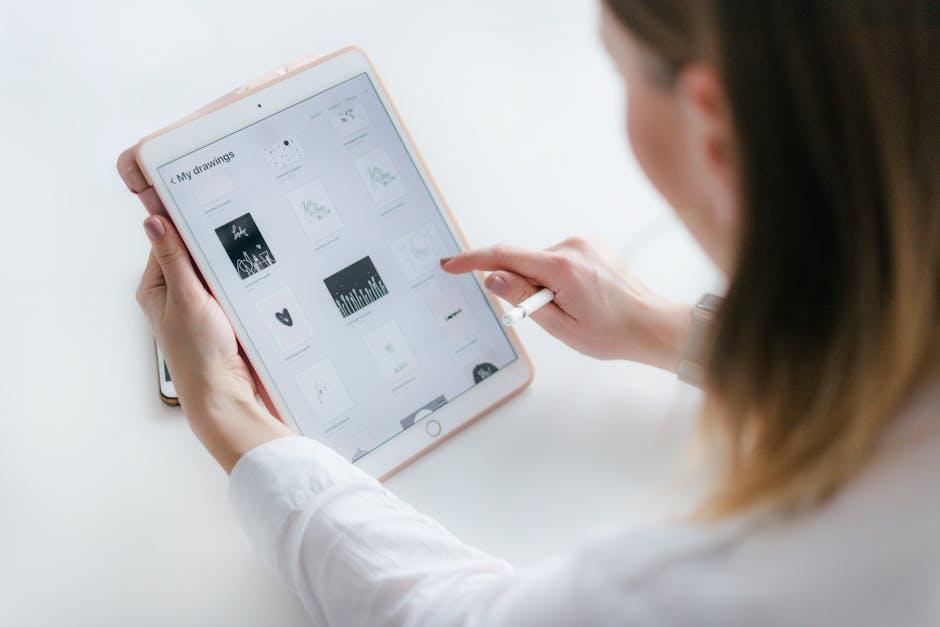
Personalizing Focus Modes to Suit Your Work Style
Personalizing your Focus Modes on your iPad can transform your productivity by tailoring your device’s settings to fit your unique work style. Here’s how you can set up different Focus Modes to create an environment that minimizes distractions and enhances your focus.
Identify Your Key Work Scenarios
Start by determining the various scenarios in which you need to concentrate. For instance, you might have different modes for:
- Deep work sessions
- Meetings or collaboration with colleagues
- Reading or research
- Breaks or relaxation
Create Custom Focus Modes
Once you’ve identified your scenarios, you can create custom Focus Modes by following these steps:
- Go to Settings on your iPad.
- Select Focus and tap on the + icon to create a new mode.
- Name your focus mode (e.g., “Deep Work,” “Collaboration”).
Fine-Tune Notifications
Each Focus Mode allows you to customize which notifications you receive. Consider the following:
- Allowed Notifications: Choose specific people and apps whose notifications you want to receive. For a “Deep Work” mode, you might allow only critical emails or calls.
- Home Screen Customization: Customize your Home Screen to show only the apps relevant to that mode. This reduces temptation from non-essential apps.
Schedule Focus Modes
To maximize their effectiveness, consider scheduling your Focus Modes:
- Time-Based Activation: Set specific times for when each mode should activate automatically.
- Location-Based Activation: Use GPS to activate modes based on your location. For example, switch to “Work” mode when you enter the office.
Example of Custom Focus Mode Settings
| Focus Mode | Allowed People | Allowed Apps | Scheduled Times |
|---|---|---|---|
| Deep Work | Manager, Project Team | Email, Calendar | 9 AM – 12 PM |
| Collaboration | All Team Members | Teams, Zoom | 1 PM – 3 PM |
By taking some time to personalize your Focus Modes, you can align your iPad’s performance with your working style, allowing you to achieve greater productivity while minimizing distractions.
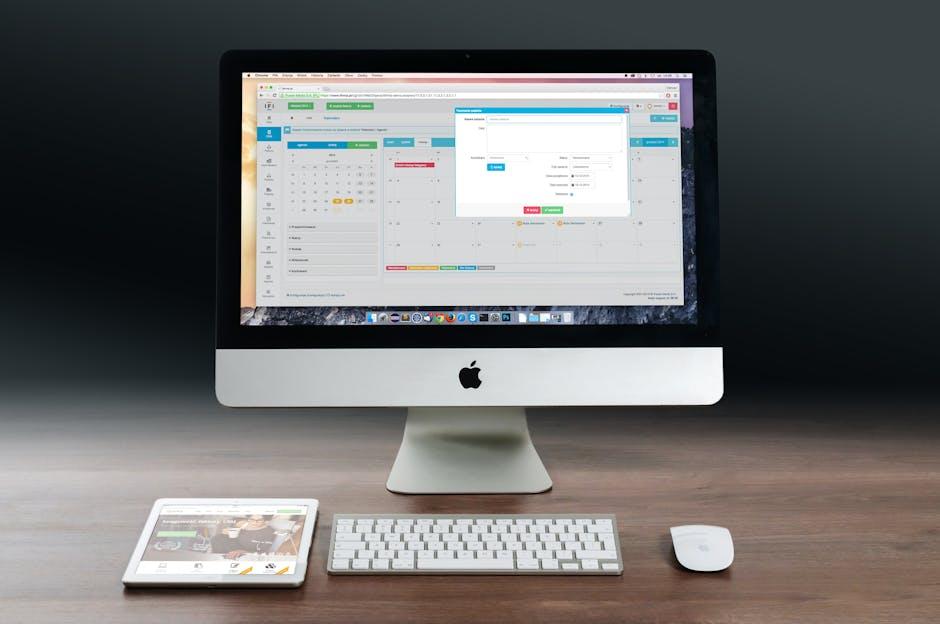
Integrating Focus Mode with Essential Apps for Seamless Workflow
Integrating Focus Mode into your daily tasks can significantly enhance your productivity. By leveraging essential apps that work seamlessly with Focus Mode, you can create an environment tailored for efficiency. Here’s how to combine the power of Focus Mode with various applications:
- Task Management Apps: Tools like Todoist or Asana allow you to keep a clear overview of your projects and assign tasks. When you activate Focus Mode, these apps can help you prioritize critical tasks without distractions.
- Note-Taking Applications: Using apps such as Notion or OneNote while in Focus Mode helps streamline your thoughts. You can jot down ideas without the interruption of notifications, ensuring that your mind stays centered on the subject at hand.
- Time-Tracking Tools: Integrate apps like Toggl or Clockify to monitor how you spend your time during Focus Mode. This will not only enhance accountability but also provide insights into how effective your work sessions are.
- Communication Software: Employ tools such as Slack or Microsoft Teams but adjust their settings within Focus Mode. Set your status to “Do Not Disturb” to minimize interruptions during your productive hours.
- Mindfulness and Relaxation Apps: Use apps like Headspace or Calm to aid concentration. Schedule short mindfulness breaks during Focus Mode intervals to recharge and maintain mental clarity.
When setting up your workspace, consider creating a simple dashboard that highlights your essential applications. This approach makes switching between tasks more efficient, allowing you to focus approachably.
| App | Key Feature | Focus Mode Benefit |
|---|---|---|
| Todoist | Task prioritization | Clear focus on high-priority tasks |
| Notion | Flexible note organization | Uninterrupted brainstorming space |
| Toggl | Time tracking | Insight into productivity trends |
| Slack | Team communication | Minimized disruptions |
| Headspace | Mindfulness exercises | Enhanced focus and reduced stress |
By selecting the right combination of applications and understanding how to pair them with Focus Mode, you can create a tailored workflow that maximizes your productivity. Each app serves a distinct purpose, contributing to your overall efficiency and focus.

Tips and Tricks for Maintaining Productivity Beyond Focus Mode
While Focus Mode on your iPad is a powerful tool for enhancing concentration, it’s equally important to maintain productivity once you’ve stepped out of this mode. Here are some practical tips and tricks to help you sustain your productivity:
- Set Clear Boundaries: Define specific work hours to separate professional tasks from personal time. This clear delineation helps maintain focus when you’re working and allows you to unwind afterward.
- Organize Your Workspace: A tidy workspace can significantly enhance your productivity. Keep your iPad and workspace free of clutter to minimize distractions. Consider using organizers for your documents, tech gear, and stationery.
- Utilize Task Management Tools: Leverage apps like Todoist or Trello to keep track of your tasks. These tools can help you prioritize and break down your projects into manageable chunks.
- Practice the Pomodoro Technique: Work in short bursts of 25 minutes followed by a 5-minute break. This method helps keep your mind fresh and prevents burnout.
- Incorporate Physical Activity: Short walks or light exercises during breaks can rejuvenate your mind and improve cognitive function, allowing for better focus post-Focus Mode.
- Stay Hydrated and Nourished: Keep a water bottle nearby and opt for healthy snacks. Proper hydration and nutrition play crucial roles in maintaining energy and concentration levels.
- Set Daily Goals: Start each day by outlining your key objectives. This focused approach helps you stay aligned with your priorities and reduces the likelihood of getting sidetracked.
Additionally, it can be helpful to review your productivity at the end of the day. Reflect on what worked well and what could be improved, ensuring that each day is a step toward greater efficiency.
| Time Management Technique | Description |
|---|---|
| Pomodoro Technique | Work for 25 minutes, take a 5-minute break. Repeat for enhanced focus. |
| Time Blocking | Allocate specific time slots for tasks to structure your day effectively. |
| Prioritization Matrix | Identify urgent vs. important tasks to focus on what truly matters. |

Closing Remarks
As we wrap up our exploration of mastering Focus Mode on your iPad, it’s clear that embracing this feature can significantly enhance your productivity. By proactively managing distractions and creating an environment conducive to concentration, you can unlock your full potential, whether for work or personal projects. Take the time to personalize your settings according to your needs, and remember that the journey to ultimate productivity is continuous. With the right strategies and tools at your fingertips, your iPad can transform into a powerhouse of focus. Start today and watch as your productivity soars to new heights.