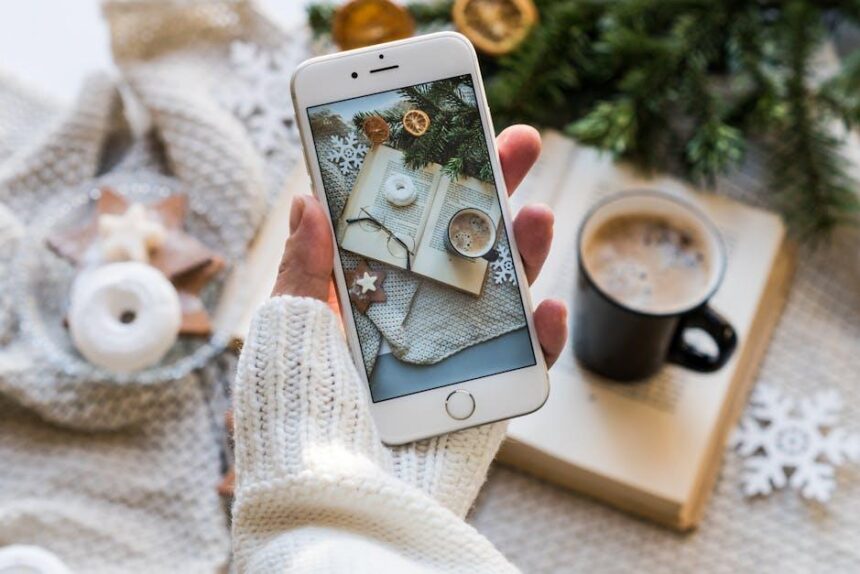In a world where personalization reigns supreme, your Apple Watch offers an exciting canvas for self-expression through custom watch faces. Gone are the days of settling for standard designs and generic layouts; today, you can transform your Apple Watch into a unique reflection of your style and personality. Whether you prefer minimalist elegance, bold creativity, or functionality paired with flair, modifying your watch face can elevate both your experience and the way you interpret time. This article will explore the myriad possibilities available, guiding you through customizing your Apple Watch to not only enhance its utility but also make a statement wherever you go. Join us as we delve into the fascinating world of watch face customization and discover how to turn your device into an extension of yourself.
Exploring the World of Customization Options
When it comes to personalizing your Apple Watch, customization goes far beyond just changing the band. With the ability to create unique watch faces, you can transform how you experience your device every day. Here’s a deep dive into the myriad of customization options available:
- Watch Face Styles: Choose from a variety of standard faces, from sleek and modern to classic and traditional. Popular options include Modular, Infograph, and Photos.
- Color Schemes: Almost every watch face allows for color adjustments. Select hues that match your outfit or your mood, giving you a fresh look daily.
- Complications: These small widgets provide instant access to information. Customize complications to include the weather, calendar events, activity levels, or any app that enhances your productivity.
- Personal Photos: Upload your own images to use as a background. This feature allows you to flaunt memories or landscapes close to your heart directly on your wrist.
- Motifs & Themes: Some faces allow fun motifs like seasonal themes or sports logos, which helps reflect your personal interests.
Here’s a quick overview of popular watch faces and their unique features:
| Watch Face | Key Features |
|---|---|
| Modular | Highly customizable with room for multiple complications. |
| Infograph | Supports up to eight complications for maximum functionality. |
| Photos | Rotates through images from your library; perfect for nostalgia. |
| California | Combines classic design with multifunctional capabilities. |
| Activity | Focuses on fitness metrics, displaying rings and activity progress. |
The best part? You can experiment with different combinations until you find the perfect setup that reflects your style and meets your needs. Simply open the Watch app on your iPhone, tap on the Face Gallery, and explore the available options. Each customization is just a tap away-and can be changed at any moment!
Whether you prioritize function, fashion, or personal flair, Apple Watch offers an extensive range of customization options that can enhance every moment you spend wearing it. Dive into the personalized world of watch faces and make your device truly your own!

Choosing the Perfect Watch Face for Your Lifestyle
When it comes to selecting the ideal watch face for your Apple Watch, it’s essential to consider how your lifestyle influences your preferences and functionality needs. A tailored watch face can enhance not just your style but also your daily efficiency. Here are some key aspects to ponder:
- Activity Level: If you’re an avid runner or fitness enthusiast, opt for a watch face that displays metrics like heart rate and step count prominently. Consider faces like “Activity Digital” or “Modular” for quick access to your fitness stats.
- Work Environment: A clean, professional face that showcases your calendar and reminders can keep you on top of tasks throughout the day. Look for minimalist designs such as “Simple” or “Color” to match a corporate setting.
- Social Connectivity: For those who rely on social media or constant communication, customizing your watch face to display notifications for messages, emails, and app alerts is vital. Choose more dynamic faces, like “Infograph,” to mitigate missing important updates.
- Personal Aesthetic: Your watch can be an extension of your style. Explore various artistic designs or color schemes that resonate with your personal taste, ensuring your watch face reflects who you are.
- Battery Life: Power efficiency should also be a consideration. Opt for simpler watch faces with fewer complications to preserve battery life, especially when you’re away from a charger for extended periods.
Customizing your watch face can significantly impact its functionality. Below is a comparison table featuring popular watch faces and their unique features:
| Watch Face | Best For | Key Features |
|---|---|---|
| Activity Digital | Fitness Enthusiasts | Heart rate, activity rings, step count |
| Modular | Interactive Users | Customizable complications, real-time data |
| Simple | Minimalist Professionals | Clean display, quick access to time and calendar |
| Infograph | Socially Active Users | Multiple complications, weather, notifications |
| Color | Fashion-Forward Users | Vibrant colors, simple time display |
Ultimately, your watch face should not only be functional but also resonate with your lifestyle. By choosing wisely, you can maximize your Apple Watch experience.

Enhancing Functionality with Complications
One of the most powerful features of the Apple Watch is the ability to customize your experience with complications. These small, dynamic widgets display real-time information from various apps, allowing you to access essential updates and features at a glance. Customizing these complications can significantly enhance your productivity and overall experience. Here’s how you can make the most of them:
- Choose Relevant Complications: Depending on your lifestyle or daily needs, select complications that provide the most value. For instance, if you’re health-conscious, opt for fitness metrics like heart rate, step count, or activity rings.
- Access to Favorite Apps: Quick access to apps like weather, calendar, or reminders can streamline your daily tasks. Setting these as complications ensures you receive timely updates without diving into each app.
- Tailor to Your Routine: If you’re a frequent traveler, consider complications that provide flight information or travel time to your next appointment. This customization saves you precious time throughout your day.
To easily add, edit, or remove complications on your Apple Watch or through your iPhone:
- On Your Apple Watch: Firmly press the watch face, tap ‘Customize’, and scroll to the option you want to modify. Tap to select your desired complication.
- Via Your iPhone: Open the Watch app, head to the ‘Face Gallery’, and customize the faces and their complications directly from there.
Additionally, the selection of complications may vary depending on the watch face you choose. Align your complications with the design and functionality of your daily life. For instance, using a circular face style can allow up to five complications, while a modular style may provide ample space for larger information blocks.
Here’s a quick comparison of popular complications you might consider:
| Complication | Features |
|---|---|
| Activity Rings | Tracks your movement, exercise, and standing goals. |
| Weather | Displays current temperature, conditions, and forecasts. |
| Calendar | Keeps you updated on upcoming appointments and events. |
| Heart Rate | Monitors your heart rate, including resting and maximum rates. |
By carefully selecting and customizing complications on your Apple Watch, you can transform it into a personalized tool that supports your unique lifestyle and needs. Optimize your smartwatch experience by leveraging these powerful features to stay informed and organized throughout your day.

How to Create and Share Your Unique Designs
Creating custom watch faces for your Apple Watch allows you to showcase your personality and style. Here’s how to easily design and share your unique watch faces:
1. Use the Watch App: Start by opening the Watch app on your iPhone. Tap on the “Face Gallery” to explore different styles. You can choose from existing watch faces and customize them to your liking.
2. Customize Your Face: Select a watch face, and tap “Customize.” This is where you can:
- Change colors to match your outfit or mood.
- Add complications to display weather, calendar events, or even your favorite sports scores.
- Adjust the layout to prioritize the information you value most.
3. Save Your Creation: Once you’re satisfied with your design, tap “Add” to save your custom watch face. It will now appear on your Apple Watch, ready for use.
4. Share Your Designs: Sharing your custom watch faces with friends is simple. Here’s how to do it:
- Take a screenshot of your watch face.
- Use social media platforms like Instagram or Facebook to share the image.
- Alternatively, send it directly through messaging apps such as iMessage or WhatsApp.
Your Creative Space
Experiment with different combinations and styles to find what resonates most with you. Remember, your Apple Watch is not just a timepiece; it’s a canvas for your creativity.
Table of Popular Customization Options
| Type | Features |
|---|---|
| Minimalist | Simple designs, monochrome colors, clean layout. |
| Sporty | Bold colors, sporty complications, fitness tracking. |
| Elegant | Classic style, additional decorative elements, refined complications. |
With these tools and tips, your Apple Watch will not only keep you organized but also reflect your unique style and preferences.

In Conclusion
In conclusion, customizing your Apple Watch with personalized watch faces not only enhances your device’s aesthetic appeal but also allows you to express your unique style and preferences. It’s an invitation to infuse your daily routine with a touch of creativity and individuality. As you explore various designs and themes, remember that your watch face can be a reflection of your personality, moods, and every moment that matters to you. So why settle for the default when you can transform your Apple Watch into a canvas of self-expression? Dive into the world of customization and let your watch tell your story. Happy designing!