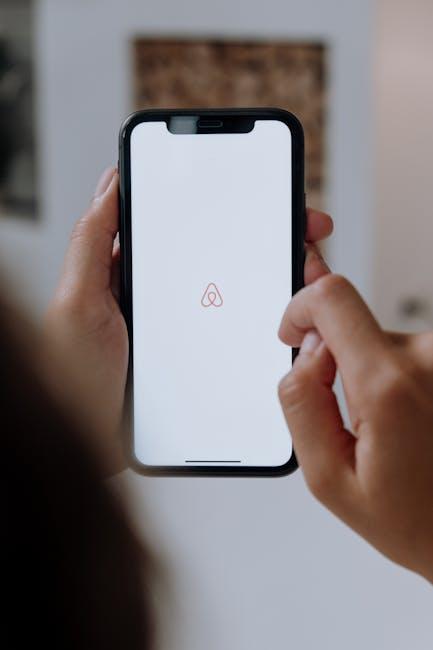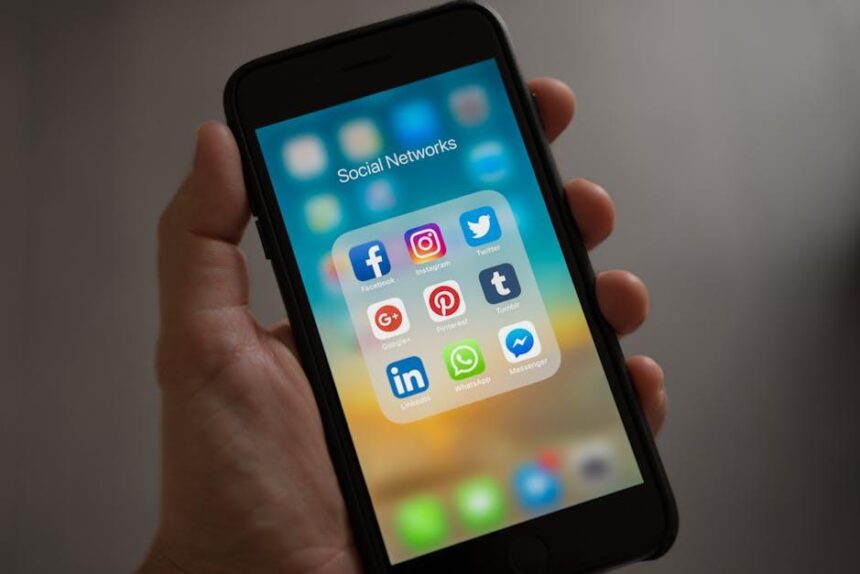Imagine a world where distractions fade away, and your iPad becomes a realm of pure concentration and joy. “Master Guided Access on Your iPad for Limitless Focus and Fun” invites you to explore a powerful feature that transforms the way you interact with your device. Whether you’re a student striving to absorb new knowledge, a parent wanting to create a focused learning environment for your child, or simply someone who wishes to immerse themselves in their favorite apps without interruptions, Guided Access is your key to harnessing the true potential of your iPad. In this article, we will delve into the ins and outs of this remarkable tool, equipping you with the skills needed to elevate your digital experience to new heights-free from the chaos of the outside world.
Unlocking the Potential of Guided Access for Enhanced Productivity
Guided Access is a powerful feature on your iPad that can significantly enhance your productivity by allowing you to focus on one app at a time. By limiting distractions, you can create a controlled environment that promotes deep work and effective task management. Here’s how to leverage this tool to its fullest potential:
- Stay Focused: Prevent notifications and background apps from interrupting your workflow. Guided Access locks the screen to a single app, ensuring that you remain immersed in your task.
- Limit Touch Inputs: If you’re using your iPad in a learning environment or while giving a presentation, you can disable certain touch areas of the screen to minimize accidental taps on notifications or other apps.
- Set Time Constraints: Establish a dedicated timeframe for tasks. Use Guided Access to set boundaries on how long you spend on certain applications, boosting productivity through time management.
- Customize Course Work: Educators can use Guided Access to keep students focused on specific content without the temptation to stray into other apps or websites.
- Secure Important Information: When sharing your iPad for demos or with children, Guided Access can protect sensitive information by restricting access to certain features.
To enable Guided Access, follow these simple steps:
- Go to Settings > Accessibility > Guided Access and turn it on.
- Open the app you want to use, then triple-click the home button or the side button (for Face ID devices).
- Adjust settings as needed, such as disabling certain buttons, and then tap Start.
Here’s a quick reference table to streamline your use of Guided Access:
| Feature | Description |
|---|---|
| Single App Mode | Locks your iPad to one application. |
| Touch Disabling | Allows you to disable specific areas of the screen. |
| Time Limitations | Helps to manage how long an app can be used. |
| Privacy Protection | Prevents access to sensitive information by restricting app functionalities. |
By mastering Guided Access, you unlock a new level of productivity that can turn your iPad into a focused work machine, perfect for tackling complex projects or managing busy schedules. Whether you’re a student, professional, or simply looking to make better use of your time, this feature can help you achieve your goals.

Customizing Your Settings for a Tailored Experience
Customizing your settings on your iPad can transform your experience, especially when utilizing Guided Access. Tailoring these settings allows you to focus on specific tasks without unwanted distractions, enhancing both productivity and enjoyment. Here’s how to achieve that:
- Accessibility Options: Navigate to Settings > Accessibility > Guided Access. Toggle on Guided Access to activate it. This option helps you limit your iPad to a single app while controlling the environment around it.
- Setting Time Limits: Open the specific app you want to use and triple-click the Home button. This will bring up the Guided Access menu where you can set time limits to encourage focused use.
- Control Touch Input: In the Guided Access settings, you can disable areas of the screen that shouldn’t be interacted with. Just draw around the areas to create an exclusion zone, keeping your focus locked on what matters.
- Setting Passcodes: Ensure the security of your settings by setting a passcode in the Guided Access options. This prevents unintended exits and ensures only you can unlock the device.
- Adjusting Sleep Wake: Customize settings to prevent the screen from sleeping while in use, which is crucial during longer focused sessions. Go to Settings > Display & Brightness and adjust the auto-lock settings.
Consider using the table below to manage your preferred settings effectively:
| Setting | Description | Suggested Use |
|---|---|---|
| Guided Access | Locks your iPad to a single app | Great for focusing on learning apps or presentations |
| Touch Control | Limits touch areas on the screen | Useful when you want to avoid accidental taps |
| Time Limits | Sets duration for session | Helps maintain focus over specific time periods |
| Passcode Protection | Secures your settings from being altered | Prevents interruptions during guided sessions |
By utilizing these strategies, you’ll create a tailored iPad experience that enhances your productivity and enjoyment while using Guided Access. Remember, the key is optimization-finding what works best for you!

Mastering Distraction-Free Environments with Strategic Limitations
Creating a distraction-free environment can be a game changer, especially when using your iPad for focused tasks. Utilizing Guided Access helps turn off distractions by restricting your device to a single app and controlling which features are available. Here’s how you can master this feature to significantly enhance your productivity:
- Set Up Guided Access: Go to Settings > Accessibility > Guided Access. Turn it on and set a passcode that controls the use of Guided Access and prevents someone from leaving an active session.
- Customize Settings: Before starting a session, you can customize options to disable touch, motion, or even hardware buttons, depending on your focus needs.
- Begin a Session: Open the app where you want to focus, triple-click the Home button (or the side button on newer models) to start Guided Access. Adjust any additional settings and hit Start.
- Ending a Session: To exit guided access, triple-click the Home button again and enter your passcode.
Additionally, managing your environment plays a crucial role in minimizing distractions:
- Location Matters: Choose a quiet space free from active conversations or background noise. Soft lighting can also help create a calming atmosphere.
- Digital Clean-Up: Close unnecessary apps and notifications that may disrupt your concentration. Use apps specifically designed for focus, like Pomodoro timers, while in Guided Access.
- Scheduled Breaks: Implement a schedule that allows for short breaks to recharge without falling into unproductive patterns.
| Strategy | Benefit |
|---|---|
| Guided Access | Reduces temptation to switch apps, maintaining focus. |
| Environmental Control | Eliminates physical and auditory distractions, promoting a serene workspace. |
| Digital Detox | Cuts down on digital distractions, sharpening your focus on primary tasks. |
Combining Guided Access with these strategies helps you create a focused, distraction-free environment that maximizes your efficiency and enjoyment while using your iPad.
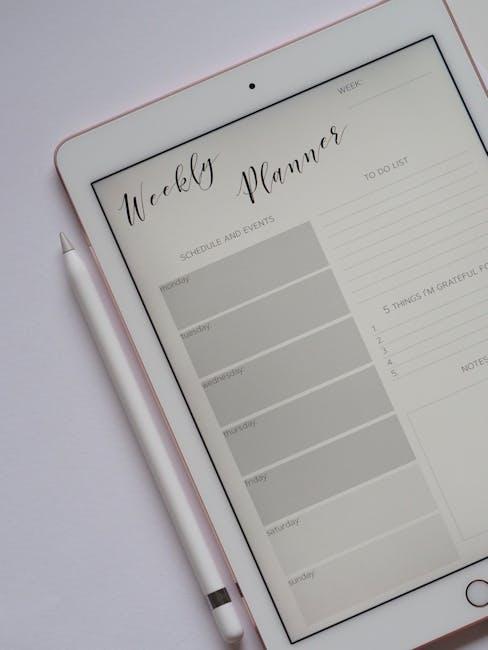
Transforming Focus Time into Fun: Engaging Activities for All Ages
Transforming focus time into enjoyable activities can make learning and skill development feel less like a chore and more like an adventure. Here are some creative and engaging activities suitable for all ages to keep spirits high while maintaining focused learning:
- Interactive Storytelling: Encourage family members to create their own stories. Use the iPad to create digital storybooks, incorporating images and voiceovers for a multimedia experience.
- Educational Games: Utilize apps that turn learning into fun games. Platforms like Khan Academy Kids or ABCmouse offer interactive lessons that make math and reading enjoyable.
- Art and Music Projects: Tap into creativity with art apps such as Procreate or music creation tools like GarageBand. These apps allow users to express themselves artistically while focusing on their craft.
- Scavenger Hunts: Organize a digital scavenger hunt using the iPad’s camera. Create a list of items to find around the house or yard, encouraging both physical movement and problem-solving.
- Virtual Field Trips: Explore museums or national parks through virtual tours. Sites like Google Arts & Culture provide immersive experiences without leaving home, stimulating curiosity and learning.
- Mindfulness and Relaxation: Introduce yoga or meditation apps designed for all ages. Practicing mindfulness can greatly enhance focus while simultaneously reducing stress.
To make the most of your focus time, consider setting up a structured schedule that incorporates these activities in short bursts. Here’s a simple timetable for a balanced day:
| Time | Activity | Duration |
|---|---|---|
| 9:00 AM | Interactive Storytelling | 30 minutes |
| 9:30 AM | Educational Games | 30 minutes |
| 10:00 AM | Art Project | 1 hour |
| 11:00 AM | Scavenger Hunt | 45 minutes |
| 11:45 AM | Snack Break | 15 minutes |
| 12:00 PM | Virtual Field Trip | 1 hour |
| 1:00 PM | Mindfulness Exercise | 30 minutes |
By blending fun with focus, you can create a nurturing environment that encourages passion for learning and creativity in everyday life.

To Conclude
In conclusion, mastering Guided Access on your iPad can transform your device into a powerful tool for focus and enjoyment. By seamlessly restricting distractions, you create a personalized environment that fosters deeper concentration and enhances your overall experience. Whether you’re a student striving for academic excellence, a professional seeking productivity, or simply someone looking to enjoy their favorite apps without interruptions, Guided Access empowers you to take control. Embrace this feature and unlock the potential of your iPad, turning it into your ultimate companion for both focus and fun. Now go ahead-explore, engage, and enjoy the limitless possibilities at your fingertips!