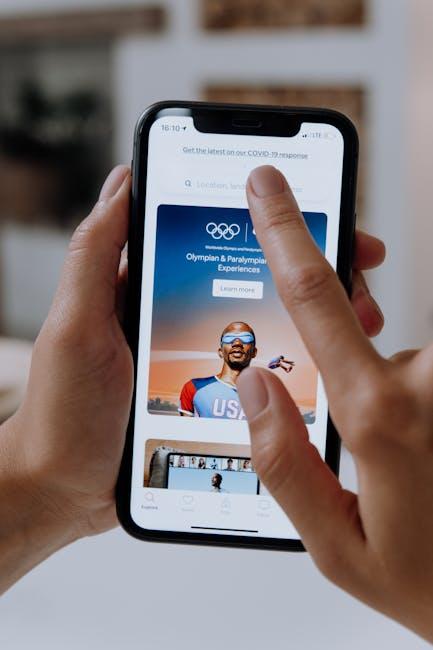In an increasingly digital world, accessibility features on smartphones play a crucial role in ensuring that everyone can enjoy the wealth of information and connectivity these devices offer. For iPhone users, VoiceOver stands out as a powerful tool that transforms how one interacts with their device. This screen reader allows users to hear what’s on their screen, making it an invaluable resource for those with visual impairments or anyone seeking a hands-free experience. Whether you’re a seasoned iPhone user or new to the device, this guide will walk you through the simple steps to enable VoiceOver on your iPhone today, opening up a world of possibilities at your fingertips.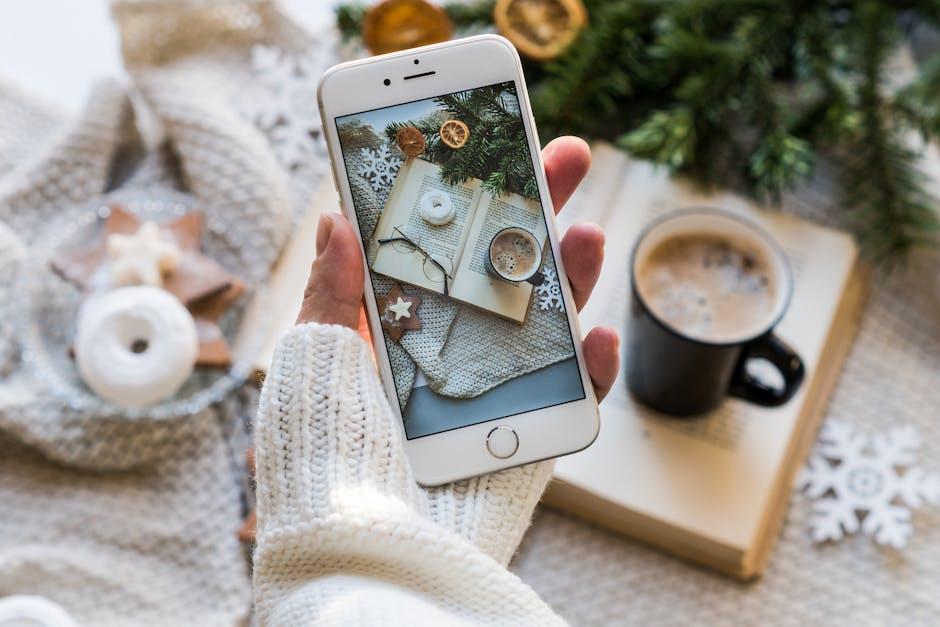
Understanding VoiceOver: An Accessibility Revolution
VoiceOver is a groundbreaking feature that transforms the way individuals interact with their iPhones, making technology accessible for everyone. Designed specifically for users with visual impairments, VoiceOver narrates what is on your screen, allowing you to navigate your device through audio feedback. This revolutionary tool not only enhances usability but also empowers users to engage with their devices independently and confidently.
Here are some key aspects of VoiceOver that illustrate its impact:
- Gesture-Based Navigation: VoiceOver uses a system of gestures that allow users to swipe and tap to navigate, making interactions intuitive and user-friendly.
- Text-to-Speech Functionality: The feature reads aloud text, buttons, and other elements on the screen, ensuring users are informed about their selections.
- Customizable Settings: Users can adjust speech rate, voice, and other preferences to suit their individual needs, creating a personalized experience.
- Integration with Apps: Many popular apps, from banking to social media, are compatible with VoiceOver, enabling seamless navigation and functionality.
VoiceOver not only assists individuals in their personal and professional lives but also fosters inclusivity by ensuring that everyone can enjoy the full range of features available on their iPhones.
| Feature | Description |
|---|---|
| Speech Feedback | VoiceOver speaks the content on the screen, providing verbal descriptions of what you see. |
| Rotor | A tool allowing users to quickly change settings or navigate through different items on the screen. |
| Braille Display Support | Connects with Braille devices to provide a tactile experience for users who prefer reading in Braille. |
| Multiple Language Support | Allows users to navigate in various languages, catering to a diverse user base. |
The accessibility revolution initiated by VoiceOver exemplifies the importance of inclusive technology. With features designed to meet diverse needs, this tool stands as a testament to how innovation can transform lives.

Navigating to Settings: Finding the VoiceOver Feature
To enable the VoiceOver feature on your iPhone, you’ll need to navigate through the Settings app. Here’s a step-by-step guide to help you find it easily:
- Open the Settings App: Look for the gear icon on your home screen and tap it.
- Accessibility Menu: Scroll down and select Accessibility from the menu. This section contains a variety of options to enhance your iPhone experience.
- VoiceOver Option: In the Accessibility menu, locate and tap on VoiceOver. This will lead you to the settings specifically for the VoiceOver feature.
- Enable VoiceOver: Toggle the switch at the top of the screen to turn it on. You’ll immediately hear your iPhone speaking the options on your screen.
- Adjust Settings: Under the VoiceOver settings, you can customize features like speech rate, verbosity, and more to tailor the experience to your needs.
For quick access, you can also enable VoiceOver using the Accessibility Shortcut:
- Navigate back to the main Accessibility menu.
- Scroll down to Accessibility Shortcut and tap on it.
- Select VoiceOver from the list. Now, you can triple-click the Side button to toggle VoiceOver on or off anytime.
Using these simple steps, you can easily enable and customize VoiceOver on your iPhone, ensuring that you maximize accessibility at your fingertips!

Customizing Your VoiceOver Experience: Tips and Adjustments
Customizing your VoiceOver experience can significantly enhance your interaction with your iPhone. Here are some tips to tailor VoiceOver settings to fit your preferences and needs:
- Adjust Speaking Rate: Modify how fast or slow VoiceOver speaks. You can do this in Settings > Accessibility > VoiceOver > Speech. Finding the right speed makes it easier to keep up with the spoken content.
- Choose a Voice: VoiceOver offers a variety of voices. Navigate to Settings > Accessibility > VoiceOver > Speech > Voices to select a voice that you find most pleasant and understandable.
- Customize Rotor Options: The rotor is a powerful tool to control how you navigate. Go to Settings > Accessibility > VoiceOver > Rotor to add or remove options like Languages, Headings, or Links. This customization helps you quickly switch navigation methods based on what you’re reading.
- Use the VoiceOver Practice: This feature allows you to explore gestures without triggering any actions. Access it via the VoiceOver menu to build your confidence using the gestures.
- Adjust Braille Settings: If you’re using a braille display, you can tweak settings for braille input. Find these options in Settings > Accessibility > VoiceOver > Braille to ensure compatibility and functionality.
- Enable Audio Descriptions: To enrich your experience with visual content, activate audio descriptions for movies and shows. Go to Settings > Accessibility > Audio Descriptions to toggle this feature on.
| Feature | Description |
|---|---|
| Speaking Rate | Set the speed of VoiceOver speech for better comprehension. |
| Voice Selection | Choose from multiple voices to suit your personal preference. |
| Rotor Options | Select items for quick access while reading or navigating. |
| Practice Mode | Experiment with gestures without making changes to your device. |
| Braille Connectivity | Customize settings to seamlessly integrate with your braille display. |
| Audio Descriptions | Enhance media consumption with additional audio guidance. |

Getting Started with VoiceOver: Essential Gestures and Practices
To begin using VoiceOver effectively on your iPhone, it’s essential to familiarize yourself with the gestures used to navigate and interact with your device. VoiceOver transforms touch input into a language of gestures, allowing for a seamless user experience. Here’s a breakdown of essential gestures and practices:
- Single Tap: Tap an item to hear its description. This gesture selects the item but doesn’t activate it.
- Double Tap: Quickly tap twice to select or activate the highlighted item on the screen.
- Three Finger Swipe: Use this to scroll through content, such as web pages or lists.
- Two Finger Swipe Down: Initiate text reading from the current position. This is great for quickly consuming long content.
- With One Finger:
- Swipe Left/Right: Move to the previous or next item in a list or screen.
- Swipe Up/Down: Access different options or settings for the highlighted item.
- Rotating Gesture: Using two fingers, twist your fingers in a circle to bring up the rotor. This allows you to change the VoiceOver settings like navigation by headings or links.
- Using the Rotor: After activating the rotor, use a two-finger rotate gesture to cycle through options. This is useful for fine-tuning navigation while browsing or in apps.
To further enhance your VoiceOver experience, consider customizing settings through the VoiceOver menu:
| Feature | Description |
|---|---|
| Speech Rate | Adjust how quickly VoiceOver speaks text for better comprehension. |
| Voices | Choose between different voice options for a more personalized experience. |
| Audio Feedback | Enable or disable sounds for different interactions, making it easier to know what’s happening. |
| Gestures | Customize existing gestures or add new ones tailored to your preferences. |
Practicing these gestures regularly will help you become proficient in navigating your iPhone with VoiceOver. Don’t hesitate to refer to guides or online resources to strengthen your skills further!

Concluding Remarks
In conclusion, enabling VoiceOver on your iPhone is a straightforward process that can significantly enhance accessibility for users with visual impairments. By following the easy steps outlined, you’ll not only unlock the powerful features of this built-in screen reader, but also gain confidence in navigating your device. Remember, technology is meant to empower, and with VoiceOver at your fingertips, you’re taking a significant step toward a more inclusive digital experience. Whether for yourself or someone you care about, optimal accessibility is just a few taps away. Embrace the ease and let your iPhone guide you!