In an age where our smartphones serve as indispensable companions, the health of your device’s battery can significantly impact its performance and longevity. For iPhone users, ensuring optimal battery health is not just about extending usage time; it’s about unlocking the full potential of your device. Regularly checking your iPhone’s battery health offers insights that can enhance daily productivity, improve device efficiency, and prolong its lifespan. By taking a moment to understand and manage this crucial aspect, you can ensure that your iPhone continues to function at its best, keeping pace with your dynamic lifestyle. Join us as we explore the steps to assess your battery health and discover the factors that can elevate your iPhone experience.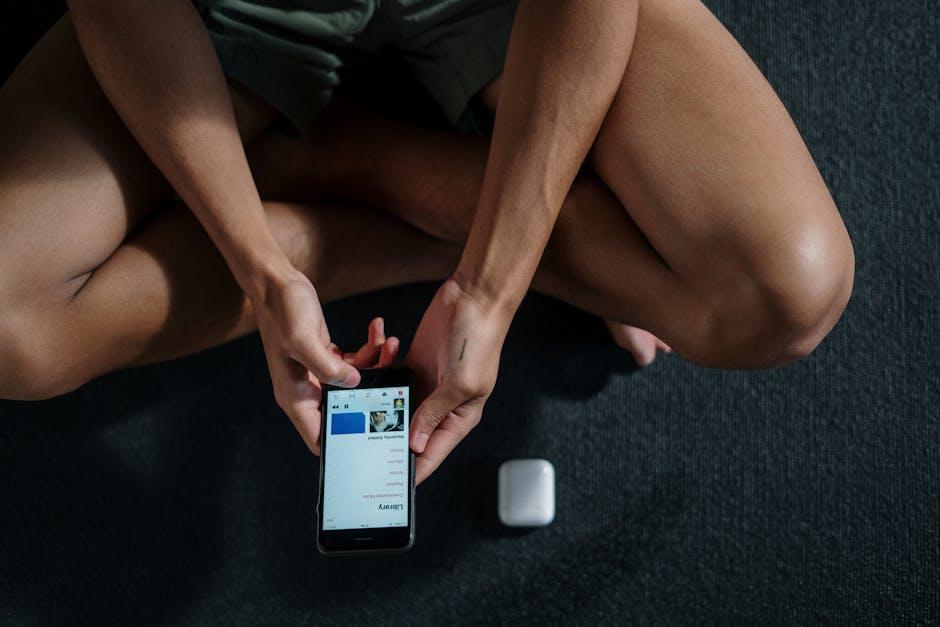
Understanding the Importance of Battery Health for Performance Optimization
Your iPhone’s battery health plays a crucial role in its overall performance and longevity. Understanding battery health is essential, as it allows you to optimize your device’s efficacy, ensuring that it operates at its best for as long as possible. Here’s how battery health impacts your daily use:
- Performance Efficiency: A healthy battery ensures that your device runs smoothly. As batteries age, they can struggle to hold a charge, leading to unexpected shutdowns or reduced performance.
- Battery Longevity: Regularly checking your battery health can help you identify signs of wear early on. By taking proactive measures, such as adjusting settings or replacing the battery, you can extend its lifespan.
- Software Functionality: Some iOS features, like background app refresh and push notifications, depend on a healthy battery. If your battery struggles to keep up, these functions might not work optimally.
- Charging Efficiency: Knowing your battery health helps you understand how long it takes to charge your device fully. A declining battery may require longer charging times, which can disrupt your daily routine.
Consider the following aspects when assessing battery health:
| Battery Condition | Description | Recommended Action |
|---|---|---|
| Normal | Your battery is performing as expected. | No action needed. |
| Performance Management | Battery health has declined, impacting performance. | Consider replacing the battery. |
| Replace Soon | Significant degradation detected. | Plan for a battery replacement soon. |
| Service Recommended | Battery is not functioning properly. | Visit an Apple Store or authorized service provider. |
By keeping a close eye on your iPhone’s battery health, you ensure not only a better user experience but also prolong the life of your device. Remember, taking small steps today can lead to significant benefits for tomorrow.

Steps to Check Your iPhone’s Battery Health and What the Numbers Mean
Checking your iPhone’s battery health is essential for maximizing its performance and ensuring longevity. Follow these simple steps to access valuable data about your battery, including its capacity and overall health.
1. Open Settings: Locate and tap the Settings app on your iPhone’s home screen.
2. Scroll to Battery: Scroll down and select the Battery option. This section provides insights into your current battery usage and health.
3. Battery Health: Tap on Battery Health & Charging to access detailed information about your battery’s condition.
After following these steps, you will see crucial metrics displayed:
- Maximum Capacity: This percentage indicates the total charge capacity of your battery compared to when it was new. A lower percentage suggests diminished battery life, generally, anything below 80% is a sign to consider replacement.
- Peak Performance Capability: This shows whether your battery is performing at peak efficiency. If it’s listed as “Performance Management Enabled,” your device has experienced unexpected shutdowns due to low performance, meaning it may throttle performance to prevent this issue.
- Charging Recommendations: Look for suggestions on maintaining battery health, such as enabling optimizations for charging or avoiding extreme temperatures.
To give you a clearer understanding, here’s a quick overview of what the numbers mean:
| Battery Health Percentage | Action Recommended |
|---|---|
| 100% – 90% | No action needed; excellent health. |
| 89% – 80% | Consider monitoring; performance may begin to decline. |
| 79% or below | Replace battery; significant performance issues likely. |
By regularly checking these stats, you can make informed decisions about battery usage and when to consider replacement, ensuring your iPhone continues to function optimally.

Tips for Enhancing Battery Longevity and Boosting Device Efficiency
Enhancing your iPhone’s battery longevity and boosting overall device efficiency is crucial for an optimal user experience. Here are some practical tips to help you achieve that:
- Optimize Settings: Adjust your display brightness and enable Auto-Brightness. Lowering the screen’s brightness or using “Night Shift” can also reduce battery drain.
- Manage Background App Refresh: Limit which apps can refresh in the background. This not only saves battery but also helps improve performance.
- Location Services: Restrict location access for all apps. Set it to “While Using the App” or “Never” for apps that don’t need constant access.
- Push Notifications: Turn off push notifications for non-essential apps to avoid constant pings that drain battery life.
- Battery Health Monitoring: Regularly check your battery health in settings to assess its condition and understand when it might need replacement.
- Enable Low Power Mode: Activate Low Power Mode when your battery is running low. This feature temporarily reduces background activities to conserve battery.
- Update iOS: Keep your iPhone updated with the latest software to benefit from optimizations that Apple frequently rolls out.
Implementing these strategies can significantly extend your iPhone’s battery life and enhance its performance, allowing you to enjoy your device to the fullest.
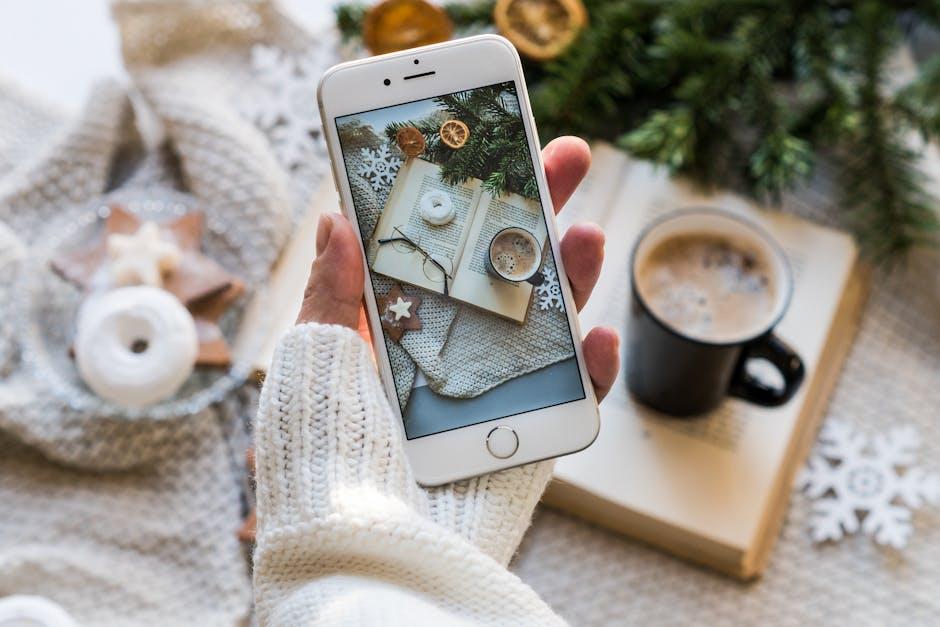
When to Consider Battery Replacement and Signs You Shouldn’t Ignore
Your iPhone’s battery health is crucial for ensuring that your device performs optimally. Recognizing when to consider battery replacement can save you from frustrating experiences. Here are several signs to look out for:
- Slow Performance: If your iPhone seems to be lagging, it may be due to an aging battery that can’t keep up with the demands of the latest software.
- Frequent Unexpected Shutdowns: If your phone turns off even when there’s battery life left, it’s a strong indicator that your battery is failing.
- Rapid Battery Drain: If you notice your battery percentage plummeting faster than before, especially without heavy usage, it may be time for a replacement.
- Overheating: Excessive heat during charging or regular use can signal that your battery is working harder than it should be.
- Visible Damage: Check for any swelling or distortion in your phone’s body; this may indicate a battery that’s physically deteriorating.
- Charging Issues: If your phone struggles to charge properly or takes longer than usual to reach a full charge, your battery might be on its last legs.
Regularly monitoring these signs can help you maintain your iPhone’s performance and longevity. If you observe any of these symptoms, consider visiting an authorized service provider for a professional battery evaluation.
For a clearer understanding, here’s a simple table outlining these signs:
| Sign of Battery Issue | What It Means |
|---|---|
| Slow Performance | Aging battery, unable to support device demands. |
| Frequent Unexpected Shutdowns | Battery is failing or has inconsistent power supply. |
| Rapid Battery Drain | Battery may not hold a charge effectively. |
| Overheating | Battery working harder than necessary; potential failure. |
| Visible Damage | Swelling indicates deterioration; replace immediately. |
| Charging Issues | Indicates battery capacity problems. |
Stay proactive about your iPhone’s battery health to unlock its true potential!
Concluding Remarks
In conclusion, understanding and monitoring your iPhone’s battery health is key to unlocking its true potential. By regularly checking its status, you can ensure optimal performance and longevity, paving the way for a seamless user experience. Whether you choose to utilize Apple’s built-in tools or explore third-party applications, staying informed about your battery’s condition empowers you to make informed choices. So take a moment today to delve into your device’s battery settings; a small effort now can lead to greater efficiency and reliability in your daily life. Your iPhone deserves the best, and with the right knowledge, you can make the most of it.














