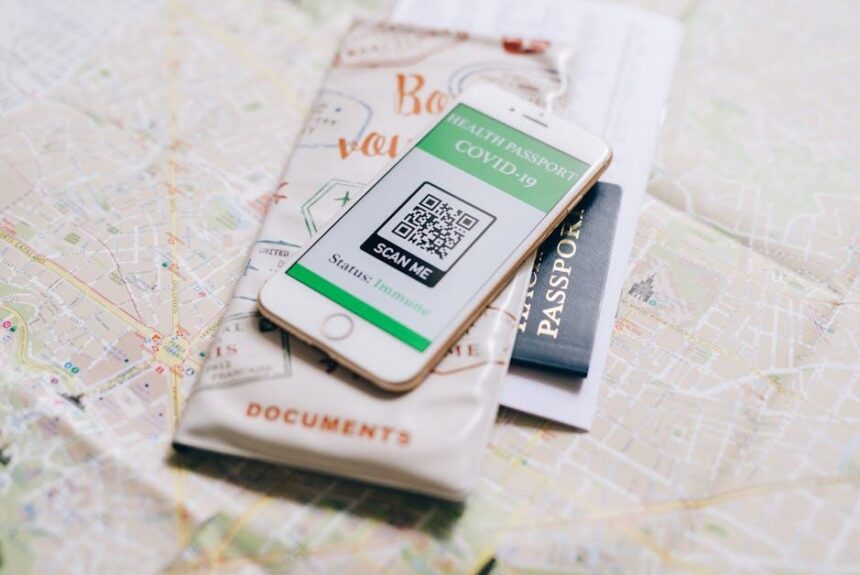In today’s fast-paced digital world, the ability to streamline tasks is invaluable, especially when it comes to managing paperwork. Have you ever found yourself buried under a mountain of receipts, contracts, or notes, wishing for a more efficient way to keep everything organized? The good news is that your iPhone, a device you likely carry in your pocket, can transform into a powerful scanning tool. With just a few taps, you can easily capture high-quality images of your documents, creating digital records that are perfect for storage, sharing, and retrieval. This guide will walk you through the simple steps to scan documents with your iPhone in just minutes, turning the chaos of paper into a manageable, digital archive. Get ready to declutter your life and embrace the convenience of instant scanning right from your smartphone!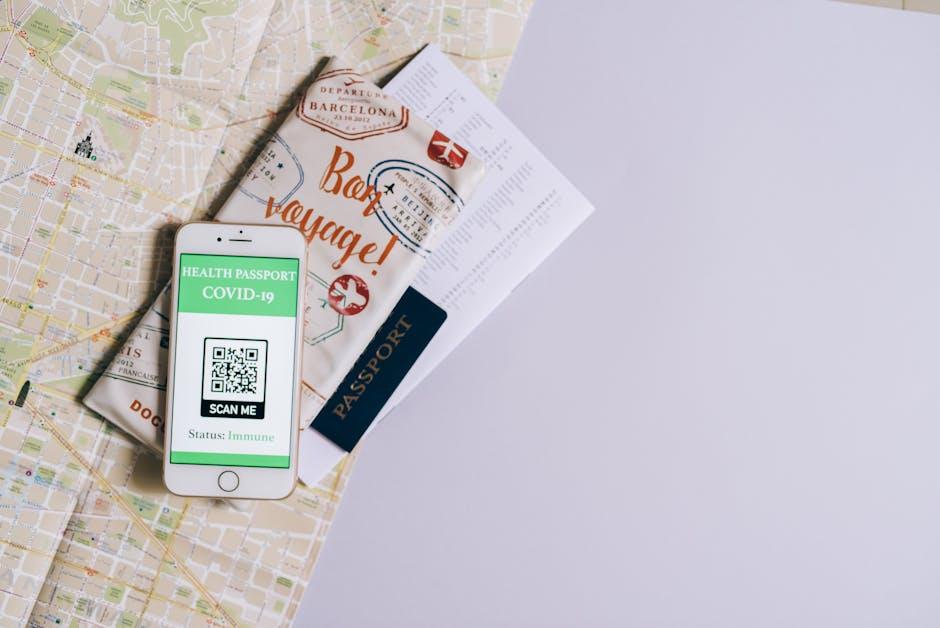
Unlocking the Scanner Feature: A Step-by-Step Guide
Scanning documents with your iPhone is an incredibly efficient way to digitize your papers, whether it’s for banking, insurance, or personal records. Here’s a step-by-step guide to unlocking this handy feature:
- Open the Notes App: Begin by launching the built-in Notes app on your iPhone, which is available on all models with iOS 11 or later.
- Create a New Note: Tap on the pencil icon to start a new note. This is where your scanned document will be stored.
- Access the Scanner: Tap on the camera icon located above the keyboard. Then, select “Scan Documents” from the options that appear.
- Position Your Document: Hold your iPhone over the document you want to scan. The camera will automatically recognize the edges and capture the scan. If automatic mode is not preferred, you can manually capture the scan by pressing the shutter button.
- Adjust the Scan: After capturing, you can adjust the corners to fit the document perfectly. Tap “Keep Scan” when satisfied.
- Scan Additional Pages: If there are more pages to scan, simply continue capturing them in the same manner. Tap “Save” once you are done.
- Save Your Scanned Document: After saving the scanned pages, you can choose to share them via email, save to your Files app, or even print them directly.
For optimal results, consider these tips:
| Tip | Description |
|---|---|
| Good Lighting | Ensure that the document is well-lit to enhance clarity and reduce shadows in the scan. |
| Flat Surface | Place the document on a flat, solid surface for best results in scanning. |
| Focus | Make sure that your camera is focused on the text of the document to capture legible scans. |
This seamless process allows you to keep your documents organized and accessible, making it easier to handle your banking applications, insurance claims, or any essential documentation right from the palm of your hand.

Choosing the Right App: Top Recommendations for Document Scanning
When it comes to scanning documents quickly and efficiently using your iPhone, choosing the right app can make all the difference. Here are some top recommendations that cater specifically to your needs:
- Adobe Scan: This app is known for its simplicity and powerful features. With Adobe Scan, you can easily capture receipts, notes, and documents. It automatically crops and enhances images while using OCR technology to convert scanned text into editable text.
- Microsoft Office Lens: Perfect for users invested in the Microsoft ecosystem, Office Lens allows you to scan documents, whiteboards, and business cards. It integrates seamlessly with OneNote and Word, making it easy to save and organize your scans.
- CamScanner: A favorite among many users, CamScanner offers robust features such as cloud storage integration, a built-in PDF converter, and the ability to share scanned files via email or social media. It also provides editing features that enhance the quality of your scans.
- Genius Scan: This app stands out for its smart document detection capabilities. Genius Scan can scan multi-page documents and export them directly to popular cloud services like Dropbox and Google Drive. Plus, it features batch scanning, saving you precious time.
- SwiftScan: A versatile scanning solution, SwiftScan allows you to scan, edit, and save to a variety of formats. Its organizing features help you keep your scanned documents categorized and easy to find.
| App | Key Features | Best For |
|---|---|---|
| Adobe Scan | OCR, automatic cropping, PDF saving | Users needing advanced editing |
| Microsoft Office Lens | Integration with Office apps, whiteboard capture | Microsoft users |
| CamScanner | Cloud storage, file sharing, PDF creation | Document sharing |
| Genius Scan | Multi-page scans, export options | Efficiency seekers |
| SwiftScan | Format flexibility, organization features | Users wanting to keep things tidy |
Consider your specific needs, such as file formats, cloud integration, and editing capabilities, when selecting an app. Each of these options offers unique advantages that can help streamline your document scanning process.

Tips for Perfect Scans: Enhancing Quality and Clarity
To achieve perfectly clear and high-quality scans with your iPhone, here are some essential tips to keep in mind:
- Lighting Matters: Natural light is your best friend. Try to scan in well-lit areas to avoid shadows and ensure the text is easily readable. If possible, position the document near a window.
- Avoid Reflections: If the document has a glossy finish, angle the scan to minimize glare. You want to capture the details without distracting reflections from lights or windows.
- Stability is Key: Use both hands to hold your iPhone steady while scanning. You might also consider resting your elbows on a flat surface to stabilize your grip.
- Background Choice: A contrasting background can help the scanner distinguish the document’s edges. Using a plain, dark surface for light documents (and vice versa) can enhance the overall scan quality.
- Document Alignment: Ensure the document is aligned correctly within the frame. Use the grid function available in your scan app to help guide your positioning.
- Resolution Settings: Adjust the scanning settings on your scanning app to prioritize resolution. Higher DPI (dots per inch) settings may be needed for text-heavy or detailed documents.
- Use the Right App: While iPhones have built-in scanning capabilities, consider third-party apps like Adobe Scan or ScanBot for enhanced features including automatic edge detection and advanced PDF options.
Remember, the quality of your scanned documents can significantly impact their usability, especially when submitting vital financial documents to American banks or applying for loans. Keep these tips handy to enhance the clarity and impact of your digitized documents.
| Tip | Benefit |
|---|---|
| Good Lighting | Reduces shadows and enhances text readability |
| Stable Position | Minimizes blurriness for clearer images |
| Contrasting Background | Improves edge definition for better scans |
| High DPI | Captures more detail, ideal for important documents |
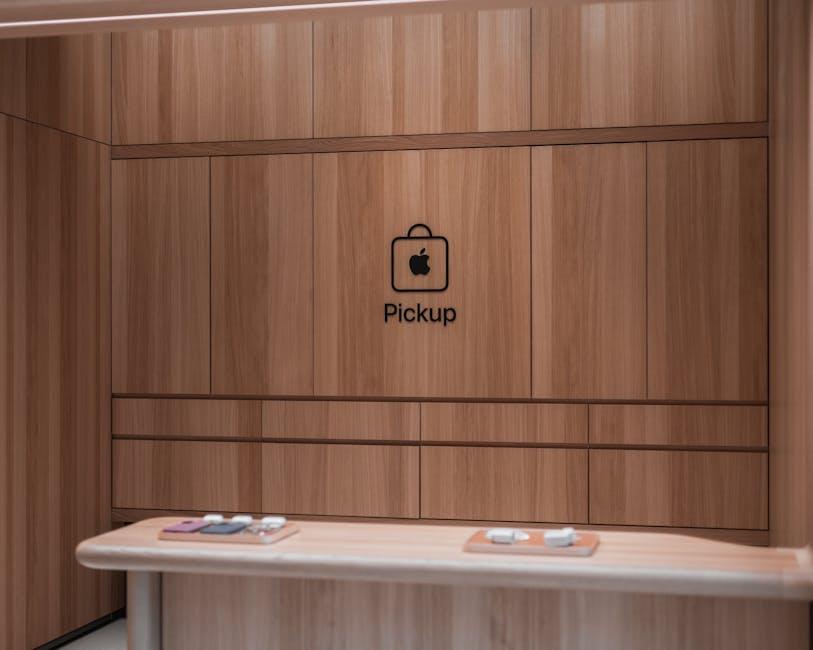
Organizing Your Digital Files: Best Practices for Easy Access
Organizing your digital files is crucial for maintaining efficiency and ensuring you can quickly find important documents when you need them. Here are some best practices to help you organize your digital files for easy access:
- Create a Structured Folder System: Consider using a hierarchy that reflects how you think about your documents. For example, you might have main folders for Personal, Work, Finance, and Health, with subfolders under each for specific categories.
- Name Your Files Clearly: Use descriptive file names that include dates and relevant keywords. For instance, a tax document could be named 2024_Tax_Return_John_Doe.pdf. This makes it easier to identify files at a glance.
- Utilize Tags and Metadata: If your document management software allows it, use tags or metadata for additional organization. Tags like Invoice, Insurance, or Contract can help you filter files more effectively.
- Regularly Review and Clean Up: Set a schedule to review your files every few months. Delete those that are no longer needed and archive important documents to keep your working space clear.
- Backup Your Files: Use cloud storage options such as Google Drive or Dropbox along with a local backup solution (like an external hard drive) to ensure your files are safe and accessible from multiple locations.
| Folder Type | Example Subfolders |
|---|---|
| Personal | Photos, Health, Travel |
| Work | Projects, Reports, Meeting Notes |
| Finance | Banking, Investments, Taxes |
| Insurance | Health, Auto, Home |
Implementing these practices will not only help you keep your files organized but will also save you time and reduce stress when searching for essential documents. With a clear structure and routine maintenance, accessing your files will be a breeze.
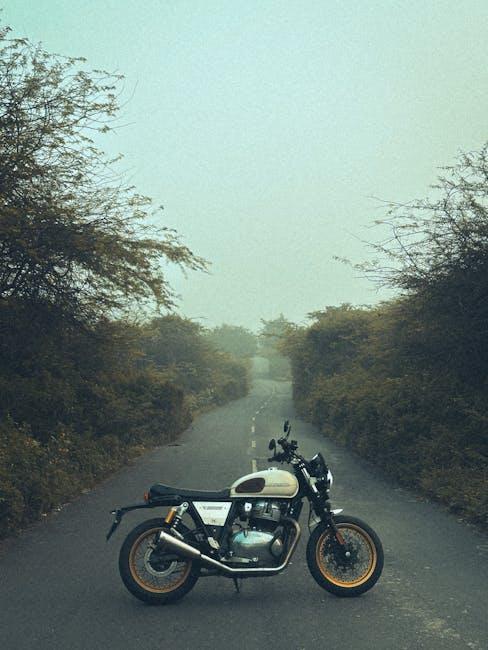
Key Takeaways
In conclusion, harnessing the power of your iPhone to scan documents has never been easier. With just a few taps, you can convert physical papers into digital files in a matter of minutes. Whether for personal use, business needs, or school assignments, this feature streamlines your workflow and enhances productivity. So, the next time you have a stack of documents to digitize, remember: your iPhone is not just a communication tool; it’s a powerful scanner right in your pocket. Embrace this convenience and watch as it transforms how you manage your paperwork!