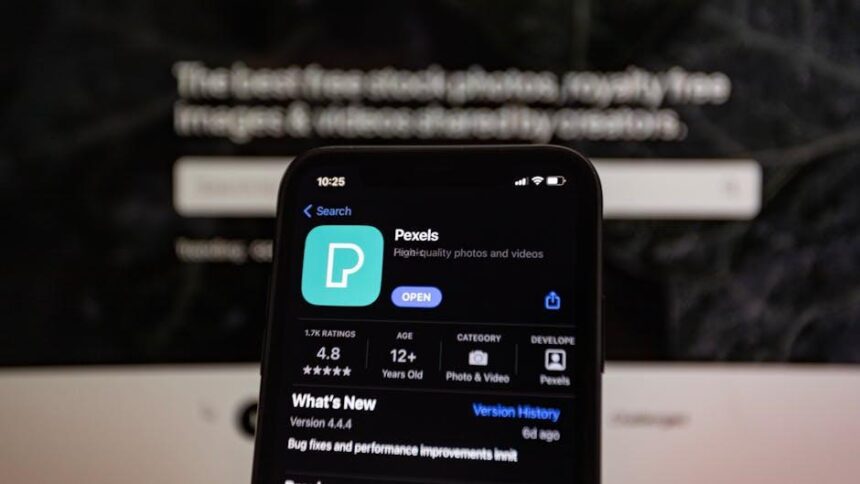In the digital age, clutter can quickly become overwhelming, especially when it comes to managing files on your Mac. Enter Finder, the powerful file management tool that serves as your digital command center. With its intuitive design and robust functionality, mastering Finder can transform how you interact with your files and folders. Whether you are a seasoned Mac user or new to the ecosystem, learning how to navigate this essential application can streamline your workflow and enhance your productivity. In this article, we’ll explore key features and tips to help you effortlessly organize and manage your files in Finder, making the process not only efficient but also enjoyable.
Enhancing Your Finder Experience with Custom Views and Tags
Finding ways to personalize your Finder experience is crucial for enhancing productivity and organization on your Mac. Utilizing custom views and tags allows you to streamline how you navigate and access files, making your work both effective and enjoyable.
Custom Views enable you to display files in an arrangement that fits your needs. Here’s how you can transform your Finder interface:
- List View: Ideal for users who prefer a detailed overview, showing file names, sizes, and modification dates.
- Column View: This mode allows for easy navigation through folders, displaying the hierarchy of files and folders distinctly.
- Icon View: Perfect for visual learners, as it places a large icon representation of files on your screen.
- Gallery View: Best for viewing images or videos, it provides a comprehensive look at visual content with quick previews.
Adjust these settings anytime by selecting View from the menu bar and choosing your preferred layout. You can customize options further by going to Show View Options for more granular control like icon size and text size. Tailoring these views ensures that you can quickly find what you’re looking for without unnecessary clicks.
In addition to views, tags are a powerful tool that helps you categorize and prioritize your files. Tags allow you to assign color-coded labels to files or folders, making it straightforward to group related items or highlight important projects. Here are some benefits of using tags:
- Quick Access: Easily find files by searching for tags in the Finder search bar.
- Organization: Group files from various locations without moving them from their original folders.
- Visual Management: Color-coded tags provide immediate visual cues, helping you prioritize tasks at a glance.
To tag files, simply right-click the file, hover over Tags, and select the desired tag or create a new one. You can also use keyboard shortcuts to tag files quickly when moving through your storage.
The combination of custom views and effective tagging can significantly improve your workflow. You can create a personalized filing system that not only organizes your files efficiently but also adapts to your unique working style.
Here’s a quick overview of how to implement these features:
| Feature | How to Use |
|---|---|
| Custom Views | Select the desired view from the View menu; adjust settings in Show View Options. |
| Tags | Right-click on files to tag them, use color-coding for easy identification. |
By integrating these enhancements into your Finder experience, you’ll enjoy a cleaner, more organized workspace that caters to your needs effectively.

Streamlining File Searches Using Smart Folders and Filters
Finding files on your Mac can sometimes feel like searching for a needle in a haystack, especially if you have a large number of documents, images, and other types of files. However, using Smart Folders and Filters in Finder can transform this daunting task into a breeze.
Smart Folders are a fantastic way to organize files based on specific criteria, allowing you to keep commonly used files within easy reach without duplicating them. Here’s how to set them up:
- Open Finder and navigate to the folder where you want to create a Smart Folder.
- Select File in the menu bar, then click on New Smart Folder.
- In the search bar, type your criteria (e.g., project names, file types, dates).
- Click on the ‘+’ button to add additional search criteria. This can include file type, creation date, and more.
- Once satisfied, click on Save, then name your Smart Folder and choose where to save it.
This Smart Folder will automatically update to include any files that meet your specified criteria, making it easy to access relevant documents on the fly.
Filters enhance your file searches by limiting results based on specific attributes. Here’s how to effectively use filters in Finder:
- Click on the search bar at the top right of any Finder window.
- After you start typing, Finder will show options such as “This Mac” or “Current Folder”. Select where you want to search.
- Use the ‘+’ button beneath the search bar to add a filter by choosing from categories such as Kind, Date Modified, or Name.
- For any added filters, you can customize them further to tailor your search.
Combining Smart Folders with Filters can drastically streamline your workflow. For instance, if you frequently work with project-related documents, you could create a Smart Folder that collects all files modified in the past month. Then, apply a filter to only show PDFs or images relevant to the project.
Here’s a quick reference table for common search criteria you might use:
| Search Criteria | Description |
|---|---|
| Kind | Filters files by type (images, PDFs, documents). |
| Date Modified | Search for files modified within a specific date range. |
| Name | Find files based on keywords in the file names. |
| Tags | Sort files with specific tags assigned in Finder. |
Adopting these techniques not only saves time but also helps you maintain a more organized digital workspace. With Smart Folders and Filters, you can focus more on your work and less on searching for files.

Mastering Keyboard Shortcuts for Efficient Navigation
Efficiently navigating your Mac’s Finder can significantly enhance your productivity, especially when you master keyboard shortcuts. By integrating these shortcuts into your workflow, you can seamlessly manage your files and folders, reducing the time spent on mundane tasks.
Here are some essential keyboard shortcuts that will help you move around Finder faster and more effectively:
- Command (⌘) + N: Open a new Finder window.
- Command (⌘) + Shift + N: Create a new folder in the current directory.
- Command (⌘) + I: Get Info about a selected file or folder.
- Command (⌘) + O: Open the selected file or folder.
- Command (⌘) + Delete: Move selected items to Trash.
- Command (⌘) + Z: Undo the last action.
- Spacebar: Quick Look for the selected file.
- Command (⌘) + Up Arrow: Go to the parent folder.
- Command (⌘) + Down Arrow: Open the selected folder.
- Command (⌘) + Shift + A: Open the Applications folder.
Understanding how to efficiently manage multiple Finder windows can also boost your productivity:
- Command (⌘) + W: Close the front Finder window.
- Command (⌘) + T: Open a new tab in the current window.
- Command (⌘) + Shift + T: Reopen the last closed tab.
| Shortcut | Action |
|---|---|
| Command (⌘) + F | Find any file or folder. |
| Command (⌘) + R | Show the original file for a selected alias. |
| Command (⌘) + Shift + D | Open the Desktop folder. |
By incorporating these shortcuts into your daily routine, you’ll find that organizing and accessing your files in Finder becomes not only easy but also enjoyable. Over time, this practice will turn into a natural part of your workflow, allowing you to focus more on your projects and less on navigation.

Leveraging Stacks and Folders for a Clutter-Free Desktop
Keeping your desktop organized not only enhances your productivity but also creates a serene workspace. Two powerful tools at your disposal for achieving a clutter-free desktop on your Mac are Stacks and Folders. Let’s explore how to effectively use these features.
Utilizing Stacks
Stacks automatically organizes your files into neat piles based on file type, which can significantly reduce visual clutter. Here’s how to make the most of Stacks:
- Activate Stacks: Right-click on your desktop and select “Use Stacks.” Your files will instantly be grouped together.
- Customize Sorting: Choose to sort by file type, date added, or tags to suit your workflow.
- Access Easily: Click on a stack to expand it and view its contents, then drag and drop files as necessary.
Creating Folders
Folders provide a more traditional way to organize files and can be tailored to fit your specific needs. Here’s how you can harness the power of folders:
- Create New Folders: Right-click on the desktop, select “New Folder,” and give it a meaningful name.
- Drag and Drop: Move related files into these folders for easy access. For example, you might have folders for “Projects,” “Personal,” and “Finance.”
- Color Coding: You can color-code folders for visual differentiation, making it easier to locate them quickly.
| Feature | Description |
|---|---|
| Stacks | Automatically groups files by type, allowing for quick access and reduced clutter. |
| Folders | Manually organized collections of files that you create, customized to suit personal or project needs. |
By leveraging Stacks for automatic organization and folders for customized storage, you can create a desktop environment that enhances your workflow while reflecting your personal style. This combination ensures that your desktop remains a functional and aesthetically pleasing space.
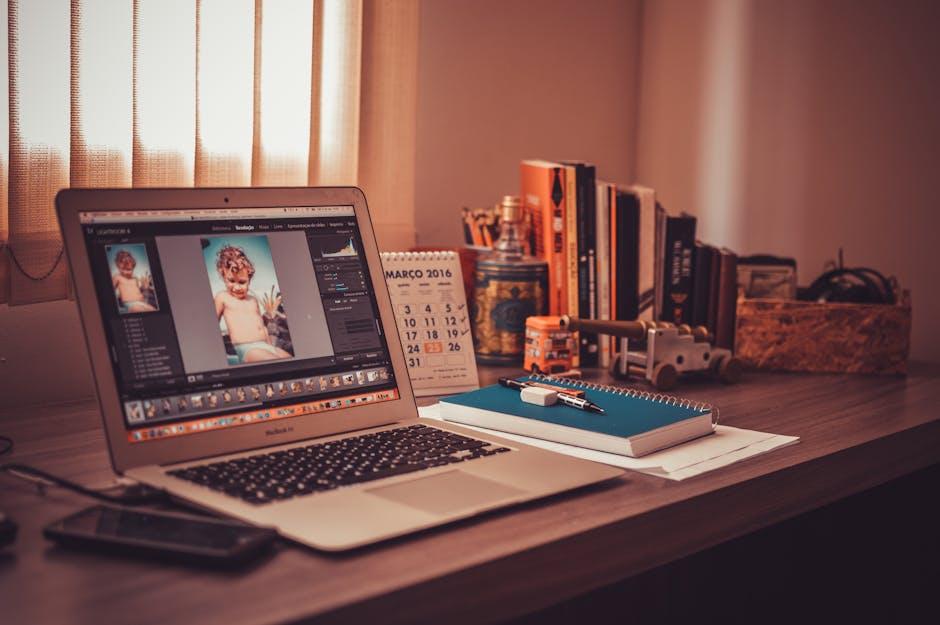
In Retrospect
As you embark on your journey to master Finder on your Mac, remember that organization is not just about tidiness; it’s about creating a workspace that reflects your creativity and enhances your productivity. With its simple interface and powerful features, Finder is your loyal companion in navigating the maze of files and folders. By implementing the strategies outlined in this article, you can transform your digital environment into a harmonious system where everything is just a click away. So go ahead, explore, and enjoy the satisfaction of knowing that your files are impeccably organized. After all, a well-ordered digital space paves the way for clear thinking and inspired action. Happy organizing!