In an age where our smartphones serve as extensions of ourselves, an organized home screen is essential for efficient navigation. Enter the App Library on the iPhone-a powerful feature designed to streamline access to your digital tools. This virtual sanctuary categorizes your apps automatically, sparing you the hassle of endless scrolling through pages cluttered with icons. Whether you’re a casual user or a tech enthusiast, mastering the App Library is key to transforming your iPhone experience. In this article, we will explore how to unlock the full potential of the App Library, enhancing your device’s usability and allowing for effortless navigation through your favorite applications. Get ready to take control and navigate your iPhone with newfound ease.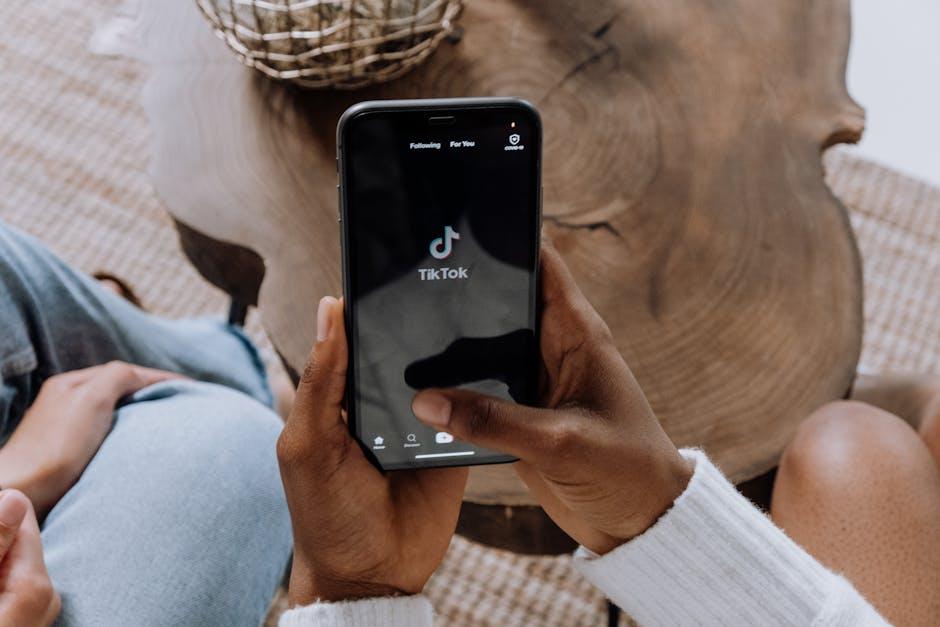
Exploring the App Library Interface for Seamless Access
Navigating the App Library on your iPhone can transform your mobile experience, making it easier to find and manage apps without digging through multiple home screens. The App Library is designed to deliver a streamlined interface, enabling quick access to your frequently used applications and hidden gems alike.
Once you swipe left past your last home screen, you’ll encounter the App Library, neatly categorized into folders. This organization method not only saves space but also enhances usability, allowing you to locate what you need without unnecessary hassle.
- Automatic Organization: The App Library automatically sorts your apps into categories such as Social, Productivity, and Entertainment. This feature ensures that your most-used apps are always at your fingertips.
- Suggestions: At the top of the App Library, you’ll find a “Suggestions” section that highlights the apps you’re likely to need based on your usage patterns.
- Search Functionality: If you have a specific app in mind, you can tap on the search bar at the top to quickly find it by name, making navigation even quicker.
- Custom Access: You can long-press any app to quickly add it to your home screen for even easier access.
Each folder within the App Library will enhance your access with a simple tap. Upon opening a folder, you’ll see a grid display of the apps it contains. This layout allows you to scroll and find your preferred apps with ease.
| Folder Name | Examples of Apps |
|---|---|
| Social | Facebook, Instagram, Twitter |
| Productivity | Notes, Calendar, Microsoft Office |
| Entertainment | Netflix, Spotify, YouTube |
| Utilities | Weather, Maps, Stopwatch |
Consider customizing your App Library by removing apps that you seldom use. This not only simplifies your app experience but also allows for a more tailored setup.
In summary, the App Library is a powerful tool designed to make your iPhone navigation smoother. Embrace this feature to ensure your most valuable apps are always just a swipe away, fostering enhanced productivity and enjoyment in your daily mobile use.
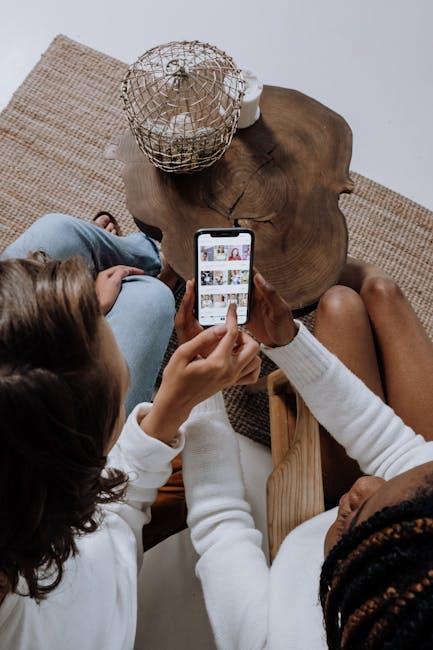
Organizing Your Apps: Tips for Customization and Efficiency
Customizing your app library not only enhances your navigation experience but also boosts your productivity. Here are some effective tips to organize your apps for optimal efficiency:
- Create Folders: Group similar apps into folders. For example, place all finance-related apps-like banking, budgeting, and investment tools-into one folder. This makes accessing related apps quicker and reduces clutter.
- Prioritize Your Apps: Position frequently used apps on the first page of your app library. This ensures they are readily accessible without much scrolling.
- Use Search Functionality: Instead of scrolling through multiple pages, utilize the search bar at the top of the app library. Typing the app name can save you time, especially for less frequently used apps.
- Utilize Widgets: Take advantage of iOS widgets to display key information from your apps on your home screen. This feature allows for quick glances at your calendar, reminders, or news, reducing the need to open each app individually.
- Regularly Review Your Apps: Periodically go through your apps and remove those you no longer use. This not only provides a clearer view but also keeps your device running smoothly.
- Take Advantage of App Suggestions: The App Library often suggests relevant apps based on your usage. Keep an eye on these suggestions as they can introduce you to helpful apps you may not have considered.
Additionally, consider the following when setting up your app library:
| Category | Example Apps | Suggested Folder Name |
|---|---|---|
| Finance | Chase, Mint, PayPal | Finance Tools |
| Health & Fitness | MyFitnessPal, Fitbit, Headspace | Wellness Hub |
| Social Media | Instagram, Twitter, Facebook | Social Connections |
| Productivity | Evernote, Trello, Slack | Productivity Suite |
By implementing these strategies, you’ll transform your app library into a tailored environment that meets your daily needs, ultimately leading to a more efficient and enjoyable experience.
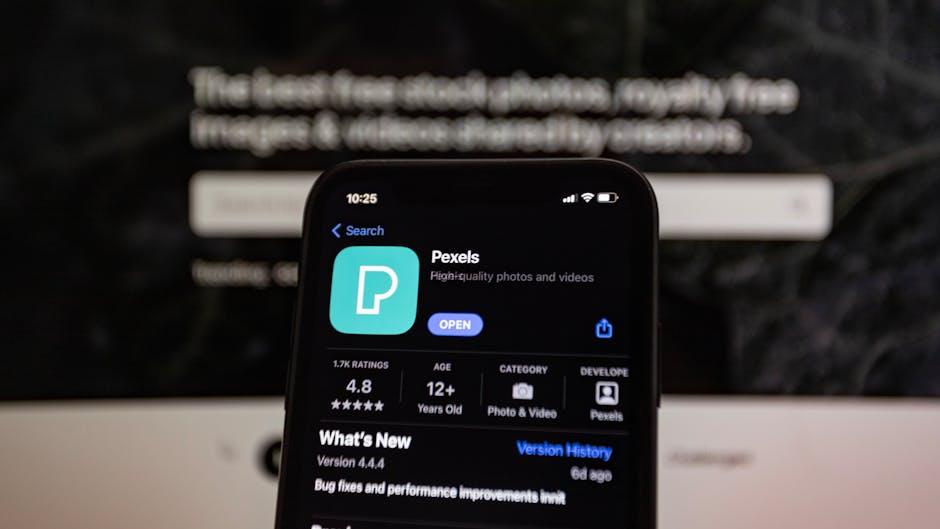
Utilizing the Search Function to Find Apps Instantly
Searching for apps on your iPhone can be a breeze, thanks to the intuitive search function in the App Library. With hundreds of apps potentially cluttering your device, this feature ensures you can locate the software you need in a matter of seconds. Here’s how to make the most of this handy tool:
- Accessing the App Library: To get started, simply swipe left from your Home Screen until you reach the last page. Then, swipe once more, and voilà! You’re in the App Library.
- Utilizing the Search Bar: At the top of the App Library screen, you’ll find a search bar. Tap on it to enter the name of the app you’re looking for. The results will update in real-time as you type, making it incredibly efficient.
- Organized Categories: The App Library automatically categorizes your apps into groups like Social, Productivity, and Entertainment. You can browse through these groups to quickly find apps related to specific activities.
- Alphabetical Listings: If you want a broad look at all your apps, you can scroll vertically through the alphabetical list. This way, you can see your apps linked by their first letter, which is helpful if you’re unsure of the exact name.
Leveraging this search functionality can significantly improve your navigation experience:
| Tip | Description |
|---|---|
| Search by App Name | Type in the app name for instant results. |
| View Recently Used Apps | The App Library displays your most frequently accessed apps first. |
| Voice Search | Utilize Siri to start app searches hands-free. |
Utilizing these features allows you to customize and streamline your app experience, transforming your iPhone into a well-organized hub that meets your needs effortlessly. With just a few taps, you’ll find the apps you love without unnecessary scrolling or searching.
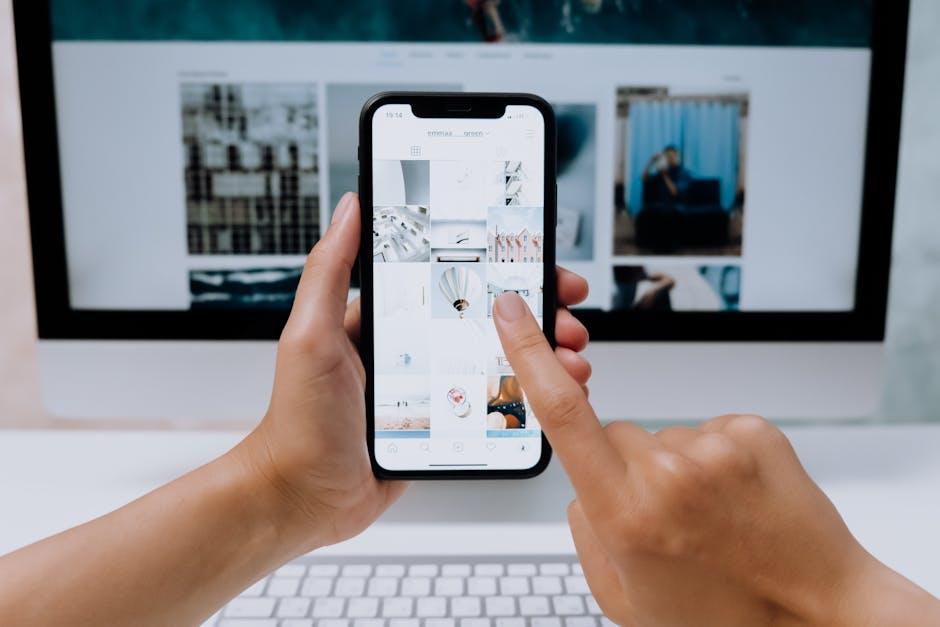
Maximizing Your Productivity with Categories and Suggested Apps
To truly harness the full potential of your iPhone’s app library, it’s essential to categorize your apps effectively. This practice not only streamlines your navigation but significantly enhances your productivity. By grouping similar functionalities, you can reduce the time spent searching for apps and focus more on completing your tasks.
Here are some useful categories to consider and suggested apps for each:
- Task Management
- Todoist: A robust tool for organizing tasks, setting due dates, and collaborating on projects.
- Things 3: Perfect for juggling multiple projects with its elegant design and powerful functionality.
- Time Tracking
- TimeCamp: Ideal for tracking billable hours and monitoring productivity levels. It’s highly rated with a 4.7/5 score on platforms like Capterra and G2 [[1]](https://www.timecamp.com/blog/best-productivity-apps-for-iphone/).
- Toggl Track: Known for its simple UI, it offers detailed reports on how you spend your time.
- Calendar and Scheduling
- Fantastical: Renowned for its natural language processing feature, helping you easily schedule events and reminders [[1]](https://www.timecamp.com/blog/best-productivity-apps-for-iphone/).
- Google Calendar: Perfect for syncing across devices and integrating with other Google services.
- Note-taking
- Evernote: Great for capturing ideas, web clippings, and organizing notes in various formats.
- Notion: More than just a note-taker, it allows for dynamic content creation, collaboration, and database management.
- Focus Tools
- Forest: Uses gamification to help you stay off your phone while focusing on tasks.
- Freedom: Blocks distracting websites and apps to help you concentrate.
To ensure quick access, consider placing frequently used apps on your home screen or within easy-to-navigate folders. You can also take advantage of the search bar to find apps rapidly, reducing the need to scroll through multiple pages.
A well-organized app library not only declutters your device but also reduces mental fatigue by making it easier to find what you need when you need it. With these strategies and apps, you’ll find it much simpler to maximize your productivity and get more done each day.
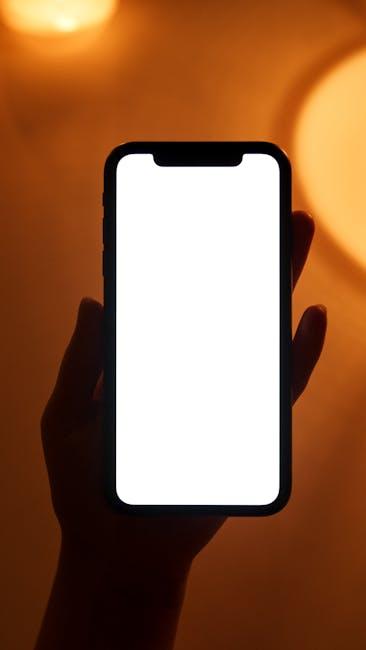
Closing Remarks
In conclusion, mastering the App Library on your iPhone opens the door to a more organized and efficient digital experience. With just a swipe, you can access all your applications neatly categorized, transforming your device into a personalized hub of productivity. Embracing this feature not only enhances navigation but also minimizes clutter, allowing you to focus on what truly matters. As you explore and customize your App Library, remember that a well-organized interface can lead to greater creativity and ease in your daily tasks. So, take a moment to dive in, experiment, and elevate your iPhone experience to new heights. Happy navigating!














